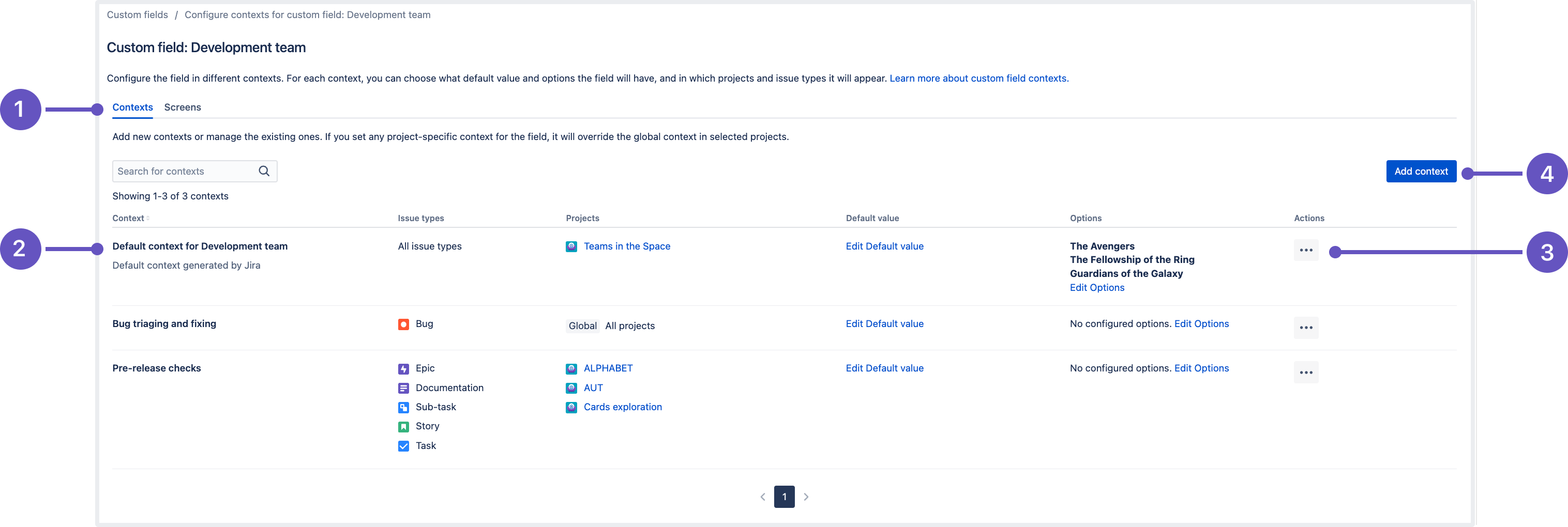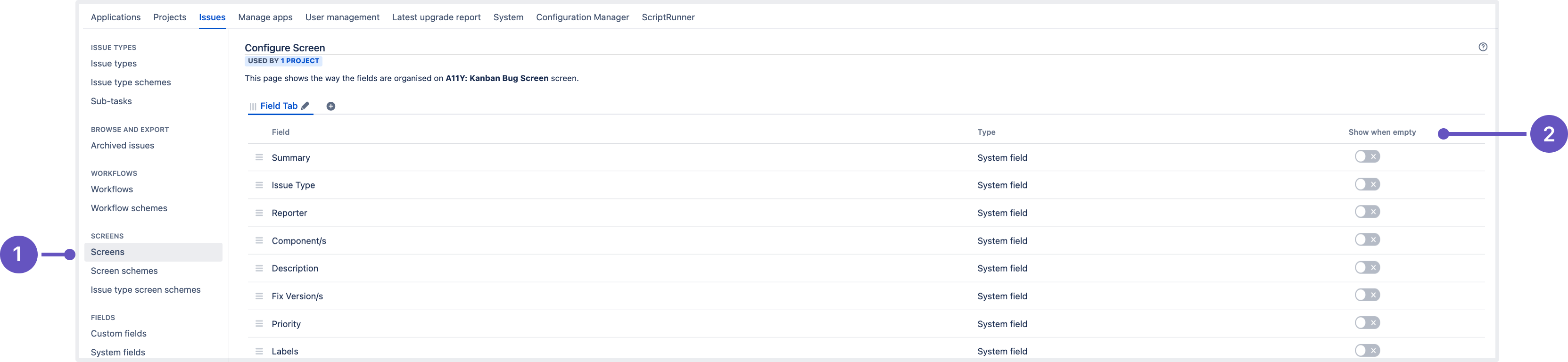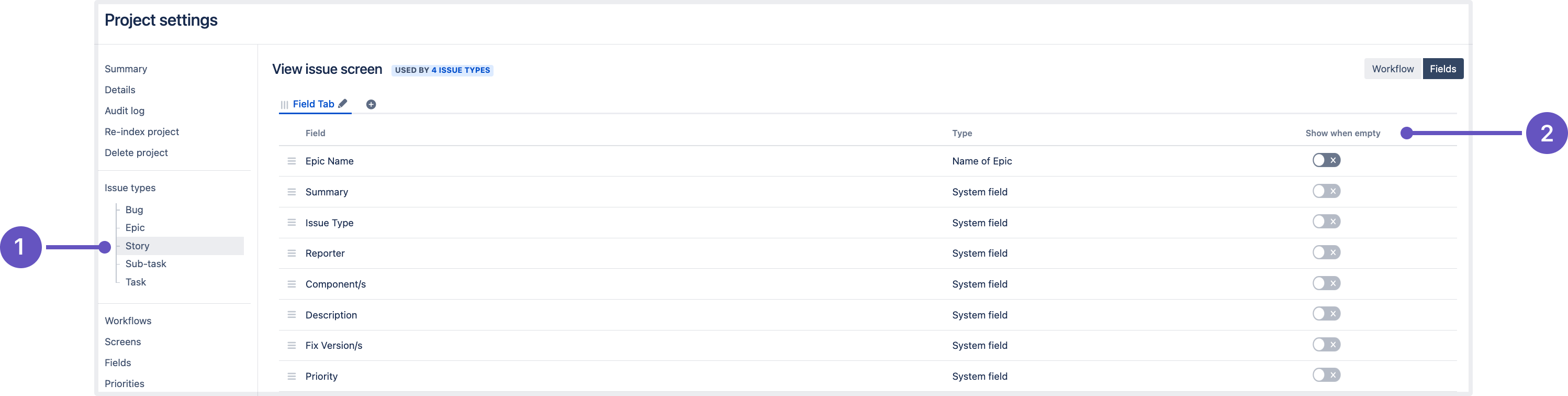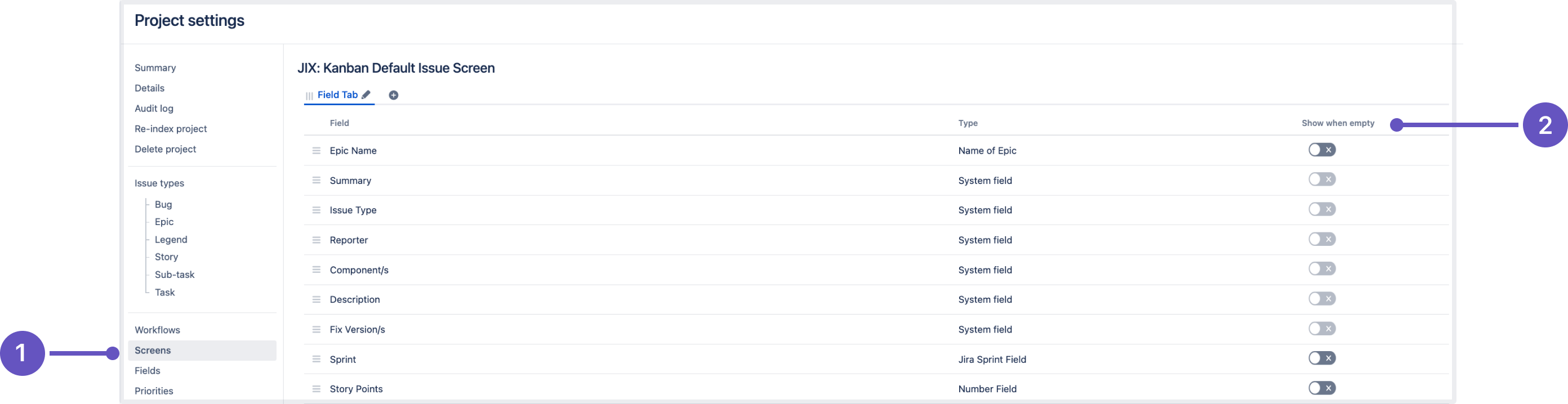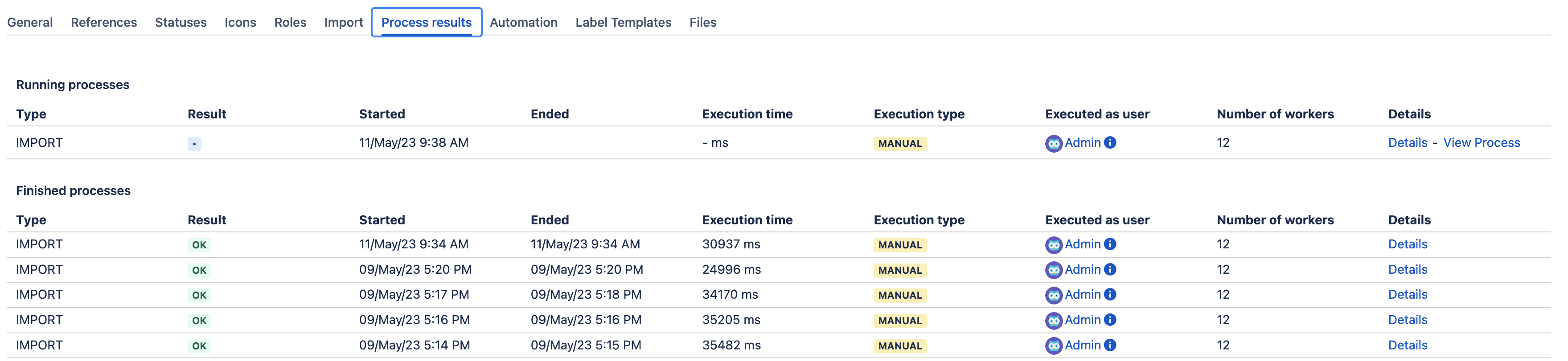Preparing for Jira 9.9
This documentation is intended for Jira developers who want to ensure that their existing apps are compatible with Jira 9.9
Upgrading from 8.x to 9.x triggers full Jira reindex that causes some downtime during the process. If you’re on 8.x now, make sure you’ve estimated the downtime and set the best time for the upgrade.
Learn more about how to handle full reindex and estimate downtime
Quick info
Latest version
Here you can find information about the latest EAPs.
| Application/Date | number | Version (Maven) | Downloads |
|---|---|---|---|
Jira Core/Software
| 9.9.0-RC02 | 9.9.0-m0005 | Source files (Core) Source files (Software) |
Jira Service Management
| 5.9.0-RC02 | 5.9.0-m0005 |
Summary of changes
In this section we'll provide an overview of the changes we intend to make, so you can start thinking how it might impact your apps. Once they're ready, we'll indicate when a change has been implemented, and in which milestone.
More custom field improvements coming your way
Status: IMPLEMENTED (eap02)
App: JIRA SOFTWARE JIRA SERVICE MANAGEMENT
The UI for this feature is still a work in progress and to offer the best possible user experience, it's not currently available by default. To access the new functionality, turn on the jira.customfields.configure.modern.ui feature flag. Learn how to enable dark features in Jira
We've been working on custom field improvements for a while, shipping some bits of updates in recent releases. This version contains major updates for Jira admins as we enhance both the UX and feature configuration:
- You can now configure contexts and associate the field with issue screens on the same page. It only requires one click to switch between the settings of Contexts and Screens.
- Forget about long scrolling. Instead, find the needed context by its name or description as we introduce the capability to search for contexts.
- Screens are searchable as well — use the screen name to quickly find what you’re looking for.
- Easily scan all context settings as we display the information in a table-style view.
- Enjoy a faster and more efficient interaction with the page as it gets pagination and performance improvements.
- Contexts tab that lists all contexts configured for the “Development team” custom field.
- Context column: view contexts configured for the field and create new ones.
- Actions menu: edit or delete a context.
- Add context button: create a new context for the field.
The information in the Contexts table might vary depending on the field type.
Such columns as Context, Issue types, Projects, and Actions are always displayed for any custom field. However, if your field has specific customization or multiple properties, such information will be added as extra columns to the table.
Learn more about configuring contexts for custom fields
Integrate Jira Software with Microsoft Graph API DATA CENTER
Status: IMPLEMENTED (eap01)
App: JIRA SOFTWARE
Jira Software mail servers are getting a new feature — Microsoft Graph API integration for incoming mail. To use Microsoft Graph API, you need to configure an Azure Active Directory integration and then, create an incoming mail server and a mail handler in Jira Software. After you’re done with the configuration, your mailbox will be monitored and emails that you receive will be turned into issues or comments.
By using the Microsoft Graph API protocol, you ensure robust data security in your Jira instance, protecting it from unauthorized access, corruption, and breaches.
Learn more about how to set up a mail server with Microsoft Graph API
Learn more about creating issues and comments from email
Show empty custom fields in the issue view DATA CENTER
Status: IMPLEMENTED (eap01)
App: JIRA SOFTWARE
Working with custom fields becomes easier and more efficient as we introduce the Empty custom field configuration. Jira users no longer need to edit the issue or navigate to the issue details view each time they have to fill in an empty field — such fields can now be visible in the issue view.
How to make empty fields visible in the issue view
The feature can be configured on two levels:
- On the instance level. Jira admins can turn on the Show when empty toggle from the Jira administation menu, on the Configure screen page.
- On the project level. Jira admins and Project admins can turn on the Show when empty toggle in the Project settings, on the Issue types and Screens tabs.
Configuration on the instance level
Screens tab. Here Jira admins can view all screens that have been defined in Jira.
Show when empty toggle. When enabled, empty fields will be visible in the issue view.
Configuration on the project settings level
View issue screen. Here Jira and Project admins can configure screens for different issue types.
Show when empty toggle. When enabled, empty fields will be visible in the issue view.
Configuration on the project settings level
Screens tab. Here Jira and Project admins can modify screen schemes and configure screens for different issue operations.
Show when empty toggle. When enabled, empty fields will be visible in the issue view.
Learn more about Jira screens and their configuration
Changes to the API
Extended the response of the following endpoints with a new boolean field showWhenEmpty:
api/2/screens/{screenId}/tabs/{tabId}/fieldforGET/POSTrequestsapi/2/screens/{screenId}/availableFieldsforGETrequests
We’ve also introduced a new endpoint for PUT requests: api/2/screens/{screenId}/tabs/{tabId}/fieldsV2/{id}/updateShowWhenEmptyIndicator/{newValue} . This endpoint only returns the HTTP 204 status if the operation was successful.
Project role assignment in Jira Importer Plugin () DATA CENTER
Status: IMPLEMENTED (eap01)
App: JIRA SOFTWARE
The Jira Importer Plugin () no longer automatically creates and assigns the Developers project role to all project leads and assignees in the imported file by default. You need to turn it on with a parameter.
In the CSV import, you’ll find a checkbox for this mechanism and the new importSettings field in the config file config.create.and.assign.default.project.role. To switch it on, set this parameter to true. If this parameter is set to another value or isn't included at all, the mechanism won't be triggered. Learn more about importing data from
Accessibility improvements for low-vision and keyboard-only users DATA CENTER
Status: IMPLEMENTED (eap01)
App: JIRA SERVICE MANAGEMENT
Check out the full list of fixed issues
Share requests with Jira groups to enhance visibility in your instance DATA CENTER
Status: IMPLEMENTED (eap01)
App: JIRA SERVICE MANAGEMENT
Sharing requests with Jira groups will contribute to the scalability of the service desk and customer management in your instance. With this new feature, service desk admins can enable their internal customers (employees) to share requests with other members of the Jira groups they’re assigned to without additional permission management.
The feature brings several perks for all help seekers on the customer portal:
By using a dedicated toggle in the user interface, all internal customers can share requests with groups they are a part of, in addition to their organizations. This ability eliminates the risk of request duplication, thus reducing the load on support.
Admins can create automation rules to share requests with appropriate groups, while agents can share requests with groups to collect insights from a larger internal audience through a single form.
Project admins no longer have to rebuild internal customer groups within their organizations or manually add group members as request participants to grant them access to the requests. For example, if a project admin wants to enable voting through the customer portal, they can simply build a pool of potential internal voters for a request without seeking individual access for each person.
Run imports on dedicated nodes and track the progress of the operations DATA CENTER
Status: IMPLEMENTED (eap01)
App: JIRA SERVICE MANAGEMENT
We continue releasing a series of planned improvements around Assets import. In Jira Service Management 5.9, we’re rolling out the following updates to improve the admin experience:
You can run manual imports on the same nodes that you configure for scheduled imports. A request for a manual import operation will send a cluster message to the other nodes, so only a dedicated node will handle the import. Having a dedicated node for resource-consuming scheduled and manual imports allows you to control the overall performance of a pool without scaling up every single node.
The progression of imports and other operations will be shared across all nodes and will be visible in the Process results tab on any node.
The progression of imports will also be shared across your database for the number of executed units of work that you can set in the Assets configuration. A unit of work quantifies the frequency of updates to the database for an operation in progress.
For example, in the case of a CSV import, a unit of work represents a single row in the CSV file where a row is an Assets object. For the interval of 100 units of work, the status of the import operation will be updated in the database every time 100 new objects are imported.
The default number of units of work is 100. To change this value:
- Go to Administration > Manage apps.
- In the left-side panel, select Assets configuration.
- Select Edit settings.
- In the Data Center section, edit the value of Frequency of updates for the status of an action in progress.
- Select Save.
Email notification performance speed-up DATA CENTER
Status: IMPLEMENTED (eap01)
App: JIRA SERVICE MANAGEMENT JIRA SOFTWARE
With some backend magic, a Jira instance can now send 30,000 email notifications per minute. This is 9 times faster than the previous capacity of 4,000 emails per minute.
This performance boost aims at taking down the email delay on your instance from hours to minutes or even to zero, depending on how large an instance is.
Comments on approvals are now supported in Jira Service Management for Mobile
Status: IMPLEMENTED (eap01)
App: JIRA SERVICE MANAGEMENT
Using Jira Service Management on your mobile device? You can now leave comments when approving or declining requests there, just like in the web version of the application. Enjoy the seamless experience of managing requests on any device. Learn more about approvals in JSM
We’re keen to hear your feedback on the new capabilities released with Jira Software 9.9 and Jira Service Management 5.9. Would you like any additional features or improvements to them? Use the Provide feedback about this article link at the bottom of this page to share your thoughts with us.