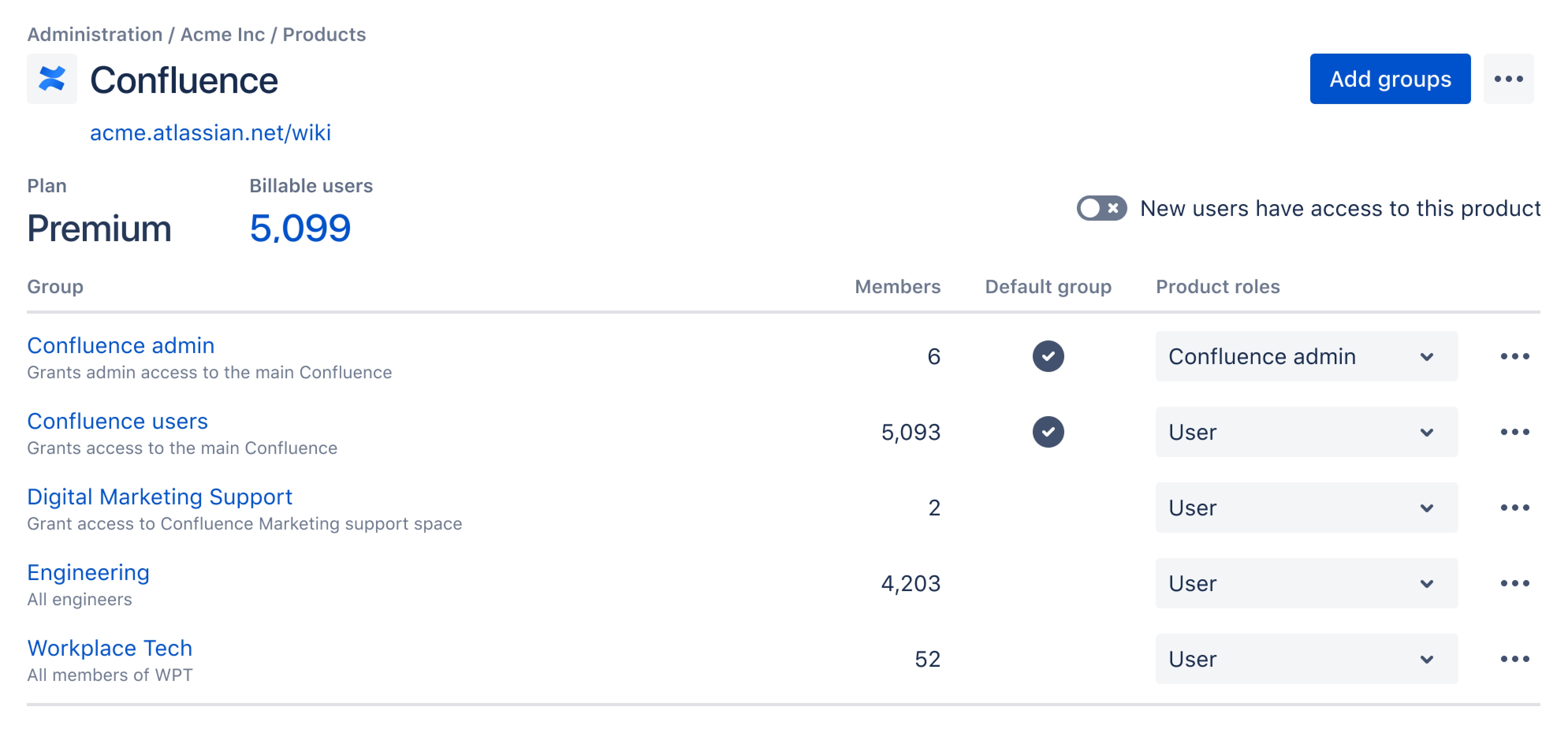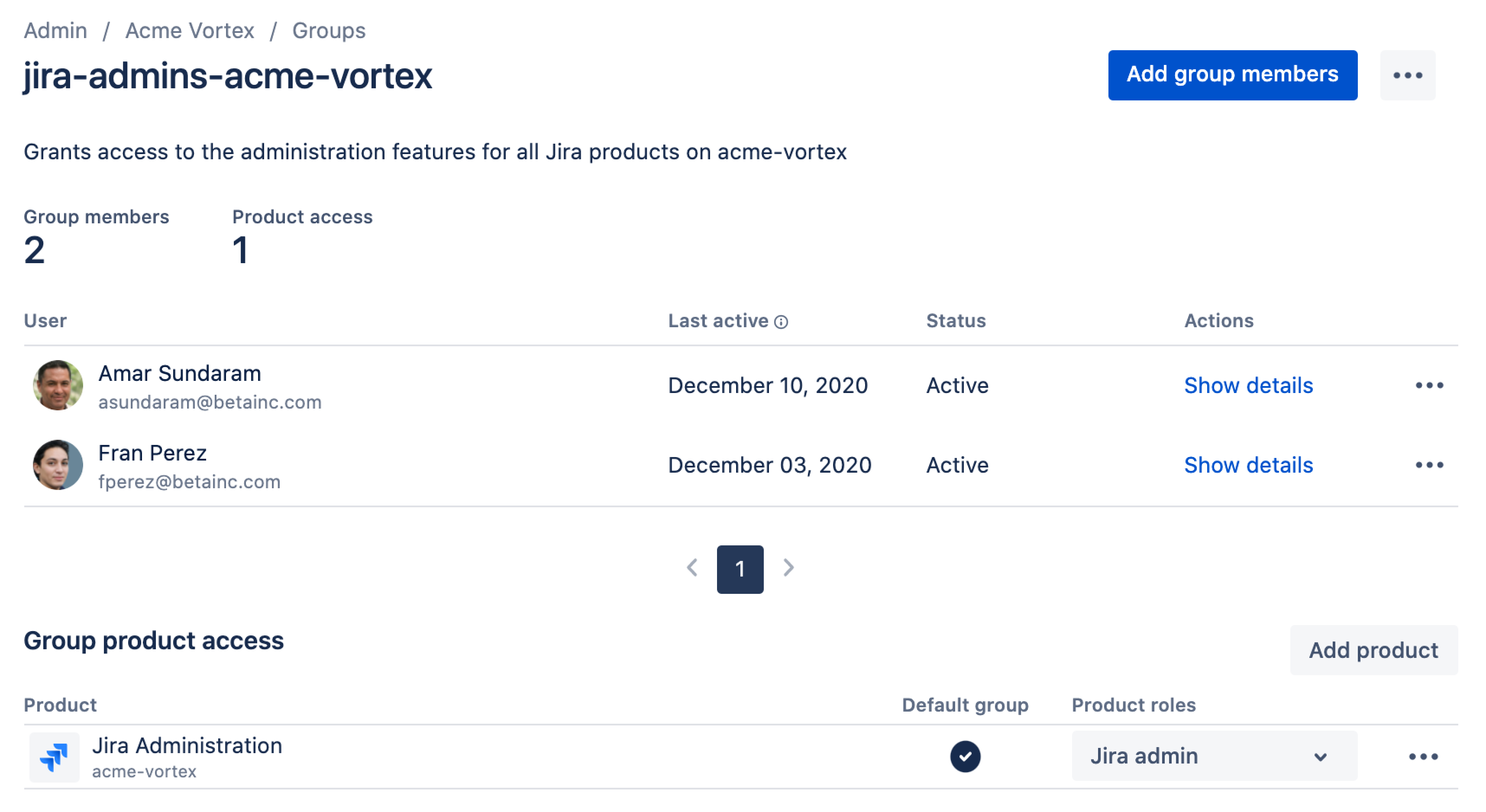Update product access settings
Viewing the right content?
From your organization at admin.atlassian.com, if the Users list and Groups list are under the Directory tab, view the improved user management content.
Product access settings let you control which people have access to which products when they signup or afterwards.
Jira Service Management customers are users that don’t consume any of your plan’s users. Because Jira Service Management customers aren’t licensed users, you can't give Jira Service Management customers access to products, regardless of your default product access settings. For more details about Jira Service Management customers, see Setting up service management users.
To update product access settings:
- Go to your site's Admin at admin.atlassian.com. If you're an admin for multiple sites or an organization admin, click the site's name and URL to open the Admin for that site.
- Choose Product access on the left.
Give existing users product access
If you want to give one or more existing users access to a product, you can add them to new or existing groups.
To give users in a group product access:
If your group doesn’t exist yet, create the group as described on Create groups and update permissions.
Under the product name, click Add group, search and select the group you want to add, and click Add.
To give one user product access:
Under the product name, determine the group where you want to add the user. If you aren’t sure, select the group with the Default access group lozenge.
Select Show group’s details from the dropdown for the group where you want to add the users.
Click Add members, search and select the people you want to add, and click Add.
You can also give anonymous users (people who haven't logged in) access to your products. Anonymous users don't count towards your plan. For details about giving anonymous users access:
In Confluence, see Global Permissions Overview
In Jira Service Management, see Set up customer permissions
In other Jira products, Allowing anonymous access to your project
Give new users product access
You can specify which products new users can access automatically. These settings will apply to new users you invite to your site and new users that join your site themselves (if your site settings allow that). When a new user gets access to a product, we automatically add them to the product’s Default access group. Each product must have at least one default access group but can have more than one.
For example, say your site has two products: Jira Software and Confluence. As shown in the screenshot, you can specify that new users get Jira Software access but not Confluence access. In this situation:
When you invite users to your site, they automatically get Jira Software access but not Confluence access.
If your site settings allow users with specific email address domains to join, the users who join will get access to Jira Software, but not Confluence.
All new users get added to the jira-software-users group, which is Jira Software’s Default access group.
Check out the table for what you can do to update your default product access settings:
Action | Details |
|---|---|
Specify default product access for new users | Under the product name, turn the New users have access to this product toggle on. |
Specify the groups users get added to with default product access | Under the Options column, select Make this group default from the dropdown for the group. |
Stop using a group as a default access group | Under the Options column, select Don’t make this group default from the dropdown for the group. Each product must have at least one default access group. |
If a group appears on the Administration access tab, you can add it to the Product access tab but you can’t make it a default access group.
Give users product admin permissions
Group memberships give users site and product admin permissions. You can specify which groups get product admin permissions. As shown in the screenshot:
Users in these groups are Jira admins (can manage Jira settings, projects, workflows, etc.): administrators, jira-administrators, or site-admins
Users in these groups are Confluence admins (can manage Confluence settings, space permissions, etc.): administrators or site-admins
To give product admin access to a user:
From the Product access screen, select the Administration access tab.
Under the Options column, select Show group’s details from the dropdown for the group where you want to add the user.
Click Add members, search and select the people you want to add, and click Add.
Improved user management experience
Product access settings let you control which people have access to which products when they’re invited, self signup, or afterward.
Jira Service Management customers are users that don’t consume any of your products paid for users. Because Jira Service Management customers aren’t licensed users, you can't give Jira Service Management customers access to products, regardless of your default product access settings. For more details about Jira Service Management customers, see Setting up service management users.
Give existing users product access
If you want to give one or more existing users access to a product, you can add them to new or existing groups. If your group doesn’t exist yet, create the group as described in Create and update groups.
To give one user product access:
From your organization, select Directory > Users, then select a user.
Select Add products to view a list of products the user doesn’t have access to.
From the Product roles dropdown for a Product, select a product role.
Select Grant.
To give users in a group product access:
Log in to admin.atlassian.com
From your organization, select Products from the header.
For the Product you want users to access, select Manage access.
From the product details page, select Add groups at the top of the page. Search and select the group you want to add, choose a product role, then select Add.
This will grant product access to all the users within that group.
To give users in a group access to multiple products:
- Log in to admin.atlassian.com
- From your organization, select Directory > Groups.
- Select the group you want to grant access to.
- In the Group product access table, select Add product.
- Select the products and the product roles you want to add, then select Add.
You can also give anonymous users (people who haven't logged in) access to your products. Anonymous users don't count towards your plan. For details about giving anonymous users access:
In Confluence, see Global Permissions Overview
In Jira Service Management, see Set up customer permissions
In other Jira products, Allowing anonymous access to your project
Give new users product access
You can specify which products new users can access automatically. These settings will apply to new users you invite to your organization and new users that join your site themselves (if your settings allow that). When a new user gets access to a product, we automatically add them to the product’s Default access group. Each product must have at least one default access group, but can have more than one.
For example, say your site has two products: Jira Software and Confluence. You can specify that new users get Jira Software access but not Confluence access. In this situation:
When you invite users to your site, they automatically get Jira Software access but not Confluence access.
If your site settings allow users with specific email address domains to join, the users who join will get access to Jira Software, but not Confluence.
All new users get added to the jira-software-users-<sitename> group, which is Jira Software’s Default access group.
Check out the table for what you can do to update your default product access settings from the product details page:
Action | Details |
|---|---|
Specify default product access for new users | Turn the New users have access to this product toggle on. |
Specify the groups users get added to with default product access | From the 3 dot icon for a group, select Update default group setting. Then select which role you’d like to make the default role for this group. |
Stop using a group as a default access group | From the 3 dot icon for a group, select None. Each product must have at least one default access group. |
If a group is the default access group for one role, then it can’t be the default access group for another role in that same product. For example, if the Confluence Admin group is the default access group for the Confluence Admin role, that same group can’t be the default access group for the Confluence User role.
Give users product admin permissions
Group memberships give users site and product admin permissions. You can specify which groups get product admin permissions, for example:
Users in these groups are Jira admins (can manage Jira settings, projects, workflows, etc.): administrators-<sitename>, jira-admins-<sitename>, or site-admins-<sitename>
Users in these groups are Confluence admins (can manage Confluence settings, space permissions, etc.): administrators-<sitename> or site-admins-<sitename>