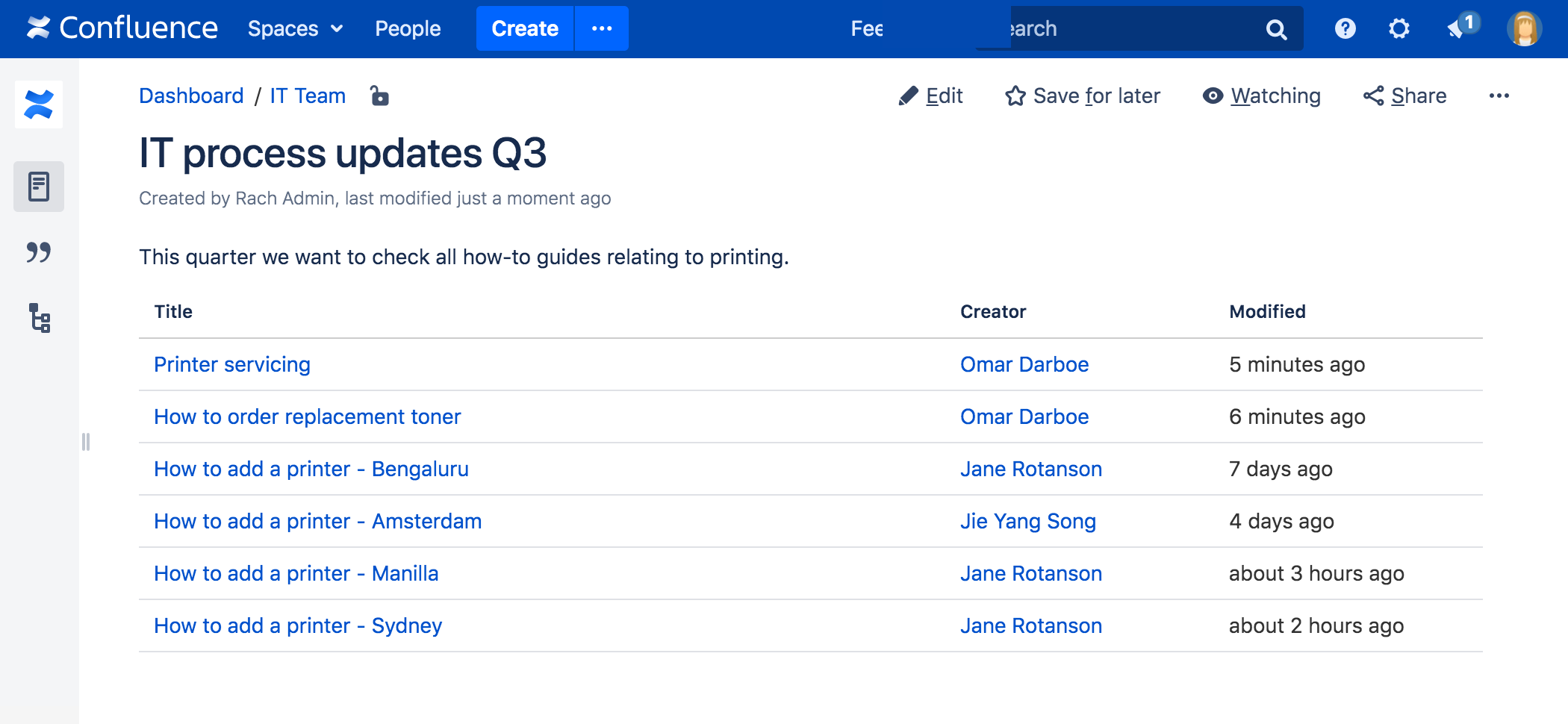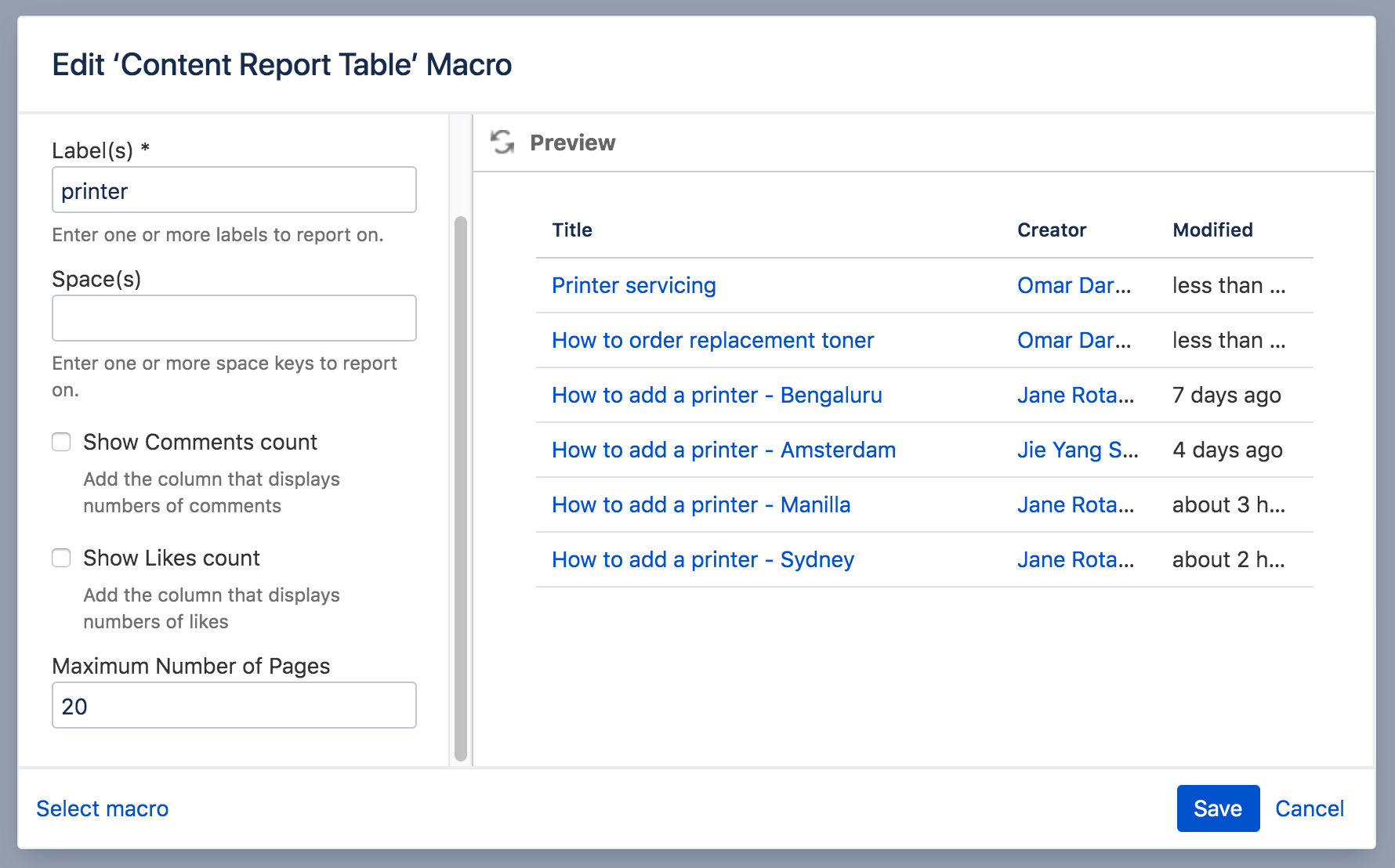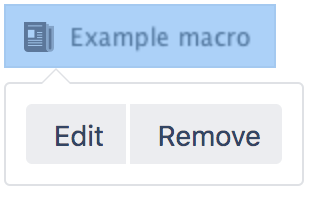Content Report Table Macro
Screenshot: The Content Report Table macro, configured to show pages with the label "printer".
For general information about using labels in Confluence, see Add, Remove and Search for Labels.
Add this macro to your page
To add the Content Report Table macro to a page:
- From the editor toolbar, choose Insert > Other Macros.
- Choose Content Report Table from the Confluence content category.
- Enter the labels you want to display pages for.
- Use the parameters below to narrow your query.
- Choose Insert.
You can then publish your page to see the macro in action.
Screenshot: Entering the label parameter in the Content Report Table macro.
Change the macro parameters
Macro parameters are used to change the behaviour of a macro.
To change the macro parameters:
- In the editor, click the macro placeholder and choose Edit.
- Update the parameters as required then choose Insert.
Here's a list of the parameters available in this macro.
Parameter | Required | Default | Description |
|---|---|---|---|
Label(s) | Yes | None | This parameter is required. Specify one or more labels, separated by a comma. The macro will display the content tagged with any of the label(s) specified here. For example, if you specify labels 'A' and 'B', the macro will display all pages that have the label 'A', and all pages that have the label 'B', and all pages that have both those labels. |
Space(s) | No | (All spaces) | Specify one or more Space Keys, separated by a comma or a space. The macro will display only the content which belongs to the space(s) specified here. |
Maximum Number of Pages(maxResults) | No | 20 | Define the maximum number of pages that the macro will show in a single set of results. If there are more pages to be shown, the macro will display a link labeled 'Find more results'. People viewing the page can choose the link to go to a search view, which shows all pages tagged with the specified label(s). Which pages will appear? Before displaying the results, Confluence will sort them by the date the page was last modified. The most-recently created/updated pages will appear first. |
Where the parameter name used in Confluence storage format or wikimarkup is different to the label used in the macro browser, it will be listed below in brackets (example).
Other ways to add this macro
Add this macro as you type
Add this macro using wiki markup
You can't use wiki markup to add this macro.