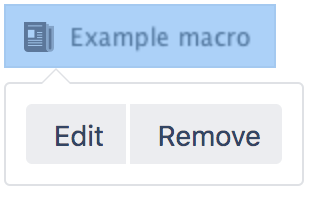Space Attachments Macro
Screenshot: A page containing the Space Attachments macro, to provide quick access to files used in a project.
Add this macro to your page
To add the Space Attachments macro to a page:
- From the editor toolbar, choose Insert > Other Macros.
- Choose Space Attachments from the Confluence content category.
- Enter any parameters.
- Choose Insert.
You can then publish your page to see the macro in action.
Screenshot: Configuring the Space Attachments macro to only show files attached to pages in a specific space.
Change the macro parameters
Macro parameters are used to change the behaviour of a macro.
To change the macro parameters:
- In the editor, click the macro placeholder and choose Edit.
- Update the parameters as required then choose Insert.
Here's a list of the parameters available in this macro.
| Parameter | Default | Description |
|---|---|---|
| Space | (none) | Selects the Confluence space to display attachments for. If you do not specify a space, the current space will be used. |
Show Filter Controls(showFilter) | true | Determines whether or not the filter panel is shown. If you select this option, people viewing the page will be able to filter the list of attachments by file type (extension) and by label. |
Where the parameter name used in Confluence storage format or wikimarkup is different to the label used in the macro browser, it will be listed below in brackets (example).
Other ways to add this macro
Add this macro as you type
Add this macro using wiki markup
This is useful when you want to add a macro outside the editor, for example as custom content in the sidebar, header or footer of a space.
Macro name: space-attachments
Macro body: None.
{space-attachments:showFilter=false|space=ds}