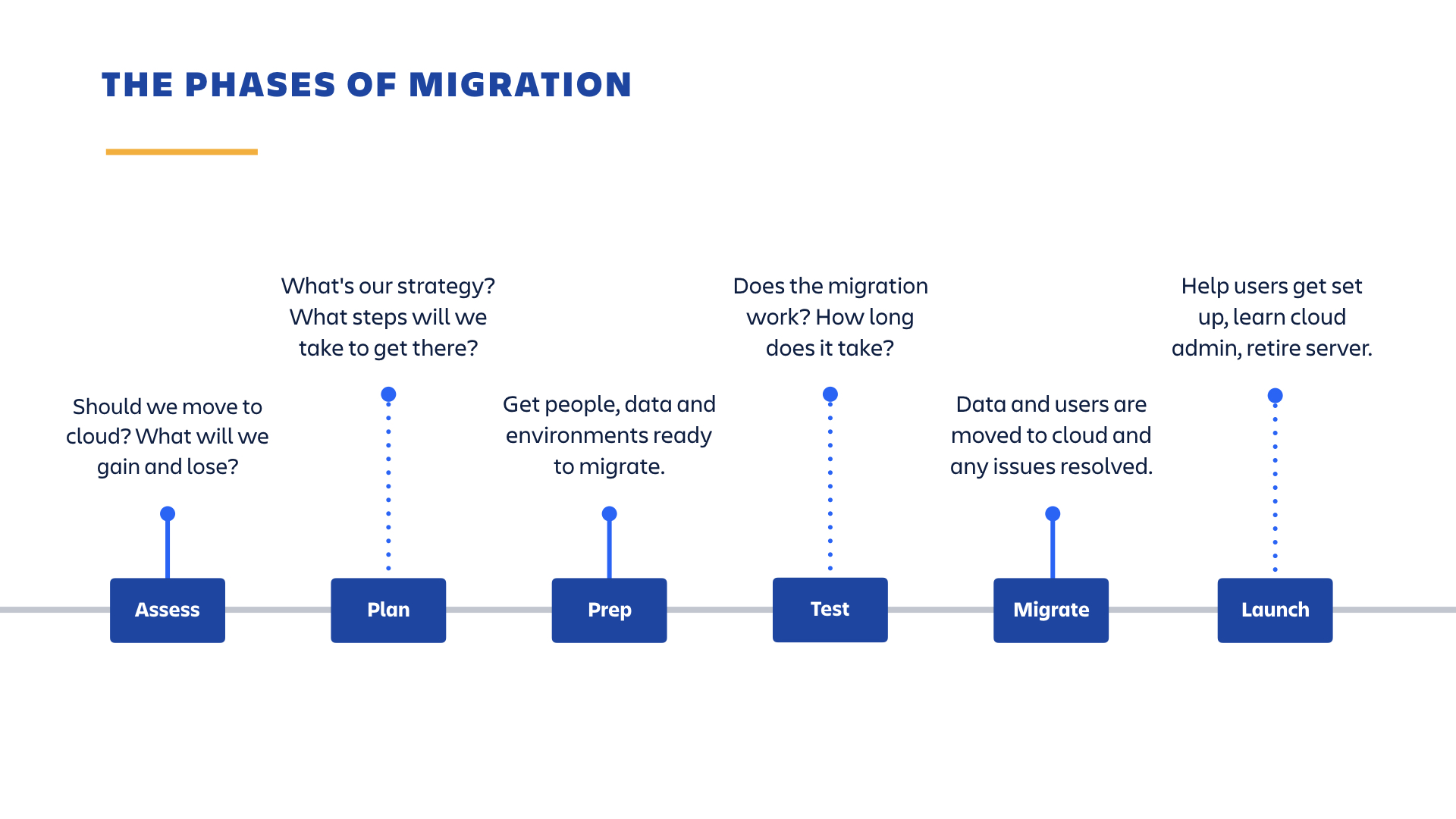Migrate from Confluence Server to Cloud
We're moving our server to cloud migration guide over to the Cloud Migration Center so you can get all the high-level information you need in one place. Our new migration guide has all the information and links you will need in one place.
Your journey to cloud will go through several stages, and this checklist will help ensure you’ve ticked all the boxes along the way.
Phase 1: Assess
The first step to any migration is understanding your current landscape, and where you're headed. In this phase, you’ll evaluate if moving to cloud is right for you and learn what you can expect to change as a result.
Review our support offerings
During the server to cloud migration process, it’s crucial for customers to have access to Atlassian migration experts. We like to think of your migration as the biggest (and last) upgrade you’ll ever have to make, and we're here to help every step of the way.
Start by learning how we support cloud migrations.
Compare cloud and server
The first thing you’ll want to do is get a sense of the differences between Jira and Confluence server and cloud. You’ll also want to familiarize yourself with differences in user management between server and cloud.
Audit your current cloud and server landscape
Understanding what product(s) you have in cloud and server, and who’s using them, is an important first step. You may have self-hosted instances or cloud sites you aren’t aware of, knowing your full landscape will help you plan your migration strategy.
Audit and assess your apps
Before deciding to migrate, review any apps and custom integrations you may have to determine what you'll need in cloud, and the migration paths available. To help you through this, we've put together some advice and best practices for how to audit your apps and assessing and migrating your apps with the Cloud Migration assistant.
Review your security and compliance needs
For more information about Atlassian's security, privacy, and compliance policies, check out Trust at Atlassian. At this point, you may need to engage with your procurement or security teams to ensure our cloud products meet your requirements.
Related resources:
- Atlassian Community Trust & Security group
- Cloud data hosting regions
- Our pre-filled SIG and Cloud Security Alliance security questionnaires
Assess cloud pricing and compare plans
There are no fees to move to cloud beyond the costs of your cloud subscription(s), however, you'll still want to assess your payment options and overall costs. For larger customers, you’ll also want to consider things like whether you need a Partner to assist with your migration and what support level you’ll need once you’re in cloud.
Related resources:
- Compare server and cloud costs
- Extended Cloud Trials for Server and Data Center Customers
- Cloud Academic and Community pricing
- Costs for Atlassian Access
- Transfer your self-managed license to cloud
We offer free extended migration trials for existing server and Data Center customers to help you plan and move to cloud at your own pace.
Evaluate if you need a partner
Pending your team’s level of expertise, your migration complexity, and timeline, Atlassian Solution Partners are trained to help customers move to cloud successfully and with minimal disruption.
We recommend working with a partner if you have a more complex migration, or need assistance executing on the guidance our support team provides.
Your migration might qualify if you:
have limited internal resources to help with this project
need help with things outside of the scope of Atlassian support, including User Acceptance Testing, server upgrades, or user training
need help with migration project management, planning, and execution
have a complex merging scenario
need to migrate five or more business-critical apps
have specific security and compliance needs
need to migrate over 1,000 users
To find a partner to help with your migration, just get in touch.
See what’s coming in cloud
Take some time to learn what’s on our roadmaps for our cloud platform, products, and migration tools and support. Since planning and completing a migration takes time, you’ll want to plan your move around where cloud is headed, not where it is now.
Phase 2: Plan
Now that you’ve decided to move, it’s time to figure out what steps you’ll need to take to get there and what your strategy should be.
Review the FAQs
Take some time to review some of the most frequently asked questions about switching from server to cloud. This will help make sure you’ve thought of everything.
Sign up for your free extended cloud trial
Extended cloud trials allow existing self-hosted customers to explore, test, and migrate to cloud at your own pace and at no extra cost.
We recommend anyone considering switching to cloud take advantage of these trials along with our other free trials for cloud migration. They last longer than our standard cloud trials and will give you the time and flexibility you need to plan your migration.
Set up your organization
An organization allows you to view all of the Atlassian cloud users at your company in one place, manage your users' accounts, and set up security features like SAML SSO. Organizations are particularly helpful if your company manages more than one cloud site and wants insight into all your sites, products, and the users who can access them. An organization is automatically created for every site, or you can transfer a site into an existing organization. Learn more about how to set up an Atlassian organization.
Verify your domain and claim users' accounts
Verifying your domain will allow you to verify ownership of your company’s domain, as well as to claim users' accounts with that domain. This gives you more control over the Atlassian accounts on your company’s domain, and the ability to apply security policies to your managed accounts. Depending on the method you choose, verifying your domain can take up to 72 hours, so you’ll want to do this early on.
Evaluate if you need Access
Atlassian Access is your enterprise-wide subscription for enhanced security and centralized administration across every Atlassian cloud product at your organization. If you plan to use SAML SSO, user provisioning, or to sync groups from an external directory in cloud, you’ll likely need to subscribe to Access.
To get the most out of your Access subscription, you'll also need a supported cloud identity provider. If you don’t have one yet, you can sign up for a free Okta account directly within Atlassian Access. Your Okta account is free for your Atlassian cloud products. Learn more.
Related resources:
- User management differences in cloud and server
- Free trials for cloud migration
- Costs for Atlassian Access
Assess the size and complexity of your data
Review your self-hosted instance to see how much data you have, your user count, and if there are opportunities to reduce data size or complexity (for example, standardizing custom workflows in Jira). Depending on how much data you’re bringing over, you may need a cloud Premium or Enterprise plan, which offers unlimited storage.
Choose your migration method
Which method you use to migrate will depend on your overall strategy. You’ll need to consider things like what data (projects or spaces) you want to move, which teams, whether you’ll need to consolidate in either cloud or server, and more.
Having a clear vision for what you want to achieve, and the potential paths to get there will help you choose the right method for your migration.
Assemble your team
Migrating from server to cloud will have an impact on your users' experience and workflows, as well as various stakeholders throughout your organization. As early as possible, you should communicate with individuals and stakeholders who are interested and impacted by your move and recruit and enlist these people to be a part of the process.
Develop your migration plan
Prepare your project plan, including planned activities, estimated timings, owners and dependencies for each task.
Phase 3: Prep
Get your people, data, and environments ready to migrate.
Communicate your plan
Start socializing your migration plan with team members, stakeholders, and users. Consider the timing and delivery methods to keep them up to date.
Determine app migration pathways
After you’ve audited your apps, you’ll need to find out how to migrate those you’ll be using in cloud. Don’t forget to include them in your migration timeline.
Ensure you’re on a supported server version
Check that you’re on a supported server or Data Center version for your migration method and that you won’t need to upgrade before migrating.
Related resources:
Clean up your self-hosted instance
Review your self-hosted instance(s) to identify what you can clean up prior to moving. Among other things, you’ll want to review groups and permissions, see how you can minimize customizations, and identify inactive projects (Jira) or spaces (Confluence). Our testing guide outlines more detailed data cleanup recommendations.
Review your anonymous access settings
Both Jira and Confluence can be configured to allow anonymous or public access – that is, to allow anyone to access your site regardless of whether they’re logged in. Before moving to cloud, you should check that your anonymous access settings match what you would want in cloud. Learn how.
Set up single sign-on
If you plan to use single sign-on (SSO) in your cloud site, you should set this up in advance so that it will continue working seamlessly for your users when you migrate. Before setting up SSO, you'll need to verify a domain for your organization. Note that SSO requires a subscription to Atlassian Access, which you can trial free for 30 days.
Ensure your cloud site has the right user tier
If you have an annual subscription to Jira or Confluence Cloud, check that you have a user tier that supports all of the users you plan to import. For example, if you plan to import 125 users, you'll need the annual user tier for 101 - 200 users or above for the import to succeed. This only applies if you’re on an annual payment schedule. To avoid import failures, we recommend keeping monthly subscriptions turned on during your migration, and switching to an annual subscription after completing your migration.
Choose a user migration strategy
Review our guidance on selecting the best user migration strategy.
Complete the pre-migration checklist
Run through these checklists before attempting a test migration, to ensure you and your data are ready to go.
Phase 4: Test
Determine if the migration will work, how long it will take, and develop your production migration checklist.
Back up your data
No matter which migration method you’re using, we recommend backing up your self-hosted instance of Jira or Confluence before migrating. If data is present in your cloud site, back it up for safekeeping as well.
Run a test migration
Test your migration to get familiar with the process and make sure everything is working as expected and establish a clear timeline for your production migration.
We strongly encourage this step even for small migrations. This is the best way to make sure your production migration will be successful, determine expected downtime, and work out any potential issues in advance.
Install or migrate apps
As part of testing, you’ll want to make sure to install or migrate any apps you plan on using in cloud. Make sure you test their functionality as well to make sure they’re working as expected.
Conduct User Acceptance Testing
We also advise conducting User Acceptance Testing (UAT) – having some end users replicate common day to day tasks using the test site. This will not only help you catch any unexpected issues but can help your organization prepare for change. Learn more about how to do this in our migration testing guide.
Build your runbook and timeline
Migration runbooks are a step-by-step checklist for what you need to do to complete your migration. Creating one can help your production migration run smoothly and according to plan. Your runbook should include things like each step in the process, any instructions needed for those steps, who will complete them, and how long they’re expected to take.
Choose your production migration window
Determine how much time your migration will take, factoring in time for troubleshooting. Consider scheduling the migration for overnight, on a weekend, or when your team is less likely to need access to either your self-hosted or cloud products. This will reduce the risk of data discrepancies between server and cloud.
Notify support of your production migration window
During your production migration, you may need access to Atlassian Support to help quickly resolve any issues you encounter.
If you'll be performing your migration over a weekend or holiday, or are migrating over 1,000 users to cloud, get in touch at least two weeks in advance to let us know. That way, we can ensure we have extra support on hand during your migration.
Prepare training materials
Make sure you’ve understood and prepared for all the major changes for users. This can be things like how they’ll log in, new URLs, changes to apps, and UI differences. Your UAT testing should help give a sense for what questions users will have and the training that might benefit them.
Communicate your plan
Determine how you'll alert users about any issues or errors that arise. At this stage, your migration communication plan should cover things like:
- When will the migration occur?
- What downtime can users expect?
- Ask people to avoid changing anything during the transition.
- What will happen to the old site after migrating? Will it still be accessible or readable?
- What will the new URL(s) be?
- How will they sign in?
Phase 5: Migrate
Data and users are moved to cloud and any issues resolved.
Run the production migration
You’ve made it this far - the end is in sight! Now you’ll use the steps identified in your migration runbook and timeline to copy your data to cloud.
Install or migrate apps
Install or migrate any apps you plan on using in cloud.
QA migrated data
Check to see that your data has migrated as expected and everything is working properly. Our testing guide has advice for what to look for.
Set your server to read-only
If you’re no longer planning to run your server instance, you can put Confluence Server in read-only mode after migrating to help with the switchover.
There is no explicit "read-only" mode in Jira Server, but you can do it manually by creating a permission scheme that only allows "browse" permission and applying it to all projects.
Redirect users to the new cloud site
To help redirect people still coming to server to your new cloud site URL, you can apply a site-wide banner in Jira or Confluence letting them know where to go.
Phase 6: Launch
Help users get set up in cloud, develop your skills as a cloud admin, and retire server.
Welcome your team
Let everyone know that you’ve moved, why, and what they need to do. Include things like what new links to bookmark, how they’ll log in, what they’ll need to reset (passwords or avatars, for example), changes to apps or functionality, what training will be provided, and who to contact for help.
Don’t forget to let people know about the Atlassian Cloud mobile apps.
Adjust to cloud
Set aside dedicated time to identify and prioritize launch issues or feedback, and resolve any high-priority items.
(Jira only) Try out next-gen projects
Unlike self-hosted Jira, in cloud we also offer next-gen projects for Jira Software and Jira Service Management. As the name implies, next-gen projects are the newest project type, and are designed to empower autonomous teams who want to get up and running quickly. They're perfect for teams who want to easily jump in and design their own unique workflow, without the need for a Jira admin or added complexity. As a new cloud admin, take some time to learn more about these projects and how they might benefit your teams as they adopt cloud.
(Confluence only) Learn to get the most out of the new editor
We’ve been steadily rolling out improvements to the Confluence Cloud editing experience, and there are quite a few handy features and ways to make your content shine that aren’t available in server. Find out what’s already included and what’s coming soon in the Confluence Cloud editor roadmap.
Transition to support and maintenance
No major issues left to sort out? Now it’s time to transition to your team’s standard support and maintenance processes for SaaS applications.
Implement cloud security best-practices
Use our best practices to create a strong foundation for securing your company’s most important work.
Follow cloud updates
As a cloud admin, you’ll want to stay up to date on what’s coming across our cloud platform and products. In cloud, you'll have immediate access to our latest features and bug fixes. Installs, upgrades, and patches are managed seamlessly by Atlassian, so you can relax on your weekends–not manage upgrades.
More information and support
We have a number of channels available to help you with your migration.
- For more migration planning information and FAQs, visit the Atlassian Cloud Migration Center.
- Have a technical issue or need more support with strategy and best practices? Get in touch.
- Looking for peer advice? Ask the Atlassian Community.
- Want expert guidance? Work with an Atlassian Partner.