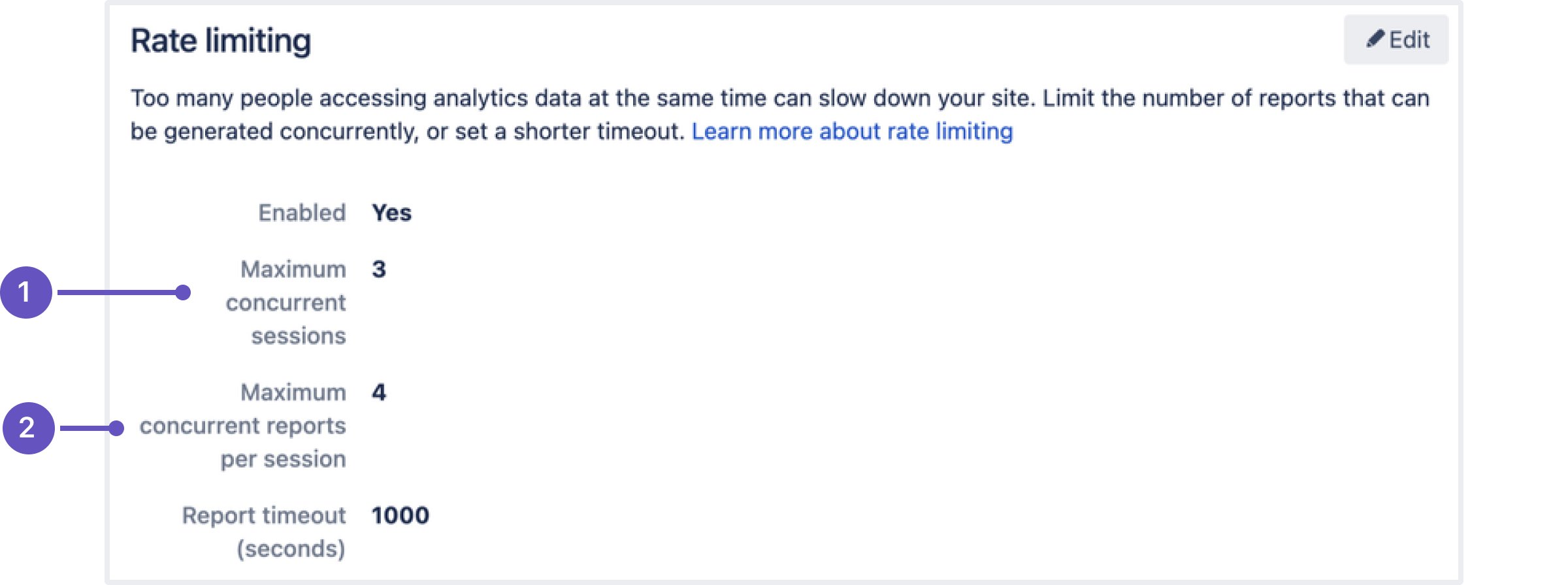Confluence 8.4 Upgrade Notes
Here are some important notes on upgrading to Confluence 8.4. For details of the new features and improvements in this release, see the Confluence 8.4 Release Notes.
On this page:
Upgrade notes
Backup and restore behavior during a rolling upgrade
During a rolling upgrade from Confluence 8.3.2 or newer, any new backup or restore task will be placed in a queue and won't start until the upgrade has finished. If the task started before the rolling upgrade, it'll continue to run normally. Prior to Confluence 8.3.2, all backup and restore tasks would run as normal, but spontaneously fail if the node was restarted as part of the rolling upgrade.
Learn more about rolling upgrades
New backup and restore scheduled job
To help declutter your Confluence instance, we've added a scheduled job that deletes backup or restore tasks created more than 2 weeks from the database; this includes files and metadata. The scheduled clean-up won't delete any files that are saved permanently in the database.
To avoid accidental deletion, configure the frequency of this job, or remember to select Save permanently to the database when you back up a space or site.
Learn more about backup and restore
Improvements to Analytics rate limiting
We’ve made changes to the Analytics configuration screen in the admin console to make the settings clearer and more effective in avoiding performance bottlenecks in the app.
In Confluence 8.4, admins can set:
The maximum number of concurrent sessions – this limits the number of analytic sessions that are open across your site.
The maximum number of concurrent reports per session – this limits the number of reports generated at the same time within a single session.
Supported platform changes
There are no platform changes in this version.
End of support announcements
There are no advance announcements for end of support.
Infrastructure changes
Head to Preparing for Confluence 8.4 to find out more about changes under the hood.
Known issues
- There are a number of known issues when upgrading Confluence on specific database versions. See Confluence 7.11 upgrade notes if you are upgrading from Confluence 7.10 or earlier.
- If you are upgrading from Confluence 6.3 or earlier, there's a known issue where spaces do not appear in the space directory. You'll need to reindex your site after upgrading to fix this.
- If you use Apache to limit who can access the admin console, you should update your configuration. See Using Apache to limit access to the Confluence administration interface for our suggested configuration.
- There is a known issue where read-only mode attempts to write to
<shared-home>/confluence.cfg.xml, but the file doesn't exist in the shared home directory. This problem affects sites that have been previously upgraded from Confluence 6.0 or earlier. See Could not save access.mode into the shared confluence.cfg.xml file error after upgrading to Confluence Data Center 6.10 - There is a known issue where some fonts that Confluence relies on are not available in older Linux distributions. See Confluence UI shows garbled or corrupt text on CAPTCHA, macros, and/or diagrams due to missing fonts
If you encounter a problem during the upgrade and can't solve it, please create a support ticket and one of our support engineers will help you.
Upgrade procedure
Always test the upgrade in a test environment before upgrading in production.
To upgrade Confluence to the latest version:
- Go to Administration menu , then General Configuration > Plan your upgrade and select the version you want to upgrade to. This will run the pre-upgrade checks.
- Go to Administration menu , then General Configuration > Troubleshooting and support tools to check your license validity, application server, database setup, and more.
- If your version of Confluence is more than one version behind, read the release notes and upgrade guides for all releases between your version and the latest version.
- Back up your installation directory, home directory, and database.
- Download the latest version of Confluence.
- Follow the instructions in the Upgrade Guide.
Update configuration files after upgrading
The contents of configuration files such as server.xml, web.xml , setenv.bat / setenv.sh, and confluence-init.properties change from time to time.
When upgrading, we recommend manually reapplying any additions to these files (such as proxy configuration, datasource, JVM parameters) rather than simply overwriting the file with the file from your previous installation; otherwise you will miss out on any improvements we have made.