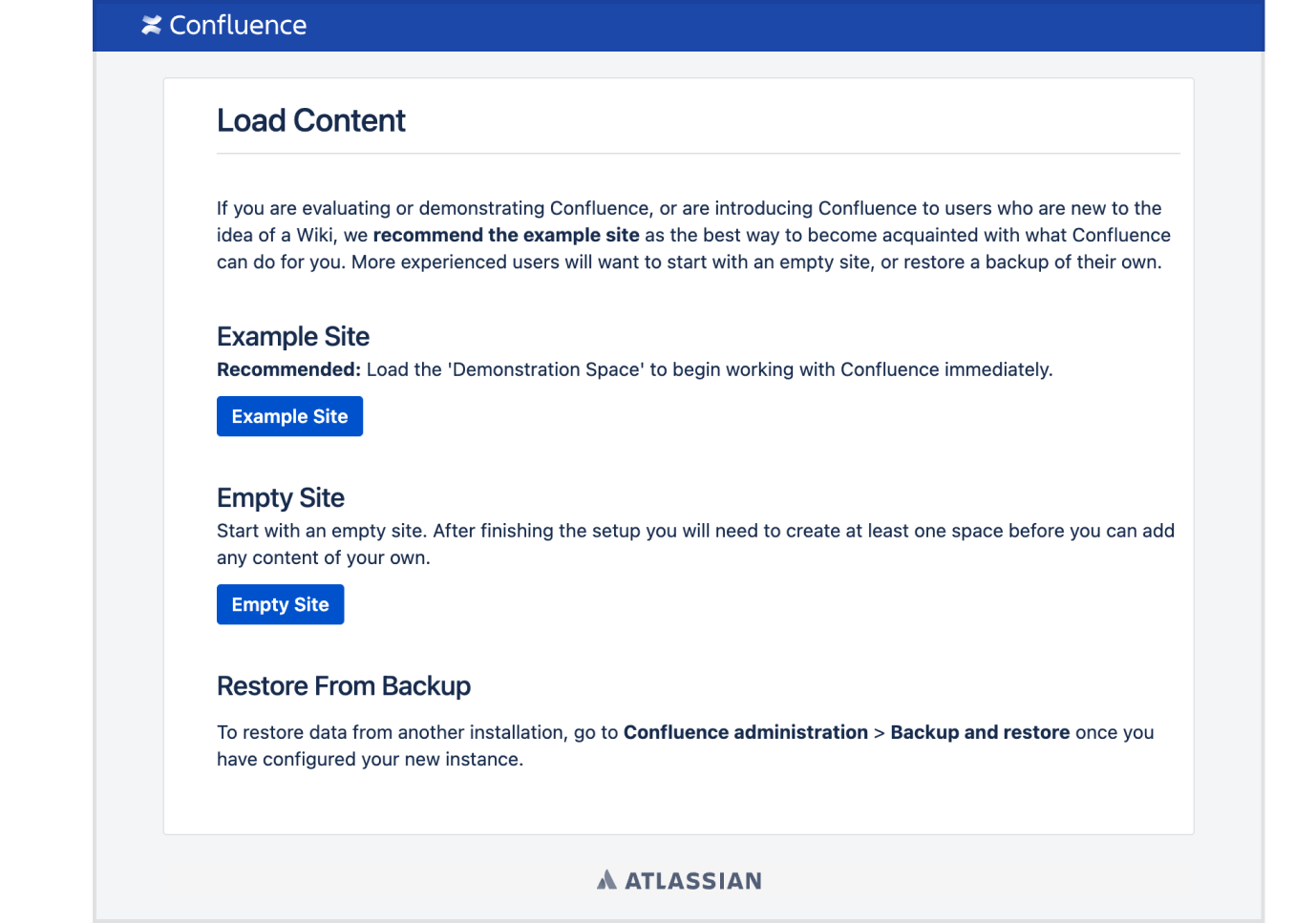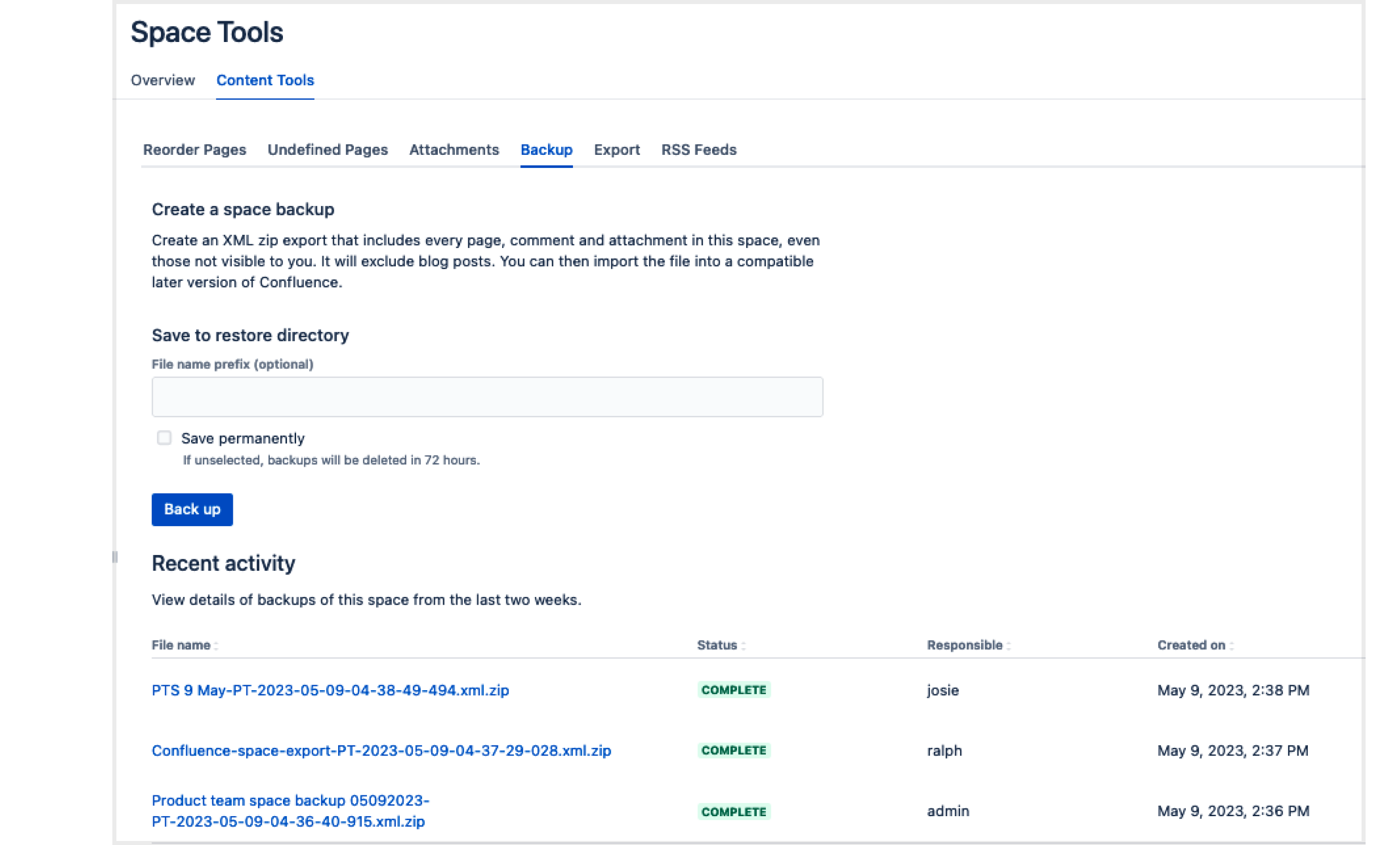Confluence 8.3 Upgrade Notes
Here are some important notes on upgrading to Confluence 8.3. For details of the new features and improvements in this release, see the Confluence 8.3 Release Notes.
On this page:
Upgrade notes
Removed option to 'Restore from backup' in the Confluence setup wizard
We've removed the Restore from backup option within the Confluence setup wizard. This method of restoring your site uses the legacy backup and restore system, which contains many of the issues resolved in the new system. In Confluence 8.3, you'll be directed to complete the setup, then go to Backup and restore in the administration console to restore an XML backup from your local drive or server. See Confluence Setup Guide on how to set up Confluence.
Screenshot: updated setup wizard screen.
Changes to XML space exports in Space tools
The way you do space XML exports will look a little different due to the improvements we’ve made to the backup and restore system in Confluence 8.3. The option to export space XML has been removed from Space tools > Content tools > Export. Instead, you’ll need to go to Space tools > Content tools > Backup to perform your XML space export. On this new menu, we’ve also introduced a recent activity table so you can download the export again, and view space backup details without going to the logs.
Screenshot: the new Space tools XML export menu.
Tip: If you have System Administration permissions, you can do single space and multi-space XML exports from the Backup and restore menu in the Confluence administration console.
Known issues with the editor upgrade
In Confluence 8.3, we've upgraded editor from TinyMCE 5 to TinyMCE 6 as part of our typical maintenance effort with third-party components. As a result of this upgrade, we’ve encountered the following issues in the editor:
There is an issue when pressing the backspace key after a series of emojis or images that causes the object in front of the cursor to be deleted instead of the object before the cursor. Track this issue at CONFSERVER-83354
There is an issue when collaborative editing turned on, and a user selects all content on the page using the cmd+A or ctrl+A, and then selects the List button in the editor toolbar. The list button does not work in this situation. The workaround is to select specific content, and not use select all keyboard command. Track this issue at CONFSERVER-83356
These issues are on TinyMCE's roadmap to be fixed and are expected to be resolved in an upcoming Confluence 8.x bug fix release.
Removed character encoding configuration in admin console
To improve Confluence's security posture, we've removed the ability for admins to configure character encoding in the Confluence administration console. Admins can still change the character encoding configuration directly via their database, however, this is not recommended and may cause problems if the character encoding is not set up correctly. See Configuring Character Encoding to learn more.
Re-authenticate mail apps with OAuth 2.0
These mail apps now provide full support for OAuth 2.0:
Confluence Reply to Email
Confluence Email to Page
Confluence Email Gateway
While these mail apps are considered experimental and are disabled by default with your installation, if you had them enabled with Exchange Online or Office 365, they would've stopped working on December 21, 2022 when Microsoft announced end of life for basic authentication. After upgrading to Confluence 8.3, you should re-authenticate your mail apps with OAuth 2.0. See Create Content with Email to learn more about these apps and how to configure them correctly.
Our work to provide OAuth 2.0 support to mail apps is now complete. In Confluence 8.1, we extended OAuth 2.0 support to the Mail Archiving app and provided partial OAuth 2.0 support to the above apps. See Confluence 8.1 Upgrade Notes for more details.
Supported platform changes
Java 17 bundled with Confluence
Confluence now comes with Eclipse Temurin Java 17. This is used when you install or upgrade Confluence using the installer. If you've installed Confluence manually you can continue to use Java 11 or switch to Java 17. See Change the Java vendor or version Confluence uses to find out how to switch your Java version.
End of support announcements
There are no advance announcements for end of support.
Infrastructure changes
Head to Preparing for Confluence 8.3 to find out more about changes under the hood.
Known issues
- There is a known issue when restoring a site where objects related to attachments are not fully restored. For example, this affects comments on attachments, and all of the comments metdata. See CONFSERVER-88095 for a workaround
- There are a number of known issues when upgrading Confluence on specific database versions. See Confluence 7.11 upgrade notes if you are upgrading from Confluence 7.10 or earlier.
- If you are upgrading from Confluence 6.3 or earlier, there's a known issue where spaces do not appear in the space directory. You'll need to reindex your site after upgrading to fix this.
- If you use Apache to limit who can access the admin console, you should update your configuration. See Using Apache to limit access to the Confluence administration interface for our suggested configuration.
- There is a known issue where read-only mode attempts to write to
<shared-home>/confluence.cfg.xml, but the file doesn't exist in the shared home directory. This problem affects sites that have been previously upgraded from Confluence 6.0 or earlier. See Could not save access.mode into the shared confluence.cfg.xml file error after upgrading to Confluence Data Center 6.10 - There is a known issue where some fonts that Confluence relies on are not available in older Linux distributions. See Confluence UI shows garbled or corrupt text on CAPTCHA, macros, and/or diagrams due to missing fonts
- Some translations for new functionality are missing in Confluence 8.3.0, such as within the Copy Space functionality. This is a known issue and complete translations will be available shortly in Confluence 8.3.1.
If you encounter a problem during the upgrade and can't solve it, please create a support ticket and one of our support engineers will help you.
Upgrade procedure
Always test the upgrade in a test environment before upgrading in production.
To upgrade Confluence to the latest version:
- Go to Administration menu , then General Configuration > Plan your upgrade and select the version you want to upgrade to. This will run the pre-upgrade checks.
- Go to Administration menu , then General Configuration > Troubleshooting and support tools to check your license validity, application server, database setup, and more.
- If your version of Confluence is more than one version behind, read the release notes and upgrade guides for all releases between your version and the latest version.
- Back up your installation directory, home directory, and database.
- Download the latest version of Confluence.
- Follow the instructions in the Upgrade Guide.
Update configuration files after upgrading
The contents of configuration files such as server.xml, web.xml , setenv.bat / setenv.sh, and confluence-init.properties change from time to time.
When upgrading, we recommend manually reapplying any additions to these files (such as proxy configuration, datasource, JVM parameters) rather than simply overwriting the file with the file from your previous installation; otherwise you will miss out on any improvements we have made.