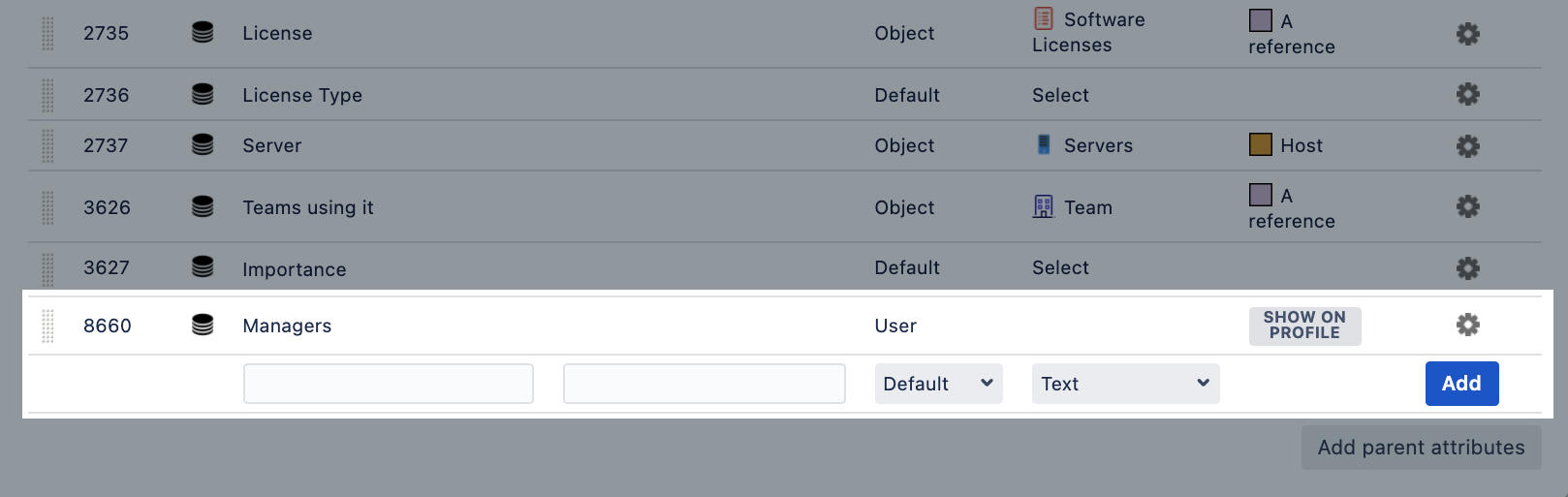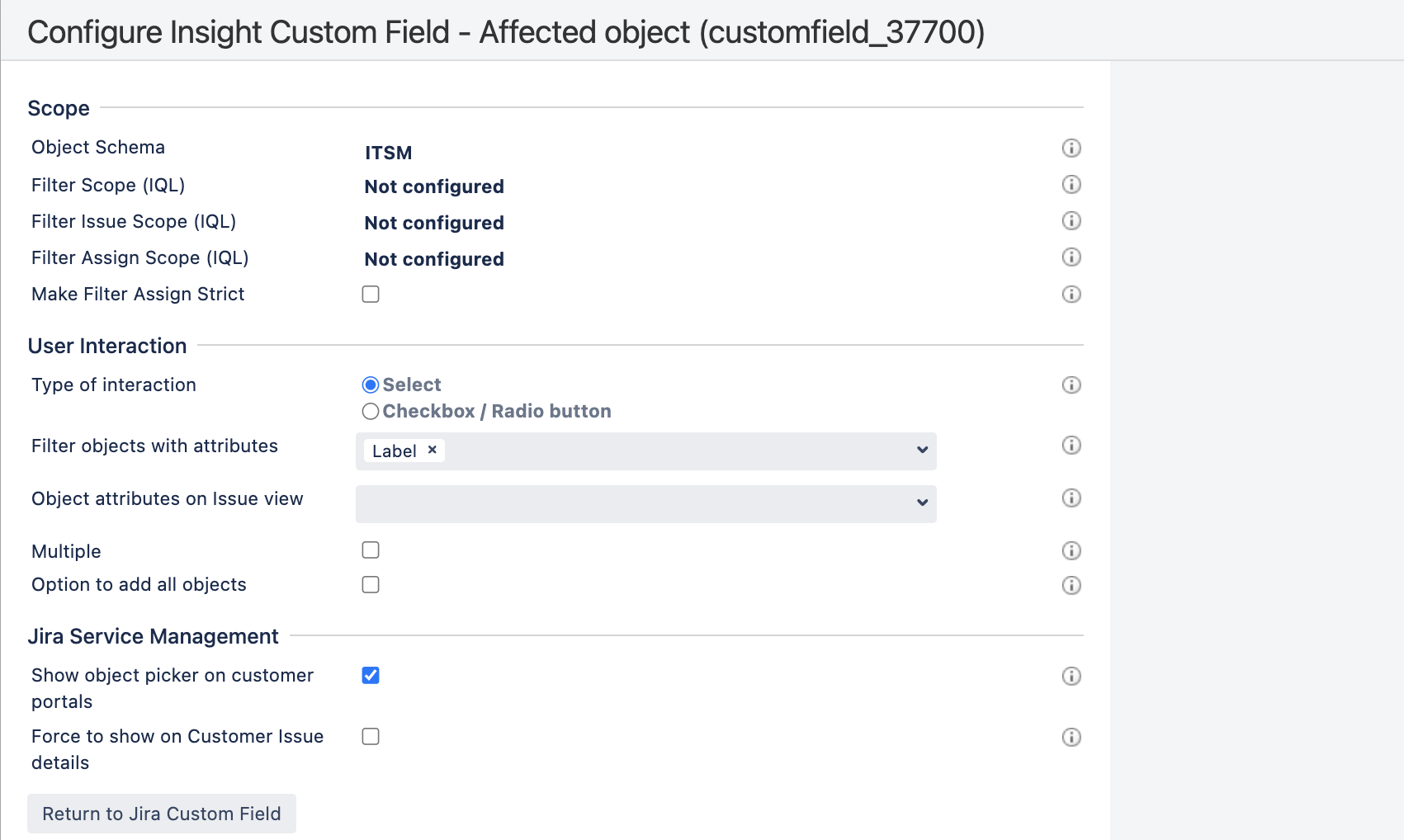Adding approvers from Insight objects
Jira Service Management allows you to require approvals for a workflow step. This means that a request can’t move from one status to another until it’s approved by the right people. In Insight, the right people are the owners of your assets or groups responsible for their maintenance. You can now add them as approvers when a request is raised against the asset they own or have relations to. The approvers will change dynamically based on the assets selected in your requests.
Before you begin
To add approvers from Insight, you’ll need the following items:
Attribute of type User or Group added to an object type
Insight object/s custom field mapped to your objects in Insight
If you don’t have them already, follow these steps:
Adding, configuring, and viewing your approvers
With the attributes and the custom field ready, you can now configure the approval step and add approvers from Insight to your request.
1. Add the approval step to your workflow
To add the approval step to your workflow:
Edit the workflow to which you want to add the approval.
Select a status, and click Add approval.
Select Insight object field and choose your custom field. We’ll check this field for any valid attributes and will let you choose the one with your approvers.
Choose how many approvals are required and which transition your request should use when it’s approved or declined.
Click Create to add the approval.
2. Enable the Insight object/s field on the customer portal
Approvers change based on the object selected in your request, but someone needs to actually select an object. In this step, you’ll let customers select objects on the customer portal. If you skip it, your agents can still select objects in the agent view.
To enable the custom field on the customer portal:
In your project, go to Project settings > Request types.
Select the request type.
If your field isn’t in Visible fields already, click Add a field, and add it.
3. Raise a request and view approvers
When you raise a request and select an object in it, approvers will be added automatically when the request reaches your approval step.
To raise a request:
Open your customer portal and raise a request.
The Insight object/s field should let you select one of your objects from Insight.
To view approvers for the request:
Transition the request to the workflow status with your approval step.
Approvers related to the selected object should be added automatically. They will also receive an email notification asking them to approve or decline this request.