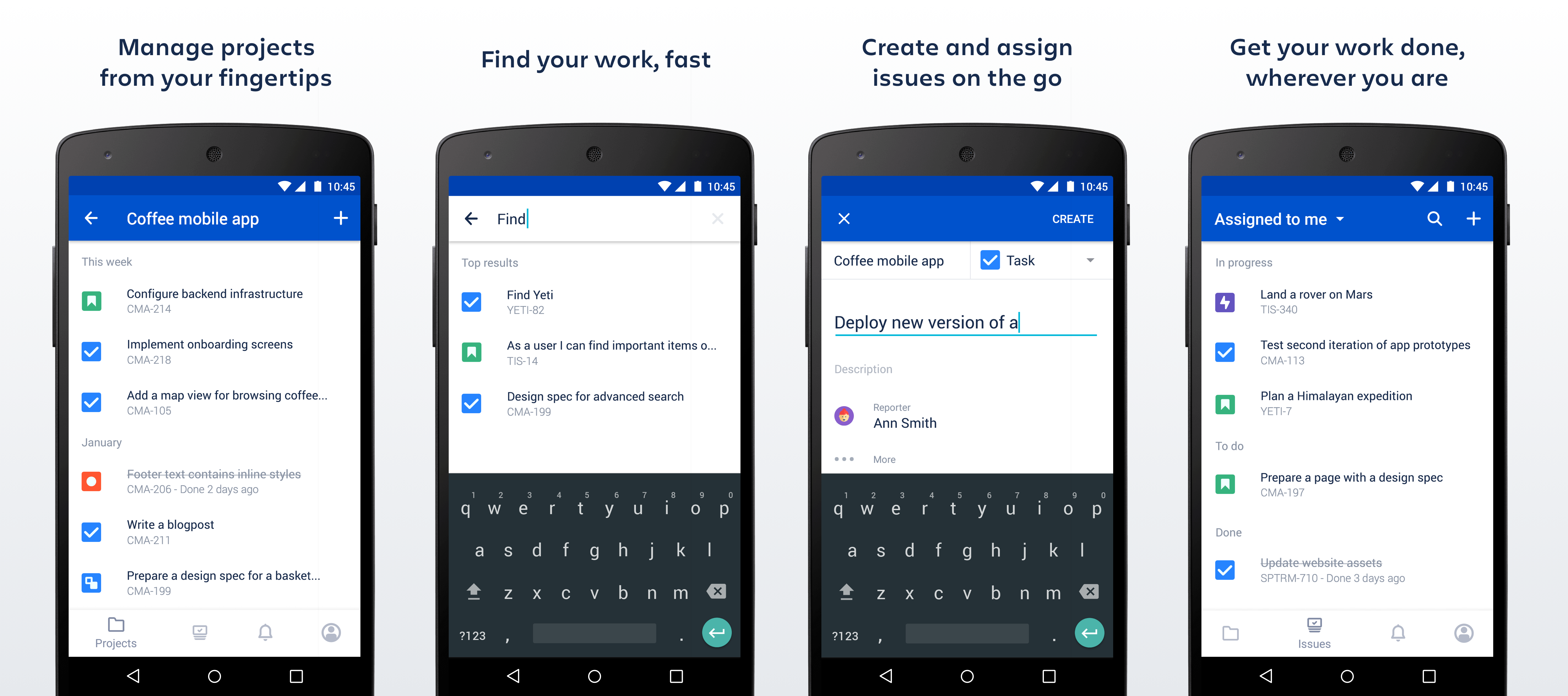Jira Data Center mobile app
A native app for Jira Software Data Center is here!
Skip to
Using other Jira applications?
If you're using Jira Core or Jira Service Management, see:
About the app
Here's what you'll get, and what you can do in the app:
- Manage projects from your fingertips
Search and browse your projects and boards, along with all issues your team is working on. View details about your issues and add some more. - Collaborate on the go
Create issues and add them straight to your projects. Add comments to keep your team in the loop, and @mention away to get your teammate's immediate attention. - Keep the work moving
Track the ongoing work on your boards, and transition issues through statuses to get the work done. - Get back to your work, fast
Use your favorite filters to quickly find important issues and projects, or just view the list of all issues you've been working on recently. - Stay up-to-date with push notifications
Get real-time notifications about activity in your projects so you don't miss a single thing. Customize what you're notified about and when. Learn more - Open links directly in the app (for Jira 8.4 and later)
To help you navigate between pages, you can go directly from a link, for example in an email notification, to the app. If you do not have the app yet, clicking the link will take you to the app download page in Play store (only for Android). Simply click the Open in app button that displays in mobile web.
To use this option, make sure to upgrade your Jira to version 8.4 or later.
What you'll need
Jira Software requirements
In order for your users to try the Jira Data Center app, you will need to upgrade your Jira instance to Jira Software 8.3 or later.
Device requirements
In order to use the app, your users will need a device with either:
- Android 10 or later, or
- iOS 15 or later (iPhone, iPad or iPod Touch)
Upgrading the app
If you have used the app before and would like to try out the latest version, make sure you upgrade your Jira instance Jira Software 8.3 or later.
Downloading the app
You can download the app for Android (both beta and public version are available) or iOS.
Considerations for administrators
Here are some things to consider when determining whether your users will be able to use the app.
Related pages and known issues
Having problems when using the app? Check if they're listed here:
Problems with logging in because of missing headers or cookies
After logging in, the app displays a desktop version of Jira
- Can't log in to Jira mobile app with SSO/AD FS due to Windows Integrated Authentication misconfiguration
For all known issues, see Jira Data Center mobile apps.