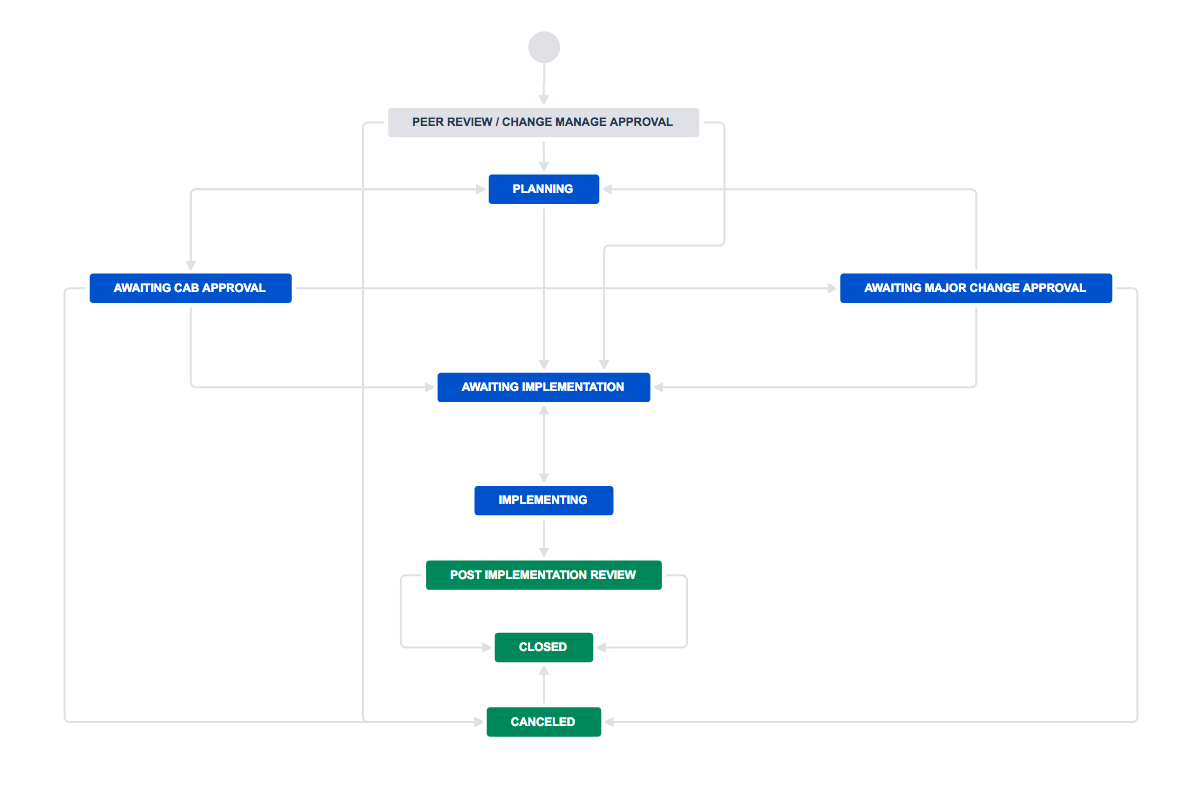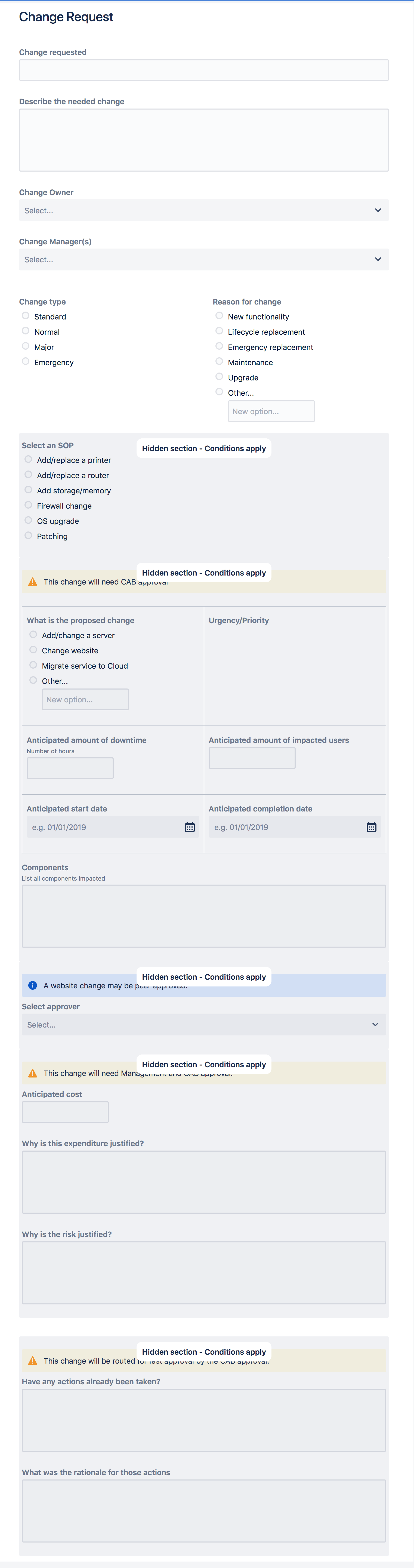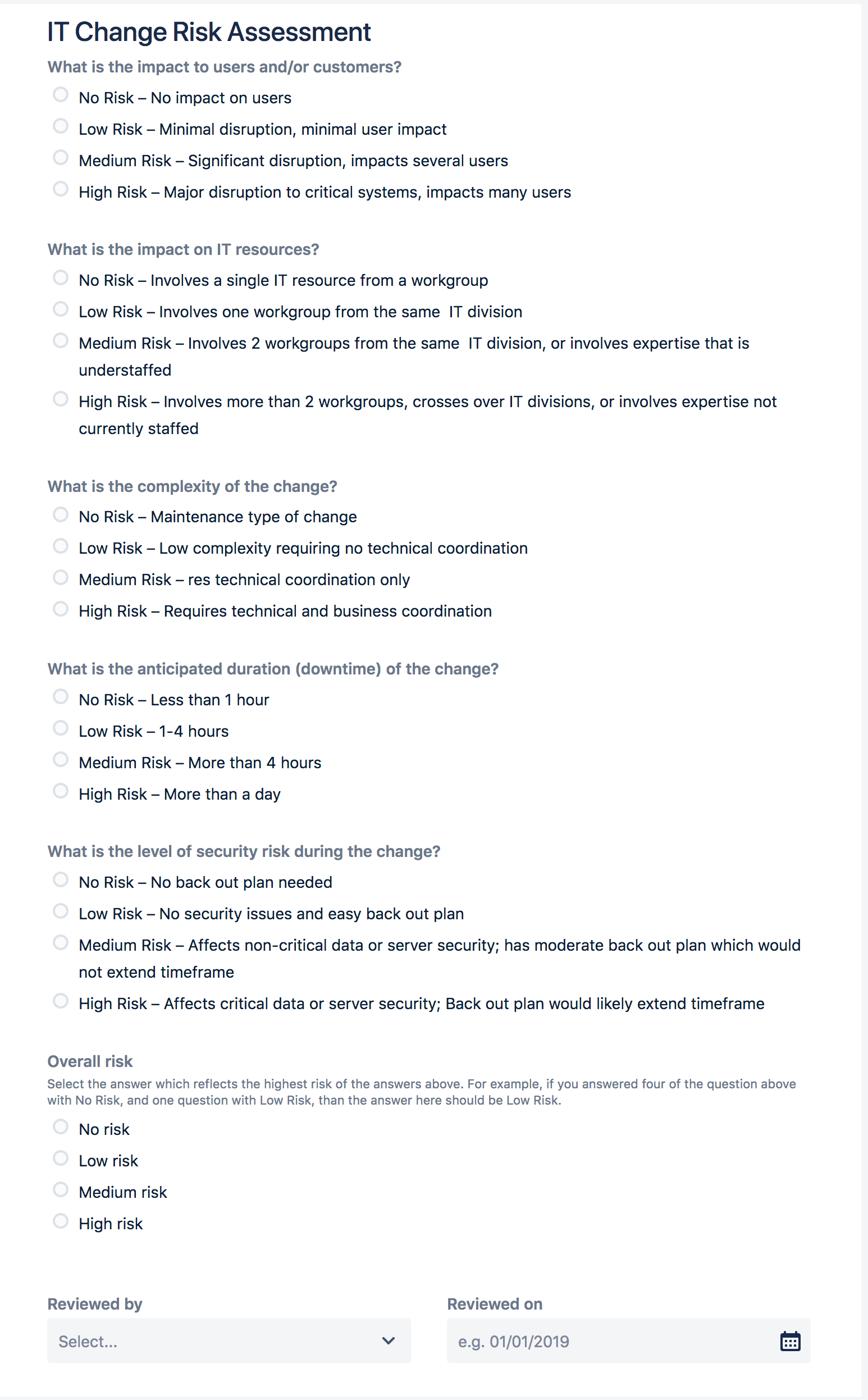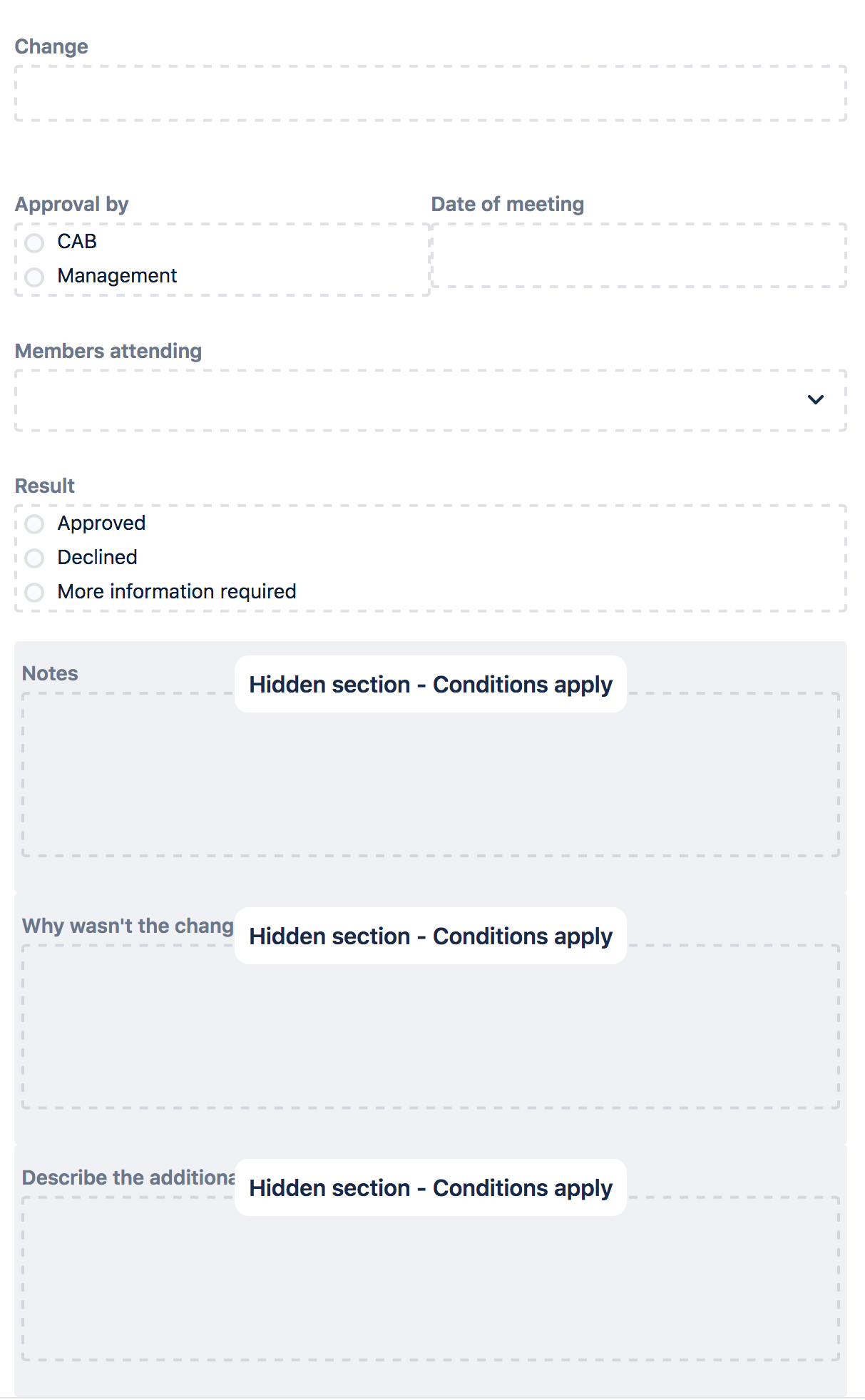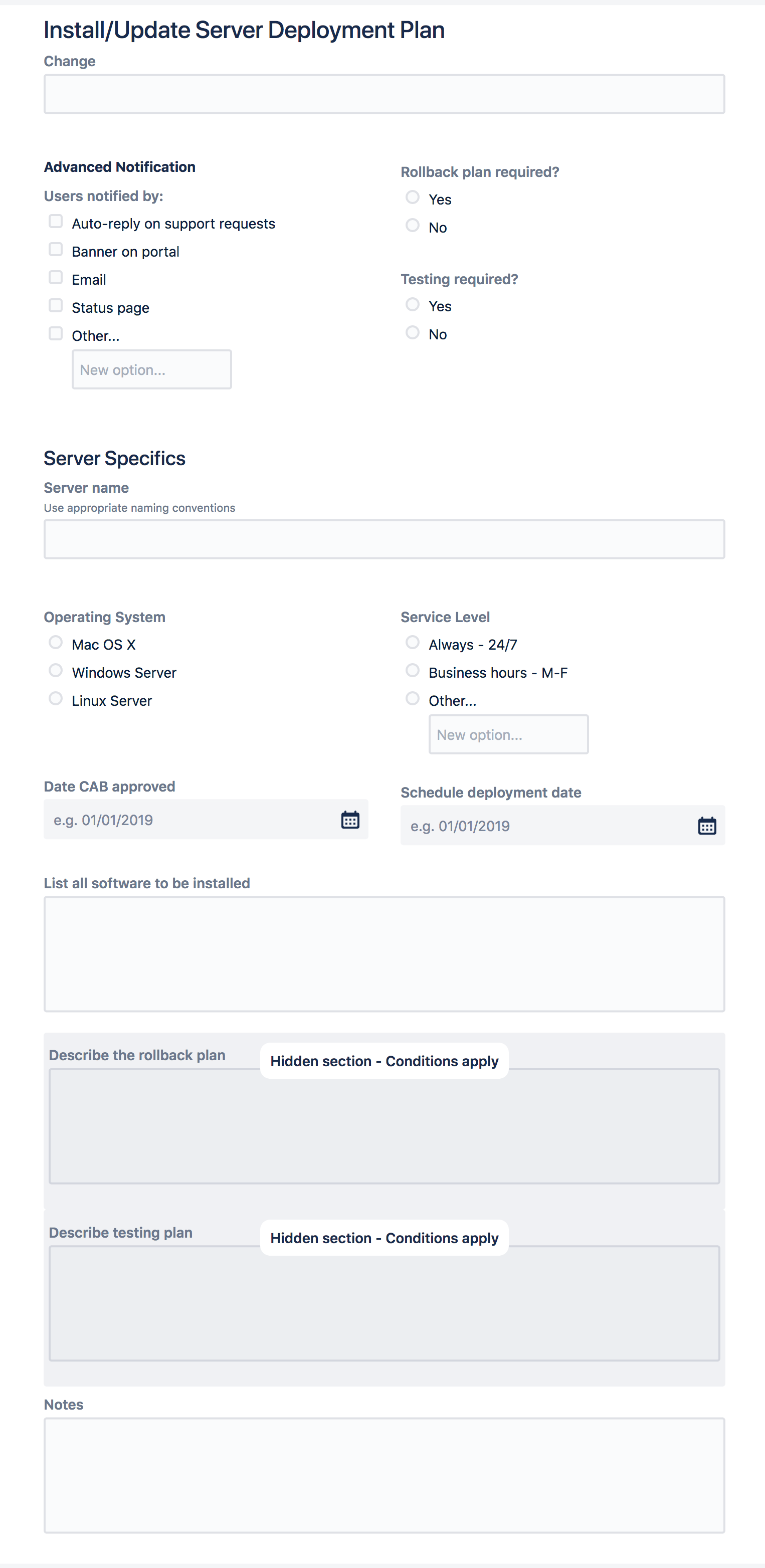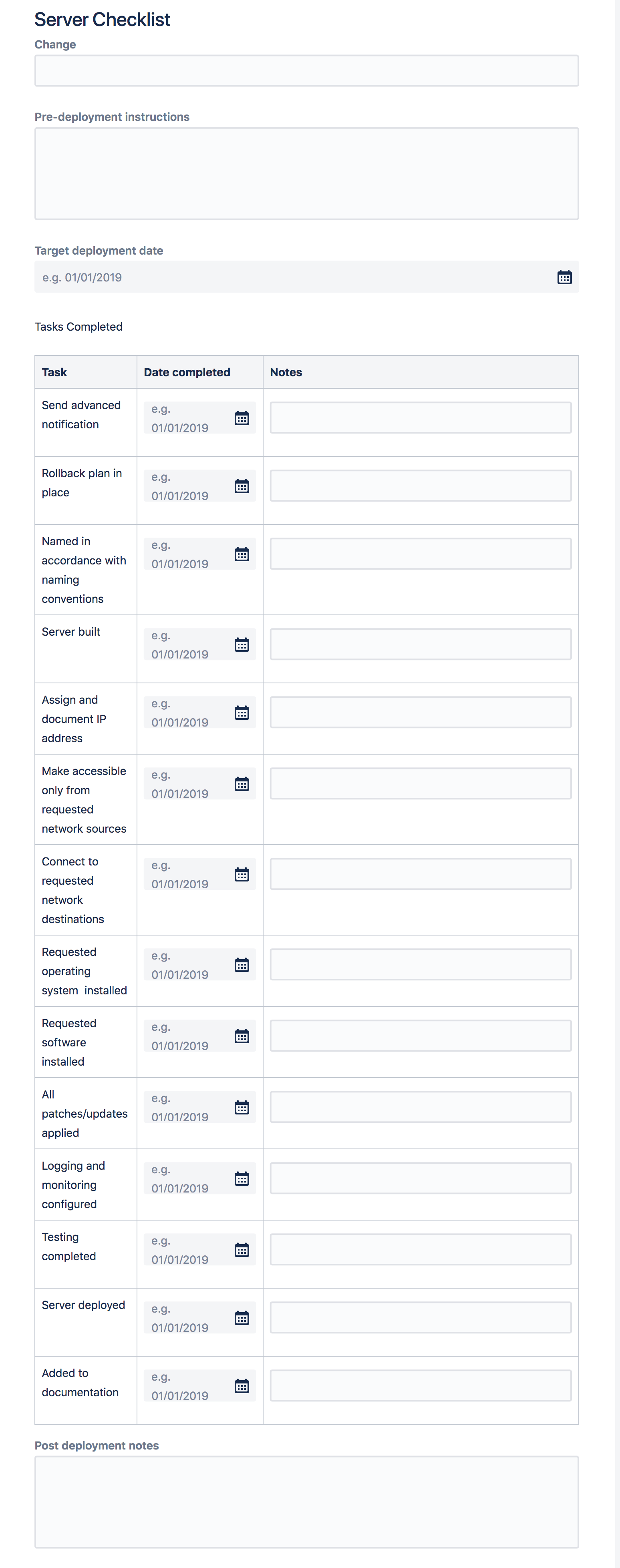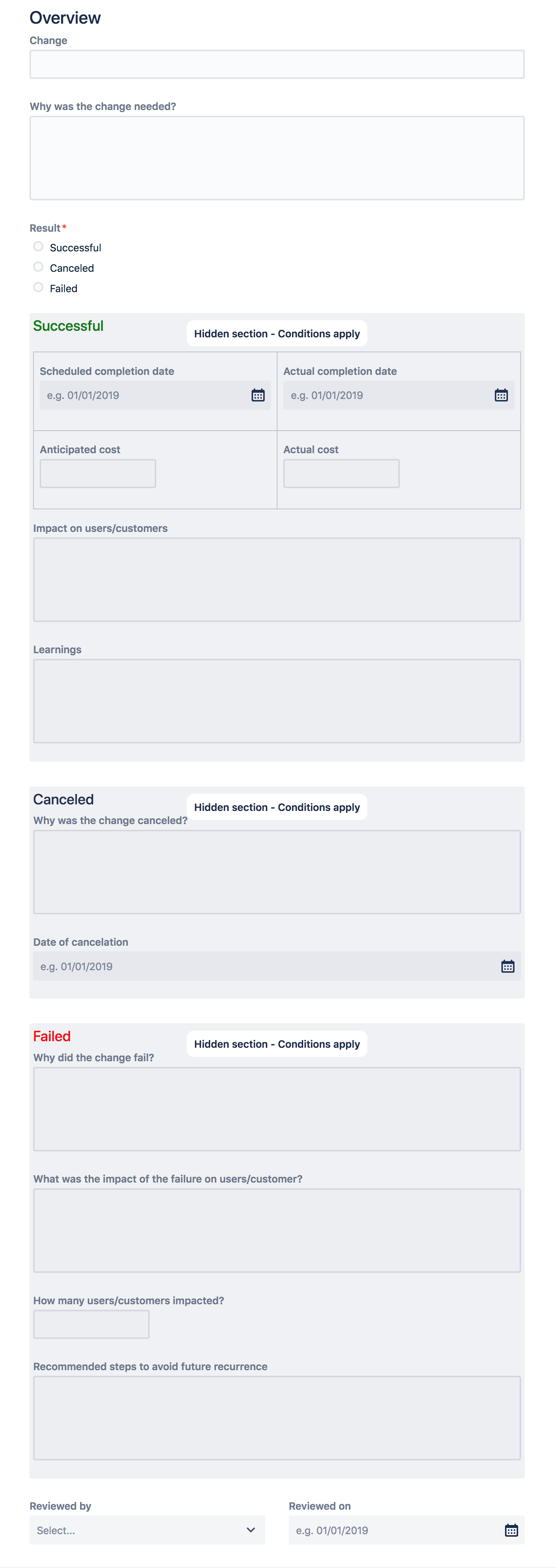ITSM use case: Change management normal change
Scenario
The IT team has determined that they need to add a new server.
Video
Watch a video demonstration of this use case. You can change the language for the video by selecting the Language icon in the upper right corner.
Typical Issue Life Cycle
An internal IT team member completes a Change Request form on a JSM help desk that is only exposed to the IT team.
Depending on the change type (standard changes can be routed straight to AWAITING IMPLEMENTATION status), the Change Manager adds a Risk Assessment form to the issue. Determining that the risk is acceptable and that the change is likely to be successful. The Change Manager transitions the issue to PLANNING and adds the appropriate Deployment Plan form to the issue.
The change owner fills out the Deployment Plan and changes the issue status to AWAITING CAB APPROVAL. When the issue transitions, a CAB Review form is automatically added.
The Change Approval Board reviews and approves the plan and transitions the issue to AWAITING IMPLEMENTATION. (For Major Changes, the issue can be transitioned to AWAITING MAJOR CHANGE APPROVAL and a second approval form can be automatically added.)
The Change Manager adds the Issue to the Change Management Confluence Calendar.
When ready, the Change Manager changes the issue status to IMPLEMENTING and adds an Add Server Checklist to the issue. Work begins and the team records their progress on the checklist.
Upon completion, a team member transitions the issue to POST IMPLEMENTATION REVIEW.
For normal, major and emergency changes, the Change Manager will add a Post Implementation Review form to the issue. The Change Manager will complete the form and transition the issue to CLOSED. A workflow validator ensures that all of the forms on the issue have been submitted.
Set Up
Set up ProForma Automation to:
Add a CAB/Management Review form when the issue is changed to AWAITING CAB APPROVAL
Add a CAB/Management Review form when the issue is changed to AWAITING MAJOR CHANGE APPROVAL
A workflow validator ensures that all forms on the issue are submitted before the issue can be CLOSED.
Set up Project Automation to:
Notify CAB members when there is an issue awaiting their approval
Notify eCAB members when there is an issue awaiting their approval
Notify Managers when there is an issue awaiting their approval
Workflow
Forms
Change Request This form is available in the ProForma templates side bar. | Change Risk Assessment This form is available in the ProForma templates side bar. |
CAB/Management Approval This form is available in the ProForma templates side bar. | Server Deployment Plan This form is available in the ProForma templates side bar. |
New Server Checklist This form is available in the ProForma templates side bar. | Post Implementation Review This form is available in the ProForma templates side bar. |
Unique Feature / Advantages
All of the information associated with the change, from the request through the post implementation review is available on the issue for easy viewing, auditing and compliance assurance.
You can create and select among various Deployment Plans and Checklists, reducing the number of issue types required, as well as the number of custom fields.
A deployment checklist is an easy alternative to creating subtasks.
While forms such as the Risk Assessment and Post Implementation Review are kept on the issue for easy access, an aggregated spreadsheet with all responses to these forms can be downloaded to look for patterns, recurring problems, etc.