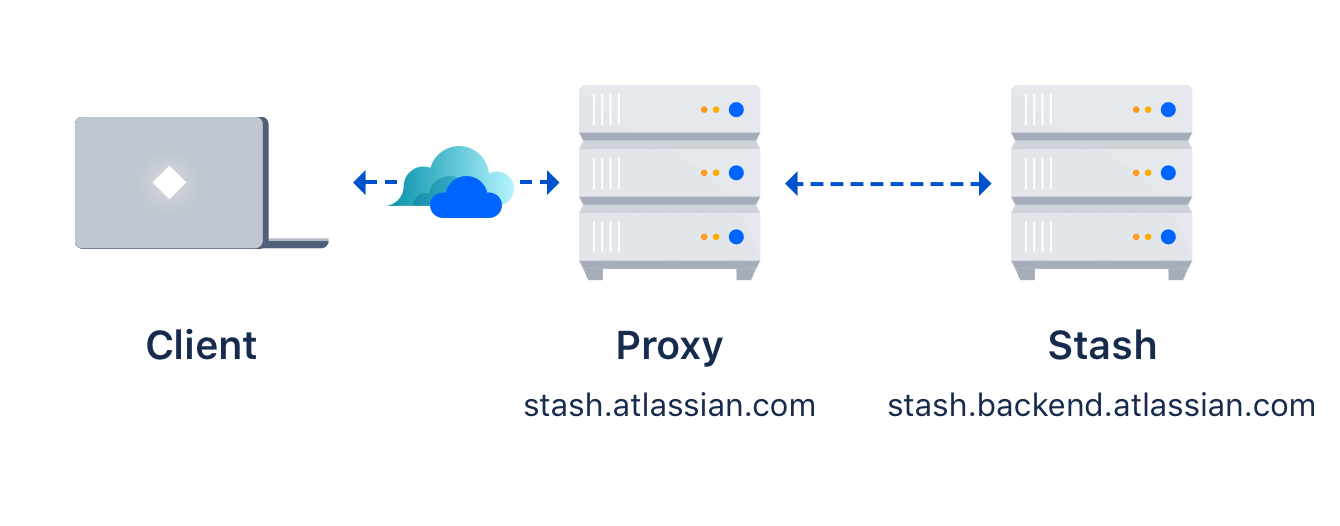Setting up SSH port forwarding
There are two scenarios where you might want to set up port forwarding in Bitbucket Data Center: to remove port numbers from your SSH URLs or if Bitbucket is running behind a reverse proxy on a separate machine
On this page:
Remove port numbers from your SSH URLs
Bitbucket listens for SSH connections on port 7999 by default.
Your users will need to include the port in the URL they use to clone from Bitbucket, for example:
git clone ssh://git@bitbucket.mycompany.com:7999/PROJECT/repo.gitRather than have the port number in the URL, you may wish to set up port forwarding so that connections to the default SSH port are forwarded to the port Bitbucket is listening on (e.g. you could forward port 22 to port 7999).
This would allow your users to use a URL without a port number in it, like this:
git clone ssh://git@bitbucket.mycompany.com/PROJECT/repo.gitBitbucket is running behind a reverse proxy on a separate machine
You may be following our instructions for setting up Bitbucket behind an Apache front-end.
In this case, your users may not be able to access Bitbucket directly for SSH connections, or if they can, you may wish to make the SSH and HTTPS URLs consistent.
For example, if you have the above topology, without port forwarding (and assuming the default port of 7999), your users will need to clone Bitbucket directly from the backend, like this:
git clone ssh://git@bitbucket.backend.atlassian.com:7999/PROJECT/repo.git In your network, the bitbucket.backend.atlassian.com machine may not be accessible directly, or you may want the URL to be consistent with the HTTPS URL of https://bitbucket.atlassian.com/scm/PROJECT/repo.git.
In this case, you need to set up port forwarding on the bitbucket.atlassian.com machine to accept connections and forward them to port 7999 on the bitbucket.backend.atlassian.com machine.
How to set up port forwarding
HAProxy
Atlassian recommends the use of HAProxy for forwarding SSH connections through to Bitbucket.
HAProxy is supported on Linux, Solaris and FreeBSD.
HAProxy is not an Atlassian product, so Atlassian does not guarantee to provide support for its configuration. This section is provided for your information only – use it at your own risk. We recommend that you refer to the HAProxy documentation.
Installing HAProxy
Your operating system may support installing HAProxy using its system package manager, such as apt-get, yum or rpm. This will be the easiest way.
Alternatively, you may build HAProxy yourself and install it.
- Download the latest version of HAProxy.
Extract the archive and cd into the directory:
tar xzvf haproxy-1.4.21.tar.gz cd haproxy-1.4.21Read the instructions in the README for how to build on your system. This is generally quite simple - on a Linux 64 bit 2.6 Kernel, the command is:
make TARGET=linux26 ARCH=x86_64If it completes successfully, install it following the instructions in the README:
sudo make install
Configuring HAProxy
HAProxy is extremely powerful - it is designed as a HTTPS load balancer, but also can serve as a port forwarder for ssh. Learn more about how to enable client IP forwarding for SSH sessions by setting up Proxy protocol for Bitbucket Data Center.
The full documentation for version 1.4 is here. More documentation is available on the HAProxy website.
An example simple configuration is as follows:
global
daemon
maxconn 10000
defaults
timeout connect 500s
timeout client 5000s
timeout server 1h
frontend sshd
bind *:7999
default_backend ssh
timeout client 1h
backend ssh
mode tcp
server localhost-bitbucket-ssh 127.0.0.1:7999The above configuration will listen on port 7999 (indicated by the bind directive) on all network interfaces. As indicated by the server directive, traffic is forwarded to 127.0.0.1, port 7999. You will need to replace 127.0.0.1 with the IP address of the machine running Bitbucket.
You can check your configuration by running:
haproxy -f haproxyconf.txt -cTo run haproxy, simply start it using
haproxy -f haproxyconf.txtIf you use HAProxy to additionally proxy HTTP traffic, ensure that the running mode configuration is set to http:
backend http
mode http
bind *:80
server localhost-bitbucket-http 127.0.0.1:7990 Using the default SSH port
You can configure HAProxy to listen on the default SSH port instead, so that the port does not need to be specified in the clone URL.
By default, the normal ssh daemon is running on port 22. You have several options:
- Configure HAProxy to listen on an alternate port as in the previous example.
- Configure multiple network interfaces on the physical machine and force the default ssh daemon to listen on all but the interface for accessing Bitbucket. Configure HAProxy to only listen on that interface.
- Move the default ssh daemon to listen on another port and let HAProxy bind on port 22.
We do not provide instructions on the last two options, except for how to configure HAProxy.
Use the same configuration as the last example, but change the bind port to 22, e.g.
...
frontend sshd
bind *:22
...You will have to run this configuration as the root user, using sudo, because it specifies a port to listen on that is less than 1024.
sudo haproxy -f haproxyconf.txtConfiguring the SSH base URL
Once port forwarding is set up, you will need to configure the SSH base URL in Bitbucket so that the clone urls presented in Bitbucket indicate the correct host and port to clone from. See the SSH base URL section in Enable SSH access to Git repositories.