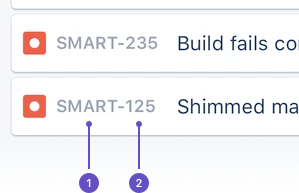Using work items to track work
Different organizations use Jira to track different kinds of work items, which can represent anything from a software bug, to a project task, or a leave request form. In Jira Software, work items help you manage code, estimate workload, and keep track of your team.
Boards can display up to 5,000 work items at a time. If your board is trying to display more than 5,000 work items at once, you'll receive an error message, and be prompted to update your filters.
Work items are the building blocks of any Jira project. A work item could represent a story, a bug, a task, or another work type in your project.
- If you're a project admin, choose ••• > Configure to change the layout of fields in the work item.
- You can see related commits, builds, and pull requests to help you evaluate the development status of your work item. See Viewing the development information for a work item
Project and work item keys
Work item keys
Work item keys are unique identifiers for every piece of work you track with Jira. They are easily recognizable and quick to remember.
You'll see work item keys:
- On work items themselves, as a label
- In search results and saved filters
- On cards on your boards or in a project's backlog
- In links connecting pieces of work
- In the work item's URL
- Anywhere you need to reference the work you're tracking
Work item keys are made up of two parts:
- The project key (SMART in the screenshot above)
- A sequential number
Project keys
Project keys are a series of alphanumberic characters that describe to people across your Jira site what pieces of work are related to your project. They're the most memorable and recognizable piece of a work item's identifier. For example, our team is codenamed Donut World. We use the project key "DONUT" to help people across Atlassian know and recognize work that relates to our team.
Project admins can create and assign their project's key when they create a new project. Based on the project's name, Jira suggests a recognizable key. If you're a project admin, you can customize this while creating a project by selecting Advanced options. You can also update it in the project's settings. They must be at least 2 characters long and start with an uppercase letter. Read more about editing a project's details.
Configure work items
If you have admin permissions, you can configure work items, create new work types, manage custom fields, and more.