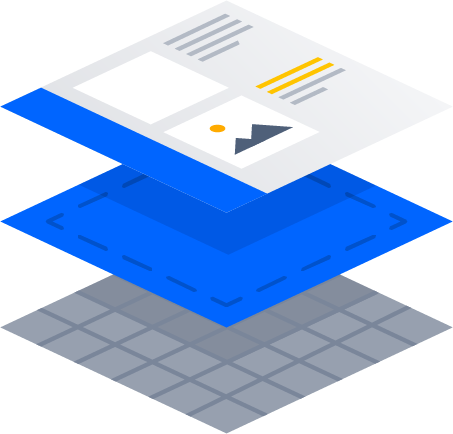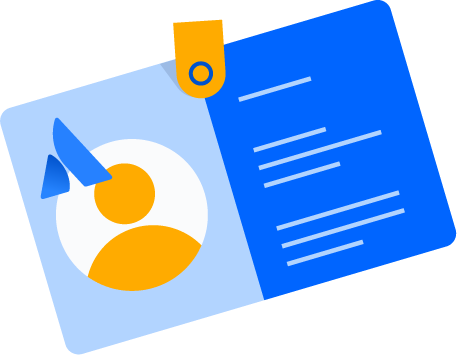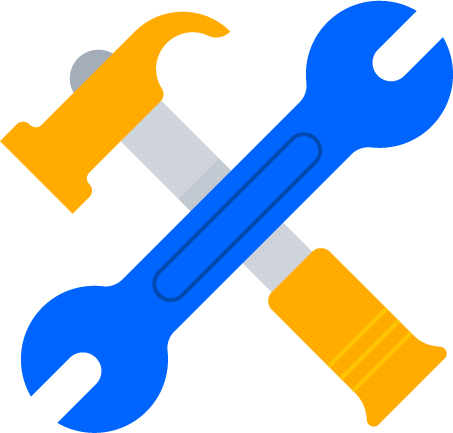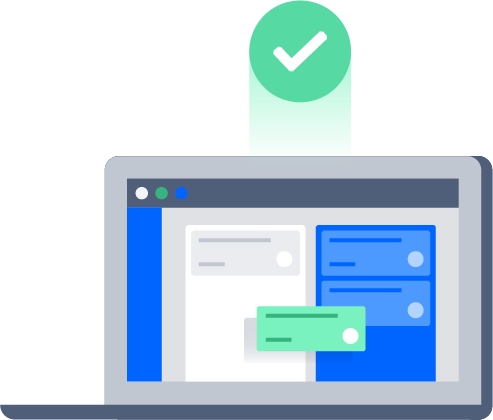Installing Jira Service Management
Jira Service Management is built on the Jira platform and has everything your IT teams need for service request, incident, problem, change, asset, and configuration management. It's part of the Jira family of applications (Jira Software, Jira Service Management, Jira Core) and can be used separately or in any combination, on the same instance.
If you're ready to install or upgrade Jira Service Management, then this guide has you covered. If you have Jira Service Management installed and would like to learn how to configure and use it, head to the Jira Service Management documentation.
1. System requirements
Before you install Jira Service Management, you'll need to check if it supports your operating system, as well as a few other things.
Read
If everything looks good, it's time to decide which version is right for your organization. If you've already made a decision, jump to Install Jira Service Management.
2. Versions and licensing
If you plan on managing your own Jira Service Management instance (not hosted by Atlassian), you have the option of a Data Center license. Your license determines which features and infrastructure choices are available.
For organizations that need more time to prepare before upgrading to a new version but still want critical bug fixes, a Long Term Support release is a good choice.
Read
If you're clear on what you're getting and why, it's time to install Jira Service Management.
3. Install Jira Service Management
Here we'll talk you through how to install Jira Service Management to trial and put into production, as well as how to add additional Jira applications to your existing installation.
Install Jira Service Management to trial
- Download the trial for your operating system at https://www.atlassian.com/software/jira/service-desk/download.
- Follow the steps at install a trial. Jira Service Management comes with a handy embedded H2 database that you can use for evaluation purposes.
- Once installed, read Getting started for service project admins to learn what you can do with Jira Service Management.
If you'd like to move into production, consider starting afresh by following the Install Jira Service Management for production guides below. Or, you can buy a full license to convert your trial instance to production and avoid losing any of your projects or data.
Install Jira Service Management for production
- Set up your database by following the guide that applies to you at Connecting Jira applications to a database.
- Install it on your operating system by following the appropriate guide below:
- Once installed, follow the tutorial on Getting started for service project admins to set up Jira Service Management for your support teams.
- To get started with administering Jira, refer to our admin guides. Example topic, Manage users and user directories
Install additional Atlassian products
If you have Jira Core or Jira Software installed, you can install Jira Service Management as an additional application, and vice versa.
Head to Administration () > Applications > Versions & licenses and follow the steps below:
- Check which version of Jira Service Management is compatible with your existing installation at Jira Service Management version history.
- Ensure you have Jira Administrator Global Permission.
- Follow the steps at Installing additional applications and version updates.
- Read the documentation for the product you've installed, to learn how to get started.
There are over 600 apps available from the Atlassian Marketplace that will help you supercharge your Jira Service Management. Read Managing apps to learn how to set these up.
4. Upgrade to a newer version
There are several ways to upgrade Jira Service Management. The method you choose will depend on the version of Jira Service Management you use, and the type of environment you use it in.
Steps to take
- Decide which version to upgrade to by reading the release and upgrade notes.
Determine your upgrade path:
Version Upgrade path Earlier than 2.5.x Upgrade to 3.0, then upgrade to the latest version. 3.0 or later Upgrade directly to the latest version. Choose your method from the below options and follow the steps on that page:
Upgrading manually (if you're moving to a different operating system or database software)
Upgrading Jira Data Center (manual) with downtime
Upgrading Jira Data Center with zero downtime
5. Get the most out of Jira Service Management
Now you have Jira Service Management installed, there's plenty of resources to help you set it up, learn the features, and get your dream team using it.
Getting started
Top tasks
Best practice guides
- Set up a knowledge base for self-service
- Best practices for IT teams using Jira Service Management
- Best practices for software teams using Jira Service Management