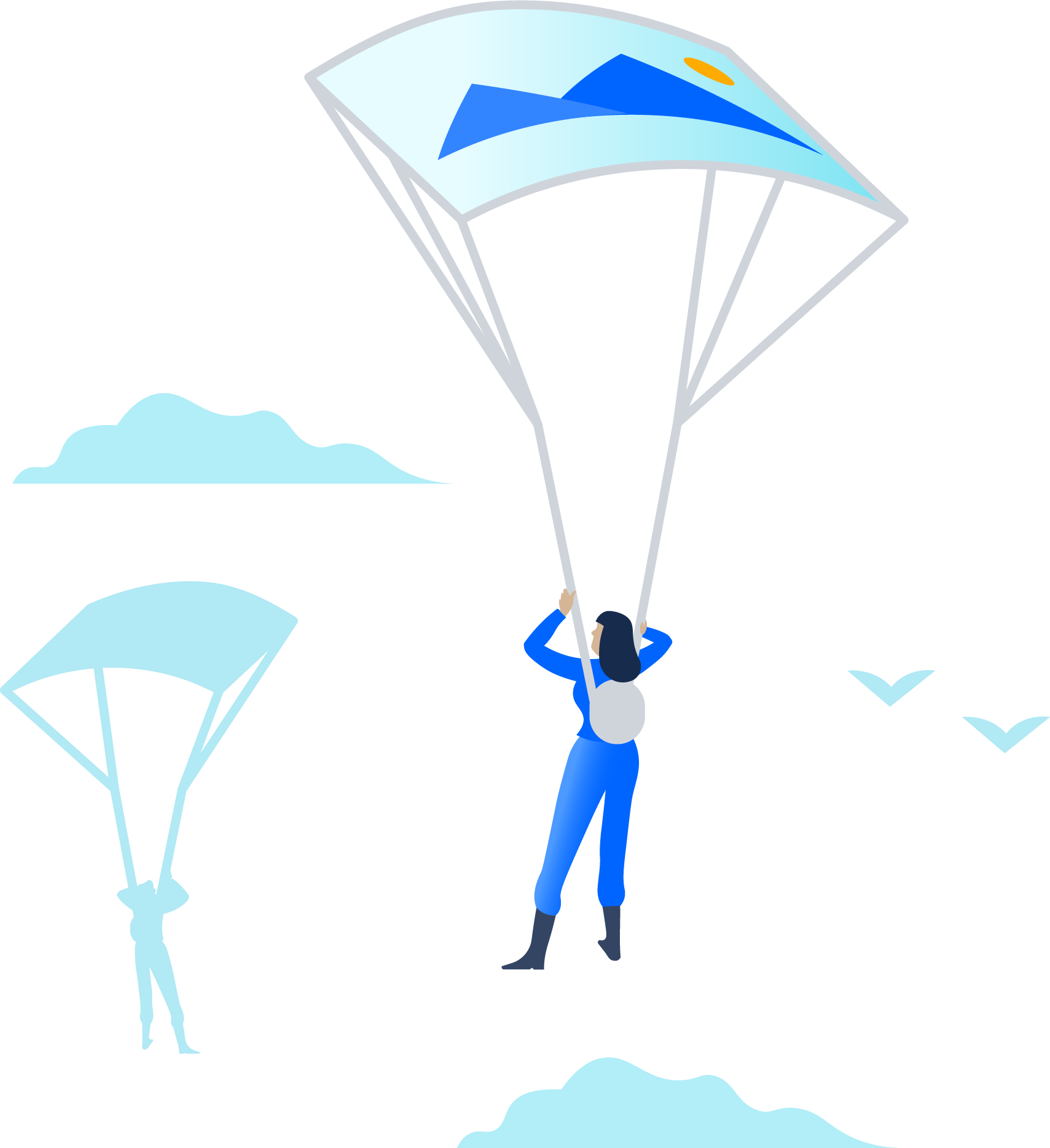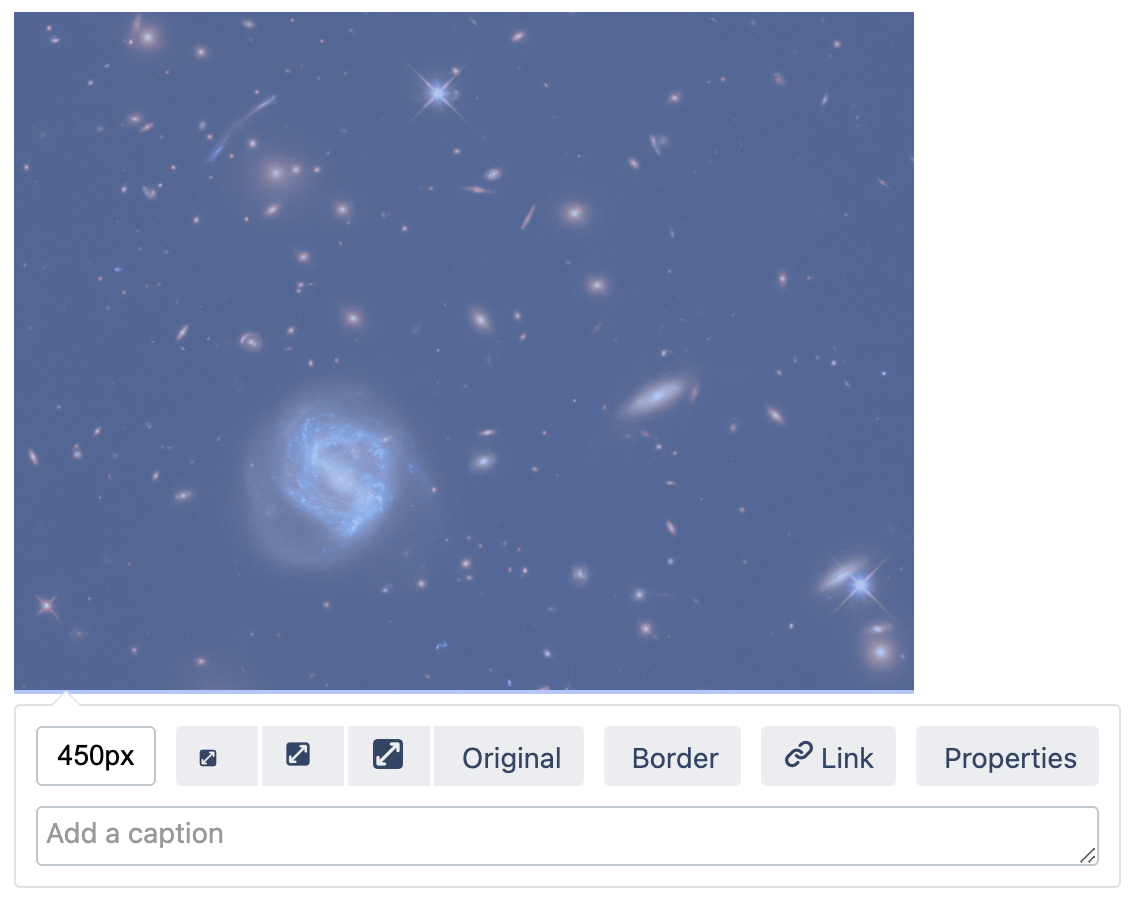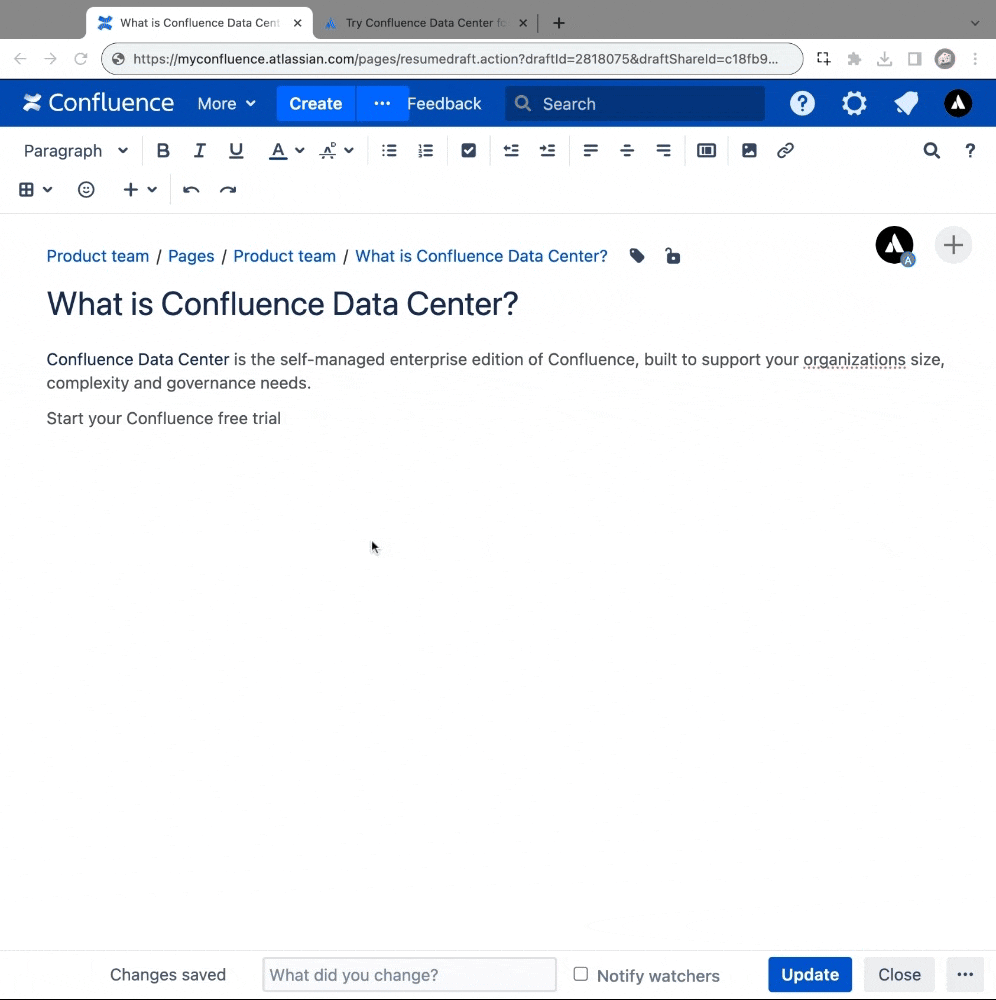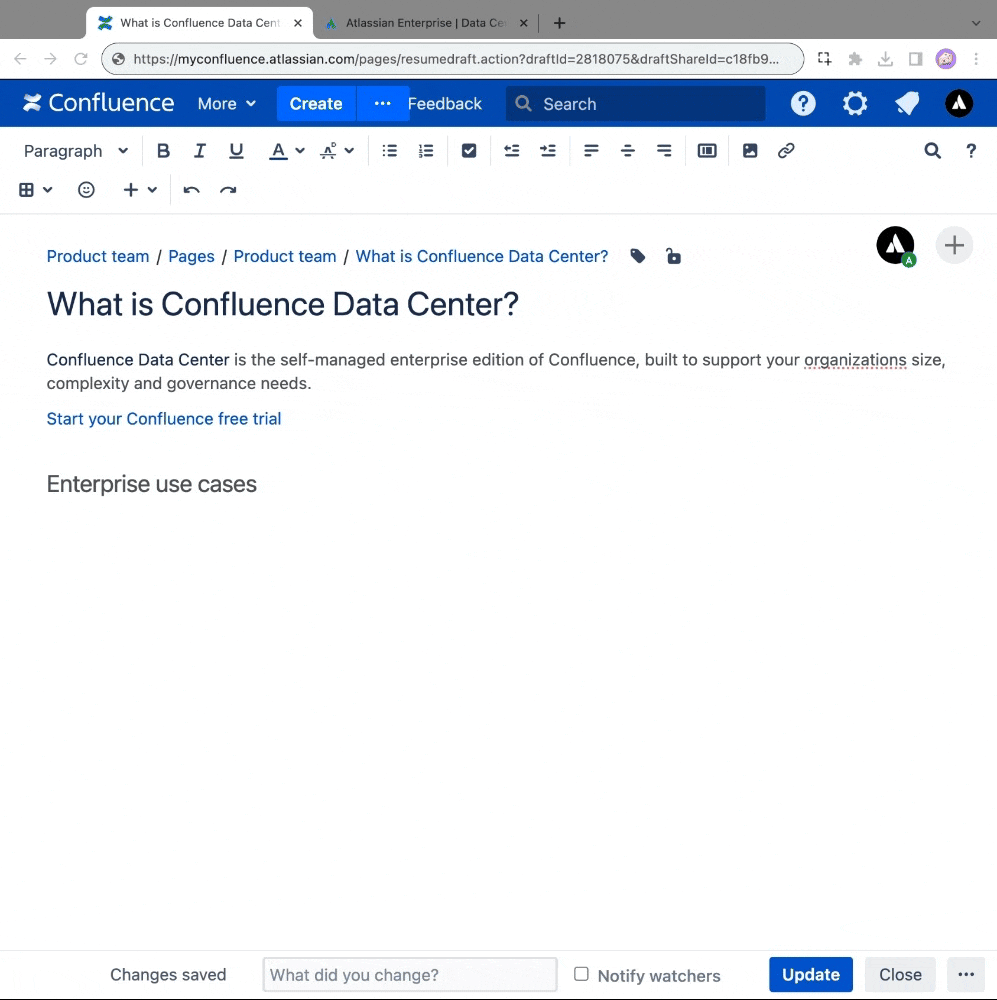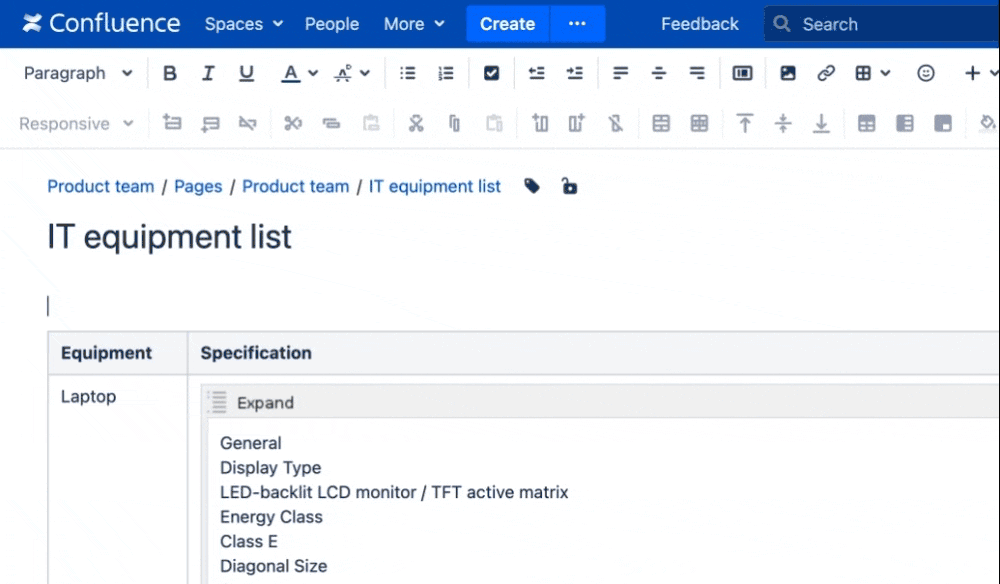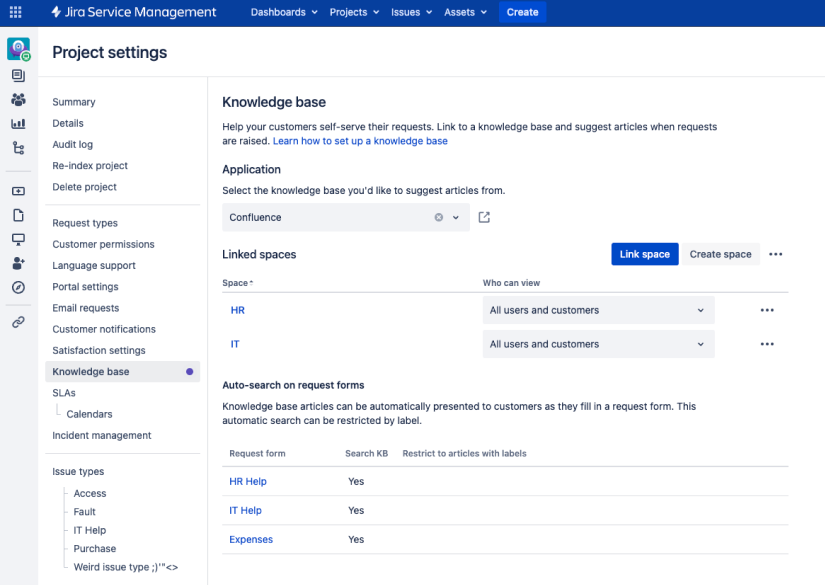Confluence 8.6 Release Notes
5 October 2023
We're excited to present Confluence 8.6.Starting from 8.6.x, new releases of Confluence will be available only to Data Center customers. If you have a Server license, check out your options for upgrading.
Highlights
- Say more with image captions
- Try three new editing shortcuts
- More accessibility improvements
- Download our latest VPAT for Section 508 compliance
- Use AWS Secrets Manager to manage your database credentials
- Connect more Confluence spaces to your Jira Server Management portals
More
Read the upgrade notes for important info about this release and see the full list of issues resolved.
Thanks for your feedback
More than 1,012 votes satisfied!
Say more with image captions
For: END USERS
With image captions, you can make complex screenshots in your Confluence wiki easier to understand and add commentary to interesting blog post pictures. Simply select the image in the editor, type your caption, and select enter to insert it.
Now all you have to do is come up with a good caption…
Learn more about image captions
Screenshot: Provide a caption in the image properties panel
Screenshot: Published image caption
Three new editing shortcuts to try
For: END USERS
Feel the need to edit with speed? Here are three new shortcuts that’ll accelerate the way you edit.
1. A faster way to create text links
Make quick work of creating hyperlinks by pasting a copied URL over highlighted text in the editor. You'll quickly forget how you ever linked without it.
Animated screenshot: Copying a URL, and pasting it over highlighted text in the editor to create a text link
2. Use Ctrl+Shift+V to paste without formatting
If your work involves transferring content from digital press releases, presentations, or databases into Confluence, you can now quickly strip the formatting from text by pasting the content using Ctrl+Shift+V (or Ctrl+Shift+Alt+V for Safari).
Animated screenshot: Pasting webpage text into the editor with ‘paste without formatting’ shortcut
Note: This shortcut was previously used to add a row to a table. To add a row to a table, use Ctrl+Shift+Y.
3. Use / to find and add macros
In recent years, the forward slash ‘/' command has become a recognizable and popular shortcut across software apps. To make switching between workplace apps easier, we’ve adopted this shortcut in Confluence 8.6. Use the command it to activate the macro suggestions (also known as macro autocomplete) to help you find and insert macros quickly while editing.
You can already use '{' to activate the same menu in Confluence Data Center. We just figured, why not both?
Animated screenshot: Forward slash / activates the macro suggestions menu in the editor
Learn more Confluence shortcuts by selecting the help icon > Keyboard Shortcuts, or see the full list over on the Keyboard shortcuts page.
More accessibility improvements
For: END USERS
This release contains more accessibility fixes. Here we’ve highlighted some of the highlights you can expect:
Intuitive tabbing in the editor – Tabbing navigation when editing pages and blogs now follows a more logical ordering and maintains focus when formatting options are selected.
Alt text for Chart Macro – You can add a text alternative to describe your charts in the Chart Macro, and if left blank, default alt text will be applied to describe the chart for screen readers.
Improved screen reader announcements – Listen out for better screen reader announcements in the Create Page dialog, Create Space dialog, Livesearch macro, and Chart macro; we’ve also made the background color of table cells available audibly.
See the full list of accessibility fixes
Download our latest VPAT for Section 508 compliance
For: ADMINS
Continuing our investment in accessibility, check out our refreshed Voluntary Product Accessibility Template (VPAT) document for Confluence Data Center that’s aligned with WCAG 2.1, Section 508, and overlapping EN 301 549 requirements.
While testing, we observed support for the following functionalities that could help people with disabilities.
Keyboard support is present on most of the interactive elements.
Most of the elements have state information defined programmatically.
Images are defined using appropriate text alternatives.
Form fields are well associated with respective labels.
Most of the content adapts to user-defined text settings.
Support is available to adjust text size and utilize the browser's zoom feature while maintaining UI integrity.
Heading markups are used correctly on some of the pages.
Read our VPAT document to learn more
Use AWS Secrets Manager to manage your database credentials
For: ADMINS
Confluence 8.6 supports AWS Secrets Manager as an additional encryption method that system administrators can use to protect the values in the confluence.cfg.xml file. Use it to avoid storing plaintext values in your product’s database configuration files and rest assured that your Confluence instance is protected from credentials leakage.
Learn how to configure AWS Secrets Manager in Confluence
Connect more Confluence spaces to your Jira Service Management portals
For: ADMINS
Using Jira Service Management with Confluence? Connect more spaces to your portals to help people find the answers they’re looking for. The latest Jira Service Management 5.11 release introduces multi-space linking, so customers can access articles from all relevant knowledge bases instead of only one.
This feature is also compatible with Confluence 8.5.x Long Term Support release.
Learn more about multi-space linking
Screenshot: Jira Service Management portal with multiple linked knowledge bases (Confluence spaces)
Resolved issues
For full details of bugs fixed and suggestions resolved, head to our public issues tracker on Jira.
Issues resolved in 8.6.2
Released on 06 December 2023
Issues resolved in 8.6.1
Released on 31 October 2023
Issues resolved in 8.6.0
Released on 05 October 2023
Get ready to upgrade
Before you upgrade, check out the Confluence 8.6 Upgrade Notes for important changes in this release, then follow the usual upgrade instructions to upgrade your site.
Been a while since your last upgrade? Check out our upgrade matrix for a bird's-eye view of the most important changes since Confluence 8.5 LTS.
Don't forget to renew your software maintenance. Renew now
Credits
Our wonderful customers...
You play an important role in making Confluence better. Thanks to everyone who participated in interviews with us, made suggestions, voted, and reported bugs!