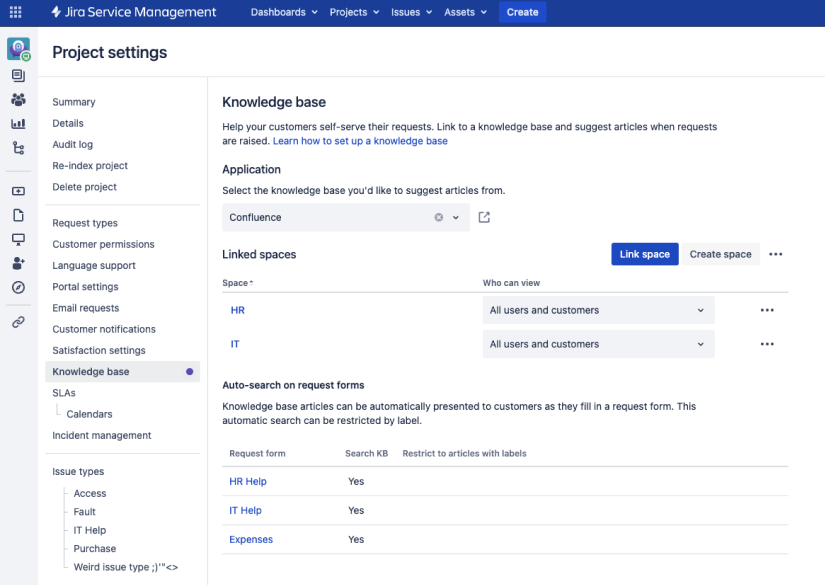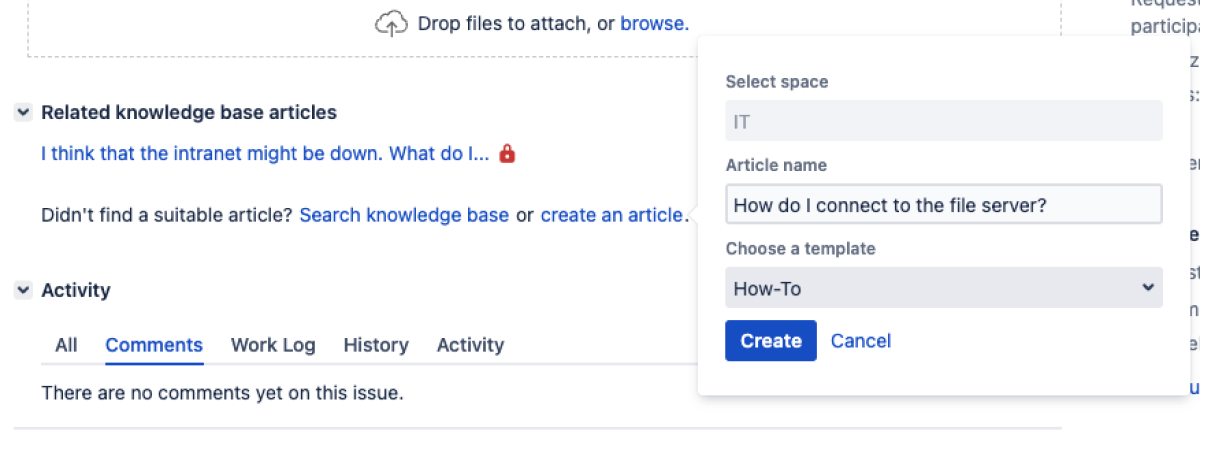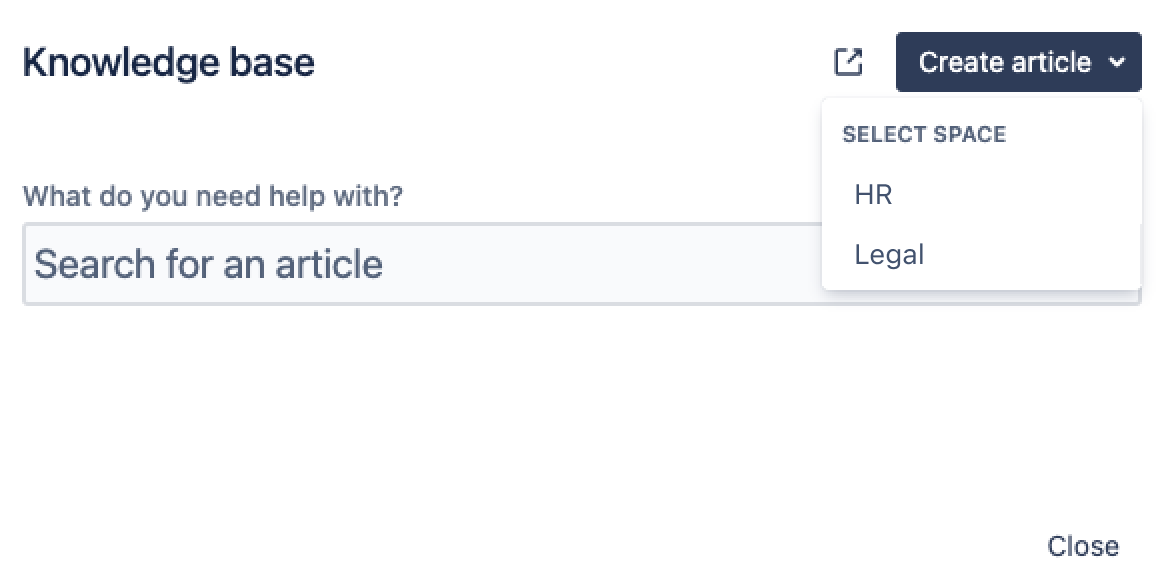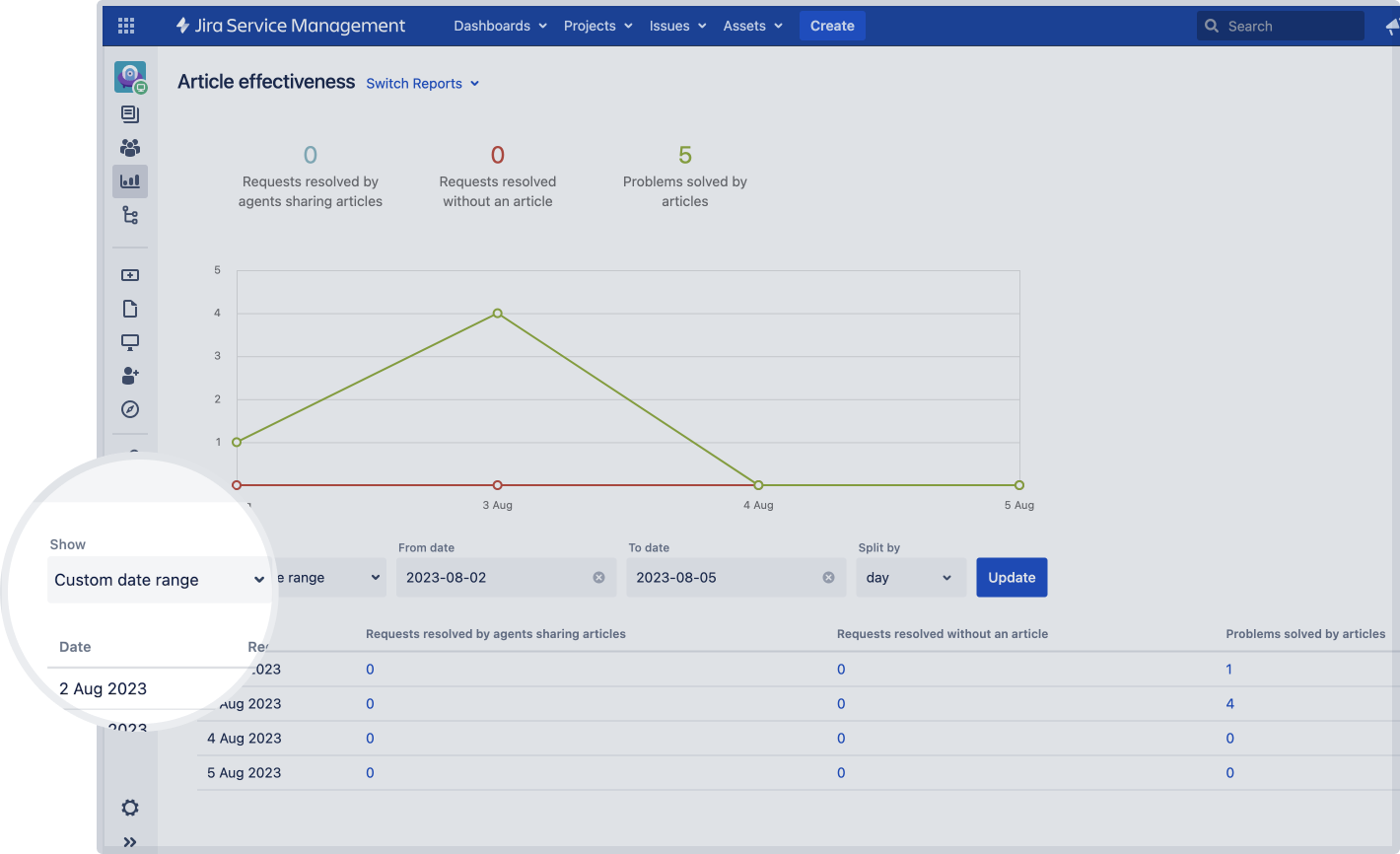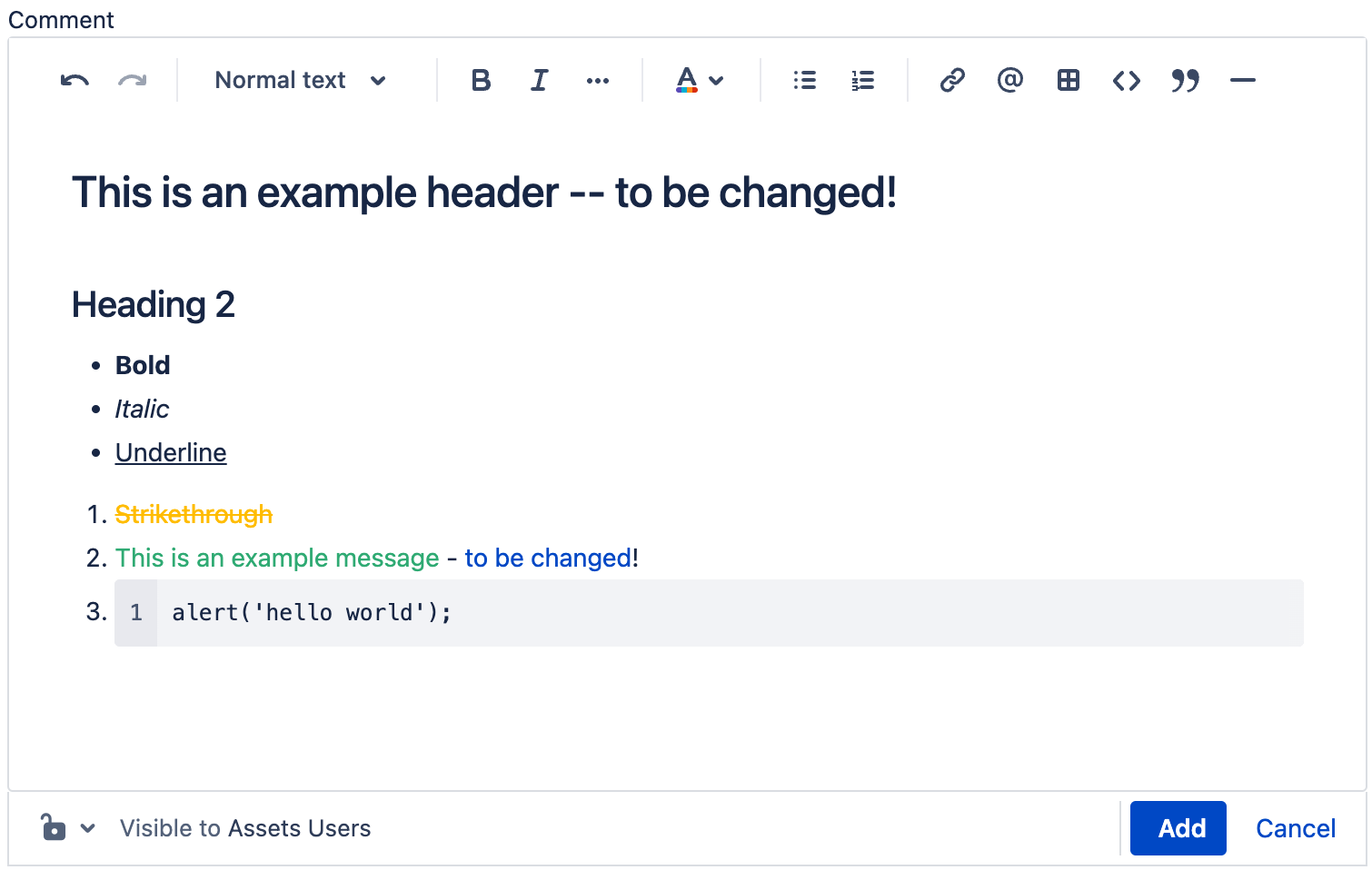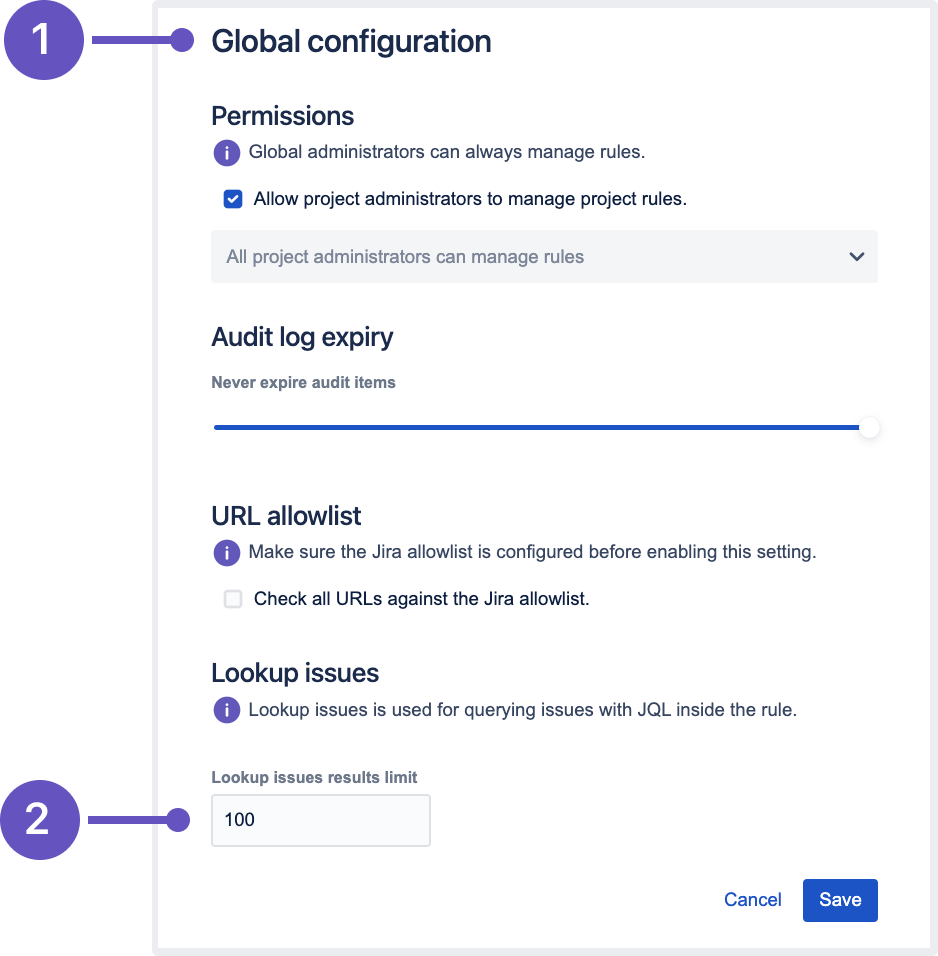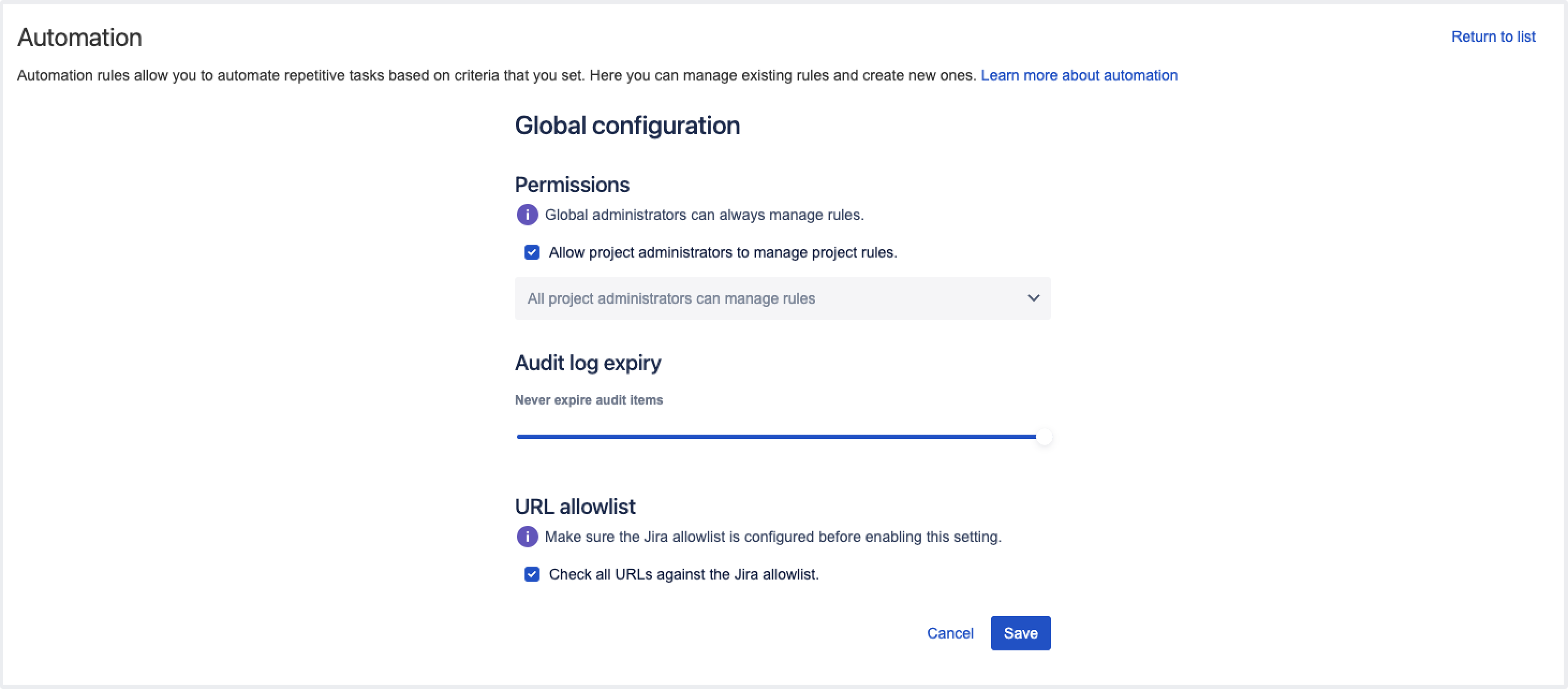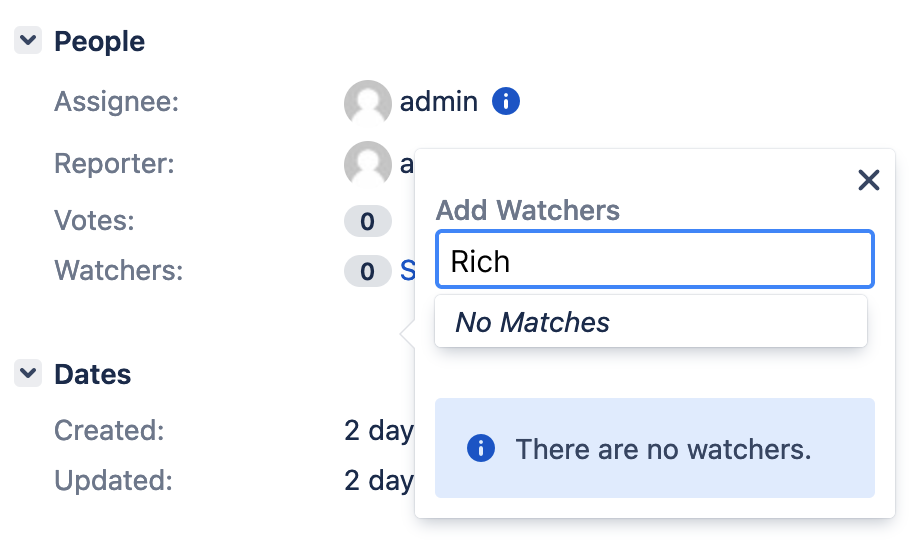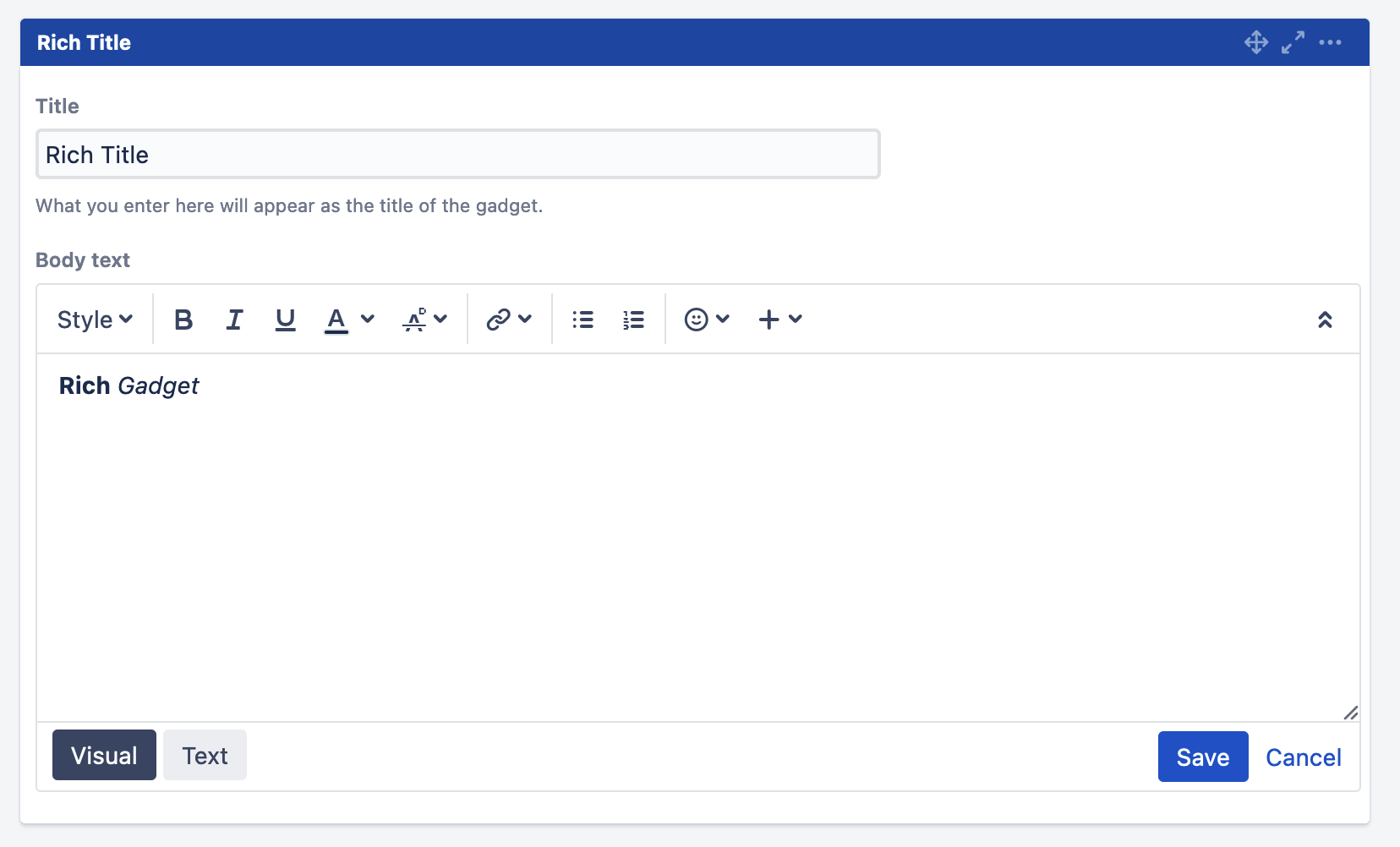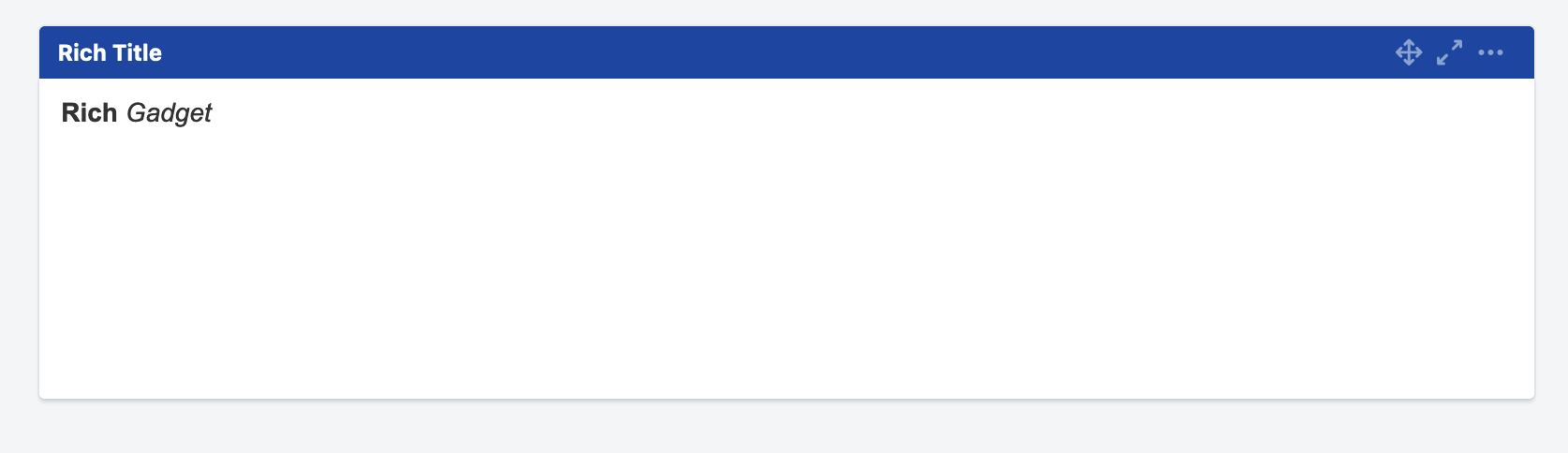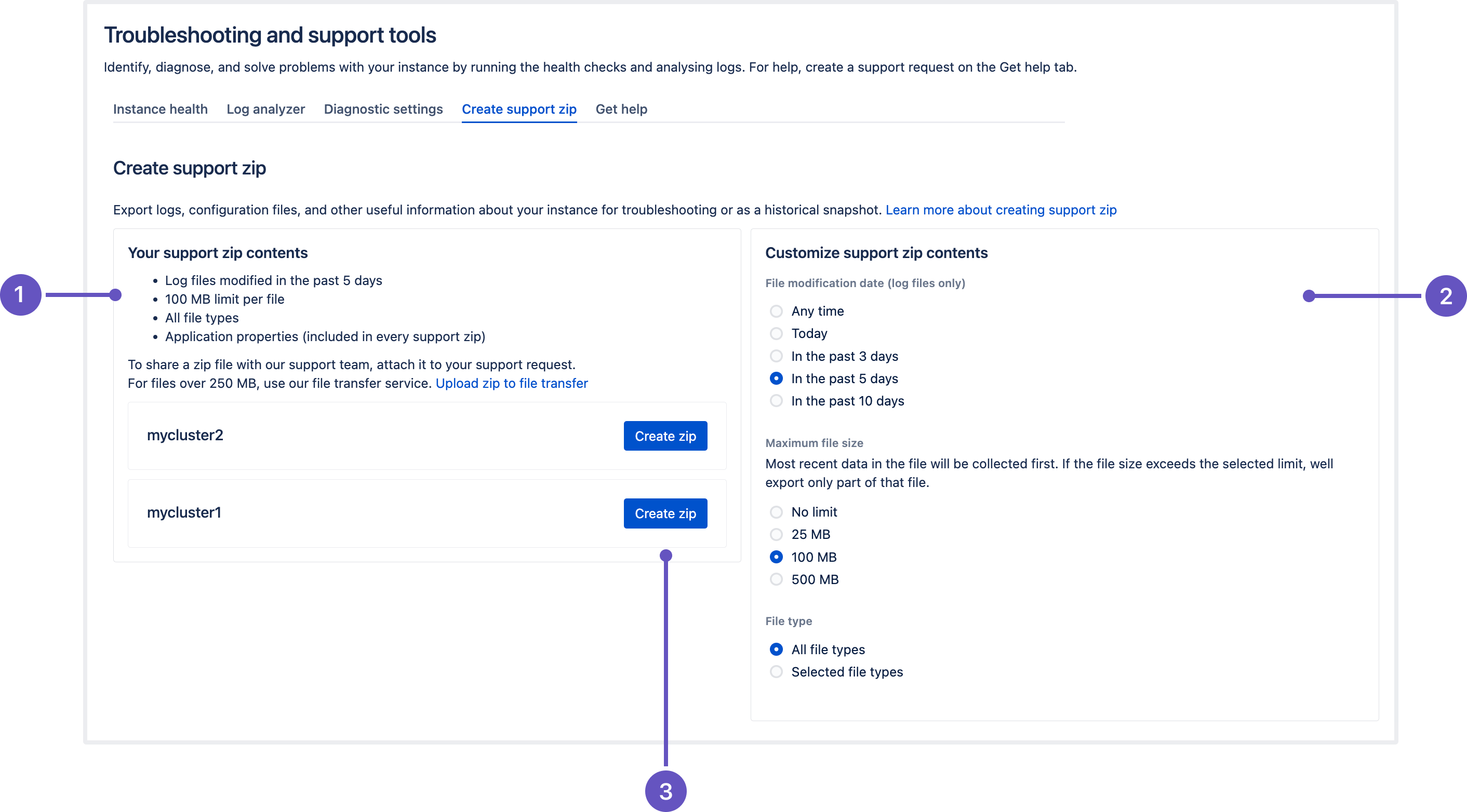Jira Service Management 5.11.x release notes
31 August 2023
We're excited to present Jira Service Management 5.11.
Highlights
- Link multiple Confluence spaces to a single portal
- Get data for any time slice
- New editor in Assets
- Improved search experience on the Customers page
- Read-only access to Assets information for Confluence users
- Performance improvements to the AQL connectedTickets() method
- Accessibility fixes
- Upgrade to the upcoming version of Assets NVD Integration
- New actions added to Jira automation
- Masking secret keys in your automation rules
- Allowlist in Jira automation is now enabled by default
- Select issue watchers only from users who have access to your project
- The Rich Text gadget substitutes the deprecated Text gadget
- Feature improvement: project shortcuts can now be reordered
- Store attachments more efficiently in the S3 object storage
- Improvements to the support zip creation
- Project permissions get extended configuration
- Resolved issues
More
Read the Jira Service Management 5.11.x upgrade notes for important details about this release and see the full list of issues resolved.
Compatible applications
If you're looking for compatible Jira applications, look no further:
Link multiple Confluence spaces to a single portal DATA CENTER
Enhance your customer service experience and reduce request turnaround times by building a comprehensive knowledge base. Agents and customers can access a wider range of articles for self-service when you link your service project to multiple spaces. Learn how to set up a knowledge base
What's new?
- Project admins can now link to multiple spaces from the same Confluence instance. To try this, navigate to Project settings > Knowledge base, and select Link space.
- Agents can choose the appropriate space when they create new articles. To try this, navigate to an issue and select the Create an article hyperlink in the Related knowledge base articles section. Note that spaces are available for selection only when you’ve linked your project to more than one space.
- We’ve also enhanced the knowledge base search and article creation experience. To try this, select Knowledge base from the sidebar.
Get data for any time slice DATA CENTER
Take advantage of the flexible date ranges in the reporting functionality. Project admins and agents can now analyze data for custom time periods by selecting specific date ranges in addition to the preset options. What's more, you are no longer limited to the past year – you can report data for any 12-month period that you need. Learn how to create custom reports
New editor in Assets
We’re updating the editor in Assets to create a modern and consistent experience that aligns with the editor in the rest of the Jira Service Management UI. The updates also allow you to consistently apply text color and format text as code. We have rolled out these changes to object comments and the post-function email templates. To check out the new editor, add a comment to an object or create a new post-function email template.
Improved search experience on the Customers page
We’ve improved the search experience on the Customers page and made the messaging displayed during search request timeouts clearer. In the current experience, the messaging indicates that there are no customers added to the project, which isn’t accurate. In the new experience, project admins will be directed to refine their search criteria and the search bar will be available for retrying.
Read-only access to Assets information for Confluence users
Improved security to Assets data with a strengthened access pattern. Unlicensed users can now access Assets data only when authorized through application links. With this change, Confluence users will have view-only access to Assets data through the Assets - Confluence Macro app without the need for a Jira Service Management license.
Performance improvements to the AQL connectedTickets() method
Advanced Query Language (AQL) searches that contain additional arguments in the connectedTickets() method consume a large amount of memory and impact performance for larger instances. We’ve tackled this issue and the fix increases the efficiency of such searches and enhances the stability of your Jira instance. We also recommend that you optimize AQL queries for faster searches. Learn how to optimize AQL queries
Accessibility fixes for low-vision and keyboard-only users DATA CENTER
We’re bringing more accessibility updates for screen reader and keyboard-only users. The highlights of this release include improved announcements for help center errors, column headers when you switch between them, and the Activity section in issues. We’ve also improved the experience of reaching the show-and-hide toolbar element.
Check out the full list of fixed issues
Upgrade to version 2.0.0 of Assets - NVD Integration
National Vulnerability Database (NVD) are decommissioning the current API (1.0) used in the Assets -NVD Integration app. Assets - NVD Integration Versions 1.3.12 and earlier will not be able to import data into Assets after the API has been decommissioned.
We’ve integrated the new API (2.0) from NVD so Assets can continue to import data into Jira Service Management. Upgrade to version 2.0.0 of Assets - NVD Integration. Learn how to update your import configuration
The following features live in the Jira platform, which means it's available for Jira Software and Jira Service Management.
Jira automation 9.0 release
Along with Jira Service Management 5.11, we’re releasing Jira automation 9.0 – an upgrade to the Automation for Jira app. Jira automation 9.0 comes with security improvements and introduces two new actions to automation rules — Lookup issues and Create variable. This version is compatible with the following Jira applications:
- Jira Software Data Center 8.20.0 and later
- Jira Service Management 4.20.0 and later
New actions added to Jira automation DATA CENTER
Manage your work in Jira more efficiently by using two new actions added to Jira automation 9.0:
- Lookup issues to query for issues and aggregate results for use in other actions.
- Create variable to store text values or other smart values and use them in other actions.
Learn more about Jira automation actions and how to use them
Lookup issues action
This action allows you to search for issues based on a JQL query and store their data in the smart value {{lookupIssues}}. This value acts like a list so it’ll work with other values of the same format.
Learn more about using smart values in the following guides:
By default, the maximum number of issues that can be retrieved by the JQL query is set to 100. You can change the issue list limit in the Global configuration, using the following values:
- Add any integer starting from 1.
- Enter “-1” to remove the limit. Consider that this might potentially lead to performance issues.
- Global configuration options in Jira automation
- Set the limit of issues queried by the JQL for the Lookup issues action
Learn how to configure the issue results limit
Create variable action
This action allows you to store the content of a smart value inside a variable, which will be available within the entire scope of the rule, including inside branches.
For example, you can create a variable called storypoints, which is accessed in the rule by using the syntax {{storypoints}}.
Consider that the variable name can only contain alphabetical characters. If this condition isn't met, the app will return the error “Value can only be alphabetic characters” when you try to save the action.
Masking secret keys in your automation rules DATA CENTER
We realize how important it is to establish a secure and uncompromised connection with an external app, like Microsoft Teams or Slack. In Jira automation 9.0, we’ve started masking secret keys and URLs that you use in notification actions for automation rules to connect to external services.
With secret key masking, we’re providing a reliable solution for security concerns and safe data reuse across your instance:
- The masking mechanism ensures that the values of secret keys in automation rules aren’t visible to any user. When viewing a secret key or selecting it from a list, you’ll see the name of the secret key, but not the value.
- You now have one place – the Secret keys panel – where you can create, edit, and remove secret keys according to your role.
- Based on its scope, you can reuse a secret key across multiple projects without the risk of disclosure.
To view secret keys or create a new one:
- In the upper-right corner of the screen, select Administration > System.
- In the left-side panel, select Automation rules.
- In the meatball menu, select Manage secret keys.
- Select New secret to create a new secret key.
- Fill in the fields and select Add. Note that if you’re a project admin, you can select only the Single project scope for your secret key. If you’re a system admin, you can select the Single project, Multiple Projects, or All projects scope.
Learn more about secret key masking
Allowlist in Jira automation is now enabled by default INCLUDES BREAKING CHANGES
This change might break currently configured rules if the provided URLs aren’t allowlisted.
Jira system administrators can fix broken rules by adding the URLs to the allowlist or disabling allowlist verification. We don’t recommend disabling the feature as it can pose a security risk.
To strengthen the security in Jira automation and enhance the protection against Server-Side Request Forgery (SSRF) attacks, we’re changing the way Jira handles external requests by enabling Jira allowlist by default. In Jira automation, the allowlist for sending outbound HTTP requests is always enabled in the Global configuration menu.
How this affects your automation rules
You can’t publish a rule if the URL you are requesting isn’t present in Jira's allowlist.
Automation rules that no longer work after this change can still be marked as successfully executed in the UI. To check if the rule was triggered and view its final result, inspect the audit log — if the rule doesn’t work due to allowlisting changes, you’ll see an execution error. Learn more about the audit log
If a rule is currently disabled, you won’t be able to make it active and will see the “Error 404: file not found” in the web console. Adding the requested URL to the allowlist will fix the error.
The information about allowlist settings is stored in the Application properties table on the System info page. To access the settings, go to Administration > System > System info.
Select issue watchers only from users who have access to your project
Have you ever added a user to watch an issue without knowing if they have access to your project? The user picker for the Watchers field listed all available users and responded with an error if you selected a user without project access.
We've addressed this scenario by configuring a background filter that sorts out users without access to a specific project from the list of potential issue watchers. Therefore, confidential information won’t be disclosed in email notifications to users who shouldn't view the project.
Now, when adding a watcher to an issue, you’re selecting only from users who have the Browse projects permission in the project the issue belongs to. Other users won’t be listed in the Add watchers dialog.
If you enter the name of the user who can’t view the issue, the dialog will display the “No matches“ message.
The Rich Text gadget substitutes the deprecated Text gadget
We’re deprecating the Text gadget for dashboards and introducing the Rich Text gadget instead. The Rich Text gadget uses the rich text editor instead of the plaintext area in edit mode. The new gadget eliminates a potential security risk posed by a possible arbitrary HTML that the Text gadget might contain.
The rich text editor at the core of the Rich Text gadget
The output of the rich text editor usage
Feature improvement: project shortcuts can now be reordered DATA CENTER
Keep project shortcuts better organized as we add the ability to rearrange them in the project sidebar. You can now make the frequently used links appear first in the list, or group them together to keep all related info in one spot:
- rearrange the shortcuts by dragging and dropping
- change shortcut positioning in the list by using the Move up and Move down buttons
Learn more about managing project shortcuts
Improvements to the support zip creation
In this release, we’ve revamped the process of creating a support zip in the Atlassian Troubleshooting and Support Tools (ATST) app. The Create a support zip page got a new design and enhanced functionality:
- Users are now able to pick one of four file size limitation options (25/100/500 MB per file)
- Added an option to select logs based on the last file modification date: any time, today, or in the past 3/5/10 days
- The default maximum file size is now 100 MB per file
- Added new API parameters to support File modification date and Maximum file size options
- After creating a zip, the customization preferences are saved and shared across the instance
- Verify the contents of your zip file
- Customize the contents of your zip file
- Create a new support zip on this node
Learn more about creating a support zip
Store attachments more efficiently in the S3 object storage DATA CENTER INCLUDES BREAKING CHANGES
This feature is currently available behind the feature flag com.atlassian.jira.attachments.storage.configurable. When enabled, it introduces breaking changes to the API and might also break some Jira apps. Check what’s changed in the API
Make sure that you properly test the feature before enabling it in your production environment. Learn how to enable dark features in Jira
If you’re using Jira Service Management 5.11.0 and running your application in AWS, you can store attachments in Amazon S3 object storage. This doesn’t apply to Asset object attachments in Jira Service Management as they’ll still be stored in Jira shared home directory.
S3 object storage offers an enhanced enterprise experience compared to the Network File System (NFS), especially for customers with large or growing data storage needs. Learn more about configuring Amazon S3 object storage
You can also store attachments in a third-party object store that exposes an S3-compatible API. However, we’re not providing direct support for attachments that are stored in an object store other than Amazon S3.
Changes to the API
Some Jira APIs aren't compatible with the introduced S3 object storage method as they expose filesystem-specific concepts such as java.io.File.
Some apps still use these incompatible APIs and may not function correctly when attachments are stored in S3. Ensure you test the apps on your instance before enabling this feature.
These APIs have been deprecated since Jira 5.7 or earlier, and most of them have alternatives documented in the Javadocs:
The following API classes may not function correctly from Jira 5.11 for instances that have configured their attachments to be stored in S3.
How S3 object storage is configured in Jira
S3 object storage is configured in the filestore-config.xml file that should be located in Jira <localhome>. To use S3 as a target location for attachments, the filestore attribute in the filestore-config.xml must match the s3-filestore id.
If you’re already using Amazon S3 to store avatars
If you already have S3 object storage configured and want to keep attachments in the same bucket as avatars, the filestore attribute should point to the same bucket where avatars are located.
To use separate buckets for attachments and avatars, define multiple <s3-filestore> elements and reference each of them in the respective association targets.
Project permissions get extended configuration DATA CENTER
After this update, some users might not see every person that was previously displayed in Assignee, Reporter, and user mentions.
If you don’t want to have this update immediately and need to adjust the project permissions first, disable this feature flag: com.atlassian.jira.ignoreBrowseUsersPermissionsInUserPickers. To use the updated functionality, just enable the flag again.
To enhance the privacy and security of your project information, we’re making changes to the project permissions that’ll give your more granular control over the level of data displayed to users.
You can now set up more “contextual” browsing within the project by defining user visibility in mentions, Assignee, and Reporter pickers. This lets you disclose the key information needed to complete a task, without giving users full permissions in the project.
What has changed
We no longer check the Browse users permission for User mentions (@user) as well as Assignee and Reporter pickers. Instead, we validate the following permissions of a user that's interacting with the pickers or wants to mention someone:
- Assign issues for Assignee. This picker will now show all users that have the Assignable user permission in the project.
- Modify reporter for Reporter.
- Browse projects for User mentions.
Based on these permissions, we define whom the user will see in these pickers and mentions.
The pickers and mentions will also work for anonymous users if those users have proper access to the project. For bulk edit operations that include issues from multiple projects, only users that have appropriate permissions to all of these projects will be displayed.
Learn more about project permissions and how to configure them
Resolved issues
Issues resolved in 5.11.0
Released on 30 August 2023
Issues resolved in 5.11.1
Released on 19 September 2023
Issues resolved in 5.11.2
Released on 5 October 2023
Issues resolved in 5.11.3
Released on 9 November 2023