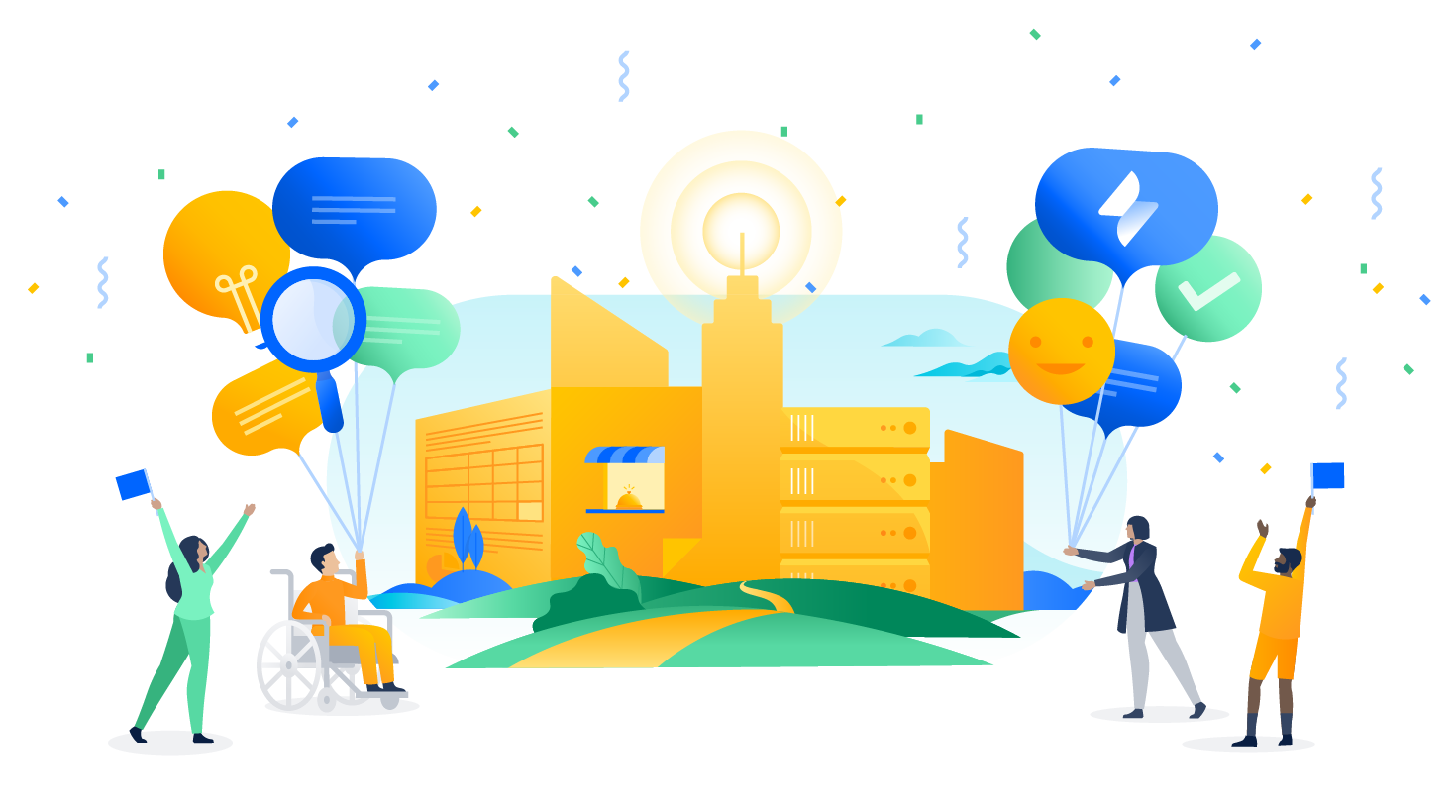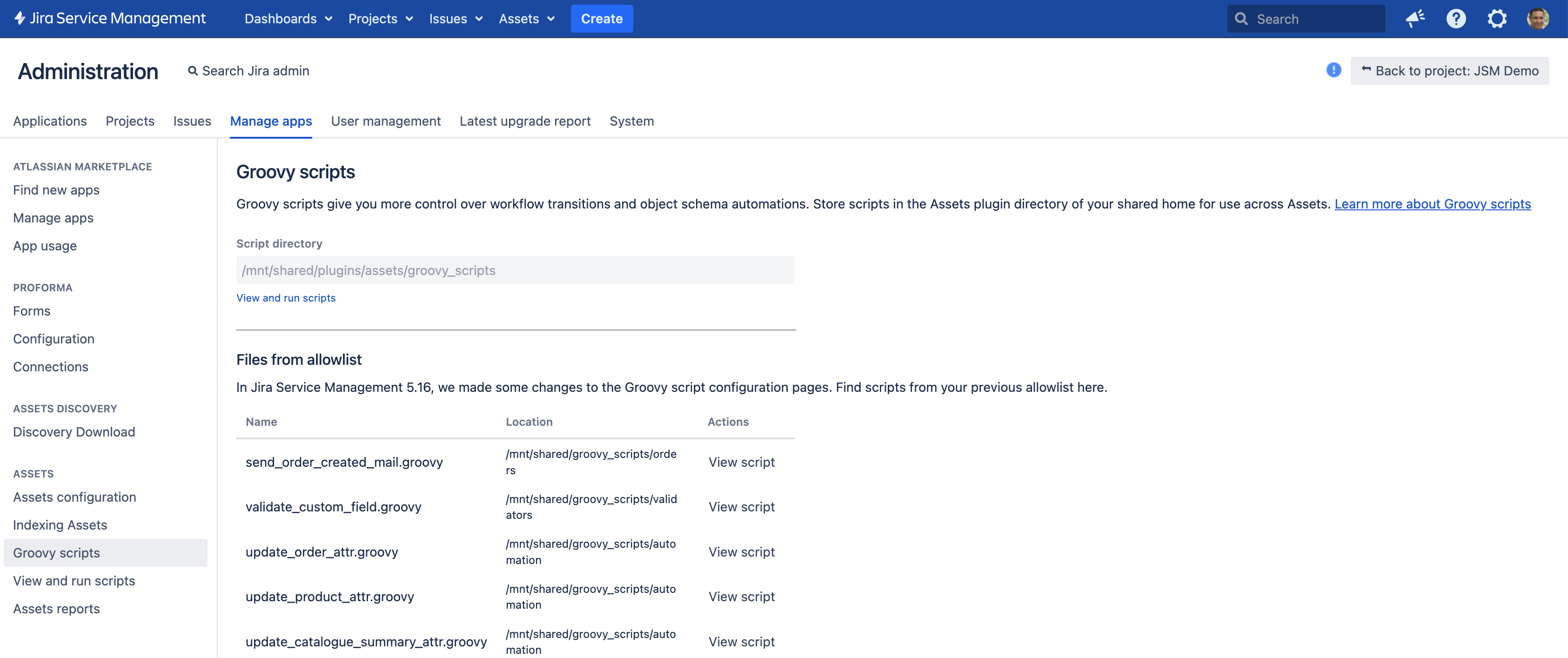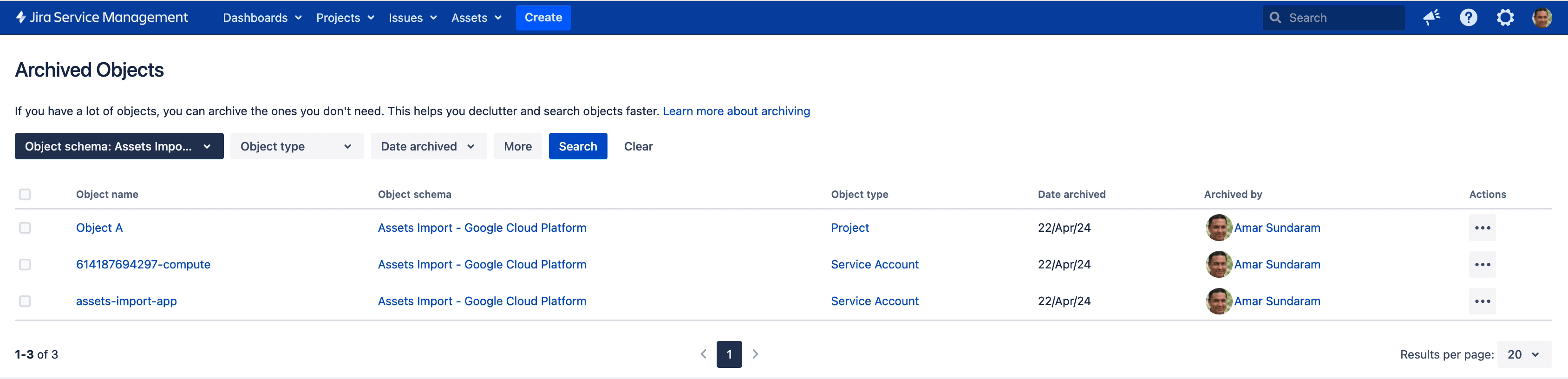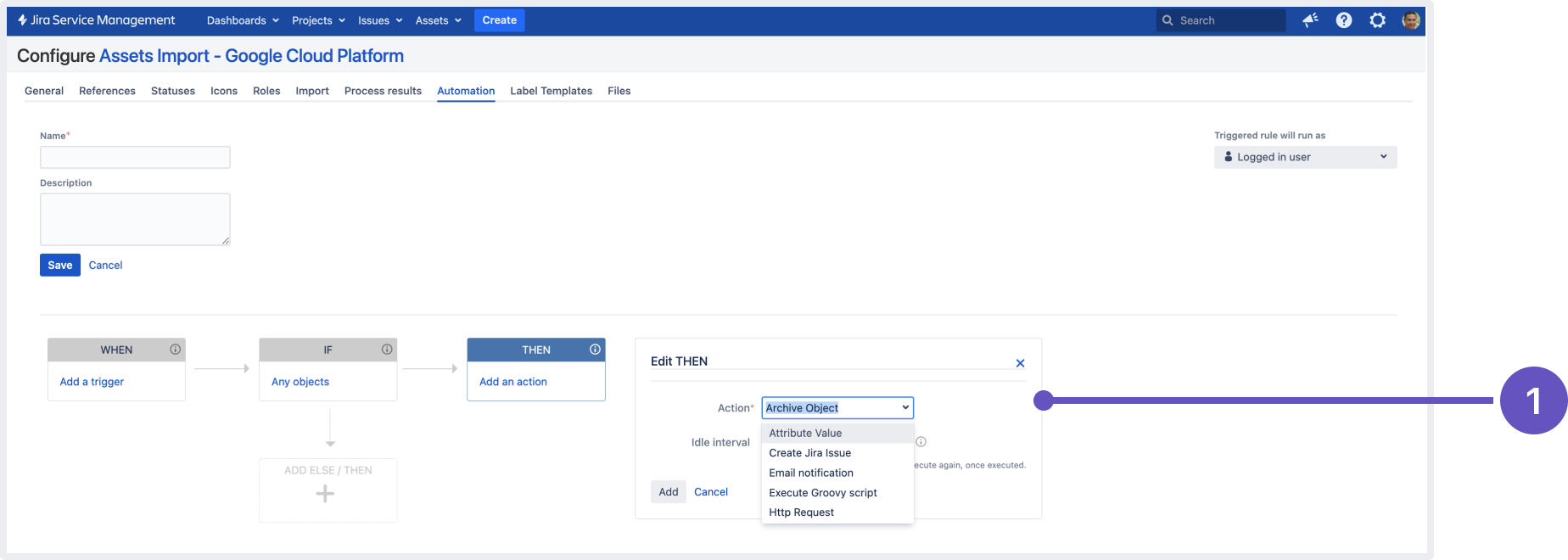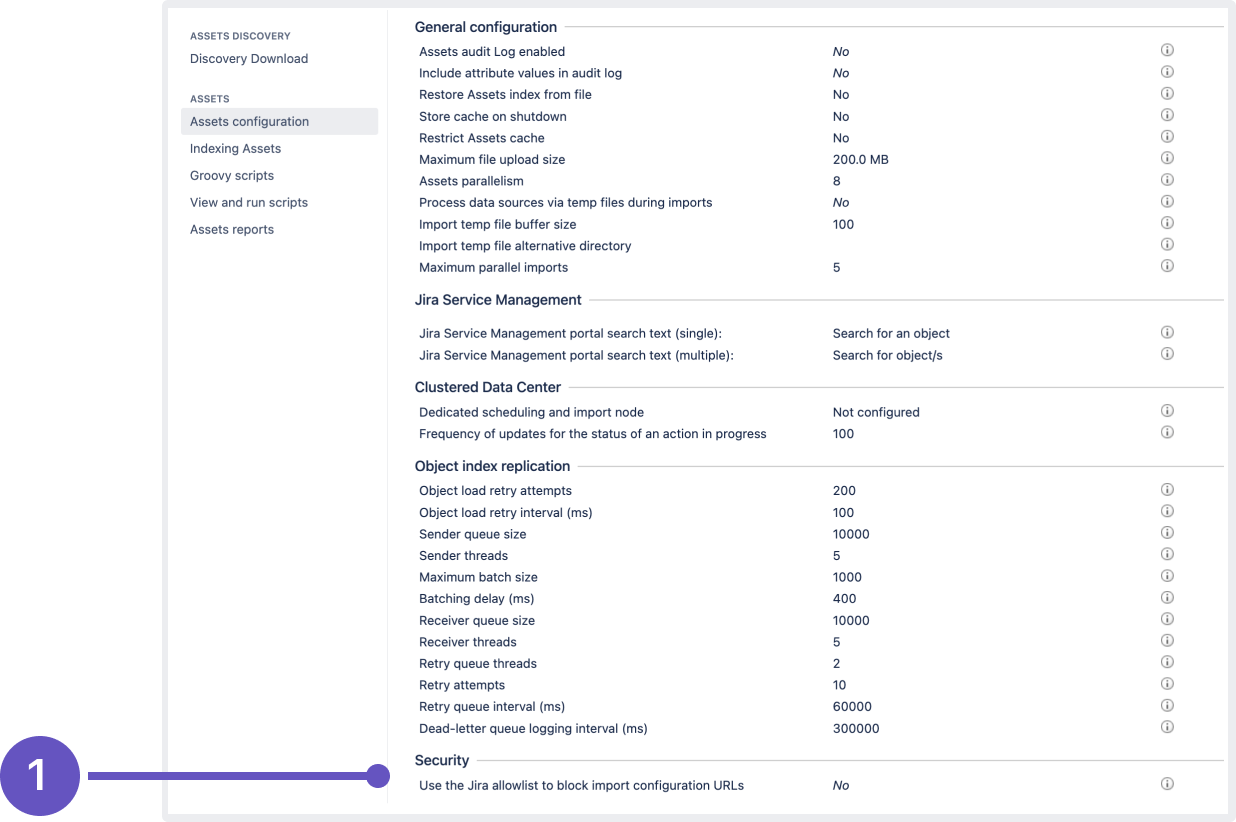Jira Service Management 5.16.x release notes
23 May 2024
We're excited to present Jira Service Management 5.16.
Highlights
- Changes to Groovy scripting in Assets
- Enhancements to Assets archiving
- Optimized workload reports for better performance and usability
- Tighten Assets imports with the Jira allowlist
- Store backups securely in S3 object storage
- New Local backup security health check
- Resolved issues
More
- Read the important notes on upgrading in the Jira Service Management 5.16.x upgrade notes.
Check out the full list of issues resolved.
"We're introducing Data Center security checklist and best practices for admins. This guide will provide you with valuable insights on safely deploying and administering Atlassian self-managed software."
Compatible applications
If you're looking for compatible Jira applications, look no further:
Changes to Groovy scripting in Assets
For: ADMINS
As we continue to strengthen the security of our products, we’ve made some changes to the Groovy scripts interface in Assets to reduce the risk of arbitrary code execution. From Jira Service Management 5.16, the Groovy script console, which lets you build and execute scripts on the fly, will no longer be available across Assets.
You can continue to use and run Groovy scripts, but you’ll need to store them in a common script directory (located within the shared home directory of Jira) and add the script path for use within workflow transitions and object schema automations. We’ve added a new read-only panel to help you easily verify script content before you use or run scripts. How to use Groovy scripts
This feature is on by default and the change impacts the following:
- The console available in Administration (select Manage apps then Assets script console).
- The console available in Workflows (conditions, validators, post functions).
- The Automation tab in Assets schema configuration.
- The Assets allowlist page will no longer be available. However, your existing automations that rely on scripts you added to the allowlist before this upgrade won’t be affected. The new Groovy scripts page contains a read-only list of these allowlist files.
- Any file paths you saved in Workflows will be added to the allowlist during the upgrade.
- Any code you added to the console before the upgrade will be available in the read-only panel and continue to work.
Enhancements to Assets archiving
For: ADMINS
Introducing additions to the Assets archiving experience we released in 5.15. You can now restore archived objects easily from the Archived objects page and take advantage of the new Archive object action in Assets automations. More about archiving objects
What’s new?
- Search for objects in the Archived objects page and:
- use the new Archived by me filter to search for objects that you’ve archived
- restore an archived object directly from this page (select an object and then from the Actions column, select More actions (…) and then Restore)
- bulk restore objects (you can either select Restore all to restore all the filtered objects or select the desired objects and then select Restore selected)
- Use the new Archive object action in Assets automations. Note the following:
- For the action to run successfully, the rule needs to run as a user with manager permissions for the object type.
- Each condition can contain only one Archive object action.
- As attributes can’t be updated on archived objects, you can’t add an Attribute value action after an Archive object action.
- As archived objects can’t be updated, any actions that trigger changes to archived objects will fail. For example, Groovy script or HTTP request actions that attempt to modify objects affected by the Archive object action.
1: New action to archive objects
Archiving objects reduces the amount of memory used, allowing more objects to be stored without the need for additional instance memory.
For example, archiving 30% of the objects in an instance will:
- reduce memory usage by ~30%
- speed up operations that act on all objects by 30%, for example performing a re-index or opening the Object Schemas list page.
Archived objects do not count towards the Assets Objects limits in guardrails.
Optimized workload reports for better performance and usability
For: ADMINS
Workload reports in large Jira Service Management instances either took a long time to load or resulted in timeouts as the report fetched the workload of all agents by default. To reduce the computational load on the instance, we’ve now introduced additional filters and configured the report to show only agents with assigned issues by default. Whenever you need to view the workload of all agents, just modify the search filter.
1: New filter to view agents with workload
Tighten Assets imports with the Jira allowlist
For: ADMINS
You can now secure your Assets imports with the Jira allowlist. This way, you can make sure that your import configurations (such as Object Schema import, LDAP import) get data only from allowed external sources.
To start using this feature:
- Make sure that the allowlist in Jira is configured.
- Navigate to Jira administration, select Manage apps then Assets configuration.
- In the Security section, select Yes for Use the Jira Allowlist to block import configuration URLs.
1: New setting to filter import configuration URLs
The following features live in the Jira platform, which means it's available for Jira Software and Jira Service Management.
Store backups securely in S3 object storage
If you’re already running your Jira Data Center instance in AWS, you can now securely store backups in Amazon S3 object storage away from your application’s local filesystem.
How to store backups in Amazon S3
New Local backup security health check
Storing your backups in the local Jira filesystem poses a security risk by allowing a potential attacker to gain access to sensitive data. To help you stay secure, we’ve added the Local backup security health check, which will look for backups in the local application storage and warn you if any backup files are found there.
About the local backup security health check