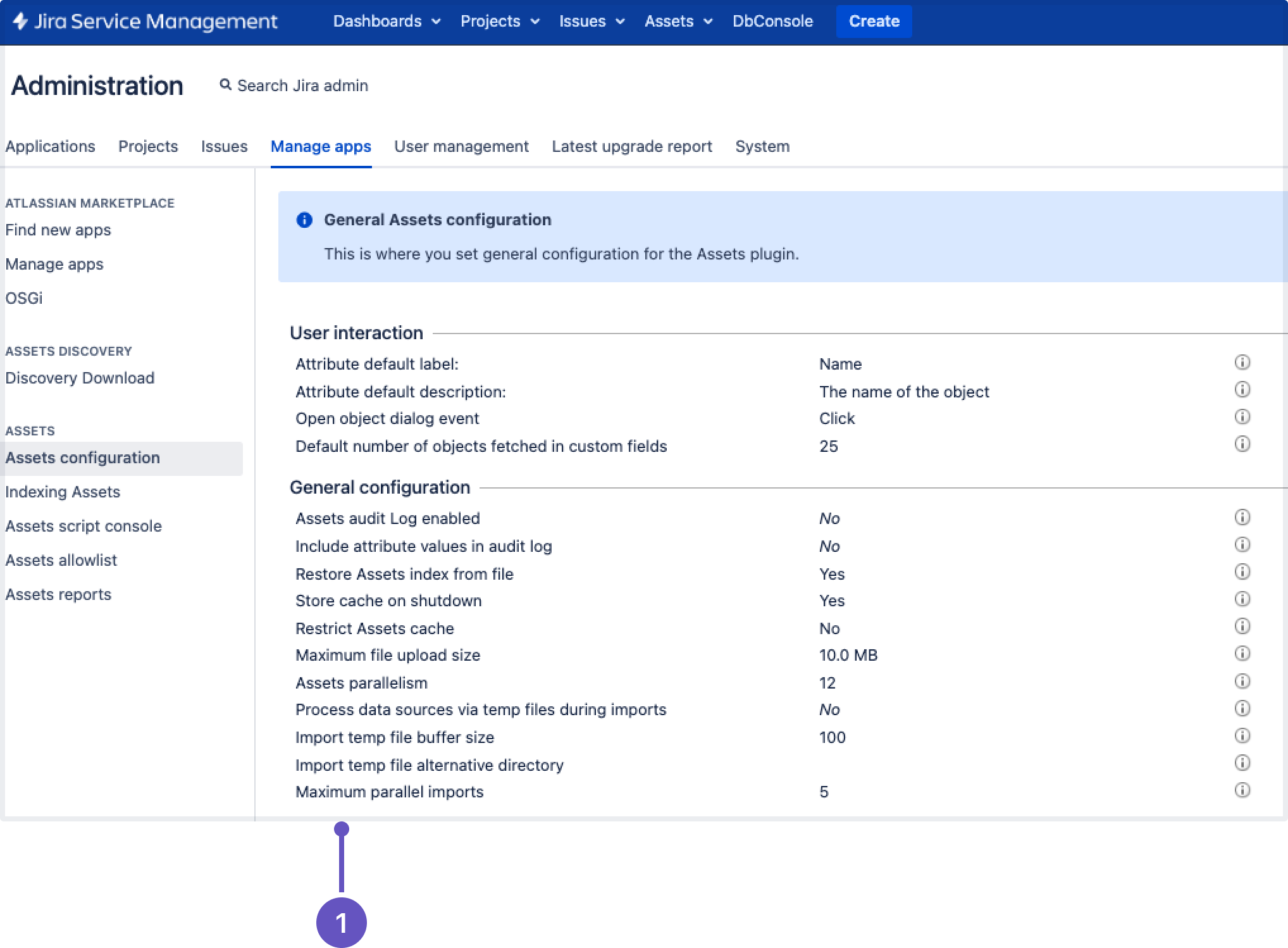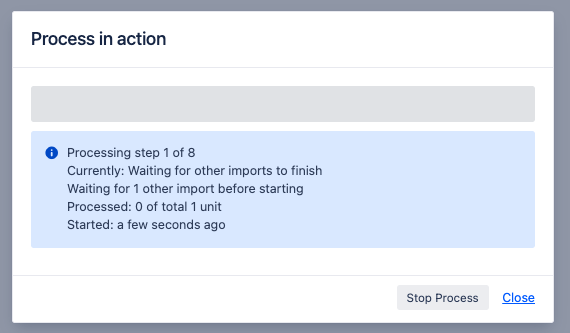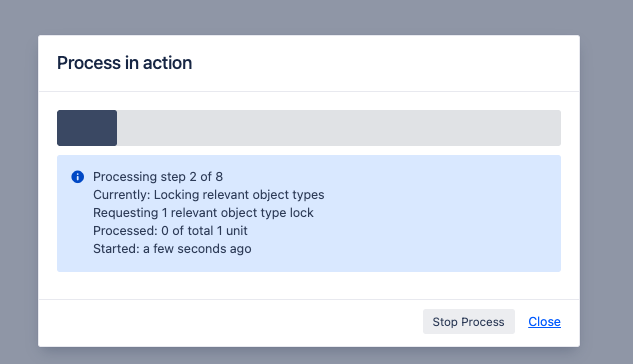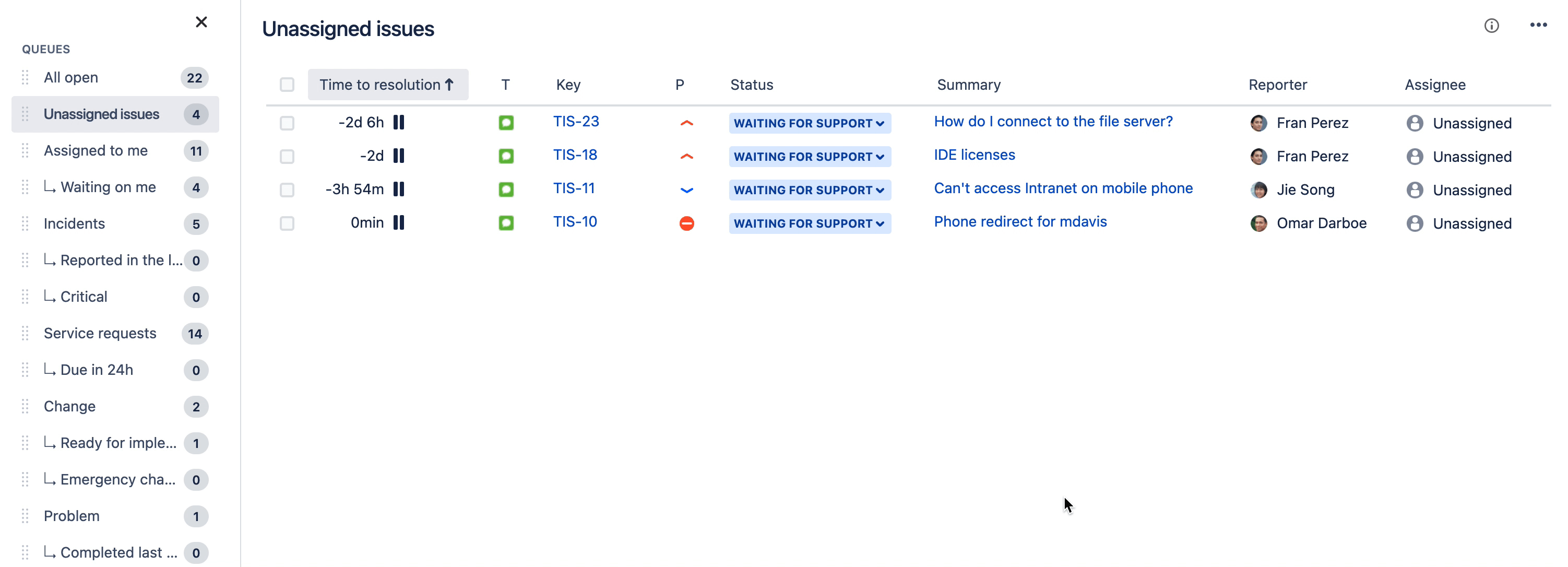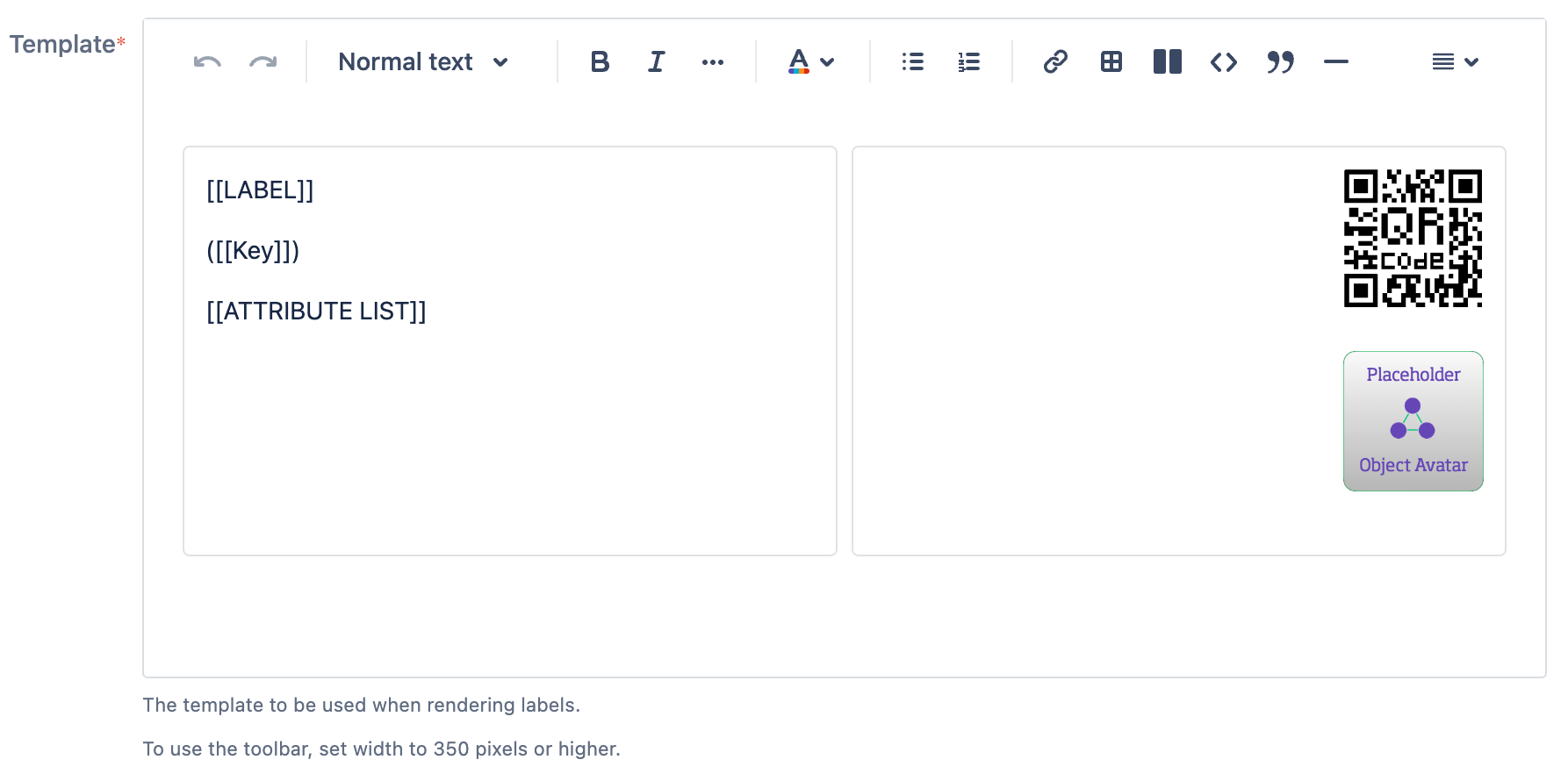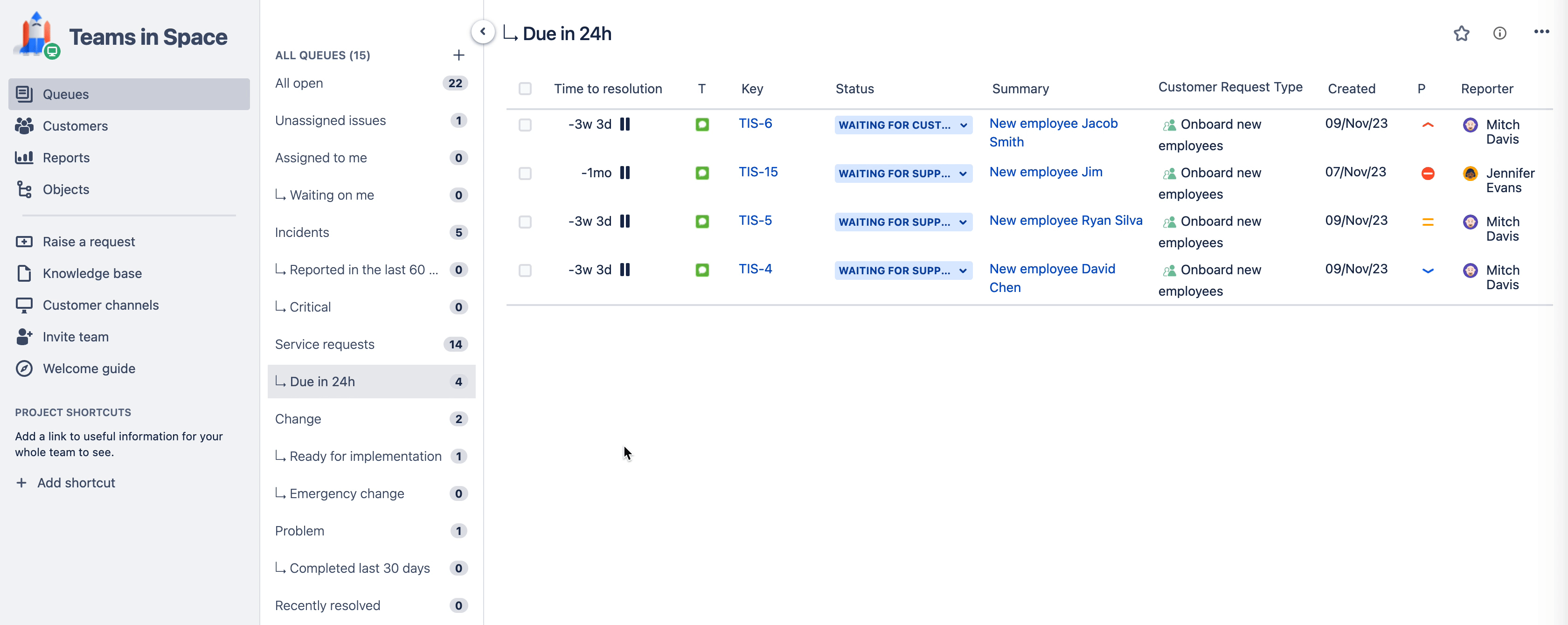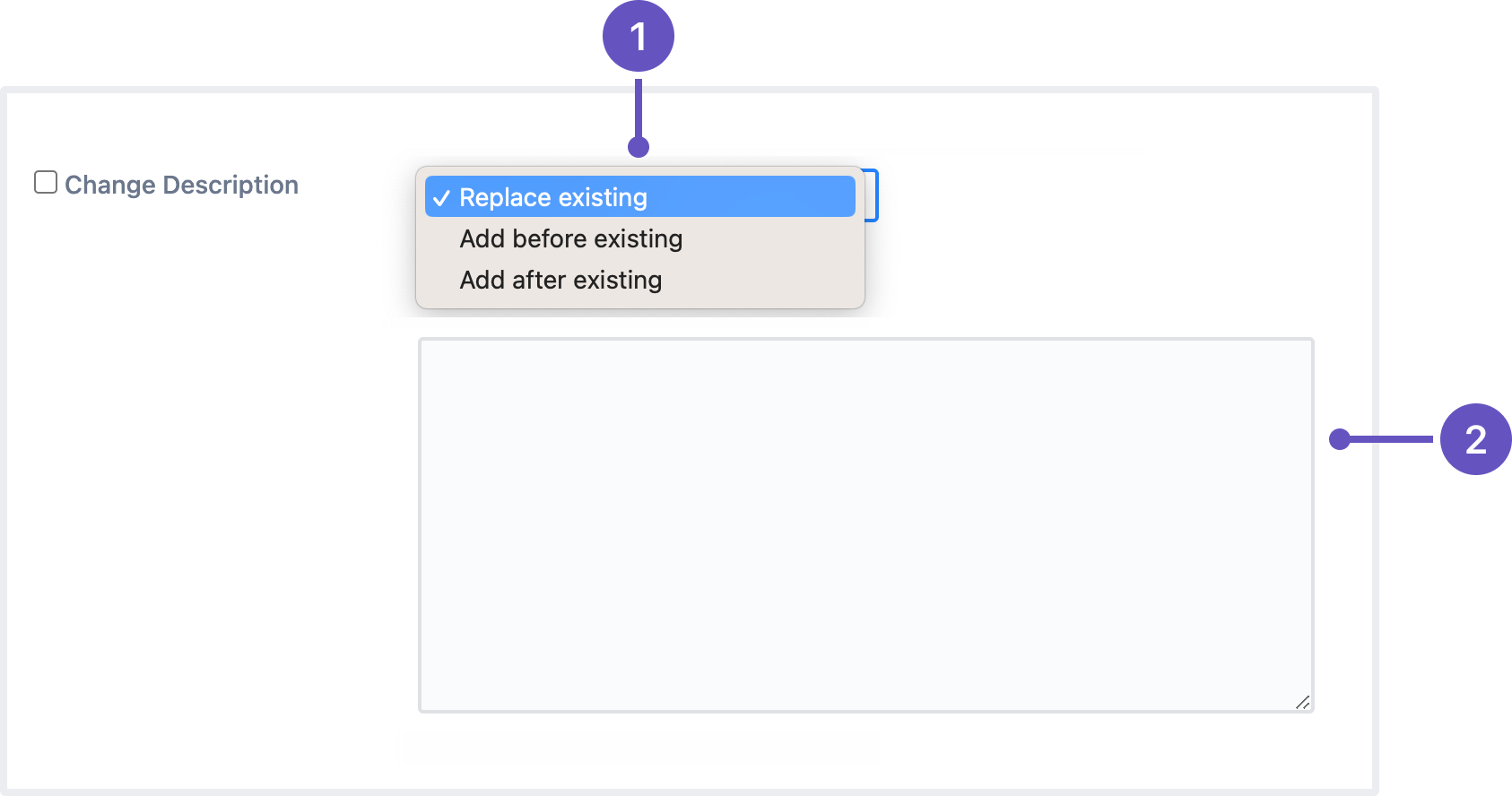Jira Service Management 5.13.x release notes
22 January 2024
We're excited to present Jira Service Management 5.13.
Starting from 5.13.x, new releases of Jira Service Management will be available only to Data Center customers. If you have a Server license, check out your options for upgrading.
Highlights
- Run multiple Assets imports in parallel
- Boost productivity with inline editing
- New editor for print label templates and textarea attributes in Assets
- Quickly access your favorite queues
- Store Assets attachments more efficiently in the S3 object storage
- Always view the oldest or newest displayed comments first
- Update the descriptions of multiple issues at the same time
- Add watchers while creating issues
- Secure a database password by storing it in HashiCorp Vault
- Resolved issues
More
Read the Jira Service Management 5.13.x upgrade notes for important details about this release and see the full list of issues resolved.
Compatible applications
If you're looking for compatible Jira applications, look no further:
Run multiple Assets imports in parallel
For: ADMINS
No need to wait for that import to finish before starting the next one. Now, you can run as many parallel imports as your system can handle, whether it’s on one node or multiple nodes. By default, Jira Service Management lets you run up to five parallel imports across your cluster, so you can get started right away. You can adjust the number of parallel imports based on the capacity of your cluster. Learn more about parallel imports
New setting to configure parallel imports
What’s new in imports
This change introduces some new options and benefits when parallel imports are enabled.
- A dedicated configuration setting (Maximum parallel imports) to give you control on the number of parallel imports that can run across your cluster.
- Scheduled imports can still run on time, even if an earlier import is taking longer than expected.
- Manual imports can start even if other imports (scheduled or manual) are already running.
- Parallel imports work on clusters and single nodes.
New steps in the user interface
We’ve added two new steps to the import process to give you more details on their progress. These steps display only if your import is waiting for other imports to complete.
A new step 1 will show you how many imports are due to complete before your import can start.
- A new step 2 will provide information on cluster-wide object type locking from other imports — a new feature that improves data consistency during the import process.
Boost productivity with inline editing
For: AGENTS
A much awaited feature for agents is finally here. We’ve added the ability to edit request details inline from the queue view. Before this improvement, agents had to navigate to the issue view to edit fields. Now, they can transition the request status and modify other details like assignee and priority directly from queues. Learn how to edit fields inline
Based on your feedback, we also removed the information icons next to Assignee, Reporter, and Creator fields in the queue view and replaced them with avatars. To view a user’s profile and their activity details, select their avatar.
New editor for print label templates and textarea attributes in Assets
For: EVERYONE
In Jira Service Management 5.11, we updated the editor in Assets for object comments and post-function email templates to provide a modern and consistent editing experience. In this release, we are now rolling out similar updates to the editor used in print label templates and textarea attributes. These updates also allow you to consistently apply text color and format text as code.
To check out the new editor, create a new print label template or create an object type with textarea attribute.
New editor in a label template
New editor in an object with a textarea attribute
Quickly access your favorite queues
For: AGENTS
Do you have a long list of queues in your service project and want to easily access the ones that matter the most to you? Project admins and agents can now star frequently used queues. Learn how to use service project queues
The queues you star are:
- displayed in a separate section at the top of all queues for quick access
- also available within the queues list
- associated with your personal account (they only appear in your view and won’t impact the view of other agents or admins)
To try this out, navigate to your service project, select Queues, and then select the star icon next to your favorite queue.
With this change, we’ve also modernized the experience of the queues sidebar. Use the expand and collapse icons to show and hide the list of queues.
Store Assets attachments more efficiently in the S3 object storage
For: ADMINS
In Jira Software Data Center 9.11, we introduced the ability to store Jira attachments in Amazon S3 object storage. From this release of Jira Service Management, you can store Assets attachments in the same S3 bucket.
The following features live in the Jira platform, which means it's available for Jira Software and Jira Service Management.
Always view the oldest or newest displayed comments first
Jira now remembers your preferred comment sorting order. Once you select how you’d like to see issue comments — newest or oldest first — the rest will be sorted in the same way.
You may log out or clear the cache, but the sort order won’t reset to the default “newest comments first” unless you change it.
Update the descriptions of multiple issues at the same time
When you need to adjust the descriptions of multiple issues, fixing each of them separately can take a while. Especially if it’s just a matter of changing a few lines.
To save you time and make the issue editing process more efficient, we’ve added a new option to the bulk edit menu — Change description. It lets you auto-modify the descriptions of any selected issues in several ways:
- Options for updating the description field:
- Replace existing: replace the current description with new text
- Add before existing (the default option): add text at the beginning of the current description
- Add after existing: add text at the end of the current description
- A text field for the issue description
To bulk edit issue descriptions, you need to have the Edit issues permission for all selected issues. For more information, check out the following guides:
Add watchers while creating issues
Save time while keeping your team updated by adding watchers as you create issues. No need to waste time creating an issue and then immediately editing it to add watchers!
com.atlassian.jira.initialwatchers.enabled. Learn how to enable dark features in Jira
When you’re creating a new issue:
- In the Create issue dialog, go to Watchers.
- Start typing to find the people you’d like to watch this issue.
- Select a person to add them as a watcher.
When you choose a watcher while creating an issue, they will be added to the issue after you select Create. In case the person you added isn’t in the correct project for the issue, Jira will notify you and won’t add them as a watcher.
Secure a database password by storing it in HashiCorp Vault
Secure your passwords by storing them in HashiCorp Vault. Admins can now enable the SecretStore implementation to read a database password from a Vault instance. This is an alternative, more secure option for storing database passwords as plaintext in an XML file.
To configure Jira to work with HashiCorp Vault:
- Create a secret in your HashiCorp Vault instance.
- Create a policy with permission to read your secret.
- Authenticate Jira with Vault.
- Add the Vault configuration data to the
<home-directory>/dbconfig.xmlconfig file.
Learn more about securing a database password in HashiCorp Vault
Resolved issues
Issues resolved in 5.13.0
Released on 22 January 2024
Issues resolved in 5.13.1
Released on 6 February 2024