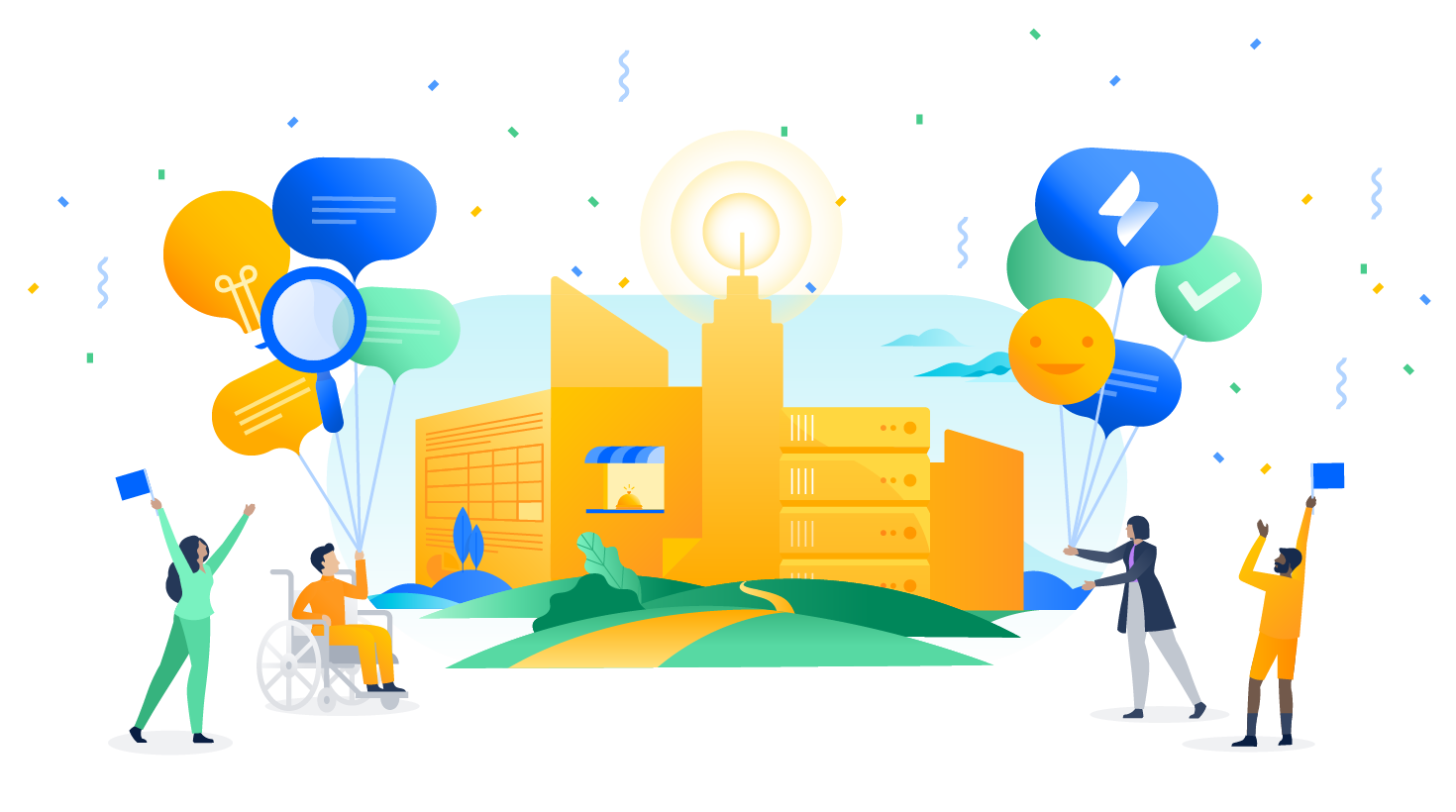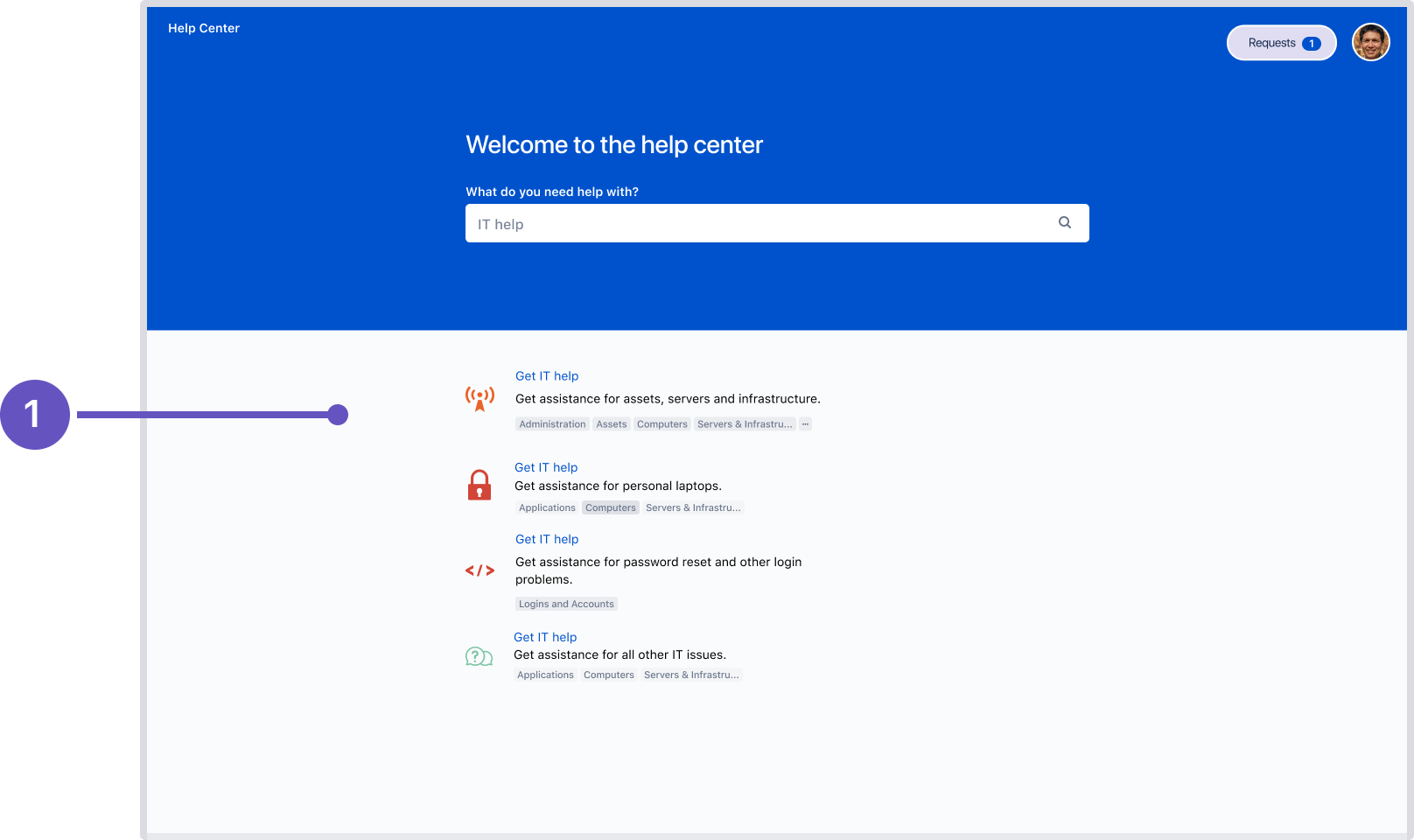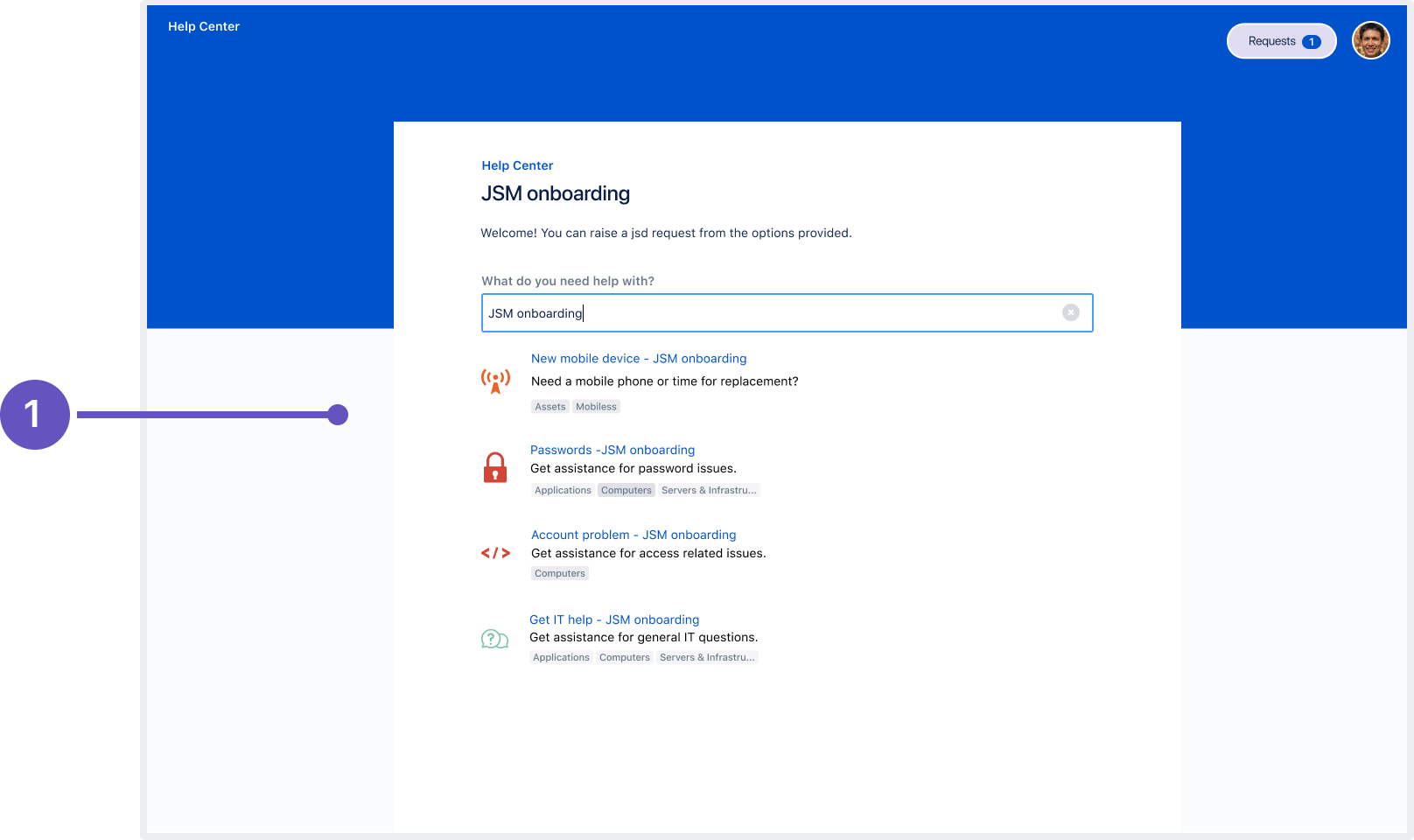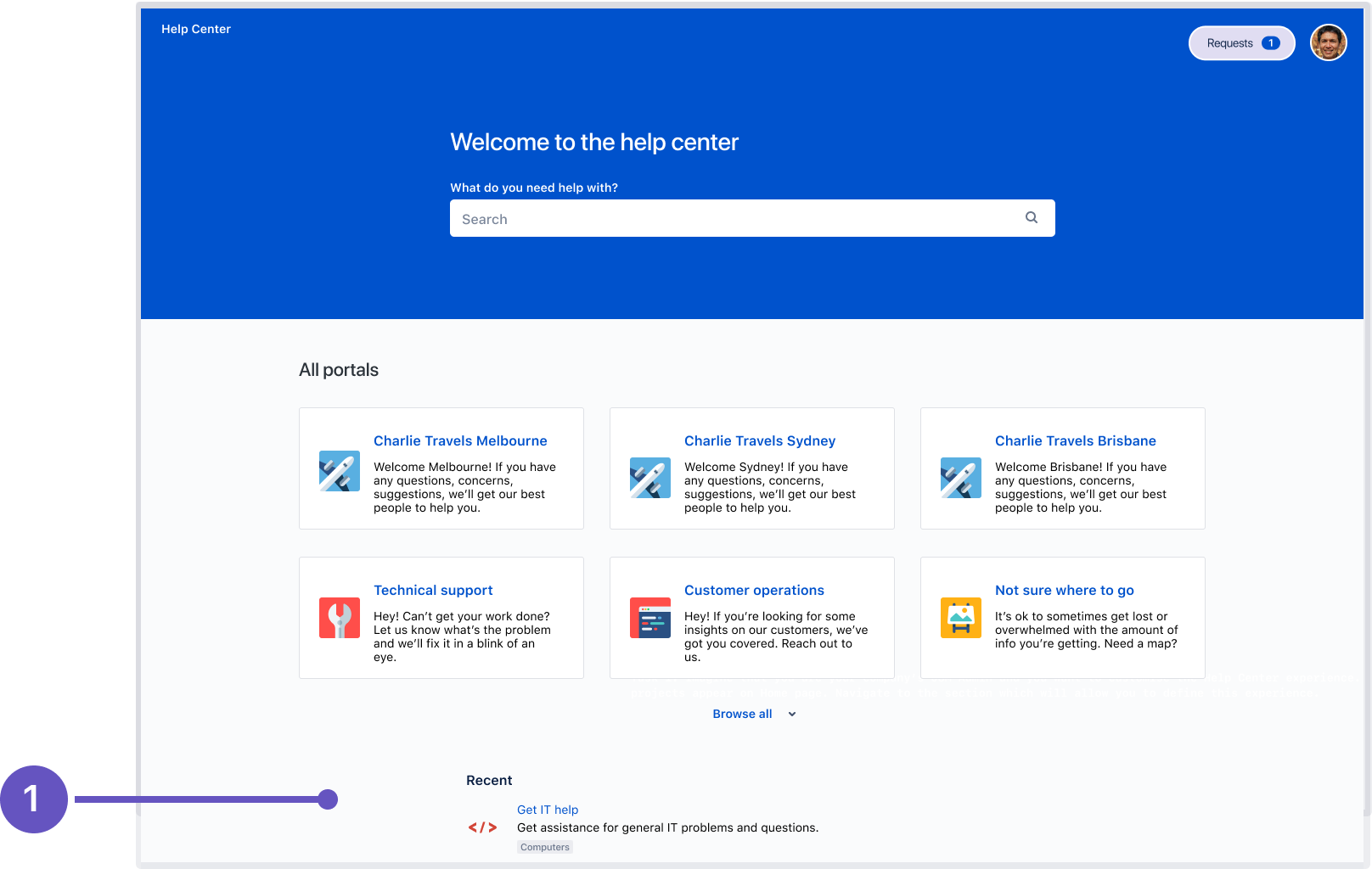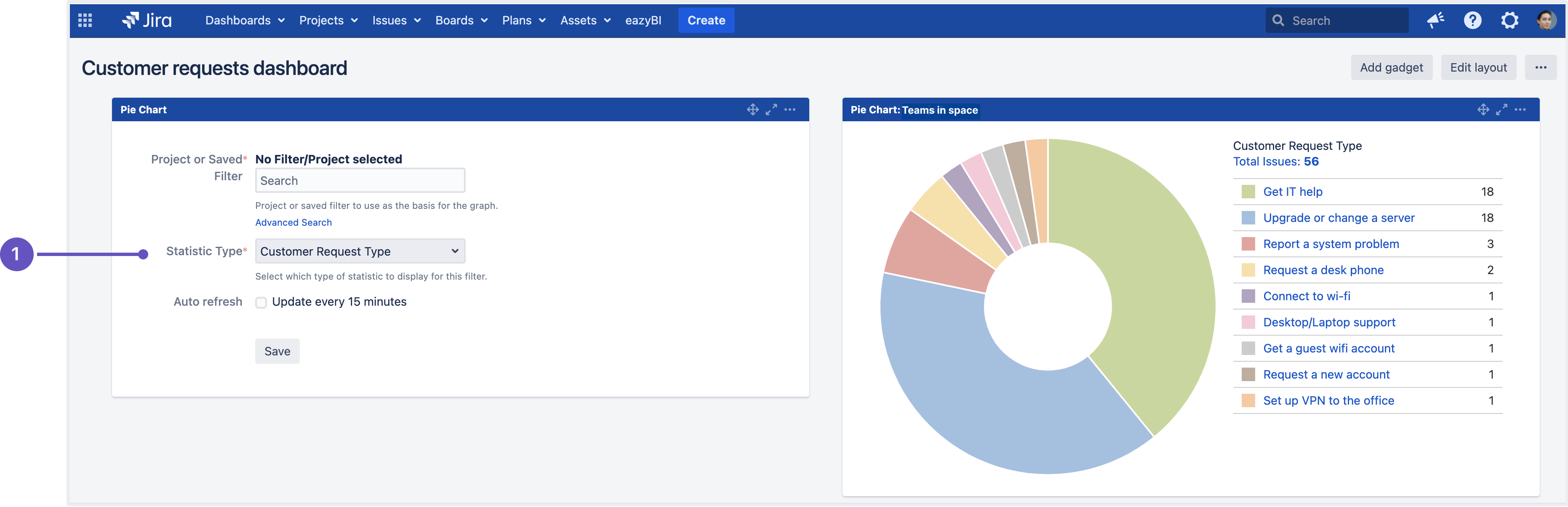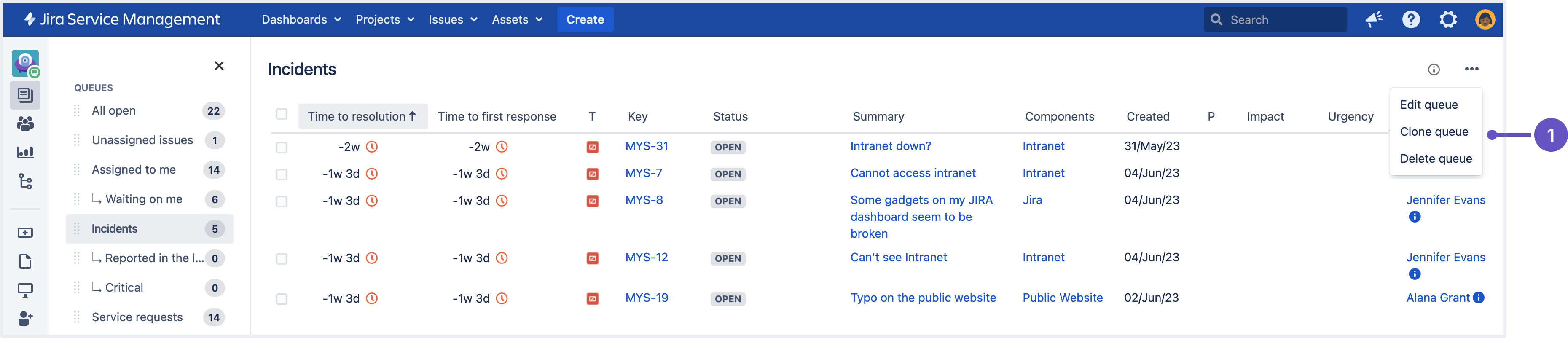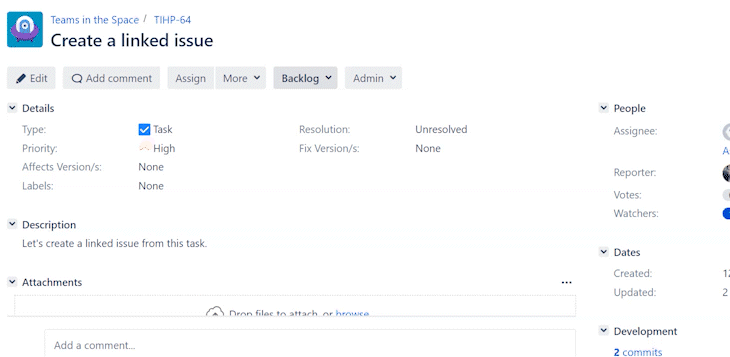Jira Service Management 5.10.x release notes
11 July 2023
We're excited to present Jira Service Management 5.10.
Highlights
- Identify request types by groups
- Customer Request Type field available in dashboard gadgets
- Clone queues to save time spent on configuration
- Improvements to Assets import logs
- New documentation on sharing requests with groups
- Add linked issues to the existing ones with one click
- More updates in Jira Service Management for Mobile
- Search for projects and issue types in custom field contexts
- Resolved issues
More
Read the Jira Service Management 5.10.x upgrade notes for important details about this release and see the full list of issues resolved.
Compatible applications
If you're looking for compatible Jira applications, look no further:
Identify request types by groups DATA CENTER
Say goodbye to requests ending up in the wrong queues. Groups names associated with request types will now be visible in the search results and the recent requests sections of the portal and the global help center. This additional context will allow help seekers to distinguish between request types with similar names and help them select the appropriate request type, reducing service inefficiencies, and providing quality support.
Request type group names (1 in the screenshots) will be now be visible in the following locations:
- The search results of the help center.
- The search results of the portal associated with a particular project.
- The recent requests section of the help center.
What do you need to know?
The group names are listed based on their order in project settings. To change the order, modify the group order from Project settings > Request types. Learn how to set up request types
Translation support is available for request type groups, and the translated text will be displayed on both the portal and the help center. However, if your help center uses the same group name in multiple projects, you’ll need to add translations in each project to make sure that the group name is translated.
Customer Request Type field available in dashboard gadgets DATA CENTER
A much awaited improvement to the reporting functionality – easily visualize workloads based on request types. Project admins and agents can now add the Customer Request Type field to dashboard gadgets. As this custom field is exclusive to Jira Service Management projects, it isn’t available in gadgets of other Jira project types. Learn how to configure dashboards
- Customer request type field within the Pie Chart gadget.
Clone queues to save time spent on configuration DATA CENTER
Setting up a new queue from scratch and configuring its columns and filters can be a time-consuming task, especially when you need the new queue to closely match an existing one. Project admins can now conveniently clone queues within the same project and customize these queues to meet specific needs. Issue filters (including JQL for advanced filters) and column settings are copied to the cloned queue.
To clone a queue in your service project, navigate to Queues, select the queue you wish to clone, and then select More actions (…) > Clone queue. Learn how to set up queues for your team
- Clone queue option within the More actions menu.
Improvements to Assets import logs
Get more out of your Assets import logs. We will now include import tags in the logs, which will help our Support team filter the right information to resolve errors associated with your Assets imports.
Here’s the format of the import tag:
{Id=<id of the import job>, Name=<name of the import job>, jira.username=<user who actionedNew documentation on sharing requests with groups DATA CENTER
We’ve added extra documentation on the sharing requests with groups feature, introduced in version 5.9, to assist you in getting started. Learn how to use Jira groups to share requests
The following features live in the Jira platform, which means it's available for Jira Software and Jira Service Management.
Add linked issues to the existing ones with one click DATA CENTER
We’re introducing a new Create linked issue screen, an out-of-the-box solution for creating and editing linked issues between Jira Software projects or between Jira Software and Jira Service Management projects. This eliminates the need for complex workarounds with screen and field configurations.
For example, before the update, when you wanted to add a field to a linked issue, you’d need to add this field to the Create issue screen of the original issue in a current project. Then, in the field configuration, you’d need to set the field as required. Only after these steps, the desired field would appear on the Create linked issue screen.
To create a linked issue now, you just need to go to the More menu in an existing issue and select the Create linked issue option.
The linked issue screen will open with all the default and custom fields prepopulated with the latest values you’ve used when working on other issues. For example, if the last issue type you selected was a story, it’ll be preset in the Issue Type field of the new linked issue.
The fields in the linked issue automatically reflect the fields of a selected destination project. You can edit them on the Create linked issue screen as needed.
More updates in Jira Service Management for Mobile
Thanks to optional pre-login backend validation, you can log in to previously unavailable instances of Jira Service Management for Mobile without any connection or compatibility errors. As a Jira administrator, you don’t need to configure any additional setup.
If you’re using Jira Service Management for Mobile on an iOS device, you can now attach files not only to the Description field in issues but also to issue comments.
Search for projects and issue types in custom field contexts
The UI for this feature is still a work in progress and to offer the best possible user experience, it is not currently available by default. To access the new functionality, turn on the jira.customfields.configure.modern.ui feature flag.
On large instances with custom fields reused across numerous projects, finding the needed field contexts can take some time. Especially if you want to add or remove an issue type or project from the context, but don’t know exactly where they appear. To make this process more efficient, we’ve introduced the Projects and Issue types menus.
When you select a particular item in a menu, you’ll see the list of contexts it appears in. Keep in mind that the same project can’t appear in more than one context. Learn more about configuring contexts for custom fields
A custom field context that matches two projects selected in the Projects menu
Two custom field contexts that match issue types selected in the Issue types menu
The information in the Contexts table might vary depending on the field type.
Such columns as Context, Issue types, Projects, and Actions are always displayed for any custom field. However, if your field has specific customization or multiple properties, such information will be added as extra columns to the table.
Resolved issues
Issues resolved in 5.10.0
Released on 11 June 2023
Issues resolved in 5.10.1
Released on 3 August 2023
Issues resolved in 5.10.2
Released on 20 September 2023