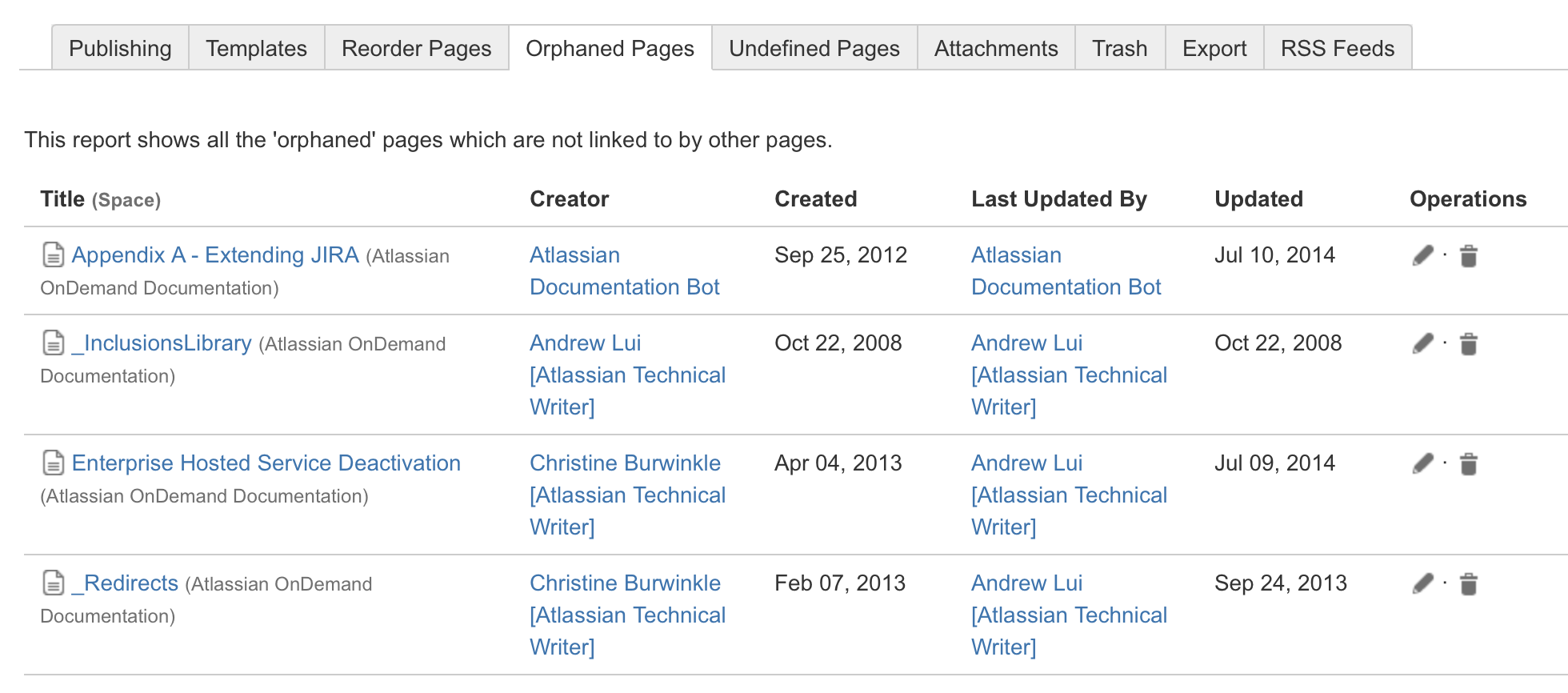Orphaned Pages
- Go to the space and choose Space tools > Content Tools from the bottom of the sidebar
- Choose Orphaned Pages
If your space uses the Documentation theme:
- Choose Browse > Space Operations at the top of the screen
- Choose Orphaned Pages in the space operations options
While in the orphaned pages view, you can do any of the following:
- Delete an orphaned page by choosing the 'trash can' icon next to the page name.
- Edit a page by choosing the 'pencil' icon next to the page name.
- Give an orphaned page a parent — see Move and Reorder Pages.
Screenshot: Managing orphaned pages
Last modified on Dec 2, 2015
Powered by Confluence and Scroll Viewport.