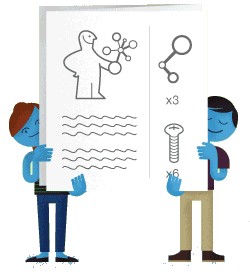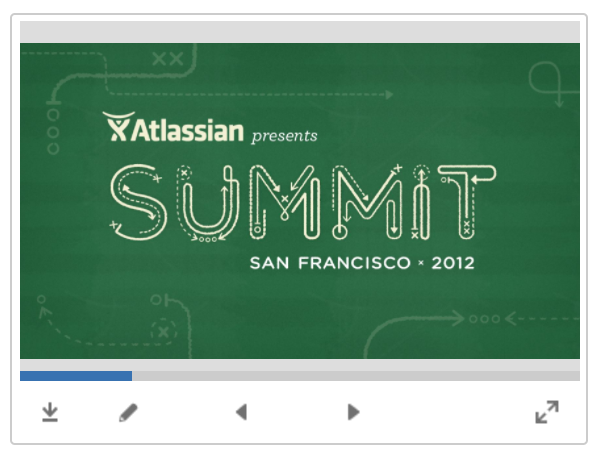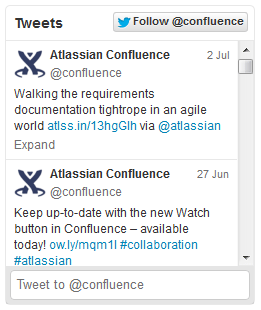Create Beautiful and Dynamic Pages
Confluence has a number of features that help you build attractive pages to engage your readers and give them the opportunity to interact with up-to-date information. This page summarizes those features and provides links to detailed instructions.
Add visual appeal
Pictures, photographs and screenshots. Confluence pages can display images from your Confluence site and from other websites. To put an image into Confluence, you can upload it and attach it to a page or blog post, then display it on any page, blog post or comment. Alternatively, display a remote image using its web address (URL). See Displaying Images.
Galleries. Use the Gallery Macro to display a set of images. When viewing the page, people can click any of the pictures to zoom in and view the images as a slide show.
People. Add a Profile Picture Macro to show a picture of a Confluence user, or a User Profile Macro to show a summary of the person's profile as well as their avatar.
Multimedia. You can display movies, animations and videos, and embed audio files on your Confluence page. For example, Confluence supports Adobe Flash, MP3, MP4, and various other movie formats. See Embedding Multimedia Content.
Social video and image sharing. The Widget macro displays live content from social sites such as YouTube and other video sharing sites, and Flickr for shared photographs. See the guide to the Widget Connector Macro.
Bring numbers to life
The Chart Macro offers a variety of graphs and charts that you can use to illustrate statistics and other numerical data.
Illustration: A 3-dimensional bar chart produced by the Chart macro
Display presentations and documents
Display your Office documents and other presentations directly in Confluence.
- Attach your Office documents to a Confluence page then display them on the page, using the View File Macro. This works for Excel spreadsheets, PowerPoint presentations and Word documents.
- Display PDF files in Confluence too, also with the View File Macro.
- Use the Widget Connector Macro to show slide decks hosted on SlideShare and other online presentation sites.
Illustration: A PowerPoint slide deck
Pull in content from Jira applications
Many project teams and customers also use Jira applications such as Jira Software or Jira Service Management. Rather than copying and pasting issues onto your Confluence page, you can display it directly from the source, thus ensuring that the information shown in Confluence is always up to date.
Link to a feature request in your issue tracker, or display a list of fixed issues – useful for release notes and project planning. See the Jira Issues Macro.
Tell a story in pictures
A number of Marketplace apps for Confluence provide sophisticated tools for creating diagrams and mockups.
For example:
- Balsamiq Mockups for Confluence
- Creately for Confluence
- Gliffy Confluence Plugin
- Graphviz Plugin for Confluence
- Lucidchart for Confluence
Search the Atlassian Marketplace for more apps.
Illustration: A Gliffy diagram
Vary the structure of your pages
You can build up a custom layout by using the page layout tool to add sections and columns to your page. See the detailed guidelines to Page Layouts, Columns and Sections.
Do you need to display tabular data, which your readers can sort when viewing the page? See Tables.
Use other macros to highlight and format sections of your page:
Integrate your content with social media
People share information on various social sites. You can make Confluence a focal point where people collect their shared information and see what is happening in the areas that matter to them.
Use the Widget Connector macro:
- Show a live stream of tweets from a Twitter user, or tweets matching a Twitter search.
- Display a video from YouTube or other online movie sites.
- Share photographs from Flickr.
- See what else the Widget Connector macro can do.
Illustration: Twitter stream via the Widget macro
Show activity streams
Make your Confluence pages dynamic and interactive with:
- An activity stream showing updates and comments on Confluence and other linked applications. See Gadgets.
- An RSS feed from within Confluence or an external site. See Subscribe to RSS Feeds within Confluence.
- A list of recent blog posts from within Confluence. See Blog Posts Macro.