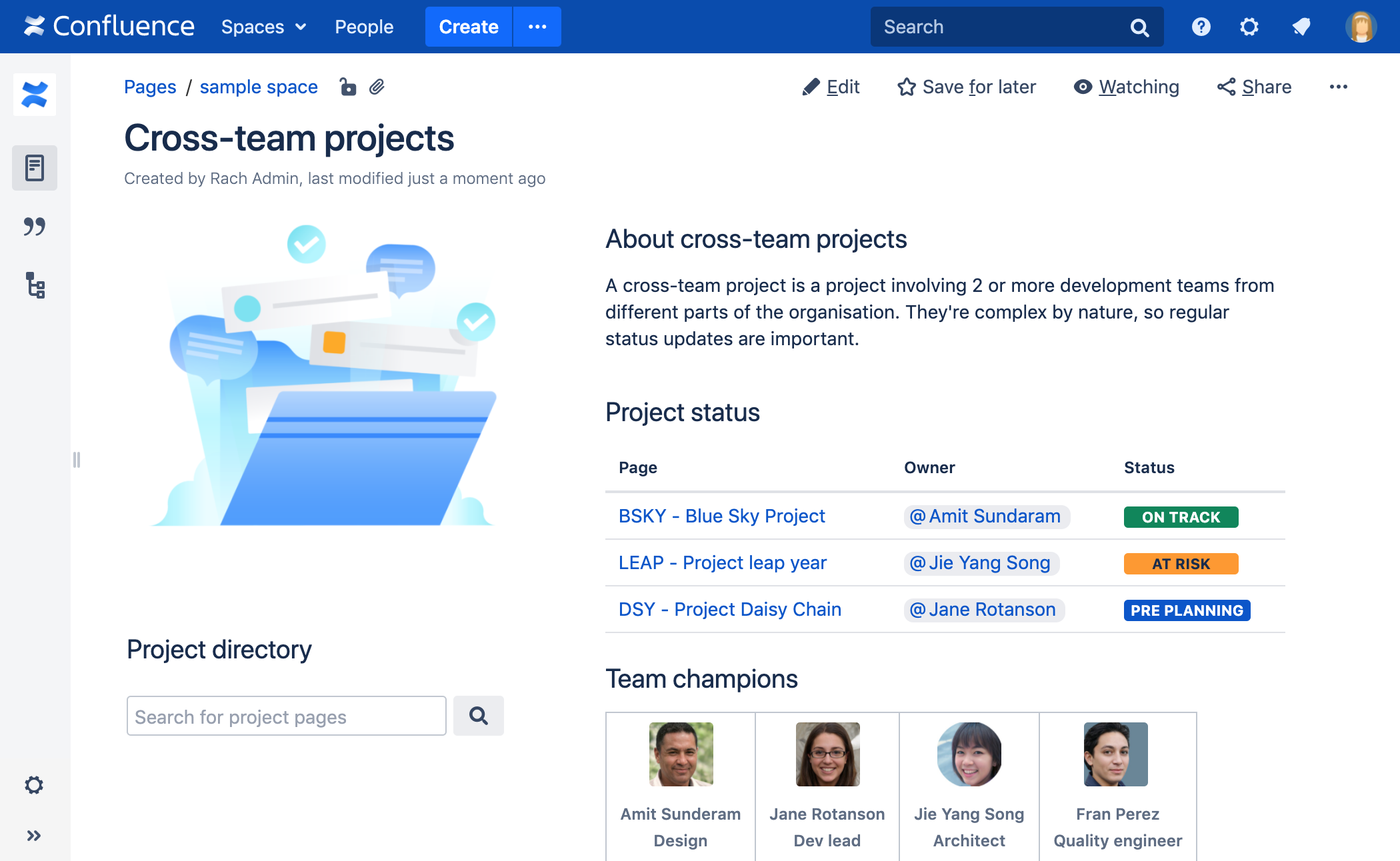Macros
Screenshot: Page containing Status, Page Properties Report, Livesearch, and Profile Picture macros to help people find information about particular projects.
Macro basics
Add a macro to your page
To add a macro to your page:
- Select a macro from the list.
- Enter any required parameters.
- Choose Insert.
In the editor you'll see a placeholder that represents the macro. Once you publish your page, you'll see the macro in its full glory.
Edit a macro
Head to the documentation for specific macros below for full details of the parameters available in each macro.
Confluence macros
Here's a list of macros currently available with Confluence Server and Data Center.
Click a macro name for details of the usage, including optional parameters and examples.
Get more macros
This documentation provides information on all the macros that are provided with Confluence by default. There may be other macros in your site, from Marketplace Apps, or perhaps developed in-house.
Third-party macros from the Atlassian Marketplace
You can find a wide range of Atlassian and third party macros at The Marketplace. These are distributed as apps and can be installed by a Confluence Administrator.
Create your own macros
Users with System Administrator permissions can create user macros - see Writing User Macros.
If you want to create something more complex, you can develop your own plugin - see Writing Confluence Plugins.
Macro usage statistics
Confluence administrators can check how often each macro is used in your site.
To see how often a macro is used, go to
> Macro Usage. This lists how often each macro is used in current spaces but doesn't include any macros used on pages in archived spaces or macros provided by disabled apps.Unknown macro
In view page mode, disabled macros show a placeholder image:
When macros with body content are disabled, the content will be preserved and display in the editor.
To display the content in view mode:
- In the editor, select the macro and choose Edit.
- In the macro browser, select Back.
- Search for a new macro and select it.
- Check your content displays in the Preview pane.
- Select Insert.
In the editor, the disabled macro will switch to the new macro and display your content. Update the page to display the content in view mode.
Do more with Confluence
Extend Confluence with one of the hundreds of other macros in the Atlassian Marketplace, such as:
- Composition Tabs & Page Layouts: Toggle or expand the visible of portions of your pages with the Toggle and Cloak macro
- Content Formatting for Confluence: Over 30 easy-to-use Confluence macros gives you the ability to create better, more engaging content