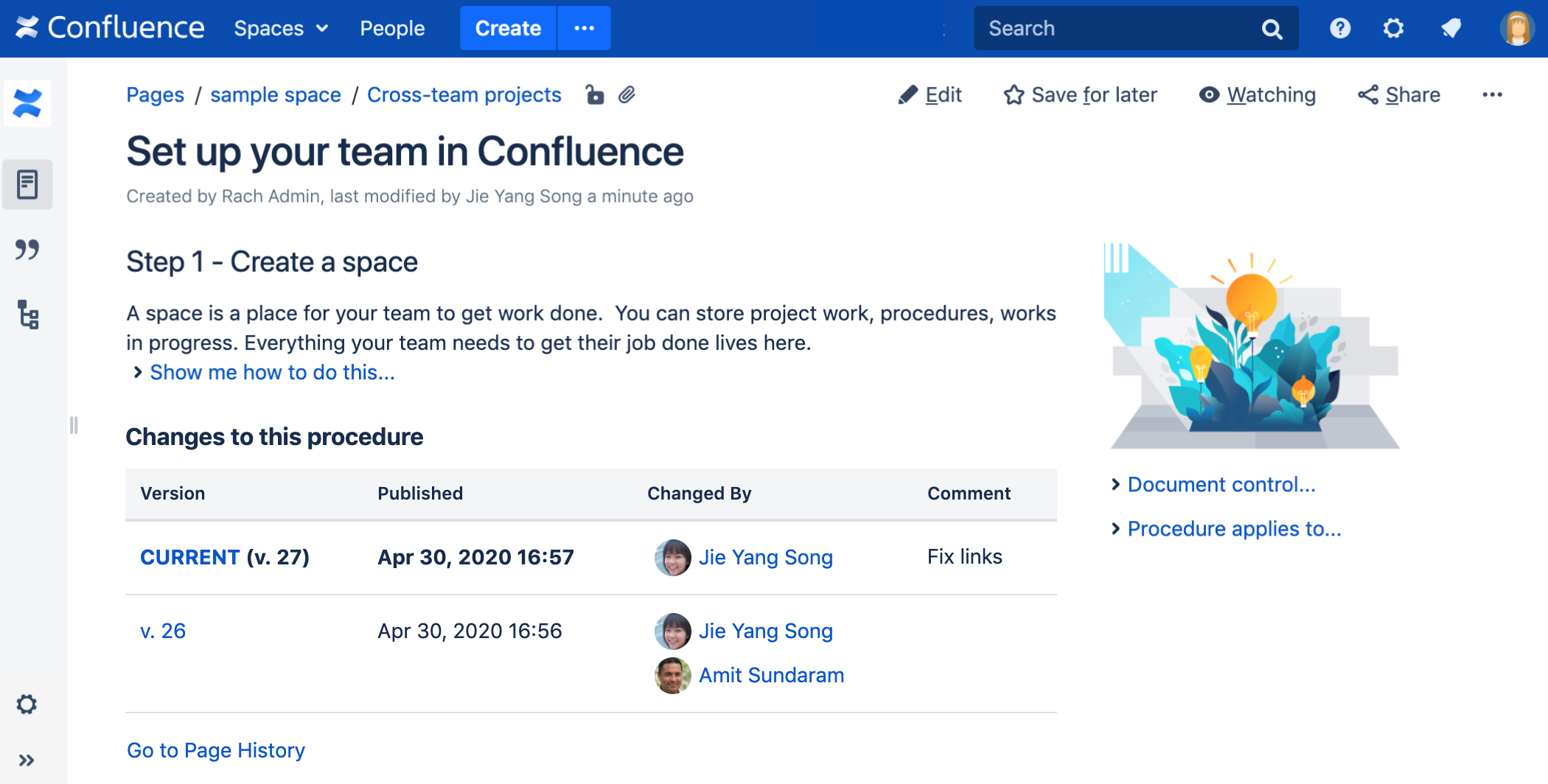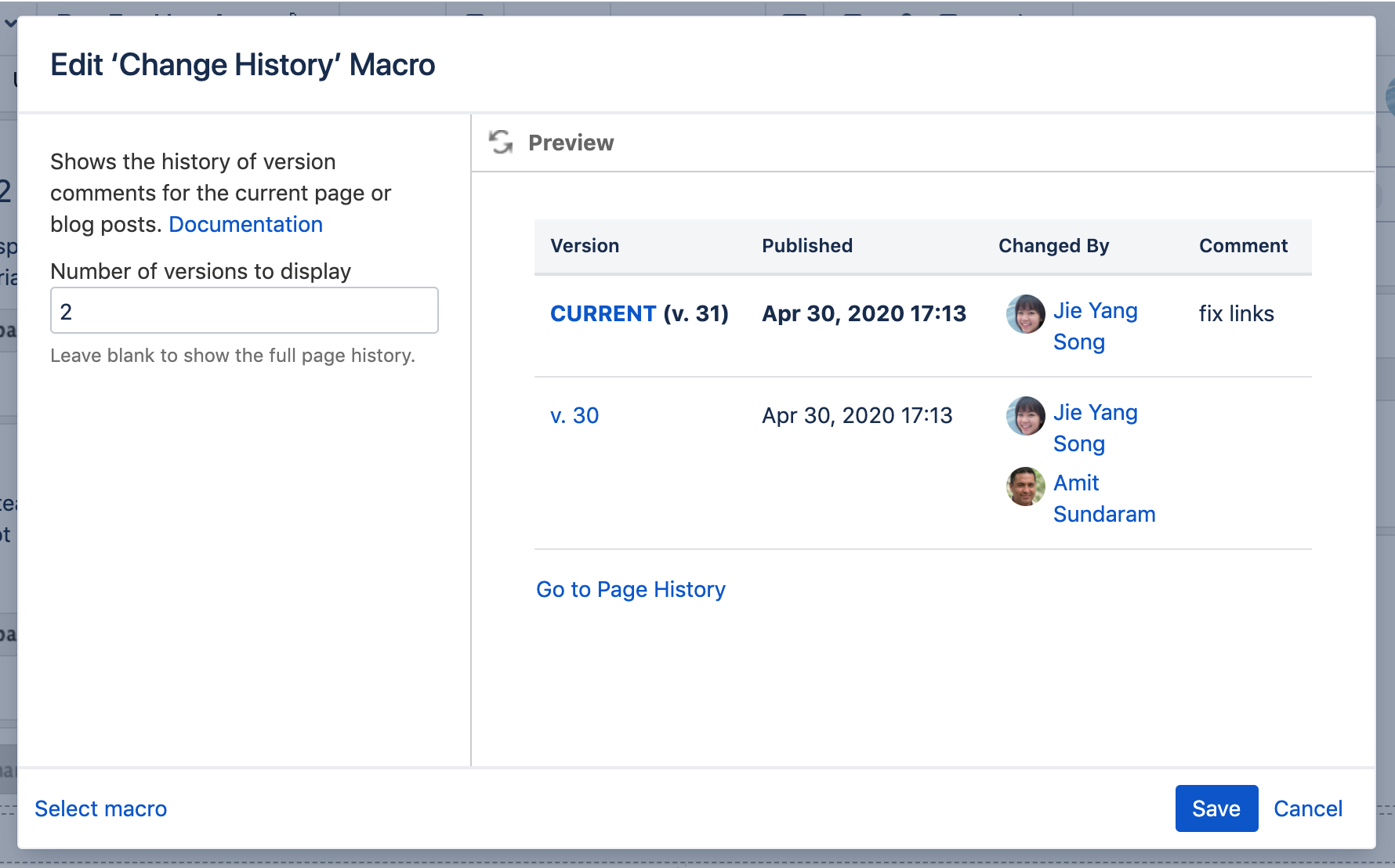Change History Macro
Add the Change History macro to a page to display a table of recent updates to that page including version number, author, date and version comment.
This macro is great for:
- document control
- change management
- wiki gardening and keeping your pages fresh.
Screenshot: The Change History macro in Confluence showing two history versions.
For general information about version control in Confluence, see Page History and Page Comparison Views.
Add the Change History macro to your page
To add the Change History macro to a page:
- Unable to render {include} The included page could not be found.
- Choose Change History from the Confluence content category.
- Choose the number of page versions to display.
- Choose Insert.
You can then publish your page to see the macro in action.
Screenshot: configuring the Change History macro in the macro browser.
Change the macro parameters
Here's a list of the parameters available in this macro.
Parameter | Required | Default | Description |
|---|---|---|---|
Number of versions to display | No | blank | Limit the amount of page history to display. Leave blank to display all versions in the page history. |
Other ways to add this macro
Add this macro as you type
Add this macro using wiki markup
Macro name:
change-history
Macro body: None.
{change-history:limit=2}