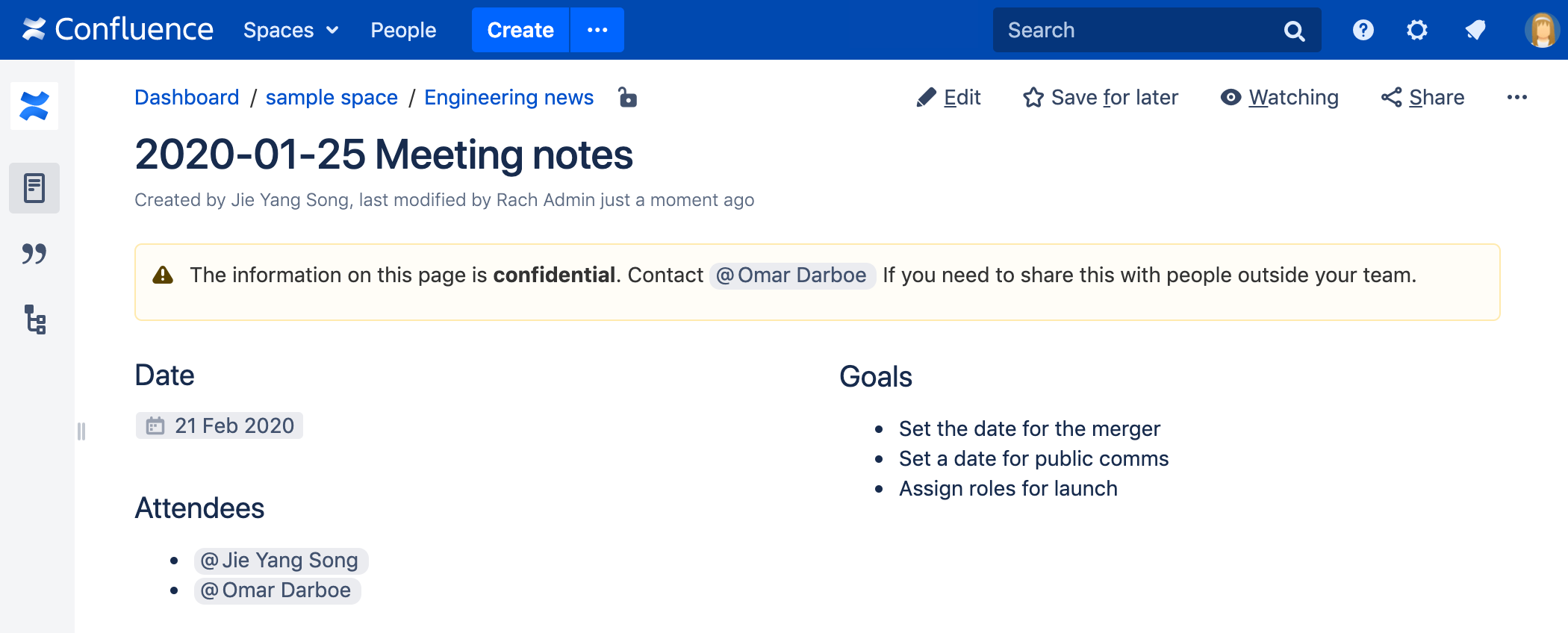Include Page Macro
Add the Include Page macro to a page to display the contents of another page or blog post in this page.
This macro is great for:
- single-sourcing instructions and procedures
- sharing useful information in multiple spaces
- all types of content reuse.
You can add multiple Include Page macros to your page, and combine them with text, images, tables and other macros.
Because you're simply including the content of the other page, rather than duplicating it, any changes to the original automatically flow through to wherever the page is used.
The Include Page macro respects space permissions and page restrictions, so be sure to check who can view the page you're including.
Screenshot: Meeting notes page with a reusable warning at the top.
To learn how to create a reusable content library, check out Develop Technical Documentation in Confluence.
Add this macro to your page
To add the Include Page macro to a page:
- Unable to render {include} The included page could not be found.
- Choose Include Page from the Confluence content categories.
- Enter the title of the page you want to include. It can be in this space, or another space.
- Choose Insert.
You can then publish your page to see the macro in action.
Screenshot: The Include Page macro nested within a Note macro in the editor.
Change the macro parameters
Here's a list of the parameters available in this macro.
Parameter | Default | Description |
|---|---|---|
Page to Include | None | This is the name of the Confluence page or blog post that you want to include in the current page. Start typing a page title, and Confluence will suggest matching pages from the current space and other spaces. Alternatively you can specify the page as follows:
|
Limitations
This macro has a few limitations you need to be aware of:
- The macro respects space permissions and page restrictions. It won't display the contents of the included page to anyone who doesn't have adequate permissions to see the included page.
- The macro will include the entire page content. If you only want to display part of a page, use the Excerpt Include Macro instead.
- The macro can only display pages that exist in your current site. You can't use the Include Page macro to display the contents of pages in other Confluence sites.
Other ways to add this macro
Add this macro as you type
Add this macro using wiki markup
Macro name: include
Macro body: None.
{include:DOC:My chocolate page}