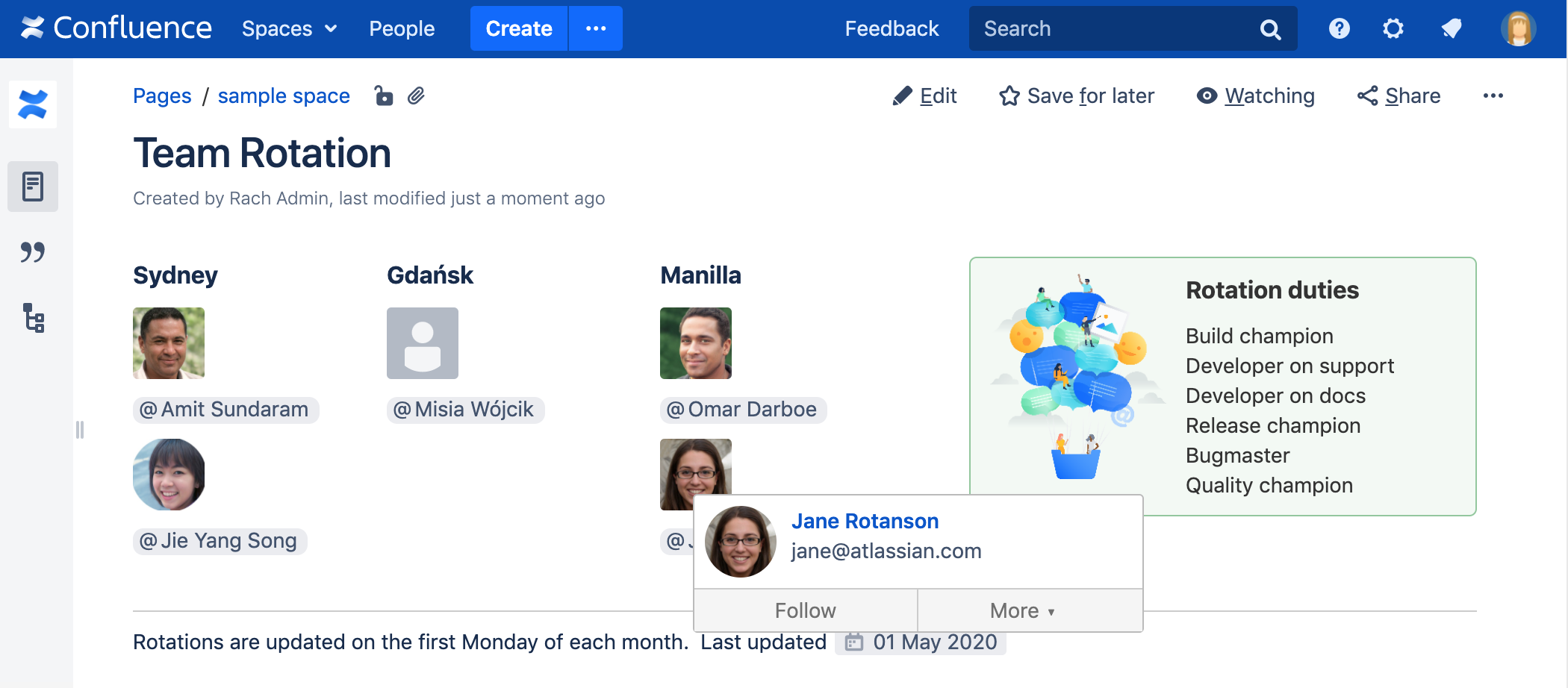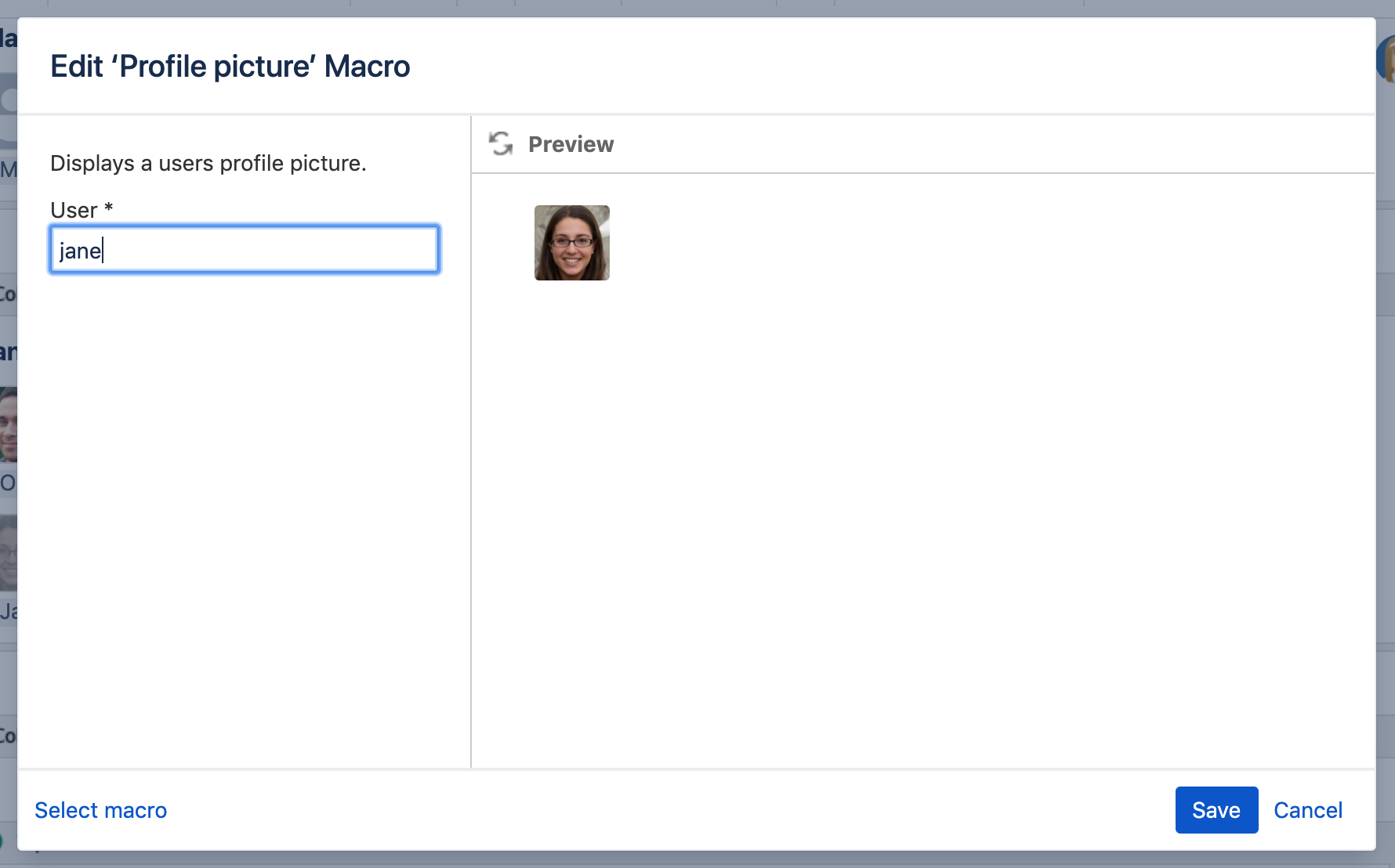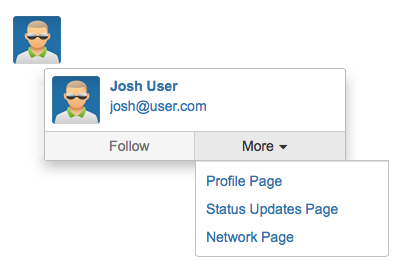Profile Picture Macro
Add the Profile Picture macro to a page to display a user's profile picture.
It's great for putting a face to the name on team and project pages.
Screenshot: Page with several Profile Picture macros.
Add this macro to your page
To add the Profile Picture macro to a page:
- Unable to render {include} The included page could not be found.
- Choose Profile Picture from the Confluence content category.
- Enter a username.
- Choose Insert.
You can then publish your page to see the macro in action.
Screenshot: specifying a user in the macro browser.
Interacting with the macro on a page
When viewing a page, hover your mouse-over the picture to see the Hover Profile for the user, and choose the user's picture or name to view their user profile. When editing the page, you can also select the macro and choose View User Profile to see the profile for the user.
Screenshot: The user profile macro displaying the profile picture for a user.
Change the macro parameters
Here's a list of the parameters available in this macro.
Parameter | Default | Description |
|---|---|---|
| none | The username of the person you want to display a profile picture for. |