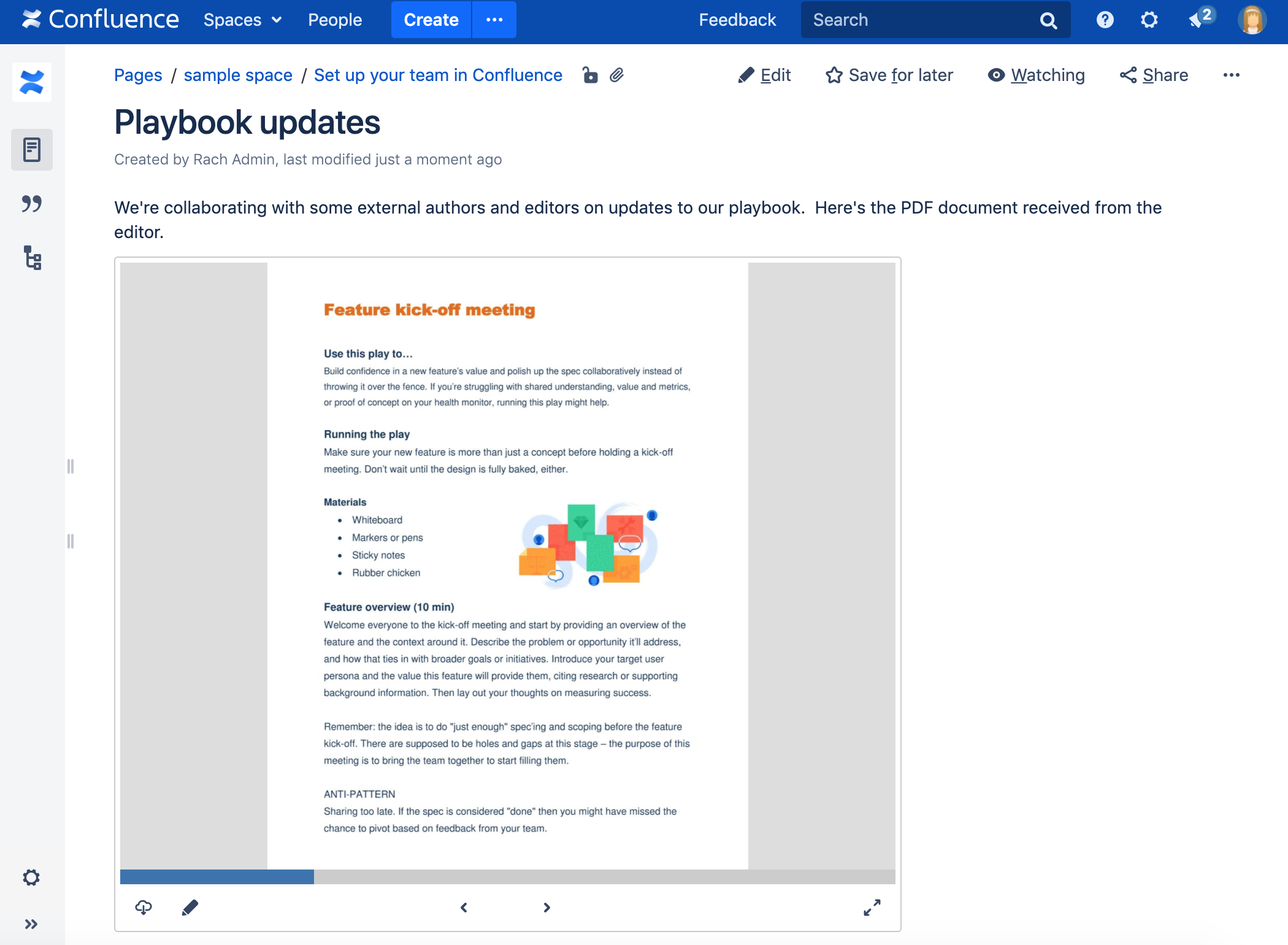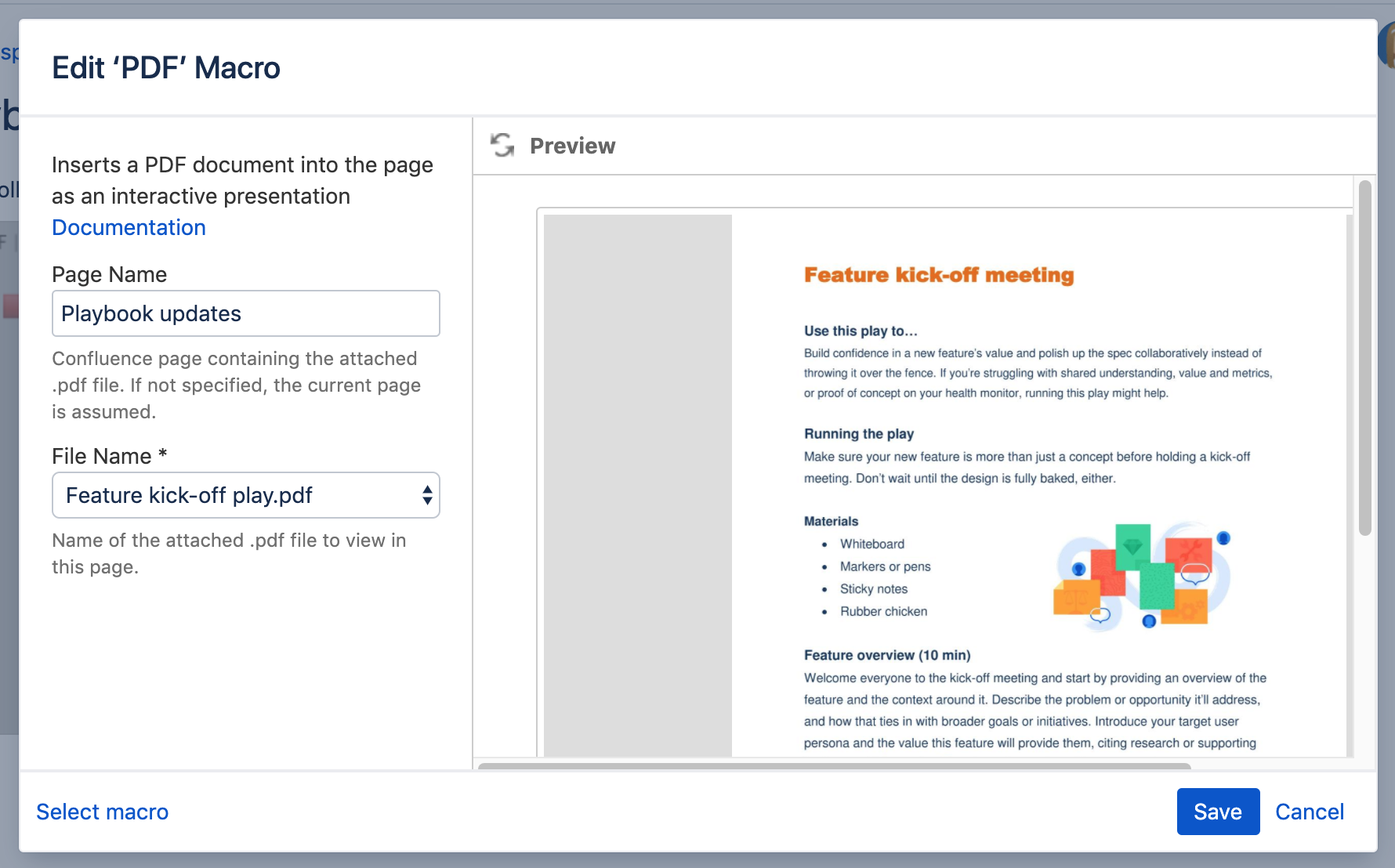PDF Macro
Add the PDF macro to a page to display the content of a PDF document. First attach the document to a Confluence page, then use the macro to display the document.
This is great for sharing presentations, design documents, whitepapers, and other visual data.
This macro displays your file in a viewer, with next and back buttons, rather than showing a simple preview.
Screenshot: A page with a PDF macro displaying an A4 PDF document.
Add this macro to your page
To add the PDF macro to a page:
- Upload the PDF file to your page, then publish the page. See Upload Files to learn how to do this.
- Unable to render {include} The included page could not be found.
- Choose PDF from the Confluence content category.
- Select the attached file you want to display.
- Choose Insert.
You can then publish your page to see the macro in action.
Screenshot: Configuring the PDF macro in the macro browser.
Change the macro parameters
Here's a list of the parameters available in this macro.
Parameter | Default | Description |
|---|---|---|
Page Name | The page which contains the macro | Enter a page name, if you wish to display a document which is attached to another Confluence page. |
File Name | none | The file name of the PDF document to be displayed. The document must be attached to a page on your Confluence site. |
Other ways to add this macro
Add this macro as you type
Add this macro using wiki markup
Macro name: viewpdf
Macro body: None.
{viewpdf:page=Docs|name=My document.pdf}