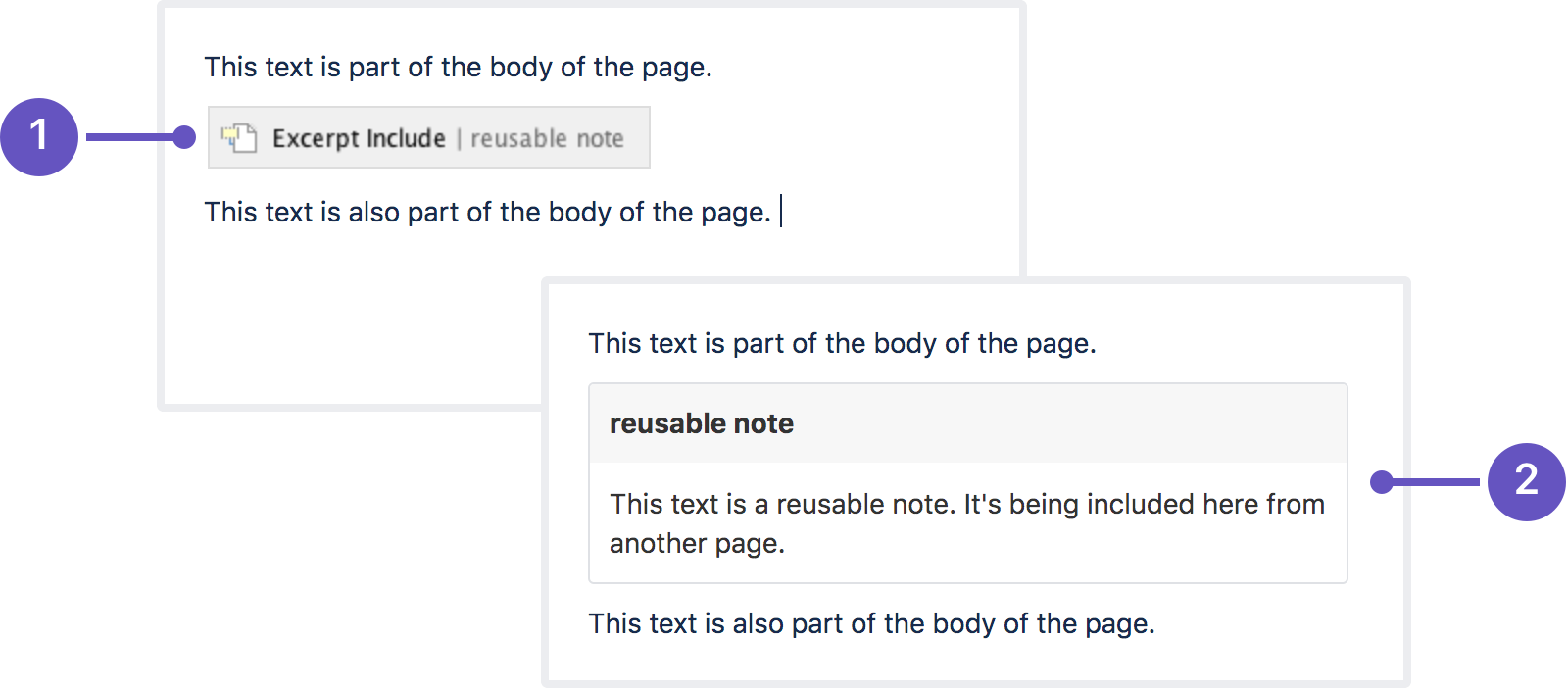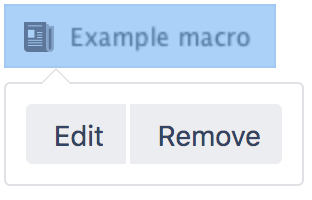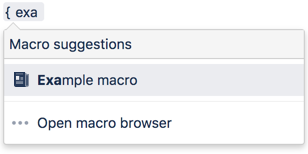Excerpt Include Macro
The example below shows an example of an Excerpt Include macro as it appears in the editor, and as it would appear to someone viewing the page. We have set the options to show both the title of the page and the panel surrounding the content.
- The Excerpt Include macro as it appears in the editor.
- The Excerpt Include macro as it appears when viewing the page.
The content is being pulled from a Excerpt macro on a page called 'reusable note'.
Add this macro to your page
To add the Excerpt Include macro to a page:
- From the editor toolbar, select Insert , then Other Macros.
- Choose Excerpt Include from the Confluence content category.
- Enter the title of the page containing the Excerpt macro you want to include.
- Choose Insert.
You can then publish your page to see the macro in action.
If the page contains more than one Excerpt macro, the Excerpt Include macro will display the contents of the first one on the page. It can't display content from multiple Excerpt macros on the same page.
Want to show more than just an excerpt? The Include Page Macro allows you to include the entire contents of another page.
Change the macro parameters
Macro parameters are used to change the behavior of a macro.
To change the macro parameters:
- In the editor, click the macro placeholder and select Edit.
- Update the parameters as required then select Insert.
Here's a list of the parameters available in this macro.
Parameter | Default | Description |
|---|---|---|
Page Containing the Excerpt | none | Type the name of the page that contains the excerpt to be displayed. You can use an excerpt from a page in the same space or another space in the same wiki. When you type the name of the page into the Excerpt Include macro dialog, Confluence will offer a list of matching pages, including those from other spaces. Alternatively, you can type the space key followed by a colon (:) and the page name, like this: This parameter is unnamed in wikimarkup. |
Remove Surrounding Panel | false | Determines whether Confluence will display a panel around the excerpted content. The panel includes the title of the page containing the excerpt, and the border of the panel. By default, the panel and title are shown. |
Where the parameter name used in Confluence storage format or wikimarkup is different to the label used in the macro browser, it will be listed below in brackets (example).
Other ways to add this macro
Add this macro as you type
Add this macro using wiki markup
This is useful when you want to add a macro outside the editor, for example as custom content in the sidebar, header or footer of a space.
Macro name: excerpt-include
Macro body: None.
{excerpt-include:My page name|nopanel=true}