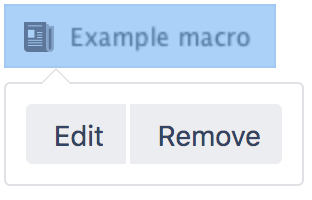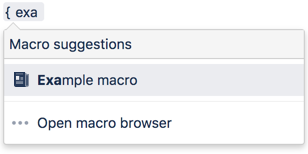HTML Include Macro
Security considerations
HTML macros are disabled by default
The HTML macro will only be available if it has been enabled by an administrator. Enabling these macros can make your Confluence site vulnerable to cross-site scripting attacks.
Add this macro to your page
To add the HTML Include macro to a page:
- From the editor toolbar, select Insert , then Other Macros.
- Choose HTML Include from the External content category.
- Enter the URL you want to display.
- Choose Insert.
You can then publish your page to see the macro in action.
Change the macro parameters
Macro parameters are used to change the behavior of a macro.
To change the macro parameters:
- In the editor, click the macro placeholder and select Edit.
- Update the parameters as required then select Insert.
Here's a list of the parameters available in this macro.
| Parameter | Required | Default | Description |
|---|---|---|---|
HTML Page's URL(url) | Yes | None | The URL of the page to include. |
Where the parameter name used in Confluence storage format or wikimarkup is different to the label used in the macro browser, it will be listed below in brackets (example).
Enabling the HTML Include Macro
The HTML Include macro is disabled by default. You'll need Confluence Administrator or System Administrator permissions to enable this macro.
Enabling these macros can make your Confluence site vulnerable to cross-site scripting attacks. You should only turn on these macros if you trust all your users not to attempt to exploit them. We strongly recommend leaving this macro disabled if you allow self-signed up or anonymous users to create content.
To enable the HTML Include macro:
Go to Administration menu then Manage apps
- Select System from the drop down and search for the Confluence HTML Macros system app.
- Expand the listing and enable the html-include (html-include-xhtml) module.
Administrators can also choose to use the allowlist to restrict URLs that can be displayed in the HTML Include macro.
Troubleshooting
- Administrators can define an allowlist of trusted URLs. If a URL is not in the allowlist, you will see an error message in the HTML Include macro.
You can only use the HTML Include macro for pages with absolute links. If you use the macro to include an HTML page that has relative links, you will see a 'Page Not Found' error. See CONF-6567 - Getting issue details... STATUS .
Other ways to add this macro
Add this macro as you type
Add this macro using wiki markup
This is useful when you want to add a macro outside the editor, for example as custom content in the sidebar, header or footer of a space.
Macro name: html-include
Macro body: None.
{html-include:url=http://www.example.com}