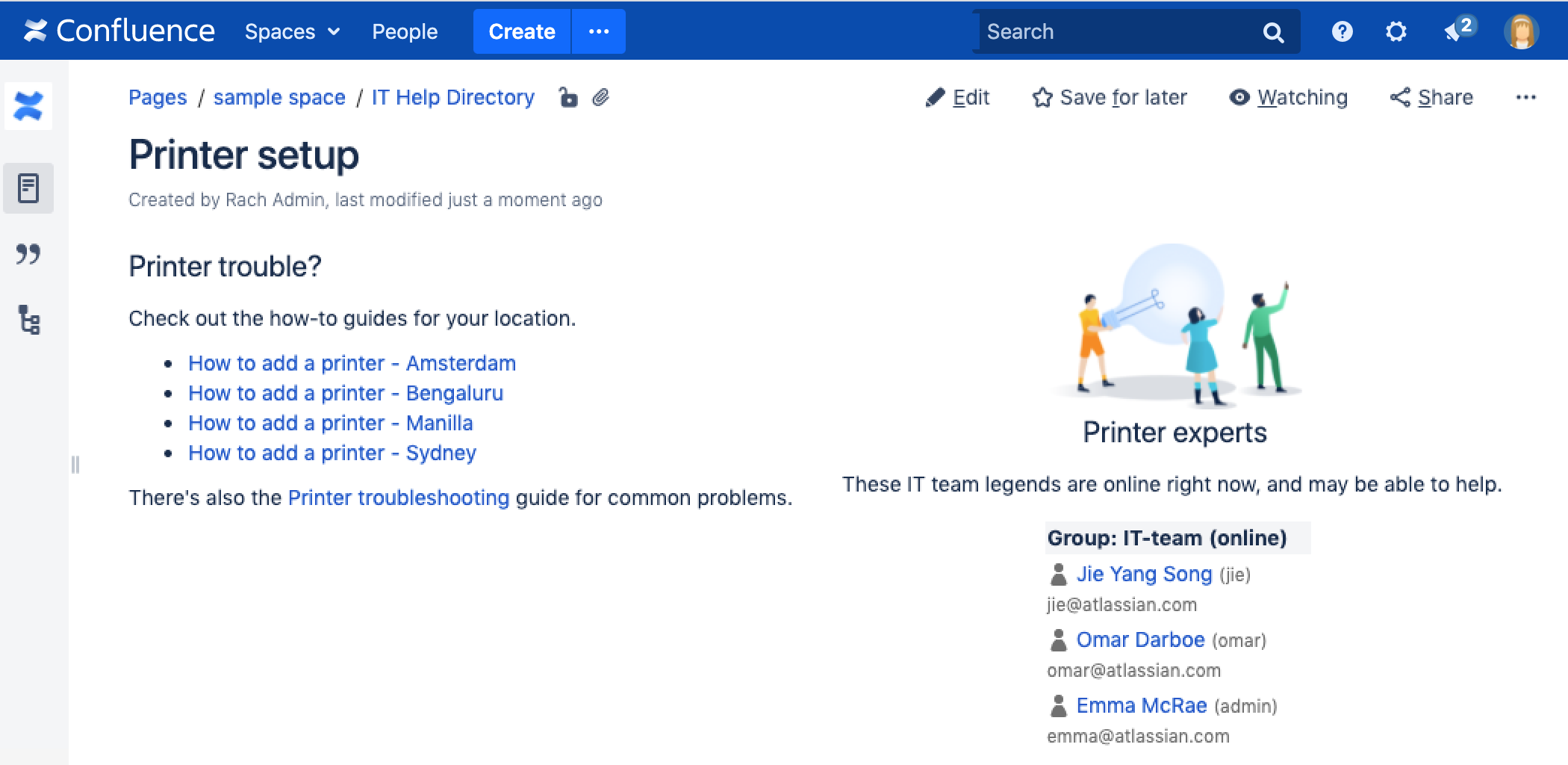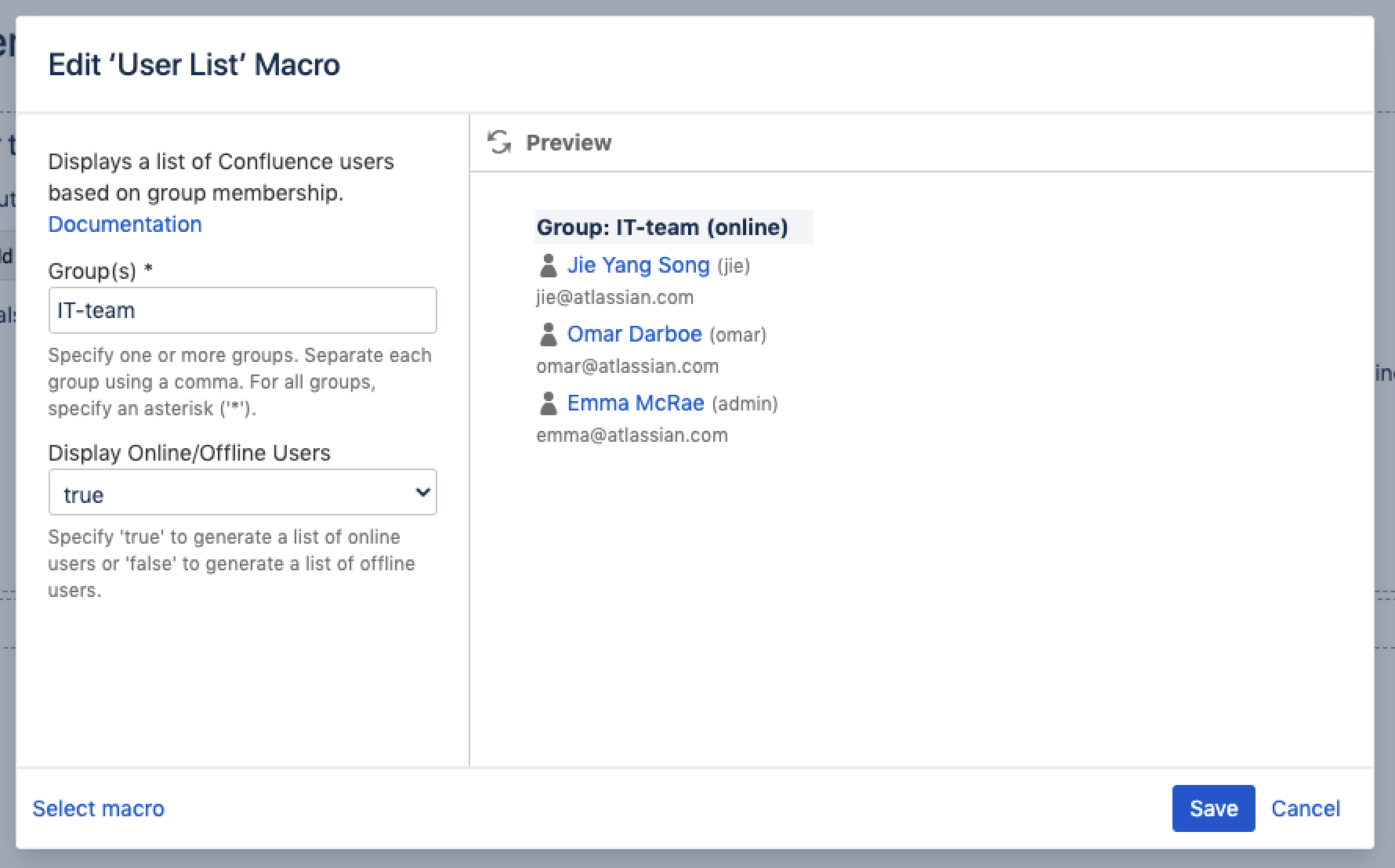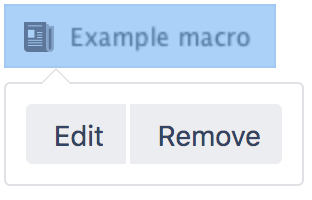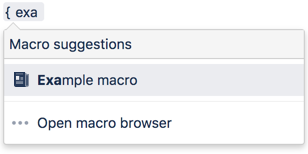User List Macro
Screenshot: A page containing two User List macros.
Limitations
The User List macro can be quite memory hungry in sites with lots of users. To prevent it causing out of memory errors in your site, we don't show this macro if there are more than 10,000 people in the groups specified. Your administrator can change this limit using the confluence.extra.userlister.limit system property.
Add this macro to your page
To add the User List macro to a page:
- From the editor toolbar, select Insert , then Other Macros.
- Choose User List from the Confluence content category.
- Enter the group you want to display.
- Choose Insert.
You can then publish your page to see the macro in action.
Screenshot: Configuring the User List macro to show the members of a group.
Change the macro parameters
Macro parameters are used to change the behavior of a macro.
To change the macro parameters:
- In the editor, click the macro placeholder and select Edit.
- Update the parameters as required then select Insert.
Here's a list of the parameters available in this macro.
Parameter | Default | Description |
|---|---|---|
Group(s) | none | Specify the group name. Specify multiple groups separated by a comma, or use * to show all users in Confluence. See this knowledge base page for more information about controlling which users can see the details of other users. |
Display Online/Offline Users | All registered users | List online or offline users. Leave blank to show all users, irrespective of status. Accepted values:
|
Where the parameter name used in Confluence storage format or wikimarkup is different to the label used in the macro browser, it will be listed below in brackets (example).
Other ways to add this macro
Add this macro as you type
Add this macro using wiki markup
This is useful when you want to add a macro outside the editor, for example as custom content in the sidebar, header or footer of a space.
Macro name: userlister
Macro body: None.
{userlister:groups=confluence-users|online=false}