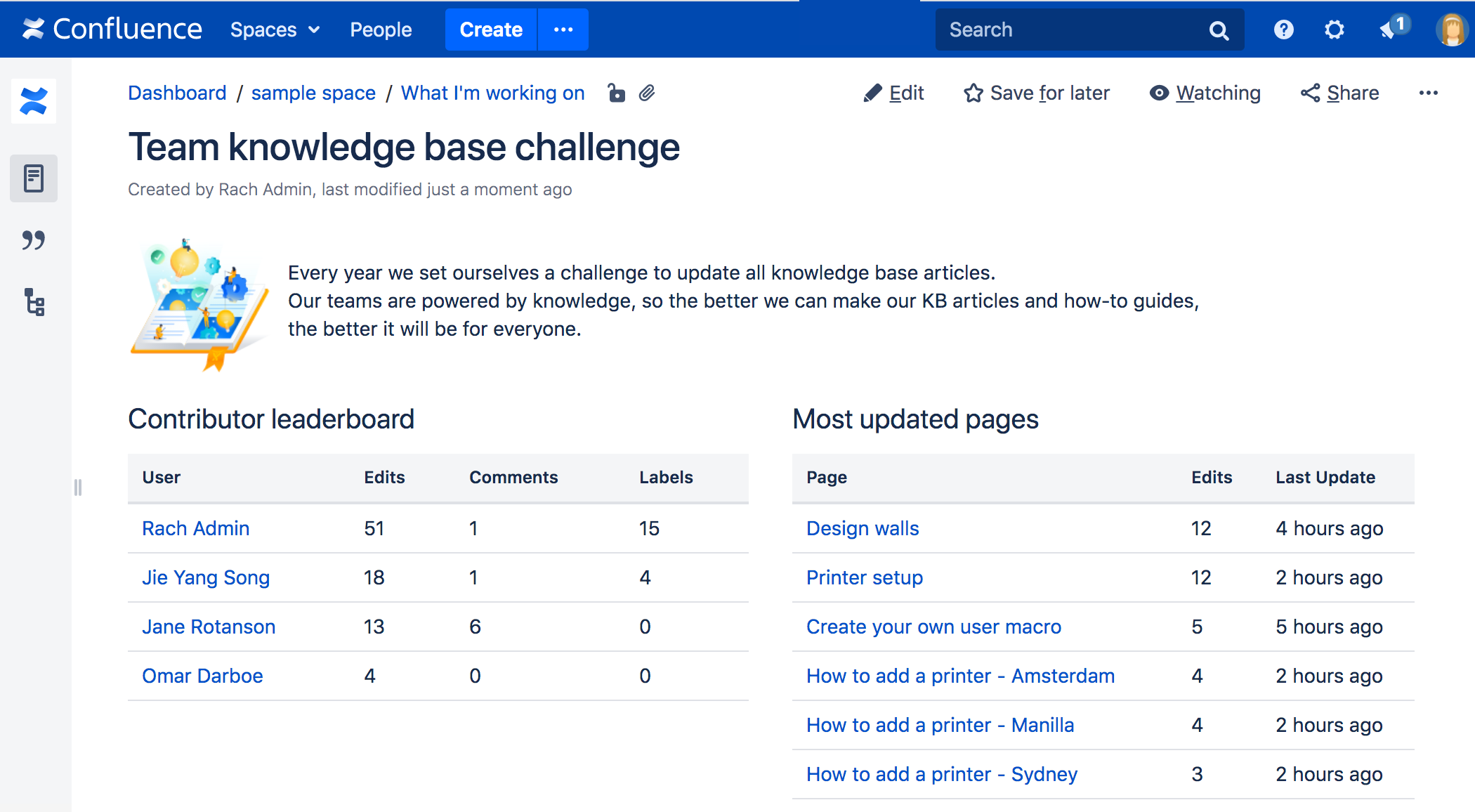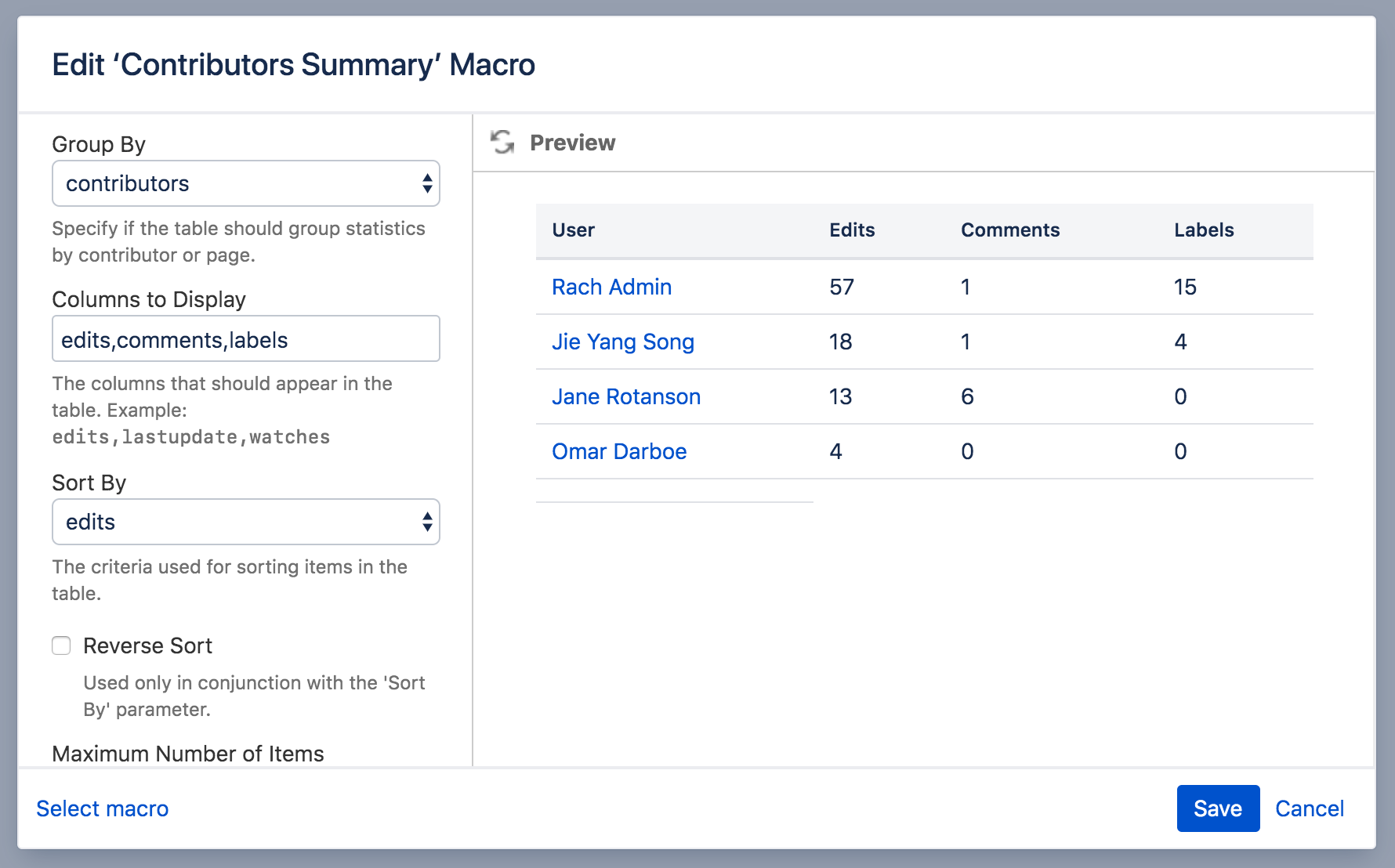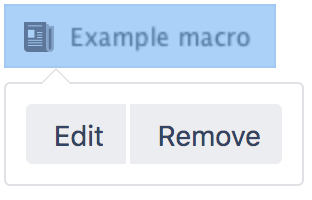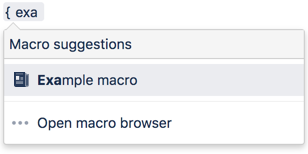Contributors Summary Macro
Add the Contributors macro to a page to display statistics about people contributing to this page, a specific page, or set of pages. Contributors includes people who:
- created or edited the pages
- commented on the pages
- added labels to the pages, or
- are simply watching the pages.
This macro is great for:
- collaboration leaderboards
- recognising frequent documentation contributors
- tracking contributions to high value pages.
Screenshot: Page with two Contributors Summary macros, one displaying contributions by user, the other by page.
Add this macro to your page
To add the Contributors Summary macro to a page:
- From the editor toolbar, select Insert , then Other Macros.
- Choose Contributors Summary from the Confluence content category.
- Choose whether to show contributions by user or page
- Set any parameters to refine your query.
- Choose Insert.
You can then publish your page to see the macro in action.
Screenshot: Setting parameters in the Contributors Summary macro
Change the macro parameters
Macro parameters are used to change the behavior of a macro.
To change the macro parameters:
- In the editor, click the macro placeholder and select Edit.
- Update the parameters as required then select Insert.
Here's a list of the parameters available in this macro.
Parameter | Default | Description |
|---|---|---|
Group By | contributors | Specifies the basis for grouping contribution-based statistics:
|
Columns to Display | edits,comments,labels | Sets the columns that should appear in the table. The statistics or type of information presented depends on the basis for grouping set with the Group By parameter. Statistics may be calculated for:
|
Sort By | edits | Sets the criterion used for sorting items in the table. The items sorted depend on the basis for grouping set with the Group By parameter. Sort criteria are:
|
Reverse Sort | false | Reverses the sort order of items in the table, as specified using the Sort By parameter. (Used only in conjunction with the Sort By parameter.) |
Maximum Number of Items | no limit | Limits the number of contributors or pages in the table to the value specified. If no number is specified, all items are included. |
Show Anonymous Contributions? | false | Includes individuals who have made anonymous contributions to a page. |
Show Zero Counts? | false | Sets whether contributors or pages are included for which a calculated statistic is zero. |
Page Name | current | Sets the page for which to calculate the contribution-based statistics. If no values for Page Name and Space(s) are specified, the current page is assumed. |
Label(s) | none | Restricts the contribution-based statistics to the specified labels only. You can specify one or more labels, separated by commas. |
Space(s) | current | Specifies the space key of the Confluence space which contains the specified page name or alternatively, specifies a scope of spaces to search. Space keys are case-sensitive.
You can specify one or more space keys or special values, separated by commas. |
Content Type | both pages and blog posts | Restricts page types to either pages (pages) or blog posts (blogposts). If no value is specified in the Macro Browser, both pages and blog posts are included. Available values |
Blog Post Date | none | Specifies the publish date for a blog post. The date format required is: YYYY/MM/DD. |
Include Page Hierarchy | specified page only | Includes either the immediate children or all descendants of the specified page. If no value is indicated in the Macro Browser, only the specified page is included. |
Where the parameter name used in Confluence storage format or wikimarkup is different to the label used in the macro browser, it will be listed below in brackets (example).
Other ways to add this macro
Add this macro as you type
Add this macro using wiki markup
This is useful when you want to add a macro outside the editor, for example as custom content in the sidebar, header or footer of a space.
Macro name: contributors-summary
Macro body: None.
This example specifies a content type of blog posts:
{contributors-summary:limit=10|spaces=ds,@personal|reverse=true|showAnonymous=true|order=update|labels=chocolate,cake|columns=edits,comments,labels,lastupdate|groupby=pages|contentType=blogposts|showZeroCounts=true|publishDate=2012/06/07}This example specifies a content type of pages:
{contributors-summary:limit=10|spaces=ds,@personal|reverse=true|showAnonymous=true|scope=descendants|order=update|page=ds:Advanced Topics|labels=chocolate,cake|columns=edits,comments,labels,lastupdate|groupby=pages|contentType=pages|showZeroCounts=true}