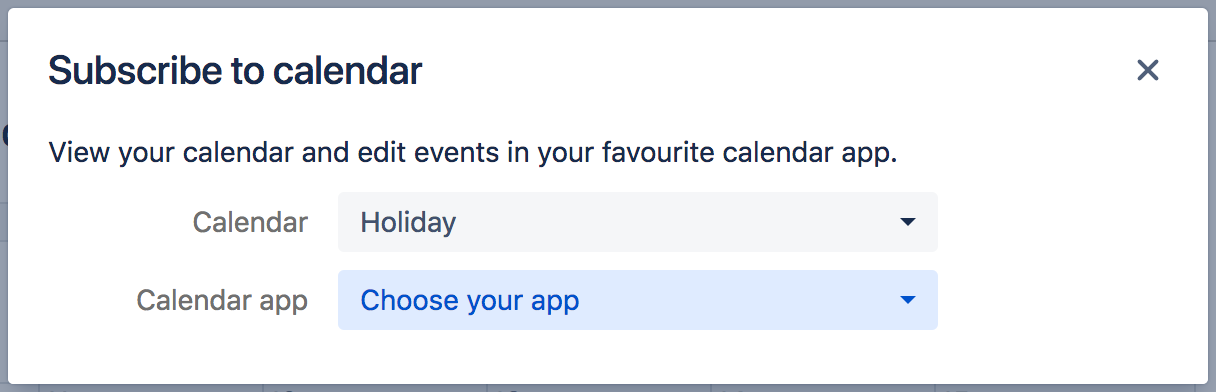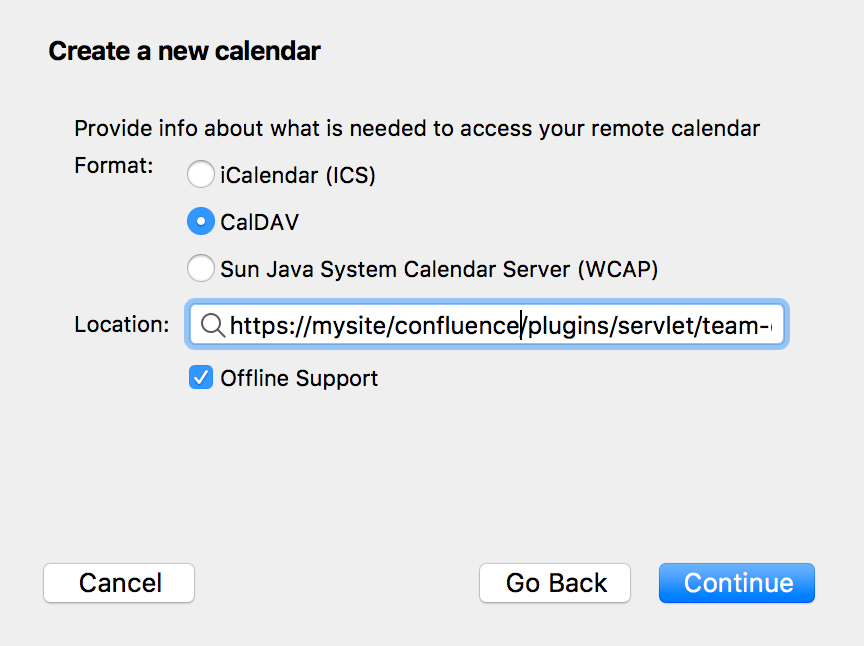Subscribe to Team Calendars from Thunderbird
If you want your Team Calendars events to appear in Thunderbird, you can subscribe to Team Calendars in a few easy steps.
Subscribe to Team Calendars from Thunderbird
There are two ways to synchronize your calendar in Thunderbird:
- Two-way sync (CalDAV) - allows you to view and update Team Calendars events in Thunderbird.
- One-way sync (iCal) - allows you to view, but not update, Team Calendars events in Thunderbird.
Subscribe with two-way synchronization (CalDAV)
Two-way synchronization allows you to view and update Team Calendars events in iOS.
These instructions are for Thunderbird 52 on MacOS High Sierra. Your version may differ slightly.
1. Grab your Team Calendars URL
In Confluence:
- Choose the Subscribe button at the top of your calendar.
- Select Thunderbird from the Calendar app dropdown.
- Copy the calendar URL.
2. Add the calendar in Thunderbird
In Thunderbird:
- From the Home tab, choose Create a new calendar > On the network.
- Choose CalDAV.
- Paste the Calendar URL you copied earlier in the Location field.
- Name the calendar - this is the name that will appear in the Thunderbird calendar list.
- Enter your Confluence username and password.
Repeat this process for any other Team Calendars you want to add.
Subscribe with one-way synchronization (iCal)
These instructions are for Thunderbird 52 on MacOS High Sierra. Your version may differ slightly.
1. Grab your Team Calendars URL
In Confluence:
- Choose the Subscribe button at the top of your calendar.
- Select iCal from the Calendar app dropdown (don't select Thunderbird for one-way sync).
- Copy the calendar URL.
2. Add the calendar in Thunderbird
In Thunderbird:
- From the Home tab, choose Create a new calendar > On the network.
- Choose iCalendar (ICS).
- Paste the Calendar URL you copied earlier in the Location field.
- Name the calendar. This is the name that will appear in the Thunderbird calendar list.
- Enter your Confluence username and password.
You can now view, but not edit, Team Calendar events in Thunderbird.
Team Calendars for Confluence is now part of Confluence Data Center
To get access to the features described on this page upgrade to Confluence Data Center 7.11 or later. Can’t upgrade yet? Depending on your current Data Center version, you can access these features by installing the latest version of the app (at no cost). See our FAQ for all the details