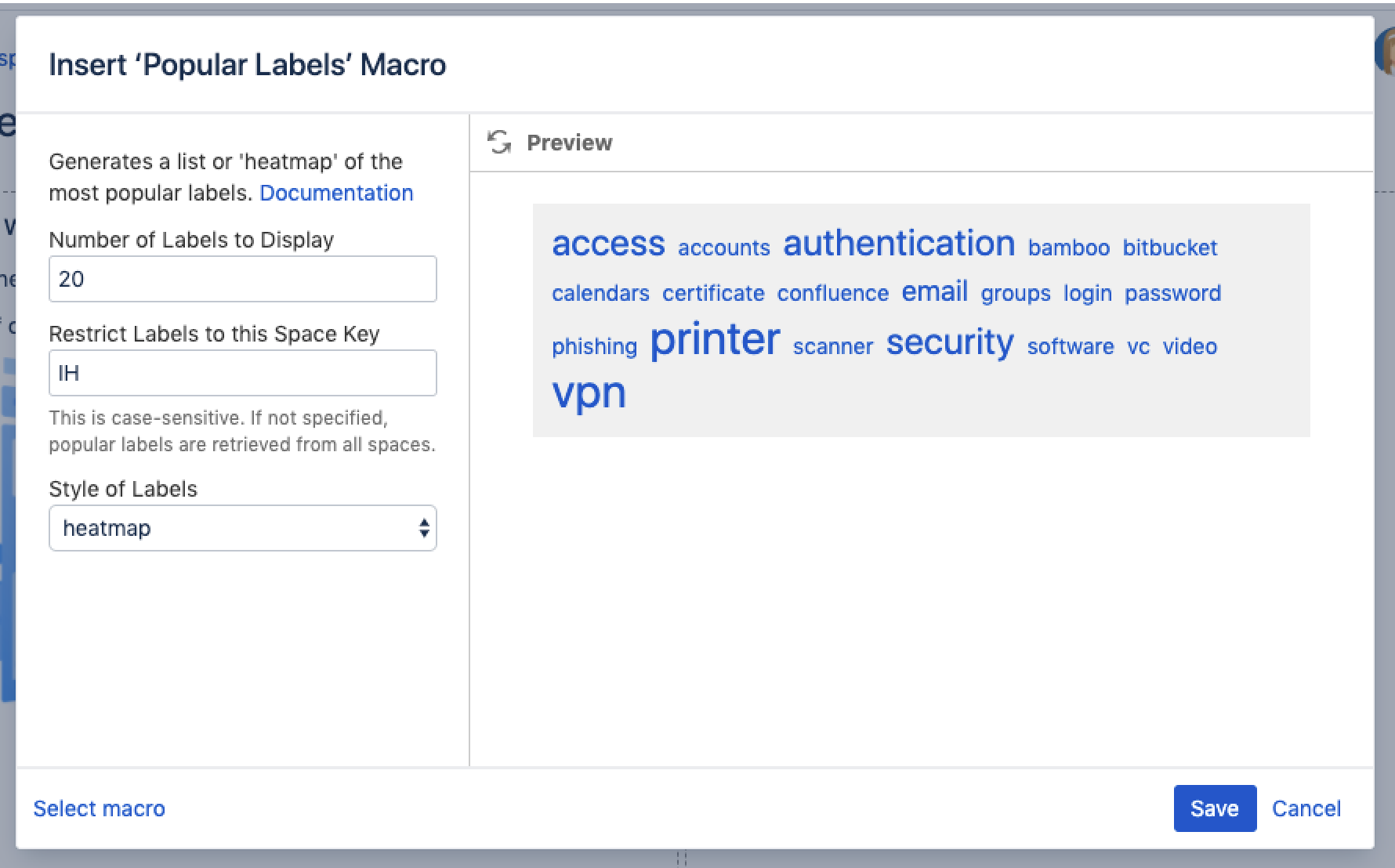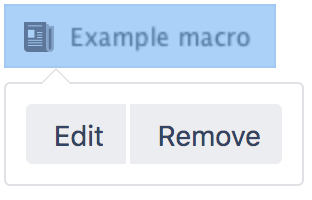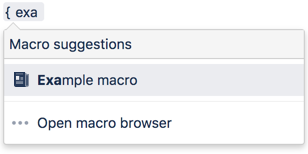Popular Labels Macro
Add the Popular Labels macro to a page to highlight the most popular labels used throughout your Confluence site or within a space. A popular label is a label that has been added to many pages.
This is great for surfacing labels that might be trending in your site, for example in a knowledge base.
Screenshot: The Popular Labels macro showing a heatmap of the 20 most popular labels.
For general information about using labels in Confluence, see Add, Remove and Search for Labels.
Add this macro to your page
To add the Panel Map macro to a page:
- From the editor toolbar, select Insert , then Other Macros.
- Choose Popular Labels from the Reporting category.
- Enter any parameters and choose how you want the labels to display.
- Choose Insert.
You can then publish your page to see the macro in action.
Screenshot: specifying a space key, number of labels, and heatmap display style.
Change the macro parameters
Macro parameters are used to change the behavior of a macro.
To change the macro parameters:
- In the editor, click the macro placeholder and select Edit.
- Update the parameters as required then select Insert.
Here's a list of the parameters available in this macro.
Parameter | Default | Description |
|---|---|---|
Number of Labels to Display | 100 | Specifies the total number of labels to display in the heatmap. |
Restrict Labels to this Space Key | none | Restricts the list of popular labels to the specified space. |
Style of Labels | list |
|
Where the parameter name used in Confluence storage format or wikimarkup is different to the label used in the macro browser, it will be listed below in brackets (example).
Other ways to add this macro
Add this macro as you type
Add this macro using wiki markup
This is useful when you want to add a macro outside the editor, for example as custom content in the sidebar, header or footer of a space.
Macro name: popular-labels
Macro body: None.
{popular-labels:style=heatmap|count=20|spaceKey=ds}