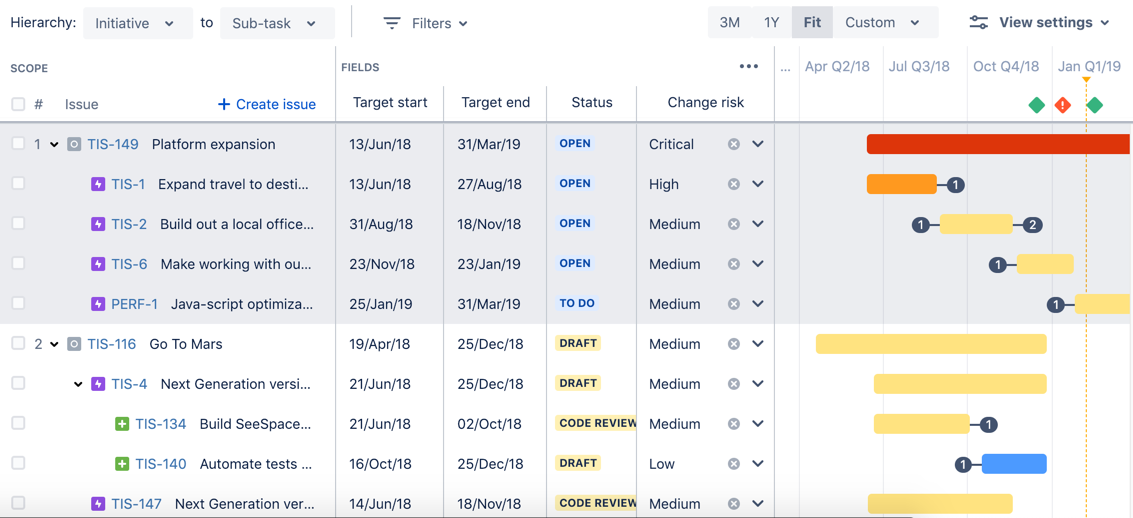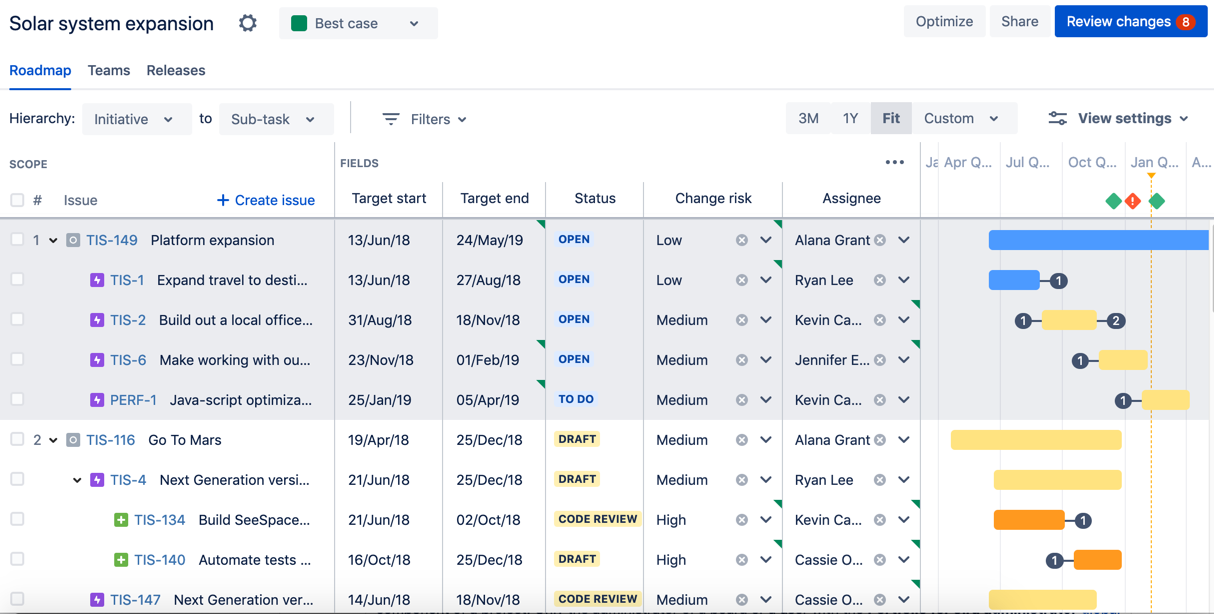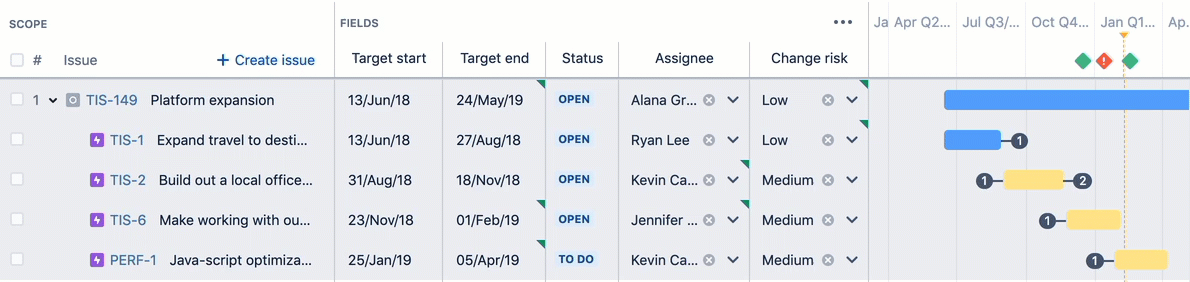Portfolio for Jira 2.24 release notes
12 February 2019
We're pleased to announce the release of Portfolio for Jira 2.24.
Since the release of Portfolio for Jira 2.18, we're iteratively releasing new features and improvements, as we continue building the new planning experience in our eventual release of Portfolio for Jira 3.0.
We're keen to know how you find working in the new experience. Send us your thoughts via the give feedback button in your plan, and help shape the future of Portfolio for Jira.
In Portfolio for Jira 2.24, we're releasing the following features and improvements in the new planning experience:
New features
Improvements
- Improved configuration for scenarios
- Enhanced collapsing of fields
- Additional filter option for labels
Announcements
Upgrade now to plan work for your teams more efficiently in Portfolio for Jira.
Want to learn more about the new planning experience? Check out this article in Atlassian Community!
Cheers,
Portfolio for Jira Server team
New features
New color by options
With themes topping the feedback we've received so far, we're now introducing a colorful alternative to themes in the new experience. Aside from coloring issues by status, team, and label, you can now color these by the values of single- and multiple-choice select custom fields.
Sample plan, with issues colored by change risk (single-choice select custom field)
Check out Viewing work and Customizing view settings to learn more.
More custom fields
We're adding support for number and date picker custom fields in this latest version. Check out Configuring plans for more details.
Sample custom field configuration, with the new custom fields
New teams view
The new teams view is now available in the new planning experience. See Managing teams for more details.
Teams view in the new planning experience
We're still iterating on the full functionality of this view. We'll be incrementally rolling this out in future releases.
Improvements
Improved configuration for scenarios
Any changes made in the scenario will be displayed in the roadmap with flags. The flags, in turn, will be in the color that's assigned to the scenario. See Configuring plans and Using scenarios for more information.
Sample plan showing changes displayed with green flags, based on the green 'Best case' scenario
Enhanced collapsing of fields
We're sweating the details to make sure you get the most of all the details that your plan can hold.
In this latest version, you can quickly collapse a field by clicking on its header, and even collapse all fields by clicking Fields itself. See it in action below.
Enhanced collapsing of fields in the new experience
Also, if you're scrolling through a large plan, it's now easier to stay within context because any collapsed fields now stay in place while you scroll.
Collapsed fields staying in place while scrolling
Additional filter option for labels
You can now filter for issues that do not have any labels.
No label option when filtering issues
Check out Filtering issues to know more.
Announcements
Now happening — changes to system requirements
With the release of Jira Core Server 8.0 and Jira Software Server 8.0, only currently supported Jira product versions as listed in the Atlassian End of Support Policy can be used with Portfolio for Jira Server.
For version upgrade assistance, check out Upgrading Jira applications and the Best practices guide for upgrading Jira Software Server.
Coming soon — end of life for classic plans
With the future release of Portfolio for Jira 3.0 (Server/Data Center), Portfolio for Jira will no longer support the use of classic plans. When we release this version, you will no longer be able to access or update any of your classic plans.
Note that this only pertains to classic plans. Portfolio for Jira 2.0 live plans will still be supported, even when we release Portfolio for Jira 3.0.
We recommend that you start planning your migration to the new planning experience. Check out our migration guide for more details.
| Classic plans | Classic plans have the timeline positioned at the bottom of your planning workspace. |
| Live plans | Portfolio for Jira 2.0 plans, which are also known as live plans, have the timeline positioned at the top. |
| Plans in the new experience | In the new planning experience, the timeline is now positioned at the right of the scope section. |