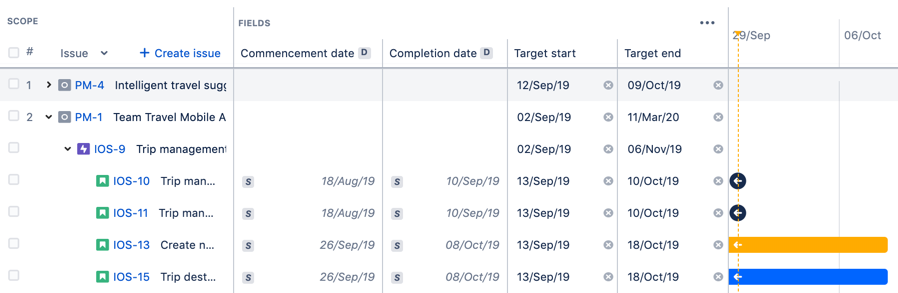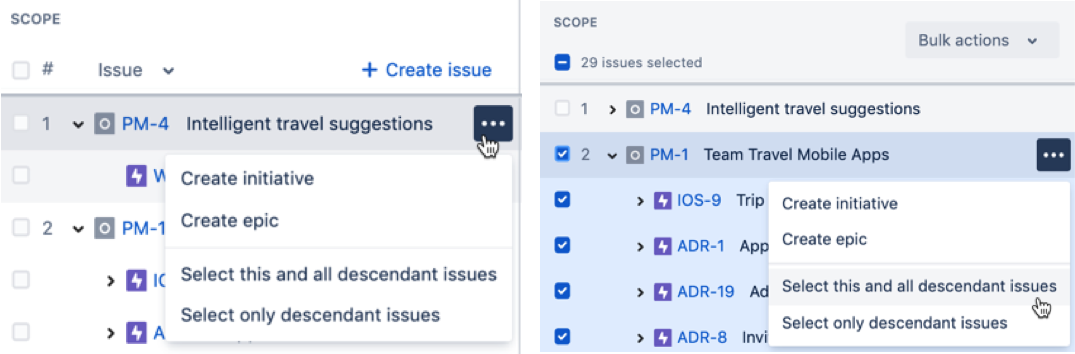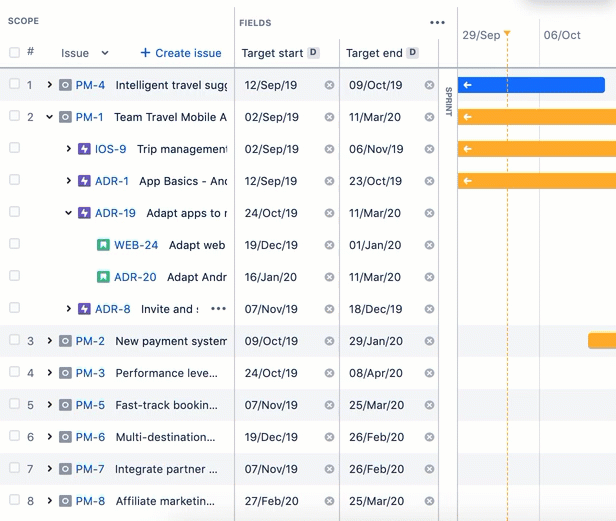Portfolio for Jira 3.12 release notes
8 October 2019
We're excited to announce the release of Portfolio for Jira 3.12.
Highlights
More
Interested in trying a shiny new version? Don't forget to renew your active software maintenance! Renew now.
Learn more about Portfolio for Jira 3.x
If you've been running an earlier version, check out this article to learn more. If you have any pressing questions, get them answered in Community.
Share a plan on a Confluence page
We know planning doesn’t just happen in Portfolio for Jira. Sometimes, you need to collaborate with stakeholders in the spaces where they work… like Confluence. That’s why we’re thrilled to present the Portfolio for Jira plan Confluence macro, available via the Portfolio for Jira plans in Confluence app in the Atlassian Marketplace.
Show the progress of work in real time
Portfolio for Jira already lets you share a read-only version of a roadmap to communicate how business initiatives are tracking across your organization. We’ve now made it possible to insert a lightweight Portfolio for Jira plan in a Confluence page of your choice.
This app is available for both Confluence Server and Confluence Data Center customers. Over the coming months we’ll be working on a bundled Confluence macro, making it even easier for you to share the plans of multiple teams, across your organization.
Check out Sharing and exporting plan data and this article in Community for more details.
Use custom dates to schedule work
You can now schedule work using custom dates set up in Jira. Previously, you could only use target start and end dates which are unique to Portfolio for Jira.
Sample plan using custom dates
We hope that this change lets you better align your plan with how teams within your organization actually work.
A few things you’ll need to do: make sure to use the date picker type for your custom fields, and add these dates to your plan. Other than that, you’re all set.
New filter for external sprints
You can now filter for issues assigned to external sprints in your plan. This can help you monitor issues of interest even if they aren't assigned to sprints in your plan.
Sprint filter options
Group issues by labels
Quickly group the issues in your plans by labels so you can visualize any relevant categories across the issues in your plan.
Sample plan with issues grouped by labels
Feature enhancements
We've been doing more gardening! Take a look at the following enhancements:
Better viewing of sprint details
When viewing sprint details on the timeline, the sprint name now displays with a dark blue background. This makes the selected sprint more distinct from the other sprints in view.
Sprints in a plan, with active sprint selected
Streamlined experience of creating and selecting issues
We've streamlined the experience of creating child issues and selecting multiple issues in the scope section.
Creating issues and selecting issues in a plan
While holding down the shift key in your keyboard, select the checkbox of the 1st issue, then select the checkbox of the 2nd issue. This will select both issues and all the issues in between.
Note that this will only select the displayed issues, and not the child or descendant issues that are collapsed. If you want to select child or descendant issues, you'll need to expand these issues first.
Also, while the issues are still selected, clearing the checkboxes in the same way will also clear the checkboxes of the selected issues.
Selecting multiple issues in a plan