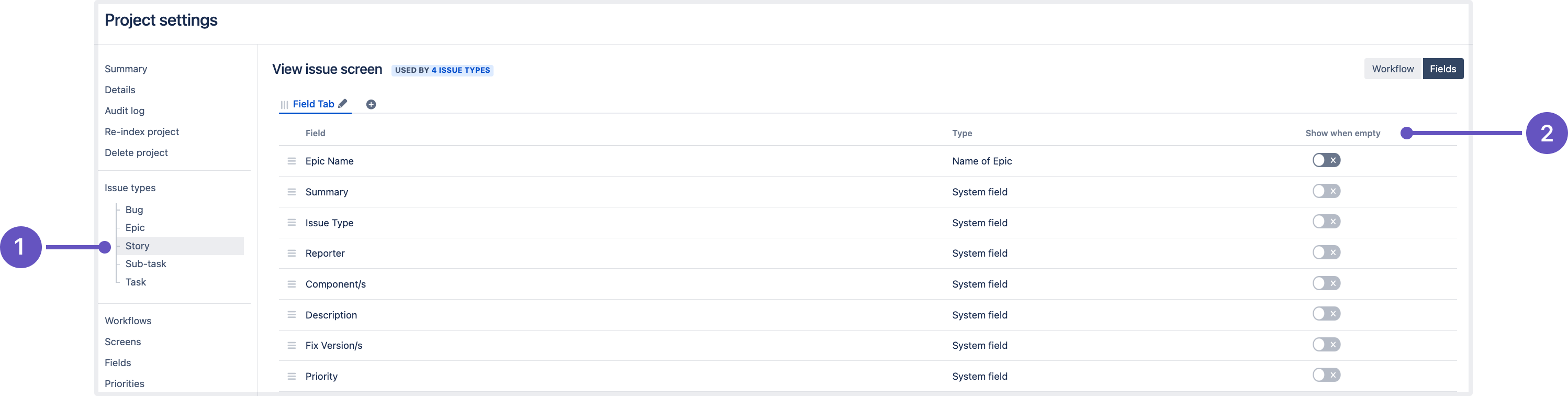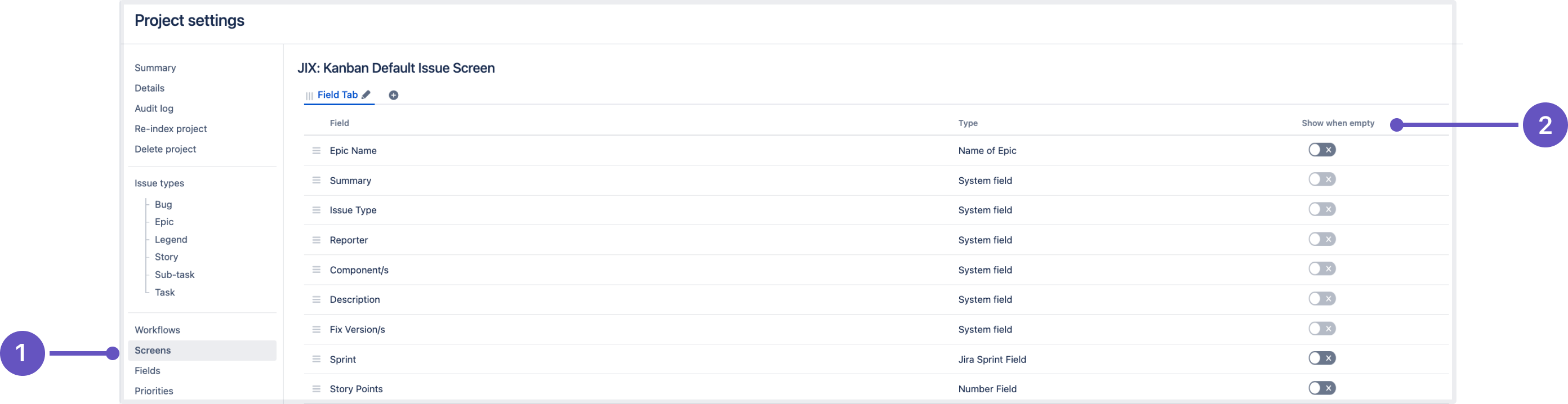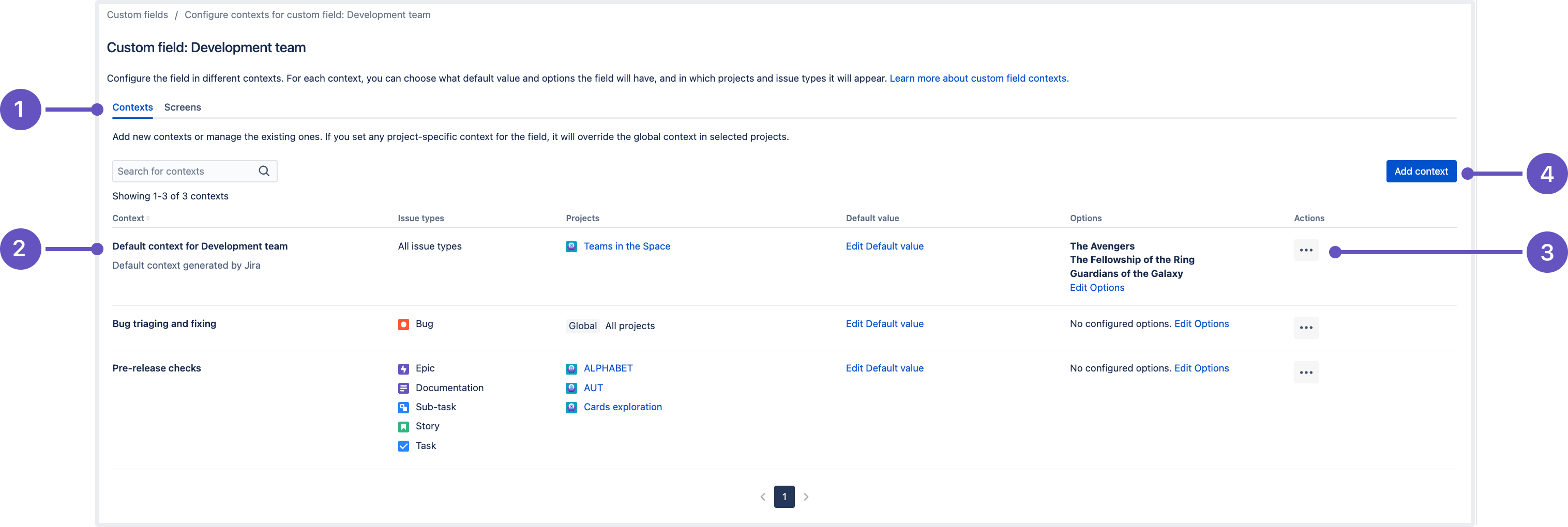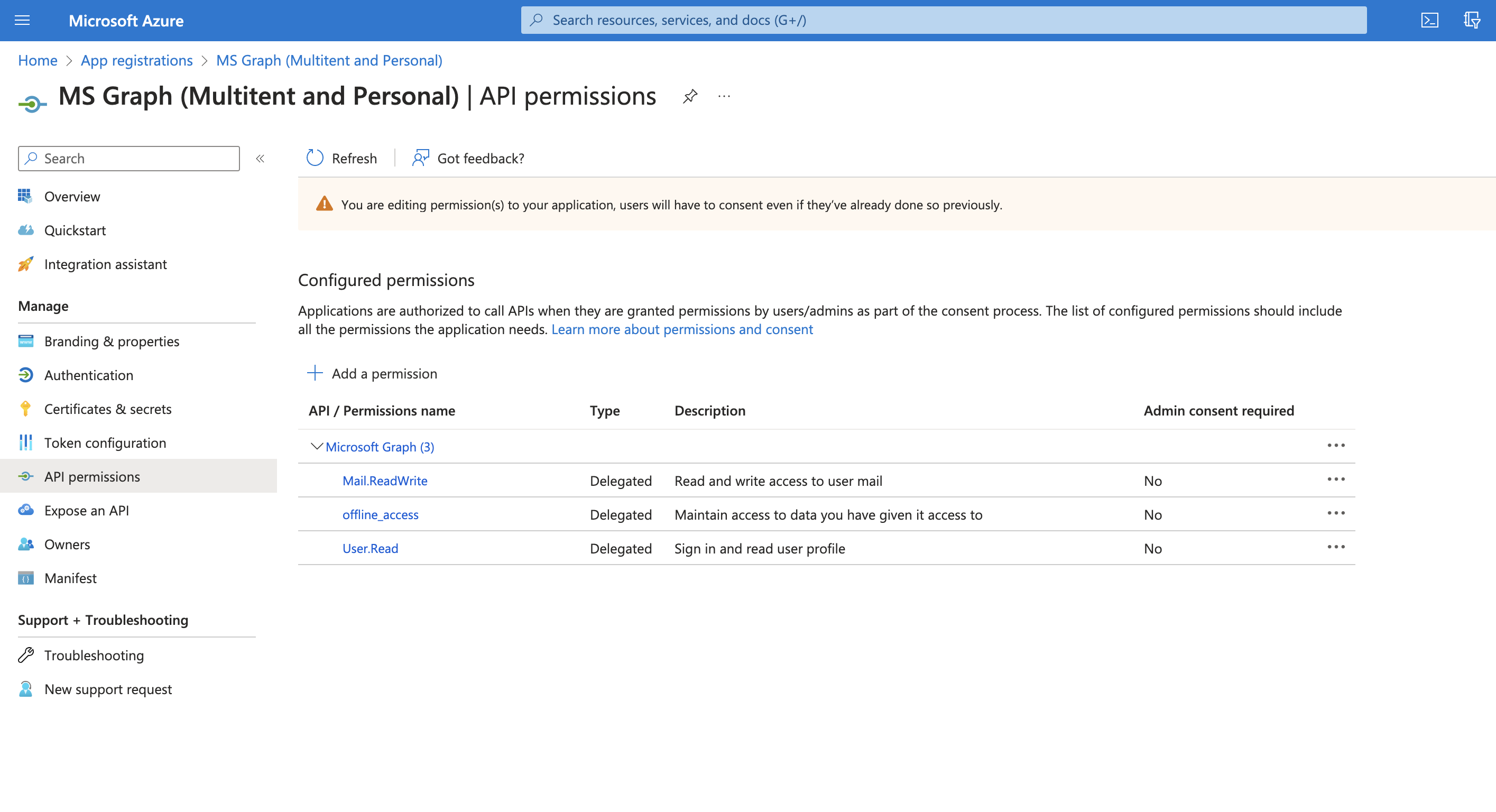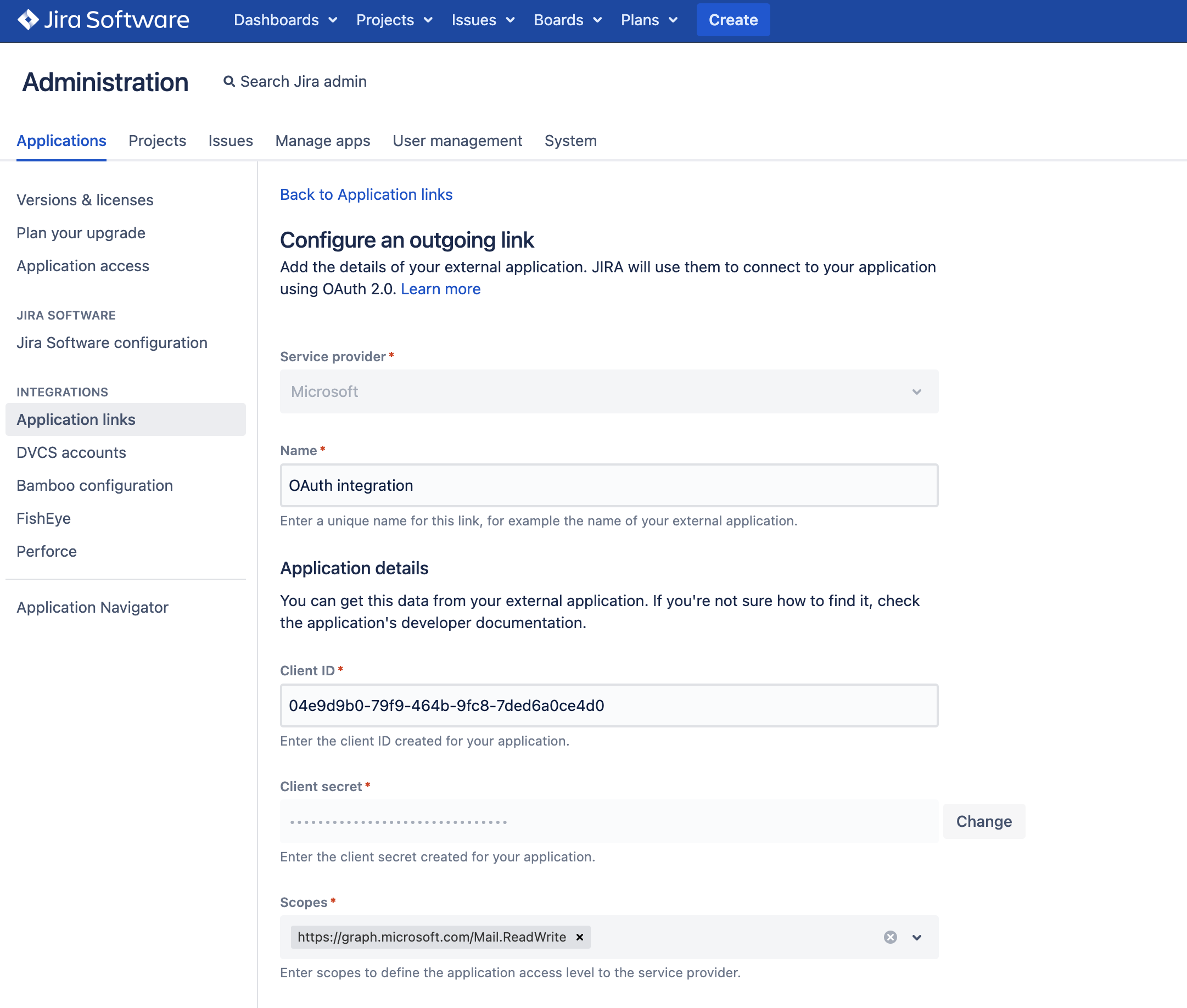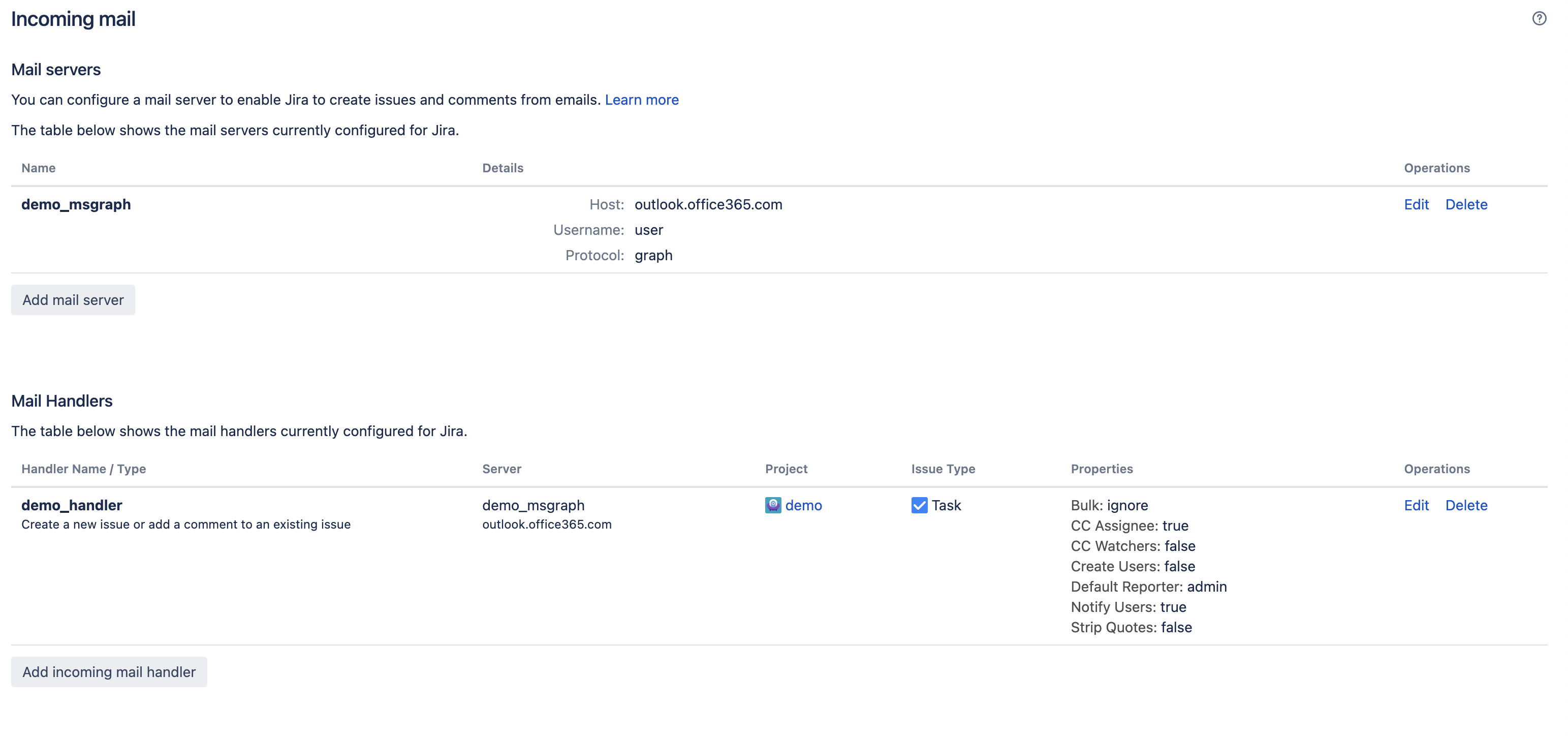Jira Software 9.9.x upgrade notes
Here are some important notes on upgrading to Jira Software 9.9.x.
Upgrading from 8.x to 9.x triggers full Jira reindex that causes some downtime during the process. If you’re on 8.x now, make sure you’ve estimated the downtime and set the best time for the upgrade.
Learn more about how to handle full reindex and estimate downtime
Upgrade notes
Jira Software 9.9.0 has a known issue that breaks application links using OAuth with impersonation. This means that the Jira Issues macro in Confluence may fail to find issues matching the configured filter. We’ll deliver a fix for this problem in release 9.9.1.
Show or hide empty fields in the issue view DATA CENTER
Streamline the process of filling out empty custom fields, making them visible in the issue view by default. This is now possible with the new Empty custom field configuration feature that allows admins to show or hide custom fields in the issue view.
Empty fields displayed in the issue view will have the value of “None”, same as system fields. Project admins and Jira admins can change the visibility of empty custom fields in screen configurations, both at the project and instance levels. Learn more about permissions in Jira
Configuration on the instance level
Jira admins can turn on the Show when empty toggle from the Jira administation menu, on the Configure screen page:
- Screens tab. Here Jira admins can view all screens that have been defined in Jira.
- Show when empty toggle. When enabled, empty custom fields will be visible in the issue view.
Learn more about configuring screens
Configuration on the project level
Jira admins and Project admins can turn on the Show when empty toggle in the Project settings, on the Issue types and Screens tabs.
Change the visibility of empty custom fields on the Issue type page:
- View issue screen. Here Jira and Project admins can configure screens for different issue types.
- Show when empty toggle. When enabled, empty custom fields will be visible in the issue view.
Change the visibility of empty custom fields on the Screens page:
- Screens tab. Here Jira and Project admins can modify screen schemes and configure screens for different issue types.
- Show when empty toggle. When enabled, empty custom fields will be visible in the issue view.
Learn more about customizing issues in the project
More custom field improvements coming your way
The UI for this feature is still a work in progress and to offer the best possible user experience, it is not currently available by default. To access the new functionality, turn on the jira.customfields.configure.modern.ui feature flag.
We've been working on custom field improvements for a while, shipping some bits of updates in recent releases. This version contains major updates for Jira admins as we enhance both the and feature configuration.
Remember that page where you could view all field's contexts and their setup? It got a new design and extended functionality:
- You can now configure contexts and associate the field with issue screens on the same page. It only requires one click to switch between the settings of Contexts and Screens.
- Forget about long scrolling. Instead, find the needed context by its name or description as we introduce the capability to search for contexts.
- Screens are searchable as well — use the screen name to quickly find what you’re looking for.
- Easily scan all context settings as we display the information in a table-style view.
- Enjoy a faster and more efficient interaction with the page as it gets pagination and performance improvements.
- Context tab that lists all contexts configured for the “Development team” custom field.
- Contexts column: view contexts configured for the field and create new ones. Here you can also check:
- Issue types selected in a context.
- Projects selected in a context.
- The field’s default value that’s configured in a context.
- The field’s options that are defined in a context. Some Marketplace apps might automatically add options to this table.
- Actions menu: edit or delete a context.
- Add context button: create a new context for the field.
The information within the Contexts table might vary depending on the field type.
Such columns as Context, Issue types, Projects, and Actions are always displayed for any custom field. However, some fields that come from Marketplace apps can add custom columns to the table, instead of Default value and Options. The number of those columns and their contents are controlled and customized by the apps that created a custom field.
Learn more about configuring contexts for custom fields
Store your avatars in Amazon S3 storage DATA CENTER
Introducing Amazon S3 to store avatar data is one more step toward our main goal: making S3 object storage available for every Data Center customer on AWS, both for storing avatars and attachments. Stay tuned for more updates in the upcoming releases.
This release marks an important milestone — storing avatars in Amazon S3 is now available for Jira Software Data Center. You can keep your avatar data, such as user avatars, issue type icons, request type icons, and project icons in S3 buckets, instead of storing them in the <sharedhome> directory.
This means better scalability of your Jira app and more efficient data storage management, especially if there’s a growing amount of data on your instance.
Here’s what you need to know about the Amazon S3 configuration for Jira:
- It’s available with Jira Data Center license for customers who plan to host or already run Jira in AWS.
- To store avatar data in S3 object storage, you need to:
- Configure Amazon S3 as your data storage method. Learn how to configure an S3 bucket and connnect it with Jira
- Migrate any existing data from the file system to S3 bucket. Learn how to migrate your avatar data to S3 with Amazon DataSync
Learn more about configuring Amazon S3 object storage for Jira avatars
Consider that after you configure Amazon to store avatars, you won’t be able to access some Java API endpoints deprecated in Jira 9.7. Check the deprecation announcement for details
Microsoft Graph API integration for incoming mail DATA CENTER
Along with the POP and IMAP protocols, you can now use Microsoft Graph API to configure an incoming mail server and have issues and comments created from incoming emails. Microsoft Graph API provides robust data security in your Jira instance, protecting it from unauthorized access, corruption, and breaches.
To use Microsoft Graph API:
- Configure an Azure Active Directory integration. In the Azure Active Directory app registry, add the
Mail.ReadWriteandoffline_accesspermissions to your API permissions. - In Jira, create an outgoing link for the Microsoft service provider and add the following scopes to define the application access level to Microsoft:
https://graph.microsoft.com/Mail.ReadWritehttps://graph.microsoft.com/offline_access
Learn more about how to create an outgoing linkIn the following screenshot, check what outgoing link configuration you should have in Jira.
If you're using a personal account, you don't need to add
https://graph.microsoft.com/offline_access. It's added by default.
- Proceed with creating an incoming mail server and an incoming mail handler for Microsoft Graph API as the service provider. Learn more about how to create an incoming mail server and handler
After the configuration is ready, your mailbox will be monitored and incoming emails will be turned into issues or comments.
Learn more about how to set up a mail server with Microsoft Graph API
The following screenshot shows the fully configured mail server and mail handler.
The new importSettings field to manage the Developers project role DATA CENTER
The Jira Importer Plugin (JIM) no longer automatically creates and assigns the Developers project role to all project leads and assignees in the imported file by default. You need to turn this mechanism on with the new importSettings field in the config file config.create.and.assign.default.project.role.
To enable the automated creation and assignment of the Developers project role, set the value true in the importSettings field.
If this field is set to another value or isn't included at all, the mechanism won't be triggered. Learn more about importing data from JSON
End of support announcements
In Jira 9.9, we're announcing planned deprecation of the following platforms:
- PostgreSQL 10
- PostgreSQL 11
- Oracle 12c R2
The support for these platforms will be ended in upcoming releases. For updates, check Jira Software release notes and Supported platforms.
App developers
See Preparing for Jira 9.9 for any important changes regarding apps.
Upgrade procedure
Upgrading from a Jira version 9.x.x?
- See Upgrading Jira applications for complete upgrade procedures, including all available upgrade methods and pre-upgrade steps.
- For a more tailored upgrade, go to Jira administration > Applications > Plan your upgrade. We’ll recommend a version to upgrade to, run pre-upgrade checks, and provide you with a custom upgrade guide with step-by-step instructions.