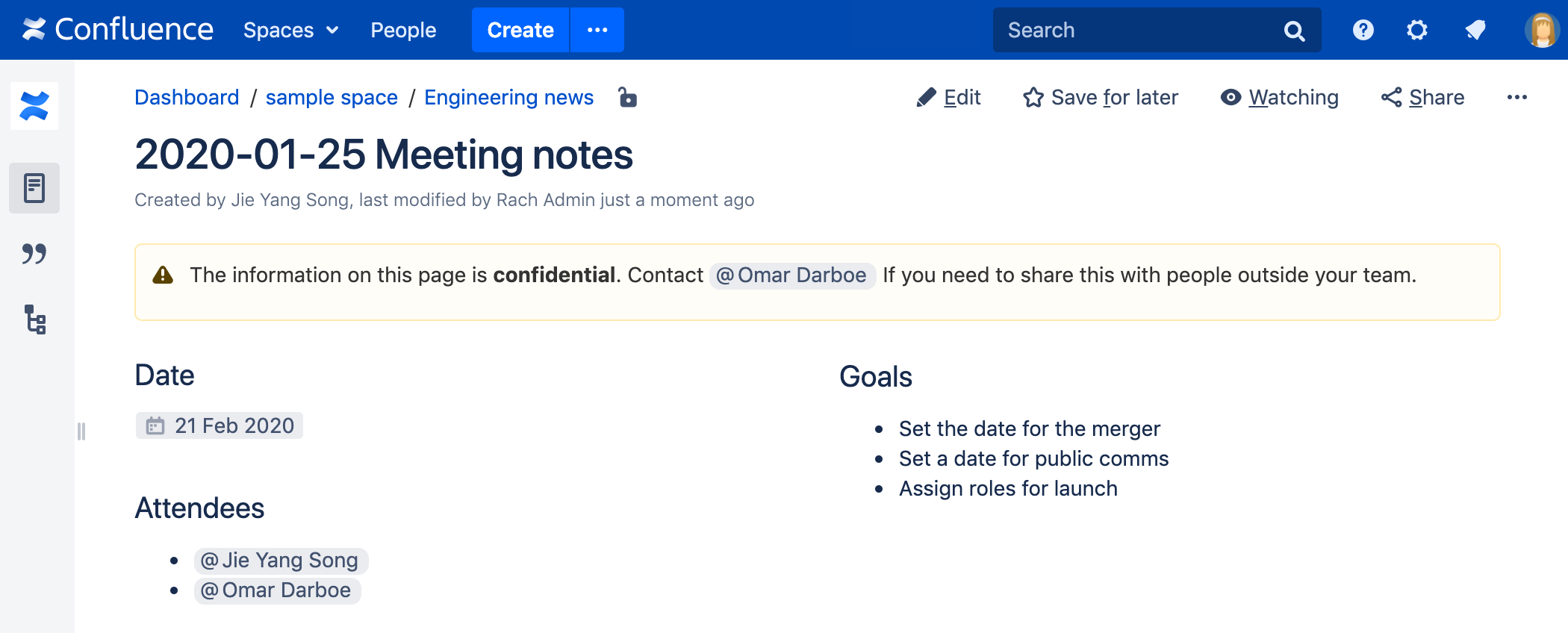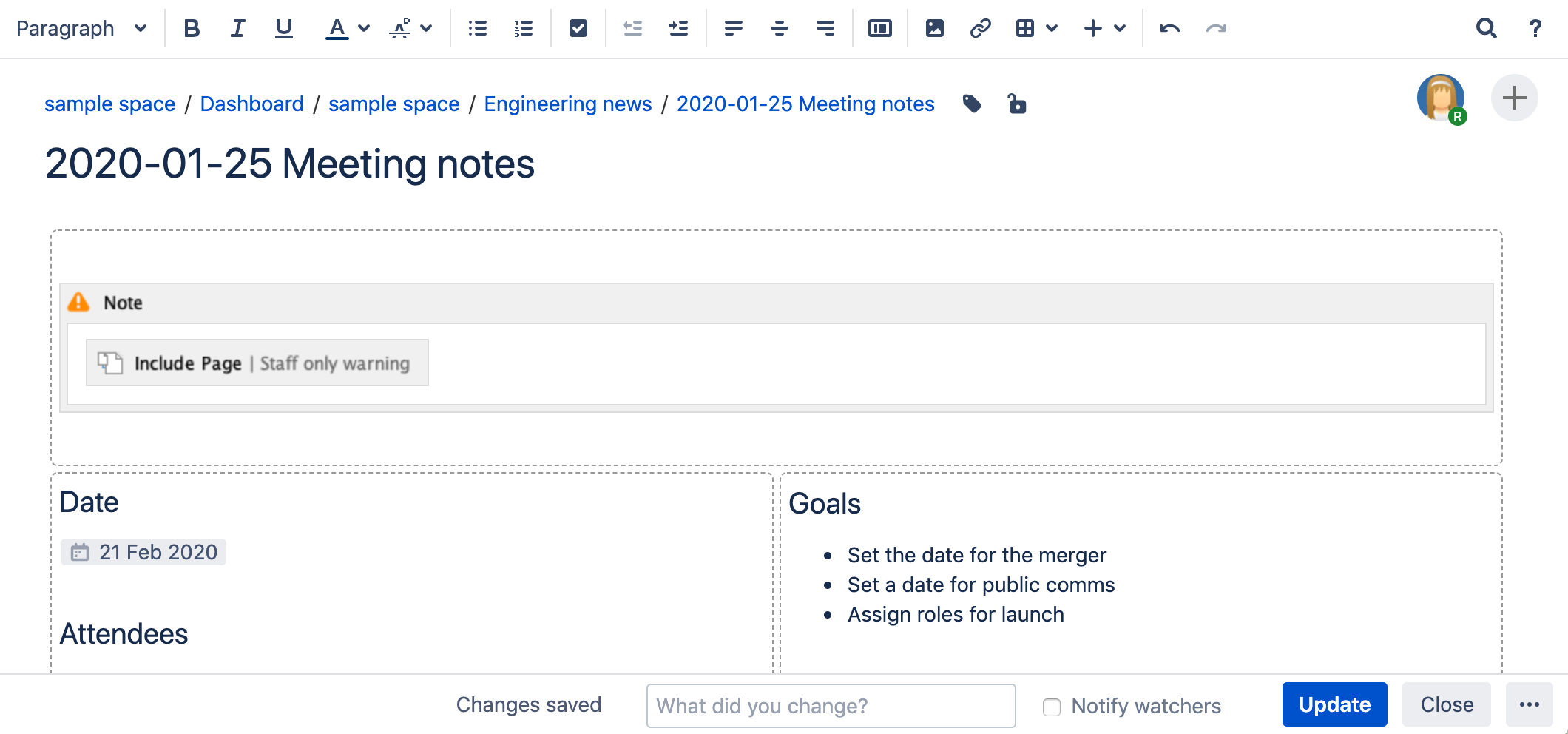Include Page Macro
Screenshot: Meeting notes page with a reusable warning at the top.
To learn how to create a reusable content library, check out Develop Technical Documentation in Confluence.
Add this macro to your page
To add the Include Page macro to a page:
- From the editor toolbar, select Insert , then Other Macros.
- Choose Include Page from the Confluence content categories.
- Enter the title of the page you want to include. It can be in this space, or another space.
- Choose Insert.
You can then publish your page to see the macro in action.
Screenshot: The Include Page macro nested within a Note macro in the editor.
Change the macro parameters
Macro parameters are used to change the behavior of a macro.
To change the macro parameters:
- In the editor, click the macro placeholder and select Edit.
- Update the parameters as required then select Insert.
Here's a list of the parameters available in this macro.
Parameter | Default | Description |
|---|---|---|
Page to Include | None | This is the name of the Confluence page or blog post that you want to include in the current page. Start typing a page title, and Confluence will suggest matching pages from the current space and other spaces. Alternatively you can specify the page as follows:
|
Where the parameter name used in Confluence storage format or wikimarkup is different to the label used in the macro browser, it will be listed below in brackets (example).
Limitations
This macro has a few limitations you need to be aware of:
- The macro respects space permissions and page restrictions. It won't display the contents of the included page to anyone who doesn't have adequate permissions to see the included page.
- The macro will include the entire page content. If you only want to display part of a page, use the Excerpt Include Macro instead.
- The macro can only display pages that exist in your current site. You can't use the Include Page macro to display the contents of pages in other Confluence sites.
Other ways to add this macro
Add this macro as you type
Add this macro using wiki markup
This is useful when you want to add a macro outside the editor, for example as custom content in the sidebar, header or footer of a space.
Macro name: include
Macro body: None.
{include:DOC:My chocolate page}