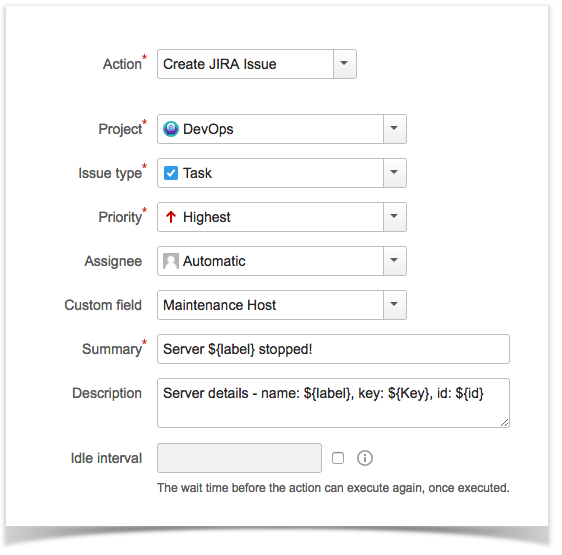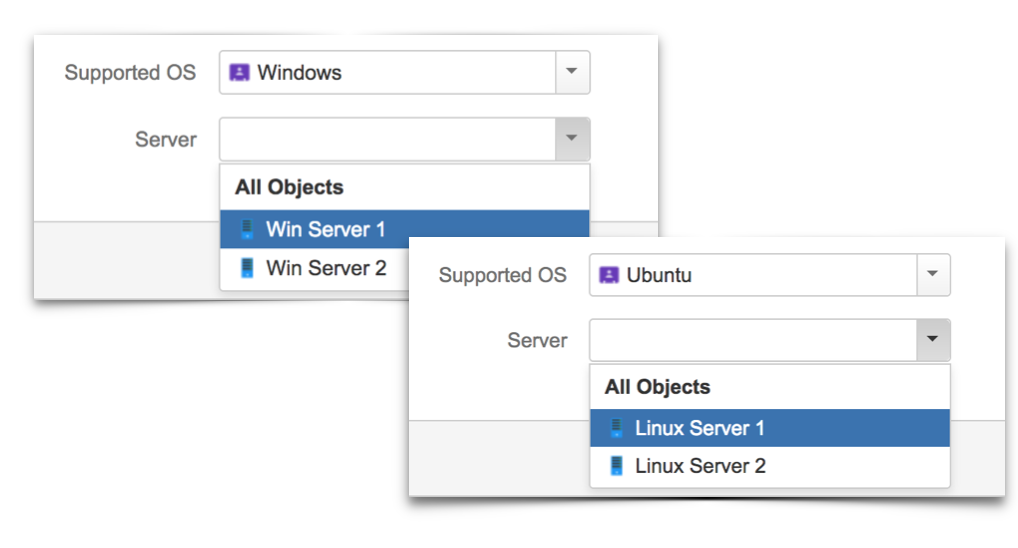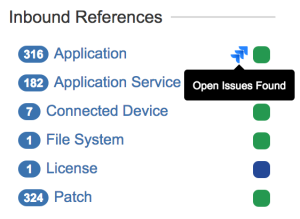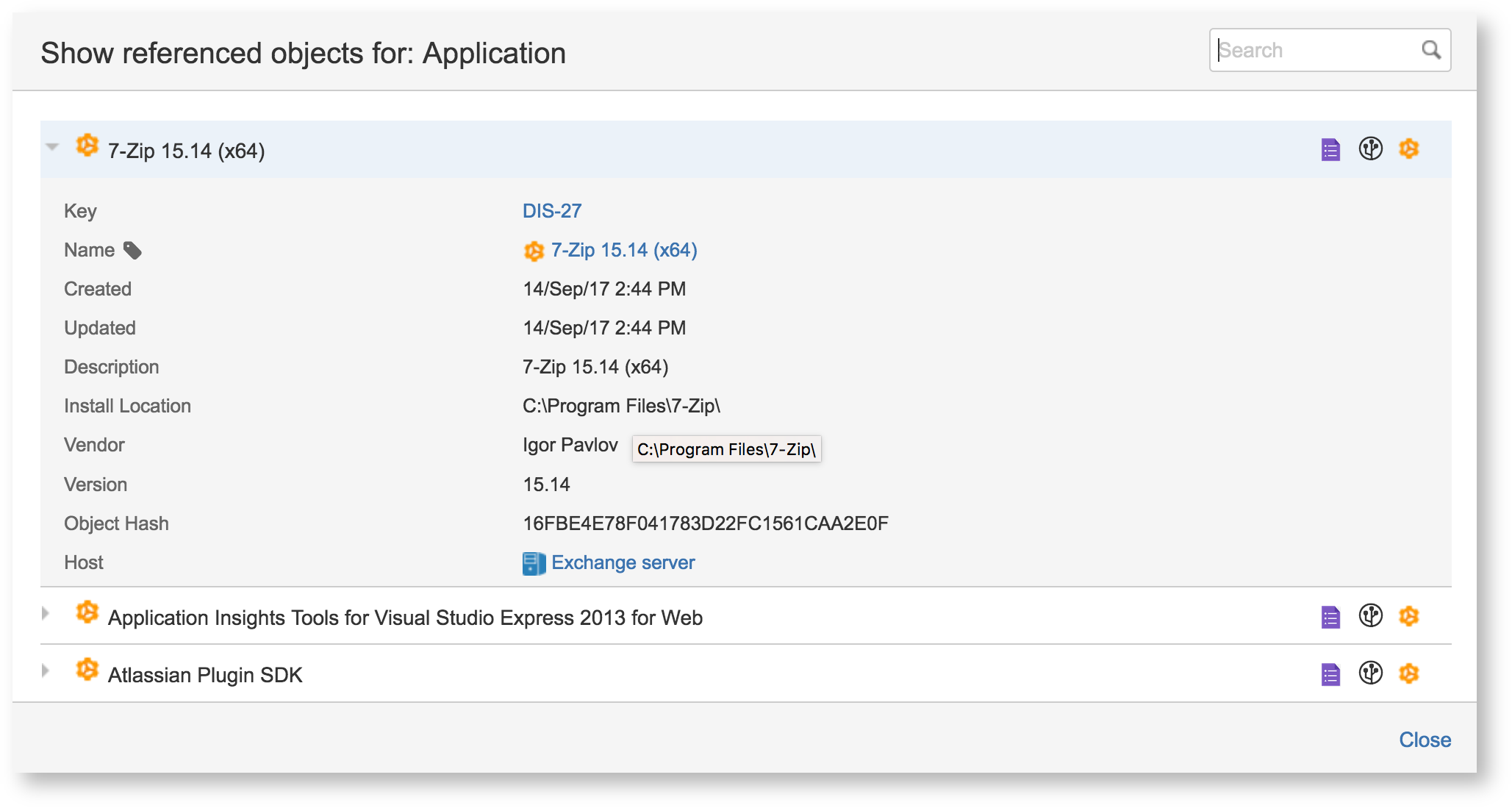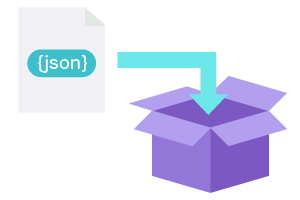Insight 5.1 release notes
Automation
Actions for Automation can now be configured using placeholders that will add a new level of possibilities. Imagine that a Server asset suddenly stopped and you automatically want to create a JIRA Issue with that Server asset linked to the new Issue, providing a Summary & Description that contains all the important data related to that asset.. now you can!
This is an example:
Dependent attributes
Any attribute of type "Object" is a reference to another part of the Insight structure. It's been possible to restrict the selection by IQL to narrow down the search scope.
We have now added the place holder functionality to this, which means that you can have dependent attributes.
This is an example:
Depending on the selection in the first attribute, you get different options in the second attribute. Due to the power of IQL, you can do very advanced filtering this way, more or less your imagination that sets the limitations.
Change of Object Reference section
The object references section in the object view, is moved and rearranged. The referenced objects are now grouped by object type, and you can view the different type of objects in the new Object Dialog mention below.
This is an example:
Consistent Object Dialog
We have changed the way you can view objects in a dialog in Insight as well in Jira. We also have made it consistent in the way that you always need to click on the object/objects you want to view.
This is an example viewing an object:
REST API
The old rest API for fetching object references
/rest/insight/1.0/object/{id}/references
The replacement is the following, and also the optional parameters have been removed
/rest/insight/1.0/object/{id}/referenceinfo
IQL - Order By
It is possible to add the order by suffix described by the following syntax:
order by [AttributeName|label] [asc|desc]
If the attribute specified in the order by clause is of the object reference type you can use dot notation to order by attributes on the referenced object. This can be done in unlimited depth. Note that the every dot in the order by clause will decrease the performance of that particular IQL.
Values that are missing will be considered to be last (using asc) or first (using desc).
The attribute name specified in the IQL must exist in Insight if not the IQL will be considered invalid. The attribute name is case sensitive.
If the filtered objects does not contain the attribute specified in the order by clause the order of the objects returned will be arbitrary.
The placeholder label can be used instead of the attribute name to order the objects by their configured label.
Example:
order by label
order by Key desc
order by "My custom Attribute"
order by "My object reference"."Attribute on referenced object" ascIQL order by can be used in Insight For Confluence as soon as Insight is upgraded to 5.1.
JSON Import Type
We have built in a new core import type that can import JSON data. This is very useful if you want to import data from an external REST-API or if you want to bring in a local json file.
Minor fixes:
- Due to the new IQL "Order by" functionality, we have removed the specific order configuration in custom fields. So you can now order the objects by any attribute, not only Created, Updates and Labels
- Option to configure case insensitivity on Import Configuration identifiers
- Performance fixes when loading the object type tree when viewing the object schema
- Fixed IQL date time comparison in Automation
- IQL alias on inboundReferences (inR) and outboundReferences (outR)
- Minor fixes
Before upgrading to Insight 5.1
API changes
We have removed this method from the JAVA API:
public List<ObjectReferenceBean> findObjectInboundReferencedBeans(int objectId, int offset, int limit,
int orderType, boolean asc) throws InsightException;
We have removed this method since it impacted the Insight and JIRA performance in general.
This is the recommended way of getting inbound referenced for a specific object:
Use the IQLFacade instead and this IQL will give you the inbound references for a specific object.
object HAVING outboundReferences(Key = Test-1)Import from Insight 4.x
We strongly recommend that you review all your import configurations after you have upgraded to Insight 5 from Insight 4.
If your installation of Insight is configured with an Insight Discovery import you will have to do the following after you have installed Insight 5:
- Download and install version 2.x of Insight Discovery from Marketplace
- Navigate to your Object Schema where your Insight Discovery import is configured and press Migrate Configuration
- Verify the migrated import configuration
If your installation of Insight is configured with a Tempo Account import you will have to do the following after you have installed Insight 5:
- Download and install Insight Tempo Integration from Marketplace
- Navigate to your Object Schema where your Tempo import is configured and press Migrate Configuration
- Verify the migrated import configuration
Upgrading from JIRA 6.x?
For Insight 2.x users, make sure that you upgrade to the latest version of Insight 3.x before upgrading to Insight 5.x if you are on Insight 2.x.
This is very important for the upgrade process.