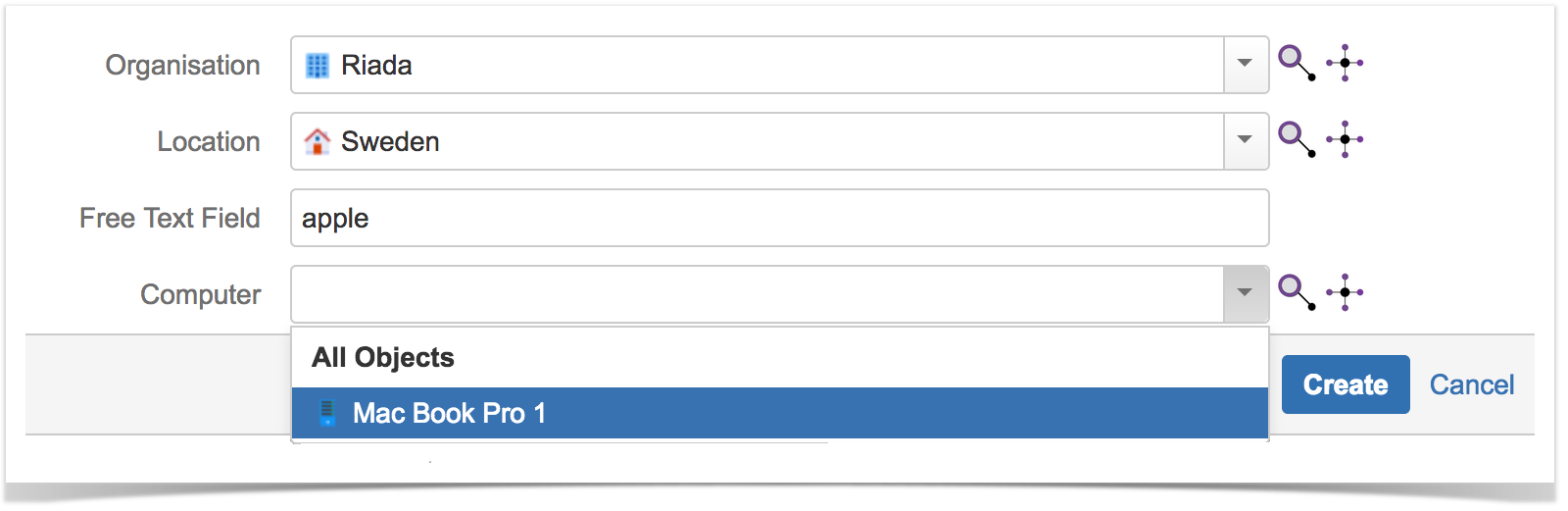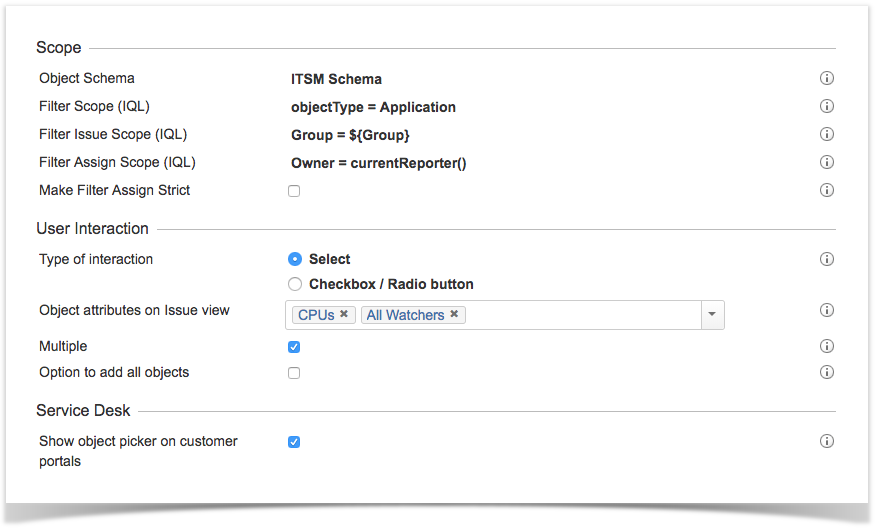Insight 5.4 release notes
Leveling up for the Enterprise
New Insight Custom Field
We have implemented a new Insight custom field that is dependent on an IQL to define its scope. You may also additionally add an "Issue Scope IQL" which will depend on issue values (both in create & edit mode). The "Issue Scope IQL" supports placeholders where issue field data can be applied.
Example:
Imagine you have an object type "Customer" in Insight, and the scenario is that you want to let users to request new computers in a new custom field "Request New Computer". (In a real example you might want to have more hardware types then just "Computers")
The user should only be able to select computers that is owned by a specified organization and located in the specified country. In the example we only want to see computers that has a description that the reporter can write in a normal text field.
The "Scope IQL":
This is the "core" scope for this field. Any searching in JIRA (JQL) will apply to this IQL.
objectType = "Computer" This is the issue scope IQL where you can filter on any issue field values with support for placeholders The "Issue Scope IQL":
Organisation = ${Organisation} AND Location = ${Country} AND Description like ${Free Text Field}This is where you can automatically specify objects to the custom field and can be filtered on any issue field values with support for placeholders The "Assign Scope IQL":
//Assign objects depending on the reporter
Location.Employee = currentReporter()
//Can be specified like this as well due to support for place holders
Location.Employee = ${reporter}The object type "Computer" has some attributes:
Name | Description |
|---|---|
| Organization | Type Object and is referenced to an object type "Organization". |
| Location | Type Object and is referenced to an object type "Location". |
| Description | Type Text |
This are the configured custom fields:
Name | Description |
|---|---|
| Computer | Insight custom field that is pointed to object type Computer and additional "Issue Scope IQL" described above. |
| Organization | Insight custom field that is pointed to object type Organization. |
| Location | Insight custom field that is pointed to object type Location. |
| Free Text Field | JIRA Text Field. |
The Issue create/edit view:
The object matched to the filter:
The object schema graph:
General improvements on Insight Custom Field configuration
New look on any custom field configuration
We have removed all tabs so we have a good understanding of the configuration on the same screen.
Configure more or less then 25 objects in custom fields
You can now configure an Insight setting for the number of maximum available objects fetched in any Insight Custom Fields. You can do that in the Insight app configuration in Jira administration.
Post Function: Create object from Jira Issue
This post function does exactly what its name indicates - creates a new object based on mapping Issues fields to the object attributes of your choice. You are also able to select an optional Insight custom field to put the created object!
Example: The HR department wants to automatically create an Employee object with all the related information set, when a new talent enters the company.
In this simple example, Employee will have a Name, User (JIRA), Start date and references to the object types: Employee ID, Role, Manager, Office.
Example post function configuration:
Example issue used by the post function to create an Employee object once the Issue has been created:
The resulting Employee object once the post function have executed:
Post Function: Assign objects based on an IQL query based on data from an issue
Sometimes we need to assign objects to custom fields behind the scenes when something happens in JIRA. With this post function you can assign objects to a custom field depending on a configured IQL query. Any issue values is available as place holders. Use the common field definitions for JIRA fields. The IQL query will run upon the schema which the Insight custom field belongs.
Reference objects from different object schema
Finally!
This is one of the most voted features from our customers, and we have listened! You can reference objects between schemas meaning you can manage users in one schema, manage hardware in another schema but reference between them.
Permissions will be respected according to the object schema permissions so no object information will be exposed that shouldn't.
Open Object Dialog - Hover/Click option
Another highly voted feature is to add the "hover" option for the object dialogs. This is now available and configurable in the Insight add-on configuration.
Tree Graph
It's time to introduce a brand new graph view. Now you can watch your object references in a hierarchical tree structure. Referenced objects are grouped by Object Type to make it easier to distinguish them. This will also be available in Insight Macros for Confluence.
Changes on "Version" type attribute
It's now possible to restrict versions on multiple projects, and leave the project restriction blank, which means all projects.
IQL
General
Previously the negation operators did not return empty results this is now changed.
The following queries will now return objects with empty values for the Attribute called MyAttribute i.e. it will be the true negation of the respective operator
MyAttribute != Value
MyAttribute NOT IN (Value)
MyAttribute NOT LIKE ValuePossibility to filter on reference types
Added functionality
object having inboundReferences(IQL, "done")
object having inboundReferences(IQL, refType in ("installed", "in progress", "done"))
object having inR(IQL, refType NOT IN ("installed"))JQL function deprecation
The old deprecated JQL functions will be removed in the next release in favor of the IQL-function in JQL. They will remain in Insight 5.4 but the next release will remove the JQL functions. Replace them with the JQL-IQL function Insight JQL Functions.
The following JQL functions will be removed in the release following this one:
- attributeValue(attribute, operator, value)
- referencedObject(object key or name, reference deep)
- objectType(name)
API changes
JAVA API
JAVA API addition
Added the method that will store an object without validating the object attributes. This can be used when all required values are not known in the creation moment of the object.
ObjectBean storeObjectBeanIgnoreAttributeValidation(MutableObjectBean objectBean) throws InsightException;The set/getTextValueShort and set/getTextValueShortLower are now deprecated on the ObjectAttributeValueBean. Use setValue(ObjectTypeAttributeBean, Object) and getValue() instead.
JAVA API deprecation
ObjectAttributeValueBean.java
@Deprecated public String getTextValueShort()
@Deprecated public String getTextValueShortLower()
@Deprecated public void setTextValueShort(String textValueShort)
@Deprecated public void setTextValueShortLower(String textValueShortLower)JAVA API Breaking changes
NotificationUpdateBean.java
public String getAttributeType() is changed to public String getAttributeName() since it's the attribute name that is returnedObjectFacade.java
// Removed methods, if used (unlikely) you should use IQL Facade to build up your filter.
List<ObjectBean> findObjectBeansInUserProfile(String userKey) throws InsightException;
List<ObjectBean> findObjectBeansByJIRAVersion(int versionId) throws InsightException;
@Deprecated List<ObjectJiraIssueBean> findObjectJiraIssueBeans(int objectId, int offset, int limit) throws InsightException;
Recommended to use instead:
List<ObjectJiraIssueBean> findObjectJiraIssueBeans(int objectId) throws InsightException;iql/objectsREST API
Changed query parameter includeExtendedInfo to be default false from being default true.
catalog/objecttype/src
The data returned is the same, but previously the whole catalog object was a string and could be parsed as JSON, now each insight object returned is an JSON object instead.
Changes on any Create, Update and Delete operations in UI and API's
In Insight 5.4 all operations that modify data (object, object types, object type attributes, object schemas) will be rejected with a HTTP response code of 403 when Insight is reindexing.
Fixed issues from public Jira
- Manually running an automation rule does not work
- Missing Objects not resetting threshold
- REST API rest/Insight/1.0/objecttypeattribute/{objectTypeId}/{id} doesn't update OTA's all parameters
- Catalog Reports freezing
- Insight JAVA API to clear the value of a user field
- Hovering a Insight custom field does not show the object
- Copying an Object Type renders GUI bugs
- Automation stop working for 2 minutes if update Condition or Action
- IE11 idle CPU performance in JSD 3.8.2 agent view with Insight fields
- Multiple Select attributes not imported
- Move Object types within inheritance on same level
- Attribute Type " User" don't show all User
- Old name on a object reoccur without any change of name
- Expose option to ignore Mandatory setting when creating objects via API or REST
- Insight post function not working with RO field/Insight field related to reporter does not populate
- Hovering a Insight custom field does not show the object
- Please bring back Mouse Hover-Info
- JIira user import attributes
- Placeholders in IQL
- Post function "create object"
- Abstract OT should not appear in drop-down when create/import objects
- Link to object in different schema
Before upgrading to Insight 5.4
Upgrade from Insight 4.x.
We strongly recommend that you review all your import configurations after you have upgraded to Insight 5 from Insight 4.
If your installation of Insight is configured with an Insight Discovery import you will have to do the following after you have installed Insight 5:
- Download and install version 2.x of Insight Discovery from Marketplace
- Navigate to your Object Schema where your Insight Discovery import is configured and press Migrate Configuration
- Verify the migrated import configuration
If your installation of Insight is configured with a Tempo Account import you will have to do the following after you have installed Insight 5:
- Download and install Insight Tempo Integration from Marketplace
- Navigate to your Object Schema where your Tempo import is configured and press Migrate Configuration
- Verify the migrated import configuration