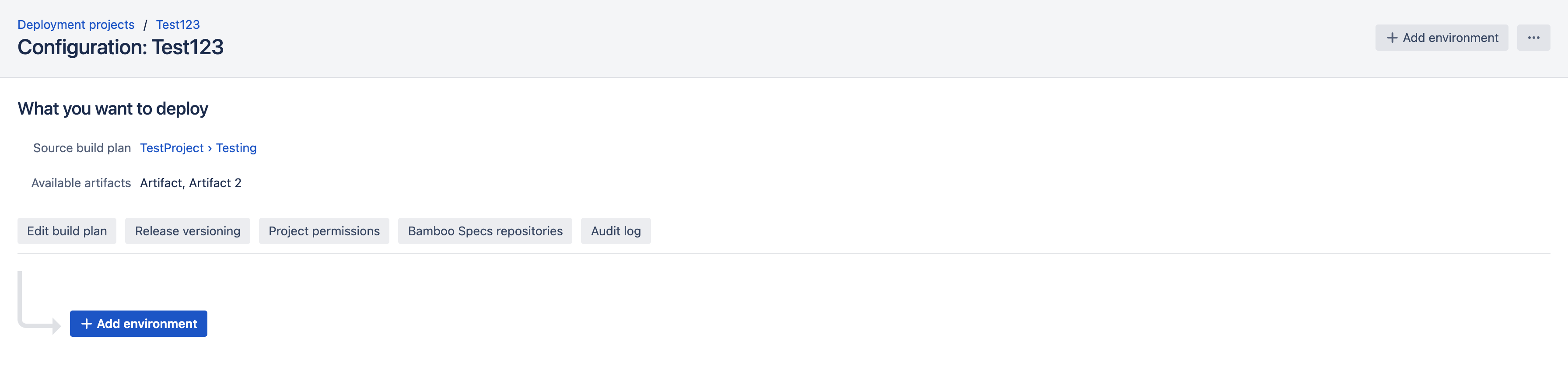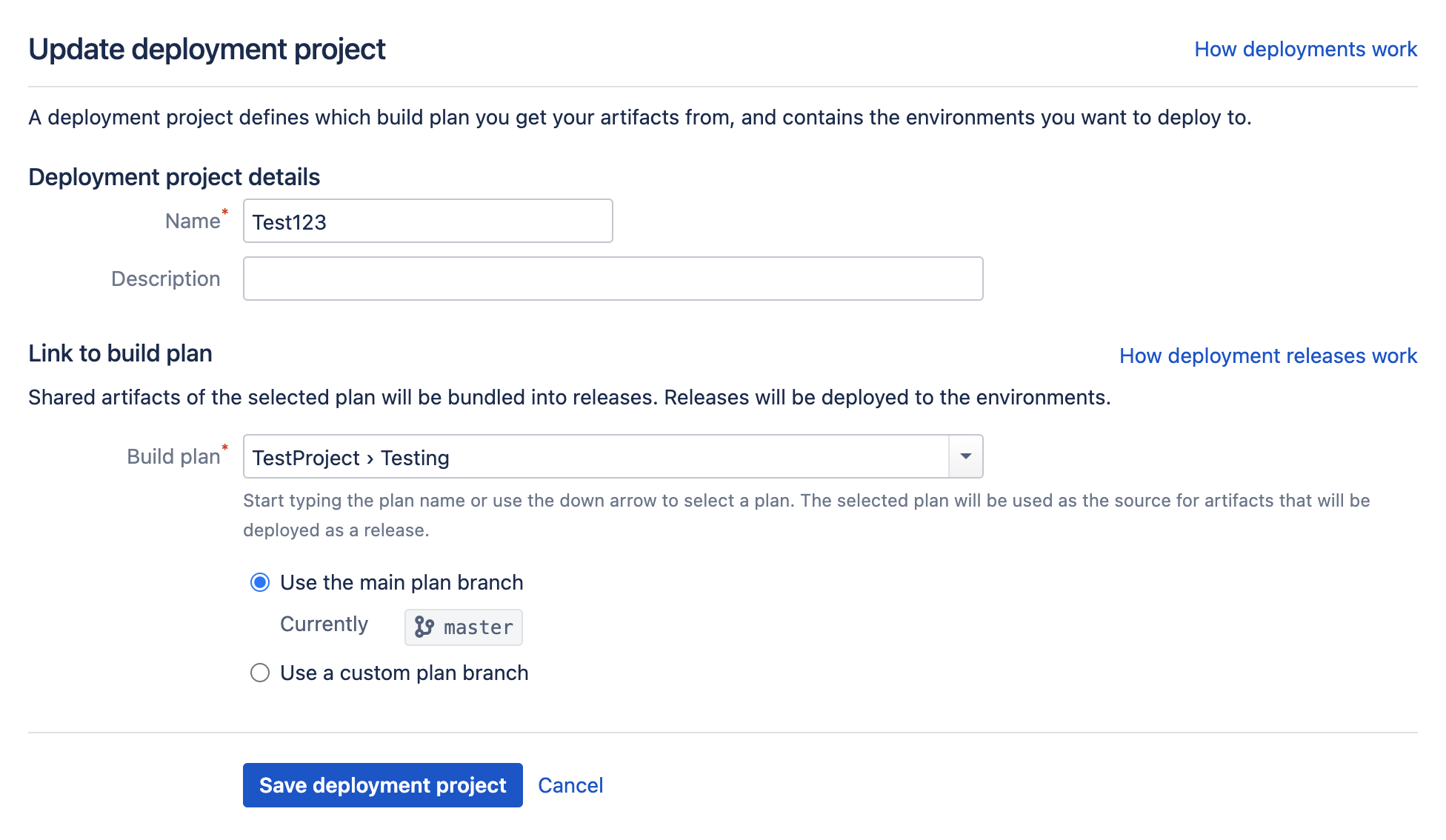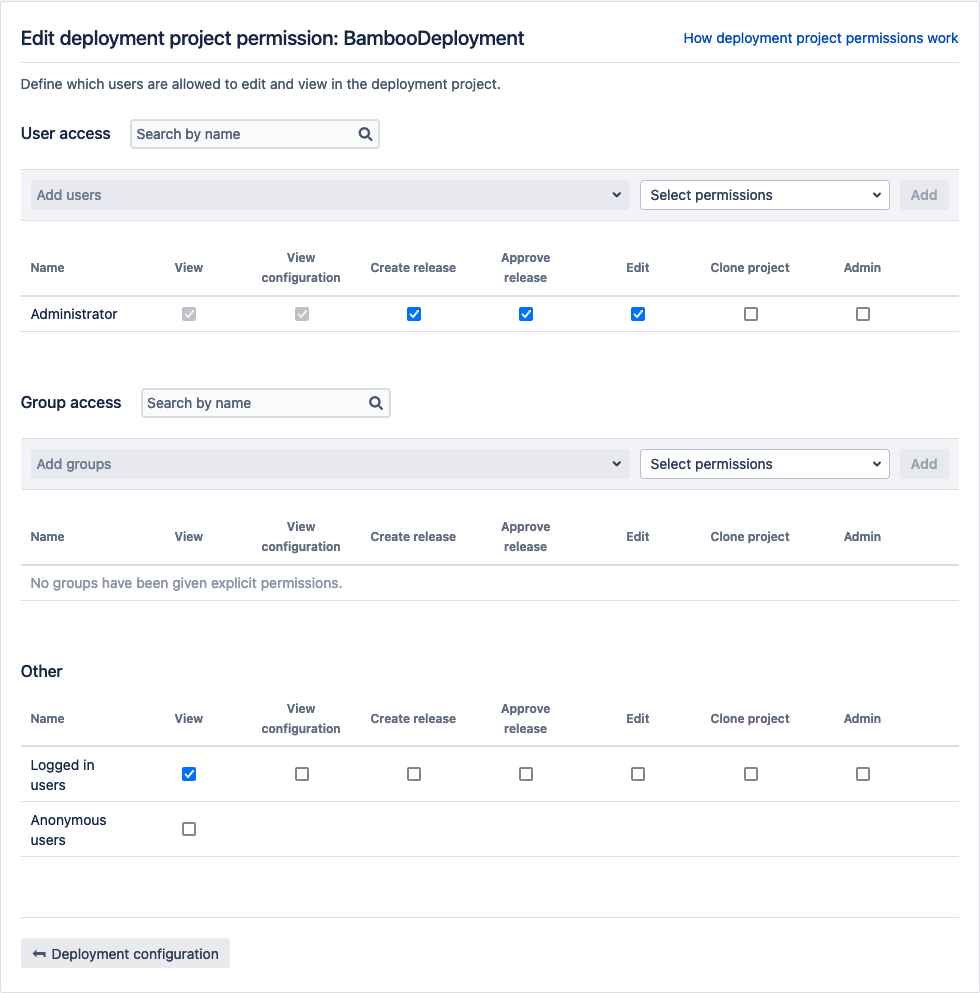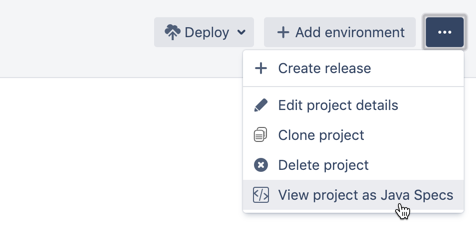Creating and configuring a deployment project
Creating a deployment project from a plan is easy with Bamboo.
A deployment is a container that holds:
- Environments that represent the physical environments, such as QA, Staging, and Production.
- Releases that represent the actual software artifacts being deployed - these include the issues and commits which make up the release.
To create a new deployment project you need to:
- Provide a name and a description that represents your project.
- Associate the project with a build plan. The build plan will produce the artifacts you will snapshot into a release and deploy to the environment. Associating the deployment project with a build plan tells the deployment project which set of artifacts to use for the deployment.
If you are using plan branches, you will also need to associate the deployment with the plan branch. The plan branch represents a build for a branch within the version control system that inherits the configuration defined by the parent plan. Any new branch created is automatically built and tested using the same build configuration as the parent. When the plan branch build succeeds, it can be merged back into the master.
Learn more about Deployments from branches.
On this page:
Creating a new deployment project
To create a new deployment project:
- Select Create > Create deployment project in the menu from the top navigation bar. If your build plan has a plan branch, Bamboo will detect it and offer an additional field for completion.
Complete the Create deployment project screen using the following fields:
Field Description Optional? Name The name of your deployment project. Description A brief description of your deployment project. Access Select the checkbox to make the deployment project visible to all users. Build plan The name of the plan you wish to associate with the deployment project. This field identifies the source of your deployment artifacts. Use the main plan branch/Use a custom plan branch The plan branch that you wish to deploy. Bamboo will auto detect available plan branches for you. - Select Create deployment project.
Your deployment project has been created with the build plan relation, name, and description you specified. It is now ready for configuration.
Editing the details of an existing deployment project
Bamboo allows you to edit the details of an existing deployment project.
To edit the details of an existing deployment project:
- From the deployment project configuration screen, select More options > Edit project details.
Complete the Update deployment project screen using the following fields:
Field Description Optional? Name The name of your deployment project. Description A brief description of your deployment project. Build plan The name of the plan you wish to associate with the deployment project. Hint: This field identifies the source of your deployment artifacts. Use the main plan branch/Use a custom plan branch The plan branch that you wish to deploy. This option will only display if your plan has a valid branch, as described above. - Select Save deployment project.
Configuring release naming
Bamboo's release naming configuration allows you to control:
- What Bamboo will call the next release the deployment project generates
- Automatic incrementing of the release number each time a new release is created
- Automatic incrementing of the release number as specified by a global variable each time a new release is created
See Naming versions for deployment releases for more information.
Configuring deployment project permissions
Bamboo provides control over permissions for viewing, configuring, creating releases, approving releases, editing project configuration, cloning the project, and managing the project. See the list of detailed actions:
| Permission | Actions |
|---|---|
View | Viewing the project details and releases |
View configuration | Viewing the project configuration details |
Create release | Creating a new release manually |
Approve release | Changing a release status |
Edit | Modifying project configurations which involves defining the linked plan, establishing a release naming strategy, and adding or reordering environments. |
Clone project | Creating a copy of the project |
Admin | Managing permissions, configuring RSS options, deleting and renaming releases, actions in the audit log, and project removal. |
To configure your permission strategy:
- On the Deployment project configuration screen select Project permissions.
Select Add user or Add Group to search for and add users or groups.
Check the relevant View, View configuration, Create release, Approve release, Edit, Clone project or Admin permission boxes to assign your desired permission scheme, and select Add.
Viewing a Bamboo deployment project as Java or YAML Specs
Bamboo instance administrators can view the deployment configuration as Java Specs in Deployment project configuration > > View Project as Java Specs or View Project as YAML Specs.