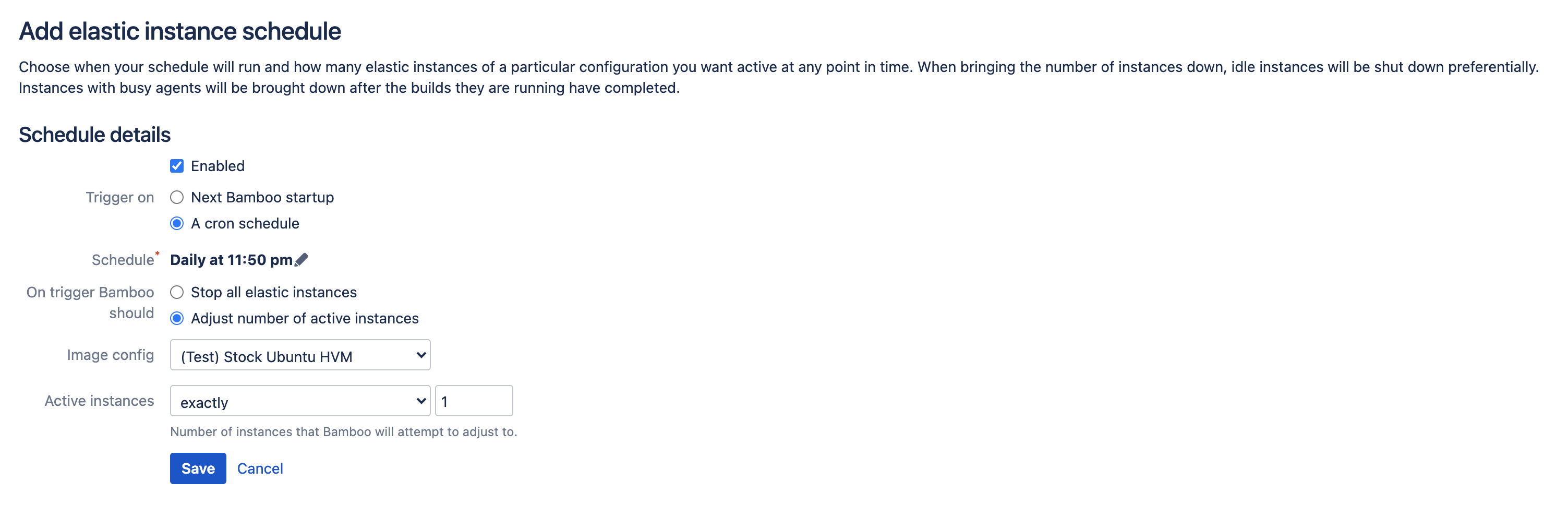Scheduling your elastic instances
You can schedule the startup and shutdown of elastic instances in Bamboo. For example, you may wish to shut down all elastic instances on weekends or start up additional instances to help cope with job builds during regular busy periods.
Managing your elastic instance schedules
To manage your elastic instance schedules:
- From the top navigation bar select > Elastic Bamboo > Instance schedule.
Do any of the following:
Task Action Add a new schedule Select Add elastic instance schedule to create a schedule from new.
Select Copy to use an existing schedule as a template.See the Adding a New Elastic Instance Schedule section below for further instructions.
Edit an existing schedule Select Edit for an existing schedule. You can also Delete existing schedules. Enable existing schedules Select Enable for a particular schedule, or select Enable all. Disable existing schedules Select Disable for a particular schedule, or select Disable all.
You can also view the configuration for the elastic image that the instances will be created from, by clicking the image configuration name (e.g. Default) in the table of schedules.
Time displayed in Elastic Instance Schedules pages refers to the server time.
Adding a new elastic instance schedule
- From the top navigation bar select > Elastic Bamboo > Instance schedules.
Select either Add Elastic Instance Schedule to create a schedule from new, or Copy for an existing schedule to use it as a template.
Enabled
Clear if you do not want this schedule to be enabled when you create it.
Trigger on
Select when this schedule should start:
- Next Bamboo startup
A cron schedule — edit Schedule as required. For information on constructing cron expressions, see this FAQ.
Time displayed in Elastic Instance Schedules pages refers to the server time.
On trigger Bamboo should
Select the action Bamboo should perform:
- Stop all elastic instances
- Adjust number of active instances
Image config
Select which image the elastic instances should be started from. The elastic agents running on the instances will inherit the capabilities from the image.
Active instances
Select the logical operator and specify a value for the number of active instances.