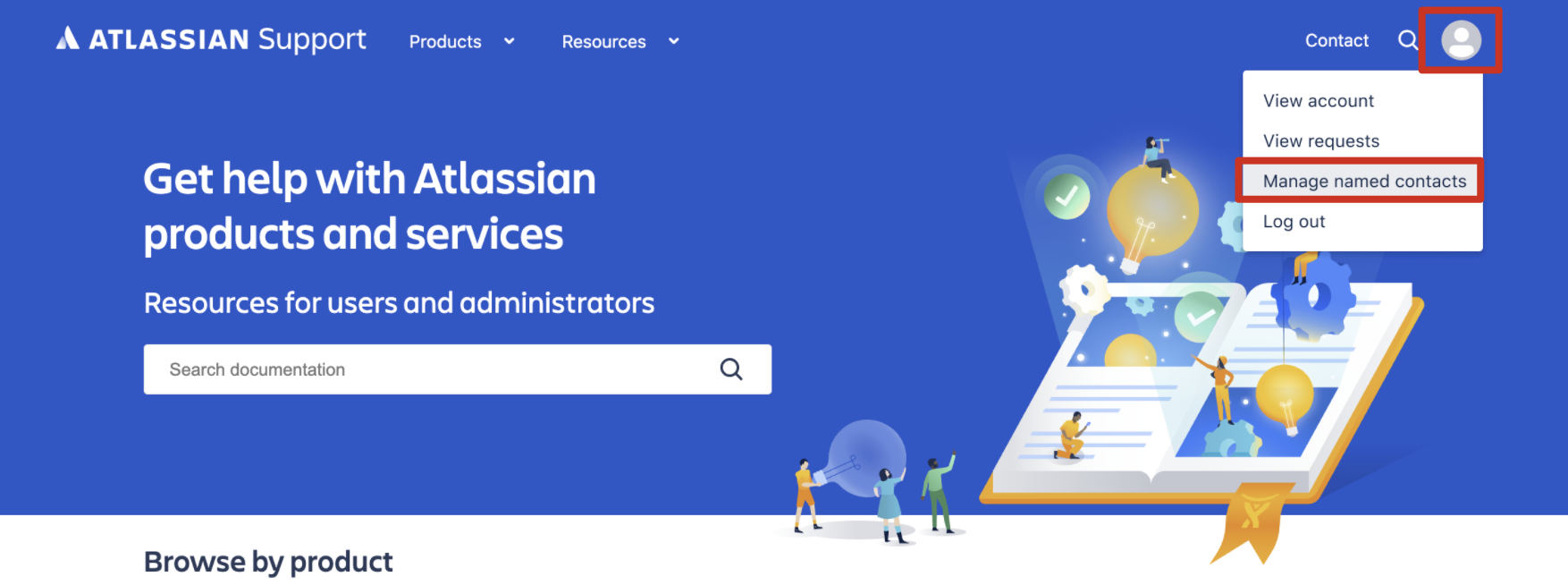How to manage named contacts for Atlassian Premier Support (on-premises)
Named contacts can submit technical support tickets and access phone support. For more details, please refer to the Premier Support offerings page.
The following page describes the steps to view and modify the named contacts currently assigned to your Premier Support license.
Please note that named contacts for Jira Align Premier Support are managed separately. You can open a Jira align support ticket if you need to make changes to your Jira Align contacts.
For Cloud support, any tickets open for Cloud Enterprise environments will be routed to Cloud Enterprise Support (i.e. Cloud premier support), regardless of who opens the ticket.
How to manage the Premier Support named contacts of your organisation
Browse to support.atlassian.com
Login with your Atlassian ID
Click on the avatar icon and then select “Manage named contacts”
You will be presented of a list of named contacts per your Premier Support license. From there you can remove the existent contacts and add new ones:
- To remove an account: click on the "Remove" link on the Actions column and it'll be processed immediately. If you wish to replace your own account with someone else, please add your replacement before removing yourself.
- To add an account: click on the "Add Account" link and it'll be added once approved by Atlassian. If the user entered does not already have an account, you may still add them as a Named Contact, but the user(s) will be prompted to create an Atlassian account before they can log in or create a ticket.
Who has access to the “Manage named contacts” page
In order to access the Manage named contacts page, you must be one of the following:
Technical Contact
Billing Contact
Premier Support Named Contact
Managing multiple Premier Support licenses
By design, each of the above listed contacts only has visibility of the Premier Support Named Contacts for licenses they're associated with.
For organisations who need more visibility of named contacts, additional Technical Contacts can be added to the license to provide this visibility without consuming a seat in the license.
To add additional Technical Contacts
- Browse to my.atlassian.com
- Login with your Atlassian ID
- In the header, click Licenses
- Locate the Atlassian Premier Support license then click the plus '+' sign to expand the options for the account
- Locate the Technical Contact field then enter your contact's email address and click Add
- Repeat for each Atlassian Premier Support license as required
If you encounter any technical issues using the named contacts portal, please raise a support ticket with Atlassian Support.