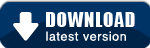Team Calendars 2.6 Release Notes
13 October 2012
The Atlassian Team Calendars team is pleased to announce the release of Team Calendars 2.6. This release was focused on increasing the flexibility of how your calendars appear.- Thank you for all your issues and votes.
- Below is a list of highlights for this release
- Also see our complete list of issues resolved.
Configure the start day of the week
Prior to 2.6, the start day of the week in month or week views were based on the users locale language setting. However, this wasn't as flexible because you might not want to change your language pack just to set the start day of the week and in addition, it is not possible for OnDemand customers to install different language packs. To make this easier to do, we've implemented a global setting to allow an administrator to set the start day of the week:
This is configurable via the "Team Calendars" settings screen in the Confluence admin console.
Fine-grained control of embedded calendar views
When embedding calendars in content, you now have more flexibility in now the calendar interface looks. You can now:
- Hide weekends
Weekend view is helpful for support teams scheduling rosters. However, for those of you using Team Calendars to track projects, weekend view isn't required. - Set the location of the calendar legend
To improve the experience of embedding calendars with different page layouts, you now choose where the legend appears (bottom or left)
Improved support for subscribing to MS Exchange and Office 365 calendars
We've added support for more time zones of calendars published from MS Exhange and Office 365, such as FLE Standard Time. See more supported time zones.
Upgrading to Team Calendars 2.6
Upgrading from a previous version of Team Calendars is straightforward. We recommend that you back up your Confluence database (which includes Team Calendars data) before upgrading.
- In Confluence, simply click 'Upgrade' in the Team Calendars entry of the Plugin Administration screen.
Alternatively, download the latest release from our plugin exchange and install it via the Plugin Administration screen. This should upgrade Team Calendars to 2.6.0 (or higher).
Issues Resolved in this Release
Thank you for all your issues and votes.