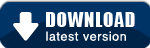Team Calendars 2.0 Release Notes
20 March 2012
The Atlassian Team Calendars team is pleased to announce the release of Team Calendars 2.0. This release enables you to plan and schedule your JIRA projects from Confluence.If you are using JIRA for Change Management or are a development manager using JIRA to report on your scheduled releases, Team Calendars 2.0 is for you!
- Thank you for all your issues and votes.
- Below is a list of highlights for this release
- Also see our complete list of issues resolved.
Drag-and-drop support for JIRA Calendars
Dragging-and-dropping JIRA dates in Team Calendars will now automatically update the corresponding items in JIRA.
Drag-and-drop JIRA project versions
When creating a JIRA project calendar, you can display JIRA version due dates in Team Calendars. In this release, we allow you to easily re-schedule your releases by dragging-and-dropping them right from the month or week calendar views:
Drag-and-drop issue due dates or any custom date
In addition to project versions, you could also embed an issue due date, or any other custom date field in JIRA. Re-scheduling these dates is easily done by a simple drag-and-drop:
We also now render the issue date in month and week views so you can clearly see what date you are modifying.
Powerful calendar creation with JQL support
Last release, we shipped support for embedding any saved filter in a JIRA calendar. In addition to saved filters, we've also enabled you to easily create a JIRA project calendar with JQL.
JQL support also comes with autcomplete suggestions, making it faster and easier to create a calendar.
Copy-paste calendar links to embed on Confluence pages
In addition to embedding a calendar on a page through the calendar macro, we've made an even faster experience by simply copy-pasting the calendar link right into your page, and Confluence automatically adds the macro for you:
Improved feature discovery
To make it easier to communicate these changes to your users, once a user has created a JIRA calendar, they will be presented with the possible actions they can do next:
Upgrading to Team Calendars 2.0
Upgrading from a previous version of Team Calendars is straightforward. We recommend that you back up your Confluence database (which includes Team Calendars data) before upgrading.
This Team Calendars upgrade requires two plugin upgrades:
- In Confluence, simply click 'Upgrade' in the Team Calendars entry of the Plugin Administration screen.
Alternatively, download the latest release from our plugin exchange and install it via the Plugin Administration screen. This should upgrade Team Calendars to 2.0.0 (or higher). - In JIRA, simply click 'Upgrade' in the jira-ical-feed entry of the Plugin Administration screen.
Alternatively, download the latest release from our plugin exchange and install it via the Plugin Administration screen. This should upgrade Team Calendars for JIRA to 1.0.5 (or higher).
Note: The JIRA plugin upgrade is completely optional and not required if you are not using JIRA Calendars for Team Calendars.
Upgrade Notices
This release makes use of features available in later versions of JIRA and Confluence. Please note the following:
- JIRA drag-and-drop support requires JIRA 5.0.0 (or higher)
- Copy-paste calendar links on Confluence content requires Confluence 4.1.0 (or higher)
- You can still upgrade to Team Calendars 2.0.0 if you are running earlier (supported) versions, however the two improvements mentioned above will not be pressent.
Issues Resolved in this Release
Thank you for all your issues and votes.