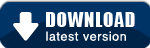Team Calendars 3.0 Release Notes
11 December 2012
The Atlassian Team Calendars team is pleased to announce the release of Team Calendars 3.0. This release was focused significant JIRA calendar improvements as well as a brand new Timeline view.Highlight video:
- Thank you for all your issues and votes. Keep logging issues to help us keep improving!
- Below is a list of highlights for this release
- Also see our complete list of issues resolved.
New Timeline View
For planning and communicating team events, JIRA projects and team availability over longer periods of time, we've introduced a new timeline view that gives you the bigger picture across your team:
In timeline view you can:
- Get the big picture or dive into the details with flexible zooming
Planning releases? Zoom out to a three-month view.
Using JIRA for change management? Zoom in to 15 minute blocks and see the details on your scheduled outages, deployments and environment bookings.
Quickly change zoom levels by using your mouse to zoom in and out. - Drag-and-drop support simplicity for project and team coordination
Drag and drop your JIRA issues, releases (versions), people and company events to re-schedule them. Re-scheduling any JIRA item automatically updates JIRA for you and notifies your team. - Quickly create events
Creating new events is just as easy as month and week views. Just double-click on any time to create an event. - Embed timelines on project and team pages
Whether it be your project, team or IT homepage, you can embed calendar timeline views in any Confluence content.
Plan and communicate your JIRA Projects
Many teams out there use the combination of Team Calendars and JIRA for:
- Change Management
IT teams using JIRA for this use case and scheduled outages have an approval workflow to track the change as well as important dates such as scheduled deployments, upgrades or system outages. - Environment bookings
Many IT teams have shared test, dev or staging environments. Communicating who has what environment booked for testing is often a tedious and time consuming task. Some customers are using Team Calendars out-of-the-box to map this out, while others have JIRA project setup with an approval workflow to cater for their specific needs. - Tracking annual leave
Thirdly, many customers are using JIRA for annual leave tracking. They've got a workflow setup to capture management approval for leave and travel requests. In addition to their workflow, they also have custom date fields setup to capture the leave start and end dates.
In Team Calendars, 3.0, we've made it easer for these teams to plan and communicate their JIRA projects. Here are the highlights:
Visualize issue start and end dates
Implementing one of our top requested features, you can now visualize the start and end dates of any issue you have in JIRA. When creating a new JIRA calendar, not only can you add a single date, but you can now select a date range. For those of you with complex setups, you can add multiple date ranges in a single calendar.
Upon clicking "Add start and end date..." you will be able to select which dates you would like to visualize:
You can select any custom JIRA date field as well as the out-of-the-box "Issue created date" and "Issue resolved date" . Those date fields can be displayed as single dates as well.
Visualizing any custom business process in JIRA with your own date fields is super easy with Team Calendars 3.0!
Small improvements
We've also been bussy making small improvements and visual design enhancements to improve the usability of Team Calendars:
- A new calendar color scheme has been introduced which has better color contrast so it's easier to scan.
- We've given our icons a bit of a polish and refresh.
- When we upgrade Team Calendars in OnDemand we automatically send an in-app notification to WorkBox letting them know of the new features available
(Previously we only supported this for standalone). We are measuring the opens of Team Calendars from the notification to work out how effective this method of discovery is.
Upgrading to Team Calendars 3.0
Upgrading from a previous version of Team Calendars is straightforward. We recommend that you back up your Confluence database (which includes Team Calendars data) before upgrading.
- In Confluence, simply click 'Upgrade' in the Team Calendars entry of the Plugin Administration screen.
Alternatively, download the latest release from our plugin exchange and install it via the Plugin Administration screen. This should upgrade Team Calendars to 3.0.0 (or higher). - This release also had some improvements made to the JIRA integration feature. For JIRA customers, you will also want to upgrade the Team Calendars JIRA integration plugin in JIRA.
To do this in JIRA, simply click 'Upgrade' in the jira-ical-feed entry of the Plugin Administration screen. Alternatively, download the latest release from our plugin exchange and install it via the Plugin Administration screen. This should upgrade Team Calendars for JIRA to 1.0.11 (or higher). Note: The JIRA plugin upgrade is completely optional and not required if you are not using JIRA Calendars for Team Calendars.
Issues Resolved in this Release
Thank you for all your issues and votes. Keep logging issues to help us keep improving!