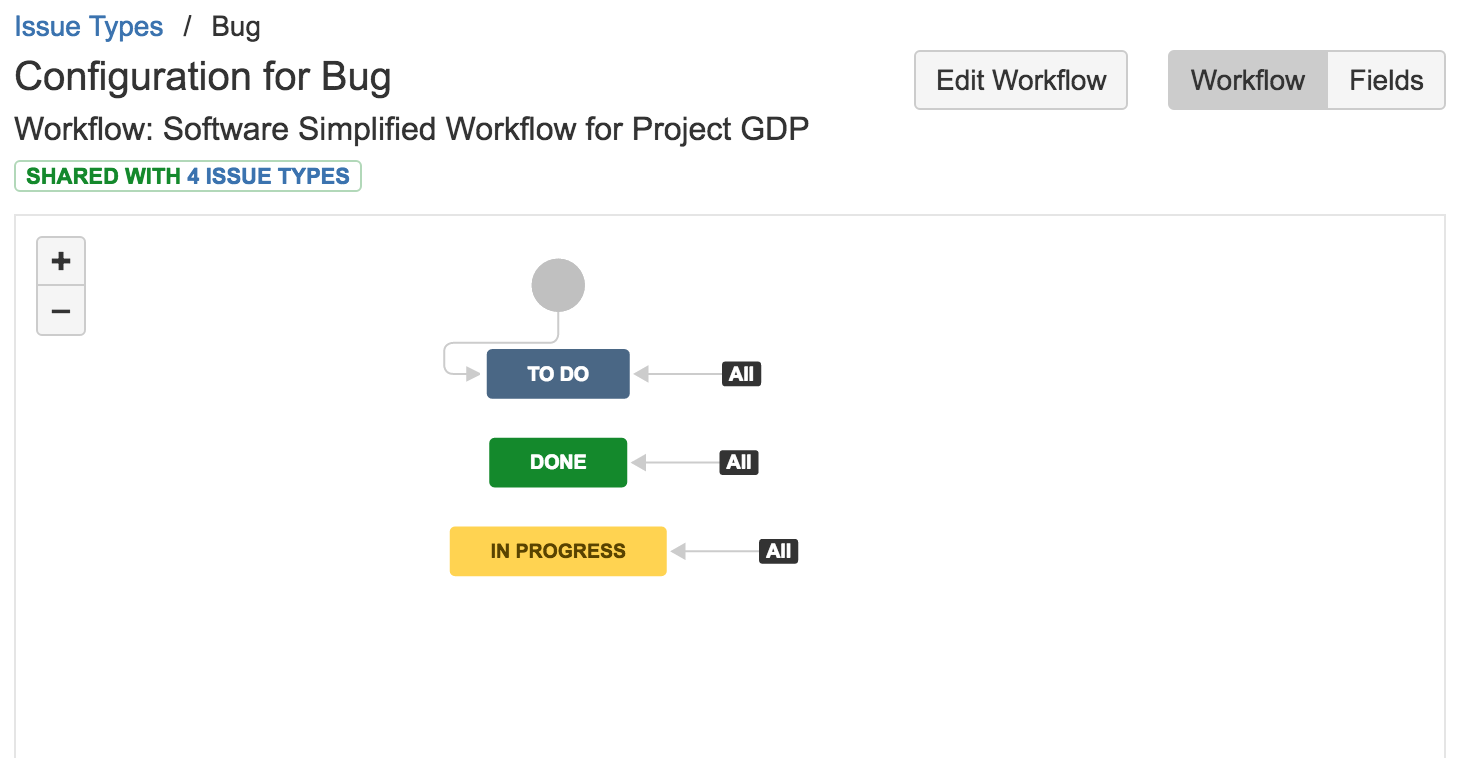JIRA Software 7.3.x release notes
Project level administration
We've extended the project administrators permission, so that project administrators can now edit their projects workflow under certain conditions:
- The workflow must not be shared with any other projects
- The workflow cannot be the JIRA default system workflow, which cannot be edited at all
The project admins will not be able to edit the workflow to the same extent as a JIRA administrator. The restrictions are:
- To add a status, the status must already exist in the JIRA instance i.e. the project admin can't create new statuses or edit existing statuses
- The project admin isn't allowed to delete a status from the workflow
- The project admin can create, update or delete transitions, but they can't select or update a screen used by the transition, or edit a transition's properties, conditions, validators or post-functions
This feature is enabled by default. When you upgrade to JIRA Software 7.3, all your project administrators will have access to this feature immediately. To edit a workflow, a project administrator should select Project settings in their project's sidebar, and select an issue type. This will present the workflow, and Edit Workflow will be available.
We understand this is a big change, so we've created a script that will help JIRA admins work out what the impact to their instance will be. The scripts return a list of your projects, and which groups and/or users will be able to edit the project's workflows. We've also added a new 'workflow' event to the audit log that'll let you know who made workflow changes, and to which projects.
Rich text editing
We released rich text editing as an opt-in labs feature in JIRA Software 7.2, and now we're pleased to announce that rich text editing has graduated to the default editing experience in JIRA Software. This means when you upgrade or install JIRA Software 7.3, the rich text editor will be turned on by default. This gives your users the option to either use Visual mode (what you see is what you get) or Text mode (wiki markdown). We've retained the ability for administrators to disable rich text editing if they wish, this will disable it for the entire instance, and all your users.
To disable the rich text editor, select > System, and select Rich text editor from the sidebar.
Starting a JIRA instance
We've added two features that relate to starting JIRA:
- We've added an extra step to the JIRA install/upgrade process that means you need to actively choose to start JIRA.
- We've added a feature that lets you start JIRA manually with all non-system add-ons disabled.
1. Installing and upgrading start up
Now when you install or upgrade a JIRA instance, you need to actively select to start JIRA. Previously, once JIRA ran the installation/upgrade, it would start JIRA automatically, before asking you if you'd like to launch JIRA in a browser. Now, there's an additional step where JIRA will ask if you want to start JIRA, and if you choose to start it, it will ask if you want to launch JIRA in a browser, This change was required to allow us to work with Amazon Web Services (AWS) to provide a Quick Start guide using CloudFormation templates to allow you to deploy JIRA Software Data Center in an AWS environment.
2. Disabled non-system add-ons
We've added a feature that allows you to start a JIRA instance with all user installed and custom add-ons disabled, or with a specified list of these add-ons disabled:
--disable-all-addons (or /disablealladdons for Windows users)
--disable-addons=<addon keys> or (/disableaddons=<addon keys> for Windows users)
This feature is designed to help with upgrades and installation issues where an add-on failing during JIRA startup stops your JIRA instance from starting. You'll be able to disable the add-on/s, start JIRA and manually remove the add-on through the add-on manager.
Data Center single sign-on
In October 2016, we launched an add-on that would allow our JIRA Software Data Center offering to support SAML single sign-on. We've worked hard to bundle this with JIRA Software so that it works straight out of the box. From JIRA Software 7.3, you can now link your Data Center licensed instance to your existing supported Identity Provider (IdP), and provide your users with a single sign-on experience. This reduces the number of passwords a user needs to remember, and provides extra security for your instance.
Data Center zero downtime upgrades
We're pleased to announce that we've implemented a zero downtime "upgrade mode" in JIRA Software Data Center, which allows you to run your nodes in a clustered environment when they are on different versions of JIRA Software. This allows you to upgrade the JIRA instance on one node, while your other node/s provides uninterrupted service to your users. Once you have upgraded your node and started JIRA Software, it will be added back to the cluster, and be available for users. You can then proceed in upgrading your other node/s. To check out the process, select > Applications, and select JIRA upgrades from the sidebar.
Note that this feature is NOT compatible with a JIRA Software Data Center AWS deployment. AWS provides different functionality to upgrade your nodes.
Changes for JIRA administrators
If you administer a JIRA Software instance, make sure you check out the JIRA 7.3.x platform release notes. We've introduced a number of features and improvements to the JIRA platform, which are included in JIRA Software 7.3, and includes features and bug-fixes.
Resolved issues
Issues resolved in 7.3.0
Released on 3 January 2017
Issues resolved in 7.3.1
Released on 27 April 2017
Issues resolved in 7.3.2
Released on 1 March 2017
Issues resolved in 7.3.3
Released on 27 April 2017
Issues resolved in 7.3.4
Released on 4 April 2017
In this release, we've added Chinese translations for JIRA.
Issues resolved in 7.3.5
Released on 27 April 2017
Issues resolved in 7.3.6
Released on 27 April 2017
Issues resolved in 7.3.7
Released on 5 June 2017
Performance issues
We’ve noticed that this version has performance issues and shows errors while opening pages or finishing some actions. This applies only if you’re using postgreSQL and have more than 500k users. To work around it, increase the heap size by 1GB per million users. We’ll release a fix for this in the next bugfix release.
Issues resolved in 7.3.8
Released on 19 June 2017
Performance issues
We’ve noticed that this version has performance issues and shows errors while opening pages or finishing some actions. This applies only if you’re using postgreSQL and have more than 500k users. To work around it, increase the heap size by 1GB per million users. We’ll release a fix for this in the next bugfix release.
Features
In this release, we've included the Atlassian Notifications add-on, which provides targeted notifications, primarily to JIRA administrators, regarding new releases and upcoming maintenance renewals.
If you're a JIRA administrator and don't want to receive such notifications, you can go to > Add-ons > Manage add-ons, search for Atlassian Notifications among the system add-ons, and disable it. For more info, see Disabling and enabling add-ons.
Fixes
Issues resolved in 7.3.9
Released on 11 January 2018