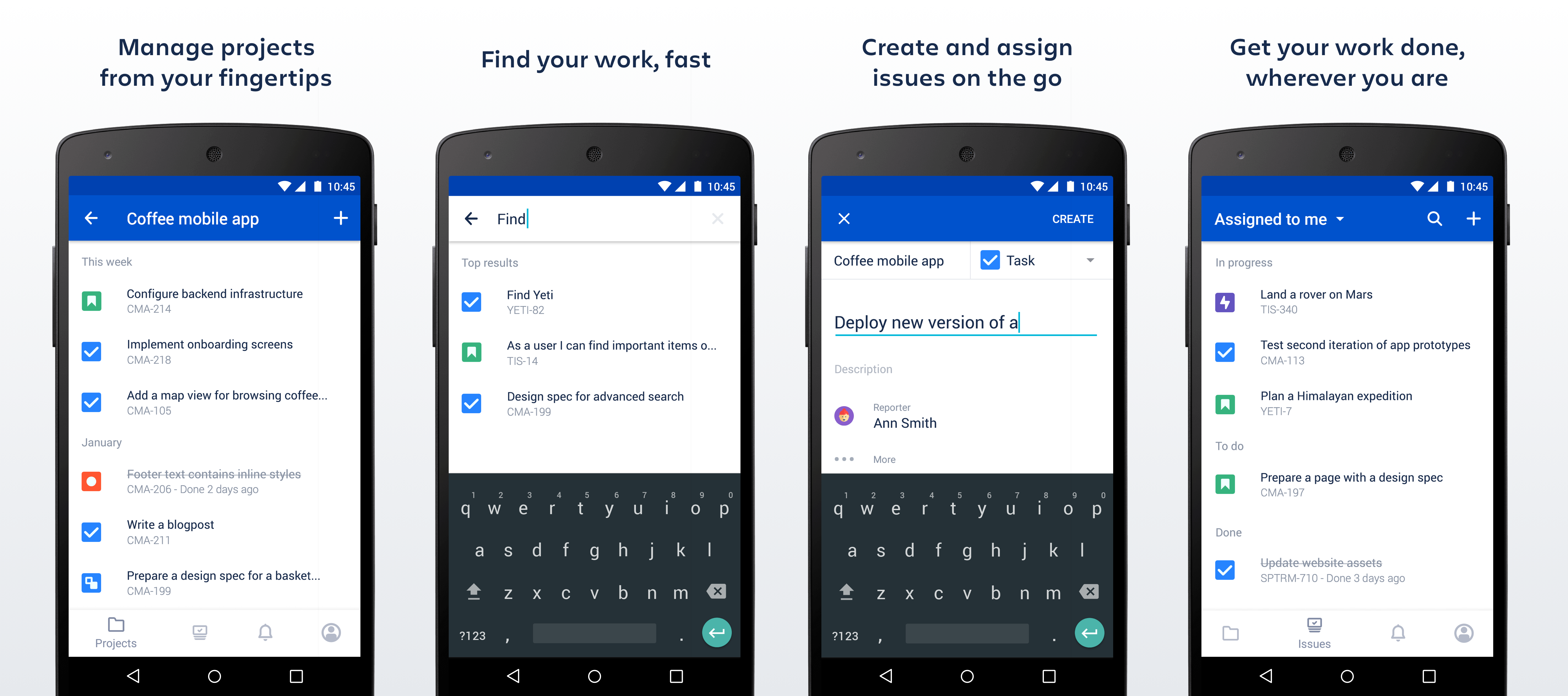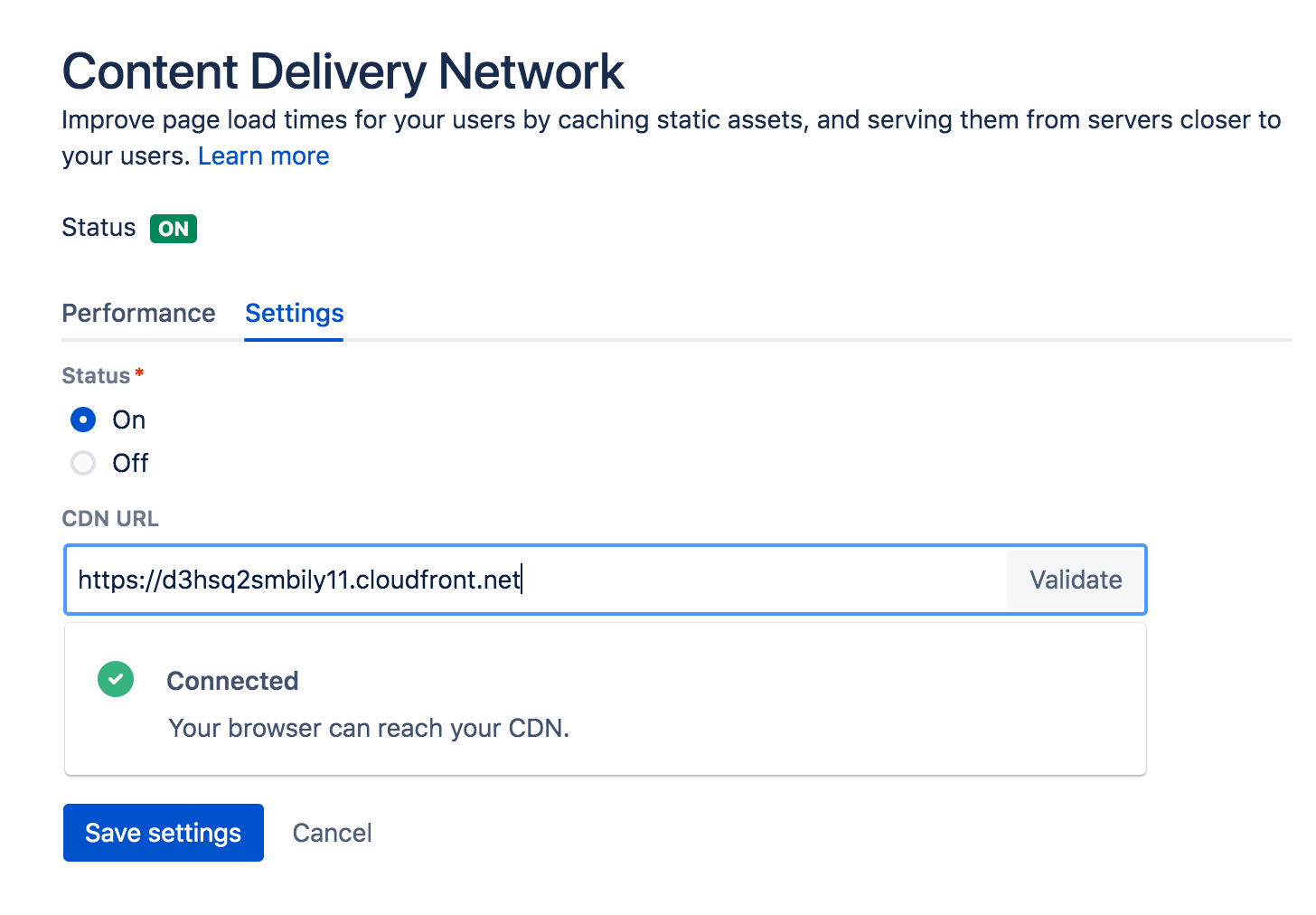Jira Software 8.3.x release notes
22 July 2019
We're pleased to present Jira Software 8.3.Highlights
- Jira Server mobile app
- Content Delivery Network (CDN) for Jira Data Center
- AdoptOpenJDK JRE bundled with JIRA
- List of custom changes after upgrade
- New filters to search for custom fields
- Browsing projects is faster now
- Improvements to batching emails
- Cluster lock mechanism improved in Data Center
- Re-indexing made better
More
Interested in trying a shiny new version? Don't forget to renew your active software maintenance! Renew now.
The DVCS connector plugin, which allows Jira Software to connect o development tools such as Bamboo and Bitbucket, has been upgraded in this release. If you connect Jira Software to Bitbucket Cloud, then you must read the upgrade notes for important info about this release and upgrading, and to see the full list of issues resolved.
Also, see Jira in action. Check out our performance report for 8.3.
If you're looking for compatible Jira applications, look no further:
Good to know
If you want to know when our next Enterprise release is coming, see: Next Jira Enterprise release.
If you're thinking to move to Data Center, check our recommendations first. See: Infrastructure recommendations for Jira.
Jira Server mobile app
The official mobile app for Jira Server is up for grabs! You can use the app to view your work on the go and stay up-to-date with anything that’s going on in your projects. Creating and editing issues, moving them on your board, commenting away, and getting notifications when you get distracted — all this, and much more, straight from your device.
We’re not encouraging anybody to do their work on the train home, but there’s nothing like closing this last bug and just chilling away with your headphones on. Learn more about the app
Oh, and to save you time advertising the app among your team, you can use our email template to tell them about it.
Content Delivery Network (CDN) for Jira Data Center
Geographical distance has a measurable impact on page load times, so it's essential to reduce this overhead as much as possible when you have teams in multiple timezones. Don't let geography slow your team down. A Content Delivery Network (CDN) can help ease the frustration for distributed teams.
Our new CDN for Data Center feature allows you to serve static assets (such as JavaScript, CSS, and fonts) from servers closer to your users, resulting in faster page load times. For example, if your Jira Data Center server (known as the origin) is located in Germany, a CDN can improve page load times for users located in Rio de Janeiro by as much as 50%, as static assets will be served from an edge server in Brazil.
It's very straight forward to set up:
- Use our template to spin up an AWS CloudFront distribution, or create an account with the CDN vendor of your choice.
- Update your load balancer and firewall to allow the CDN to reach your site.
- In your Jira application, provide the CDN URL and enable CDN support.
Only static assets are cached. Issues, attached files, and personal data like avatars, are still served form your origin server.
Don't want to open your site to the public internet? No problem, you can deploy your own caching servers, instead of using a third-party CDN.
See Use a CDN with Atlassian Data Center applications for more info on how using a CDN might help your team.
AdoptOpenJDK JRE bundled with Jira
As you may know, Oracle stopped providing public updates for Oracle JDK 8, which means that only Oracle customers with a paid subscription are eligible for updates. To give you an option for a free JDK, we first added support for OpenJDK in Jira 7.13, and now it’s time to tighten the relations with OpenJDK even more!
Jira is no longer bundled with Oracle JDK and comes with AdoptOpenJDK JRE 8 instead. This applies only to Jira installers, as the archives don’t include any Java. If you’re an Oracle fan, Oracle JDK is still supported, so feel free to use it.
List of custom changes after upgrade
To preserve your custom changes after upgrade, you need to re-apply the changes made to your old Jira files to the same files in the upgraded version. Until 8.3 we weren't able to tell you exactly which files you'd modified. However, as of 8.3 we can. When you start your Jira after upgrade, you'll see a list of files which have been modified so that you can easily transfer the changes.
This change is a part of a bigger project to help you plan and speed up your upgrade. In the planning phase, you can already see the changed files in the Pre-upgrade planning page in the Jira administration > Applications > Plan your upgrade. This can help you estimate the time required to transfer the changes and make sure none have been lost. When you transfer the changes from the old to the new files, remember to only copy these exact changed parts not the entire files.
New filters to search for custom fields
Now, you can find a custom field even if you do not know its exact name. You can use one or a collection of the additional three multi-select filters and search through your custom fields based on
- projects using custom field
- custom field types
- screens connected to a custom field.
Browsing projects is now faster
We've upgraded the Browse projects page to the latest version of Marionette (1.4.1), which gave it a significant performance boost.
Improvements to batching emails
Now you can configure the notification frequency at which you want users to receive the batched updates instance wide. If your users like to always stay on top of things, they can receive batched notifications every few minutes, and if you’d rather just read a summary every now and then, you can choose to receive a summary of what happened in the last hour. For details see Configuring email notifications.
Cluster lock mechanism improved in Data Center
We improved the cluster lock mechanism in Jira Data Center by introducing lock timeouts. Now, when a node loses a cluster lock it will be automatically recoverable without any actions from administrator. Previously this situation could only be resolved by restarting the node. You can read more about this issue here.
Re-indexing made better
We’ve improved the user experience around re-indexing, which will be especially visible for our Data Center users. Some of the changes include more context around the re-indexing options so you can choose more easily, confirmation modals with extra warnings to prevent you from re-indexing by mistake, and a new field that shows the node that will be used for re-indexing. You will also see your current node and the “re-indexing” node when re-indexing is in progress, just to give you more details on what’s going on in your Data Center cluster. Learn more.
Resolved issues
Issues resolved in 8.3.0
Released on 22 July 2019
Issues resolved in 8.3.1
Released on 1 August 2019
Issues resolved in 8.3.2
Released on 13 August 2019
Issues resolved in 8.3.3
Released on 28 August 2019
Issues resolved in 8.3.4
Released on 16 September 2019
Issues resolved in 8.3.5
Released on 6 November 2019