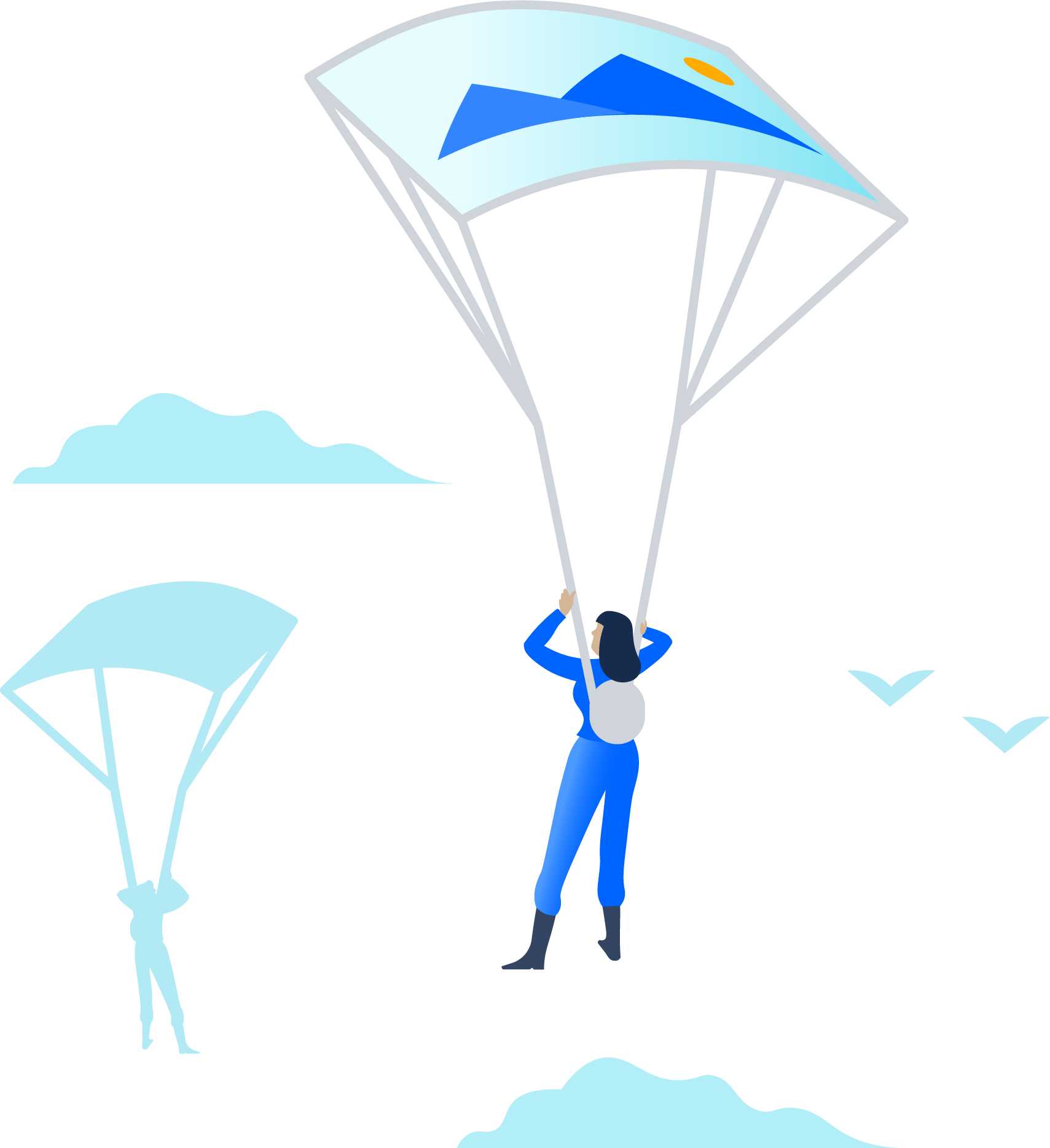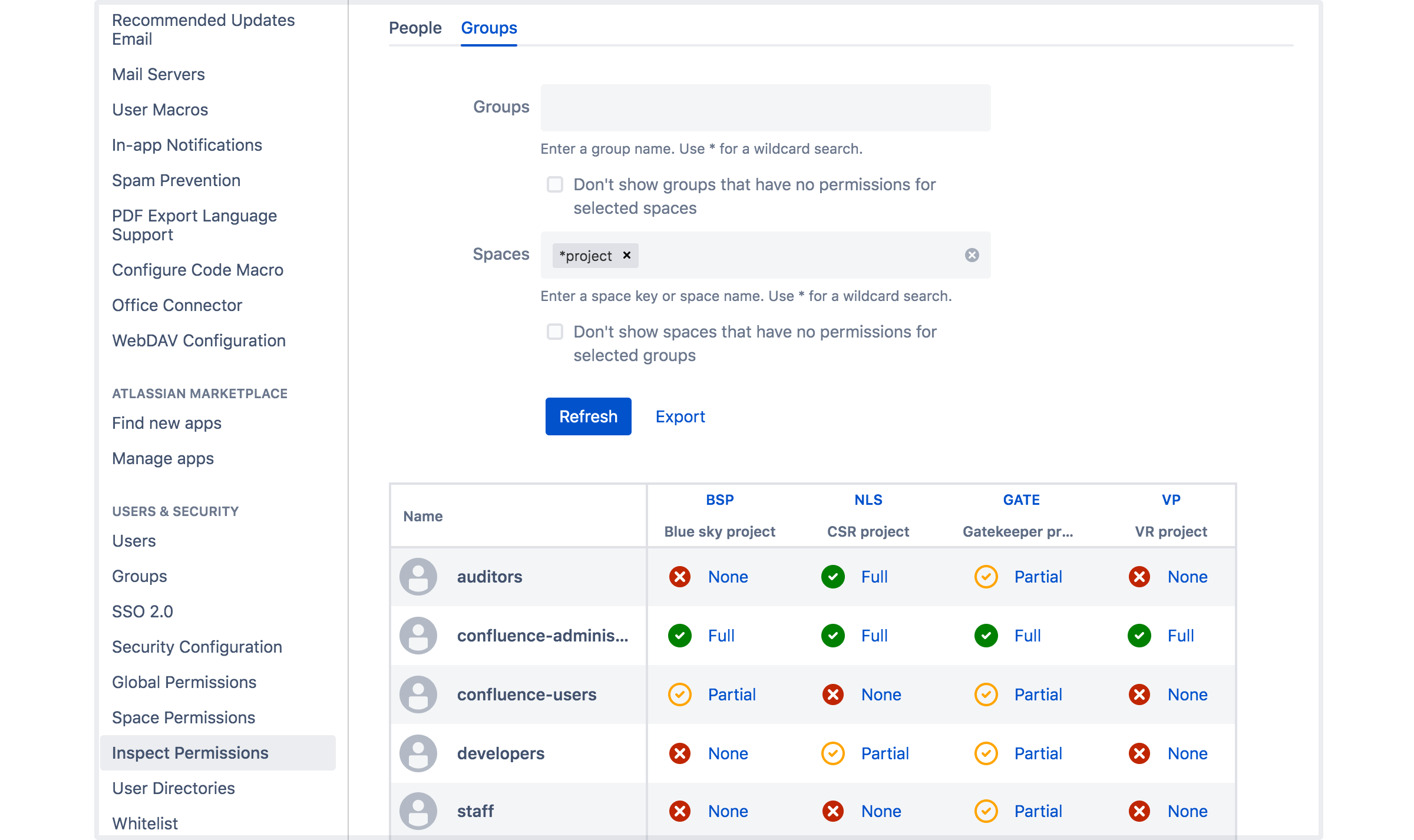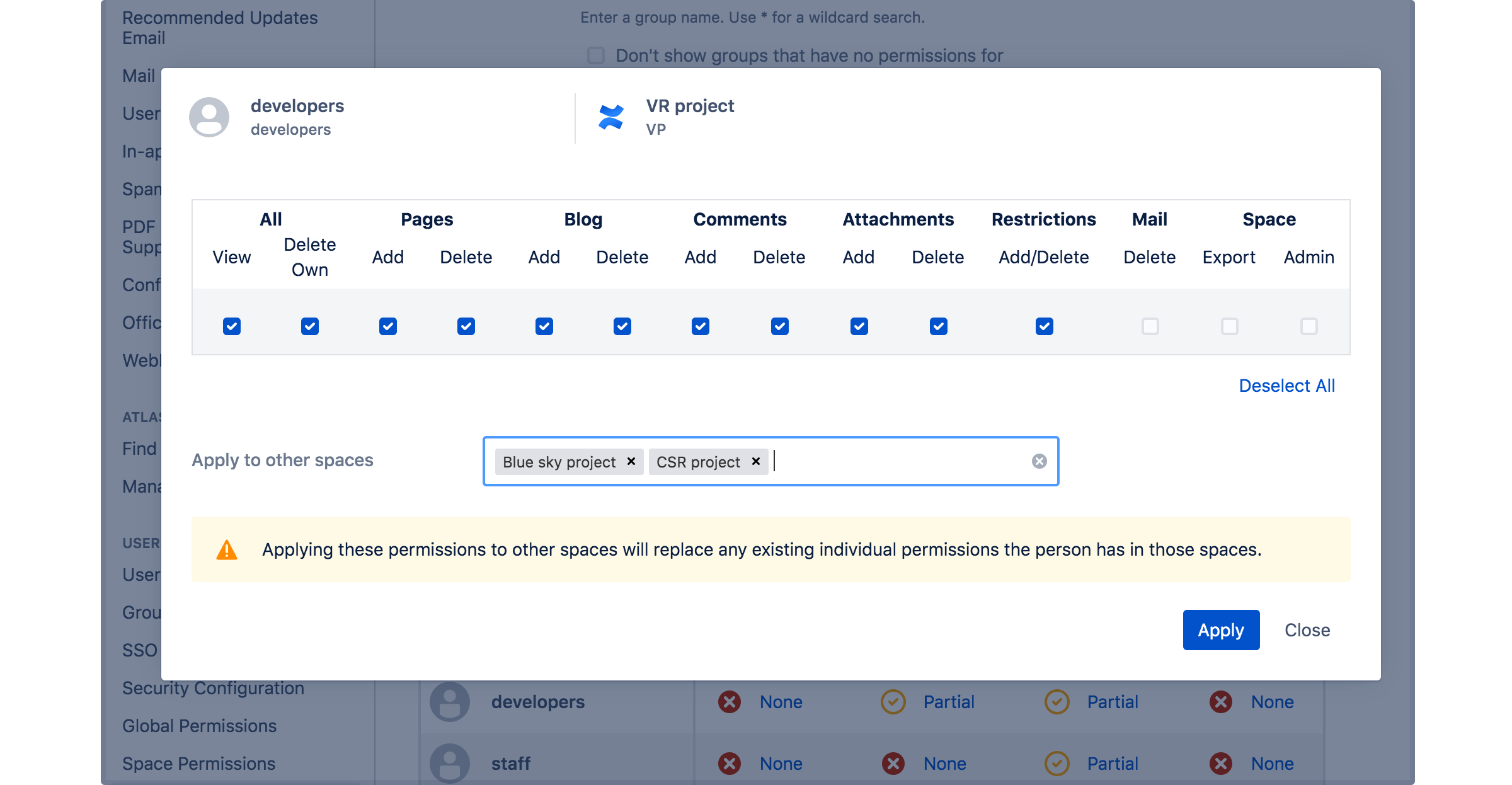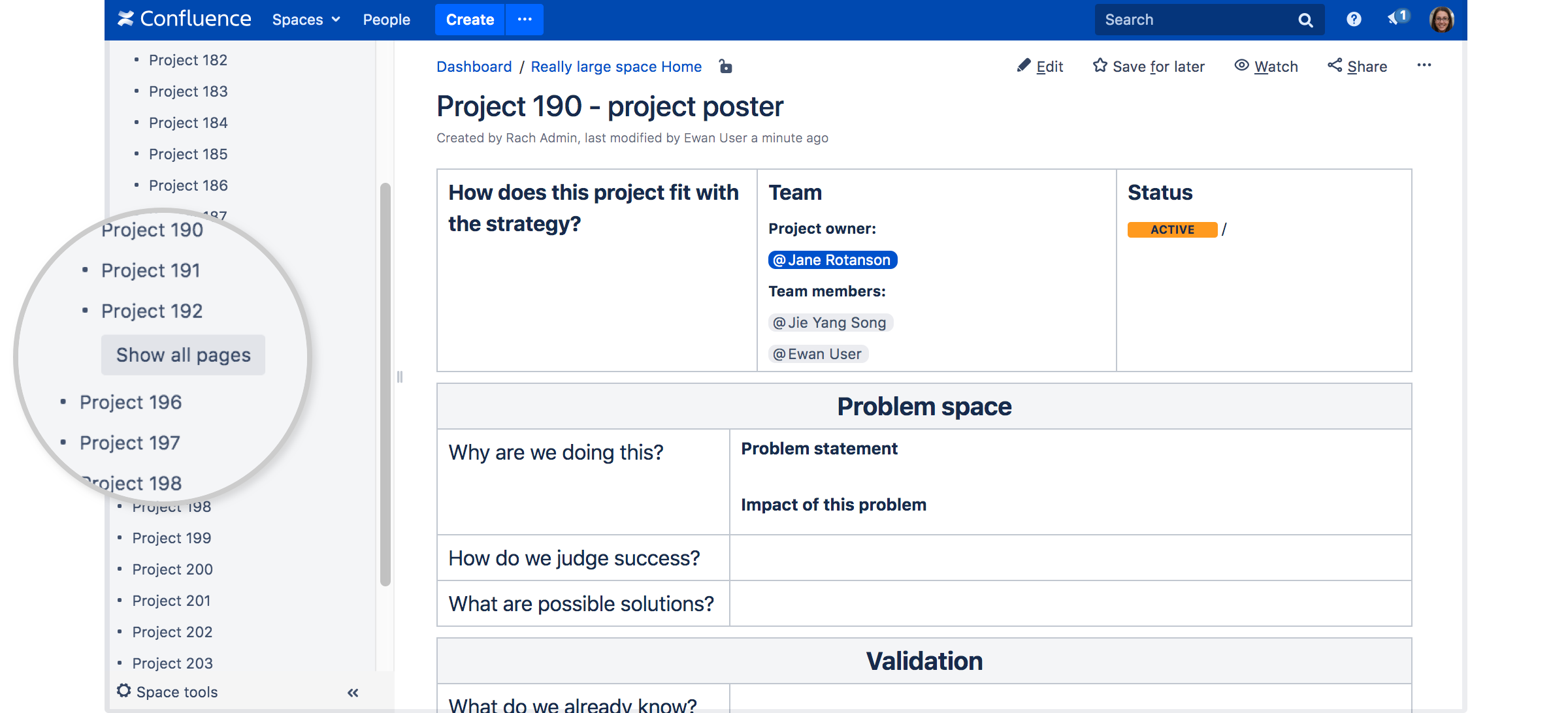Confluence 7.3 Release Notes
5 February 2020
We're excited to present Confluence 7.3.Highlights
More
Read the upgrade notes for important info about this release and see the full list of issues resolved.
Thanks for your feedback
More than 380 votes satisfied!
More control when editing files
For SERVER DATA CENTER
It's now easier to keep track of the files you've opened for editing with Atlassian Companion. When you click Edit, the file will be listed in the Companion window. Once you're finished making changes, click Upload to send the file back to Confluence.
Files are listed until you choose to remove them from the list, or restart Companion. Less invisible magic, more reliability.
We've also changed the way Confluence launches Companion. Your browser will now ask your permission to launch the Companion app each time you click Edit. This method works in the latest versions of all browsers, in session-based virtual desktops, and avoids problems some people had when Companion wasn't already running in the background, or their browser wouldn't allow the connection.
After upgrading Confluence, you'll also need to upgrade Companion to get these great new features. See Atlassian Companion app release notes for latest changes in Companion.
Check who can view a page and share with confidence
For SERVER DATA CENTER
Confluence is open by default, but due to the layers of space permissions and page restrictions that can be applied, it isn't always obvious who can actually see your page.
If you want to share a page with someone in a different team, for example, it's useful to know whether they have adequate permissions to see it before you hit the share button.
Now you can share with confidence. Go to
- are allowed to view the space, via space permissions, and
- are not prevented from viewing the page by page restrictions.
Administrators can disable the People who can view option, if they don't want people to be able to see the list of names.
Advanced permissions management for easier administration
For DATA CENTER
Once your site reaches a certain size, permissions management can be a challenge. We now provide the tools you need to manage, troubleshoot, and audit permissions.
Troubleshoot permissions problems
Space administrators can now look up a user, and find out exactly why they do, or don't, have permission to do something. You can even query a specific page, to bring in page restriction information.
Go to Space Tools > Permissions > Inspect permissions to check it out.
Administrators (people with Confluence Administrator or System Administrator global permissions) have even more power. They can search by users or groups across all spaces.
Audit your permissions
Getting a picture of exactly who can do what in your site can be laborious. Now, it's a simple matter of inspecting permissions, then exporting the results of your query to a CSV file for auditing or further analysis.
For example, if you have a sensitive space, and need to provide a list of all people who can create and delete content in that space, all you need to do is search by the space name, and export the results.
Bulk apply permissions changes to other spaces
If you're an administrator, you also have the option to edit permissions on the fly, then copy these permissions to other spaces. This is incredibly useful when you create a new group, and want to give that group the same permissions in several existing spaces.
Head to Inspect permissions to learn more, or check out our new Permissions best practices guide.
Safeguarding performance in massive spaces
For SERVERDATA CENTER
When loading the page tree, we need to do lots permission checks to make sure people don't see pages that are restricted. In a very large space, these checks can consume a lot of memory and CPU, and have an impact on the overall performance of your site.
Now when you visit a space, we'll load a maximum of 200 pages at each level of the hierarchy. You can then hit the Show all pages button to load all the pages in the space in one go.
As people often land on the page they want to view by following a link, or from search, we don't expect this change to make getting around the space more difficult. However, you can choose to disable this behaviour, or increase the number of pages that initially display using a system property.
Self-protect and sleep easy with rate limiting
For DATA CENTER
Without protections in place, automated integrations and scripts can hammer your Confluence site, with huge bursts of requests leading to drops in performance and downtime. This creates unnecessary work for admins who get paged (often after hours) to fix issues, and then have to comb through logs to find the culprit so it doesn’t happen again.
Rate limiting changes all this by giving your Confluence instance the power to self-protect. Admins can now control how many REST API requests automations and scripts can make, and how often they can make them, meaning increased performance and team productivity (and hopefully for admins, more sleep too).
Head to Improving instance stability with rate limiting for more information.
Resolved issues
For full details of bugs fixed and suggestions resolved, head to Jira.
Issues resolved in 7.3.5
Released on 09 April 2020
Issues resolved in 7.3.4
Released on 26 March 2020
Issues resolved in 7.3.3
Released on 11 March 2020
Issues resolved in 7.3.2
Released on 25 February 2020
Issues resolved in 7.3.1
Released on 05 February 2020
Get ready to upgrade
Before you upgrade, check out the Confluence 7.3 Upgrade Notes for important changes in this release, then follow the usual upgrade instructions to upgrade your site.
Been a while since your last upgrade? Check out our upgrade matrix for a bird's-eye view of the most important changes since Confluence 6.6.
Don't forget to renew your software maintenance. Renew now
Credits
Our wonderful customers...
You play an important role in making Confluence better. Thanks to everyone who participated in interviews with us, made suggestions, voted, and reported bugs!