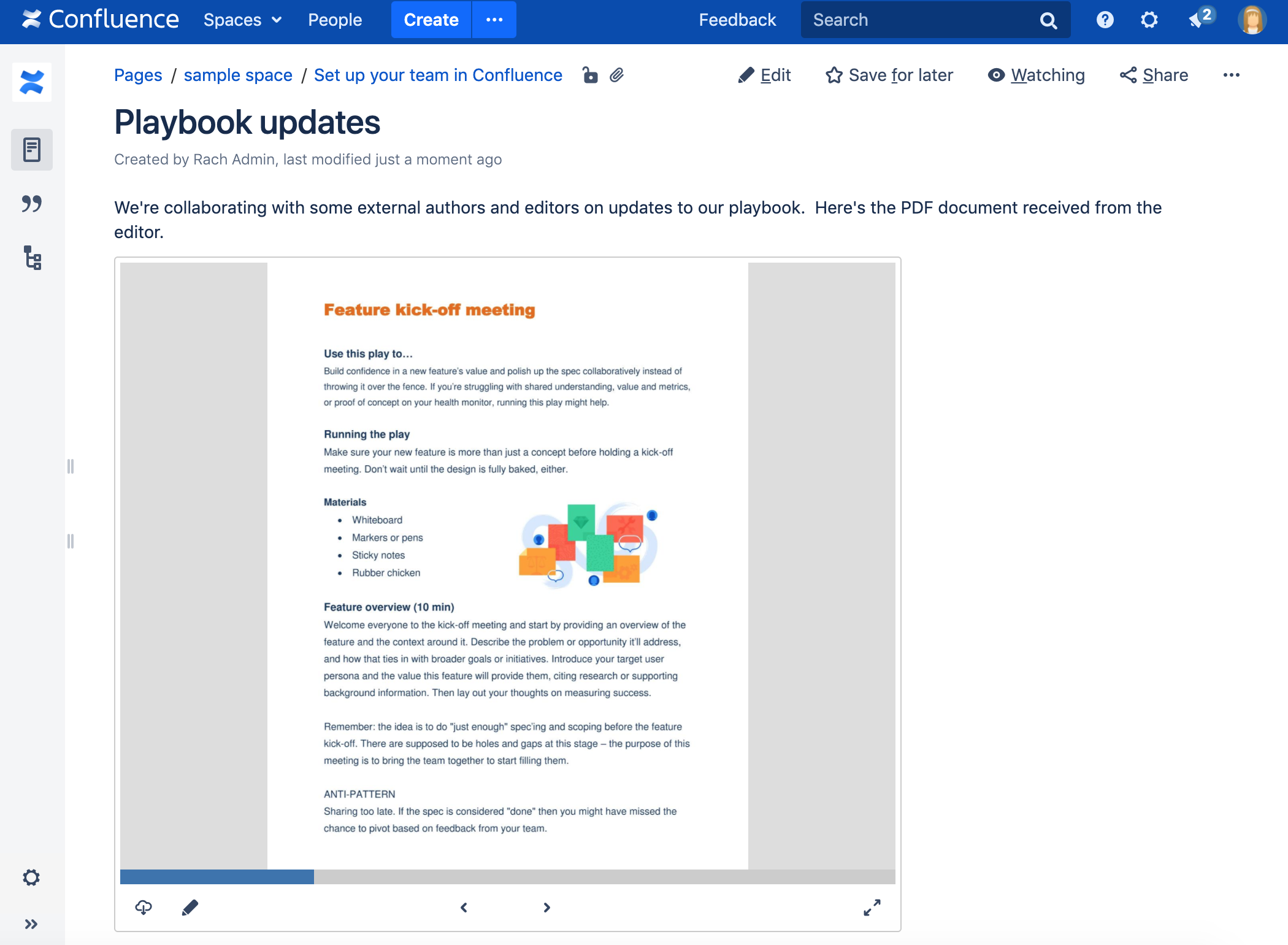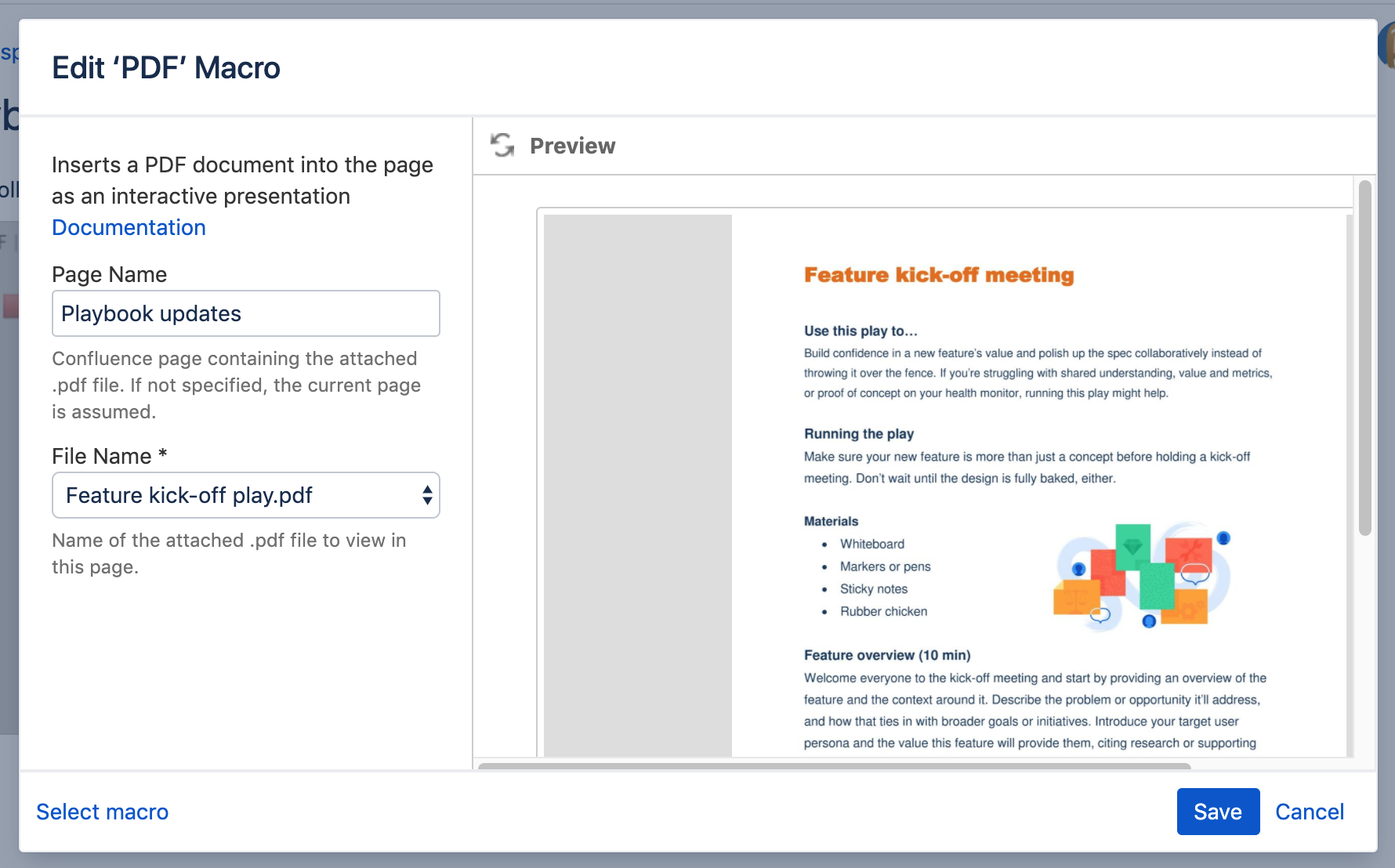PDF Macro
Add the PDF macro to a page to display the content of a PDF document. First attach the document to a Confluence page, then use the macro to display the document.
This is great for sharing presentations, design documents, whitepapers, and other visual data.
This macro displays your file in a viewer, with next and back buttons, rather than showing a simple preview.
Screenshot: A page with a PDF macro displaying an A4 PDF document.
Add this macro to your page
To add the PDF macro to a page:
- Upload the PDF file to your page, then publish the page. See Upload Files to learn how to do this.
- From the editor toolbar, select Insert , then Other Macros.
- Choose PDF from the Confluence content category.
- Select the attached file you want to display.
- Choose Insert.
You can then publish your page to see the macro in action.
The PDF macro cannot be resized on your page.
Screenshot: Configuring the PDF macro in the macro browser.
Change the macro parameters
Macro parameters are used to change the behavior of a macro.
To change the macro parameters:
- In the editor, click the macro placeholder and select Edit.
- Update the parameters as required then select Insert.
Here's a list of the parameters available in this macro.
Parameter | Default | Description |
|---|---|---|
Page Name | The page which contains the macro | Enter a page name, if you wish to display a document which is attached to another Confluence page. |
File Name | none | The file name of the PDF document to be displayed. The document must be attached to a page on your Confluence site. |
Where the parameter name used in Confluence storage format or wikimarkup is different to the label used in the macro browser, it will be listed below in brackets (example).
Other ways to add this macro
Add this macro as you type
Add this macro using wiki markup
This is useful when you want to add a macro outside the editor, for example as custom content in the sidebar, header or footer of a space.
Macro name: viewpdf
Macro body: None.
{viewpdf:page=Docs|name=My document.pdf}