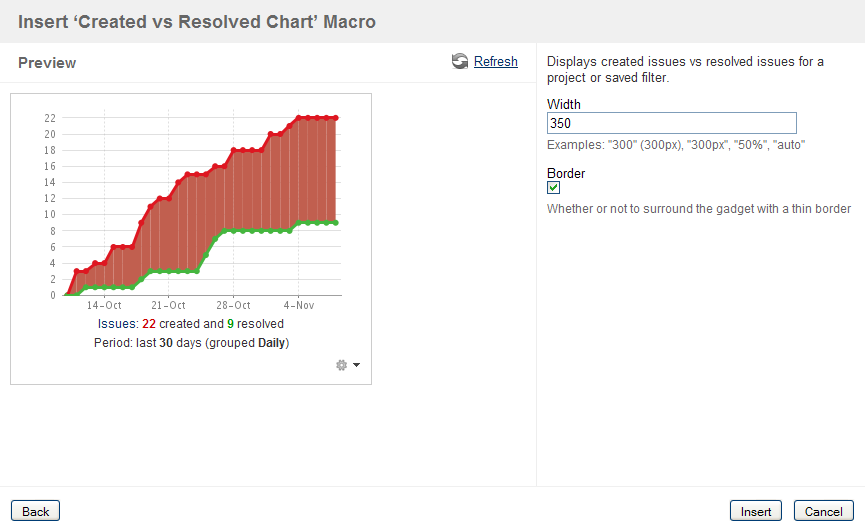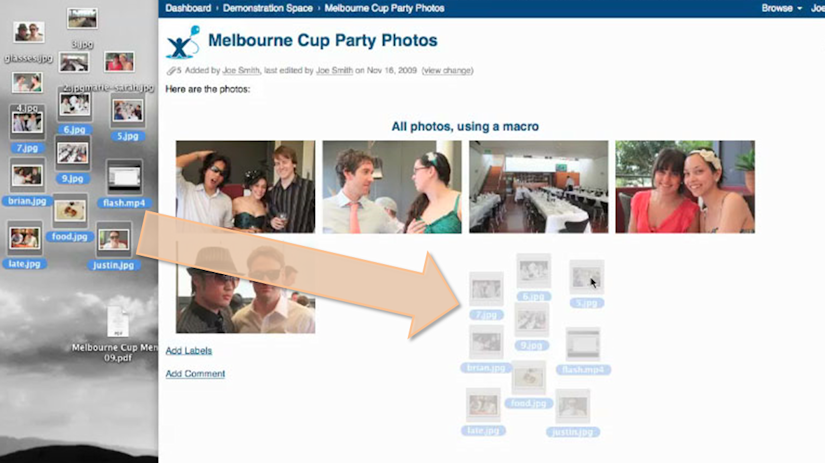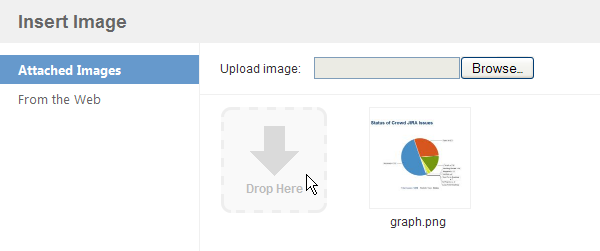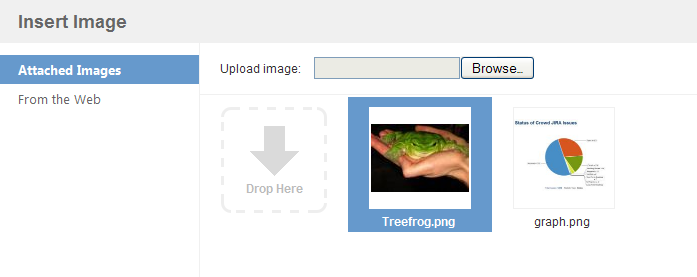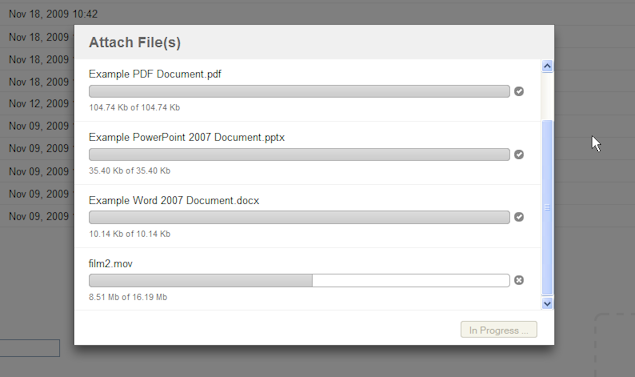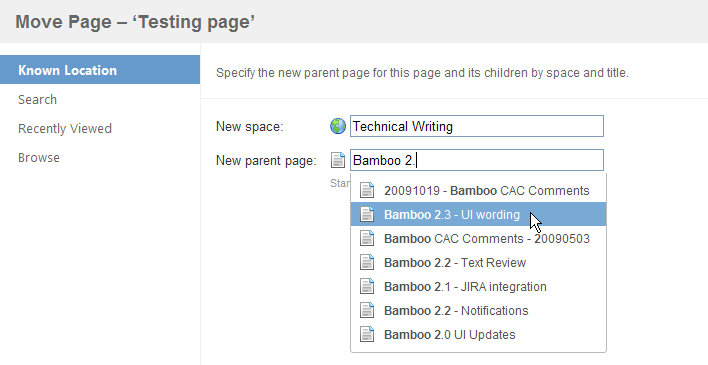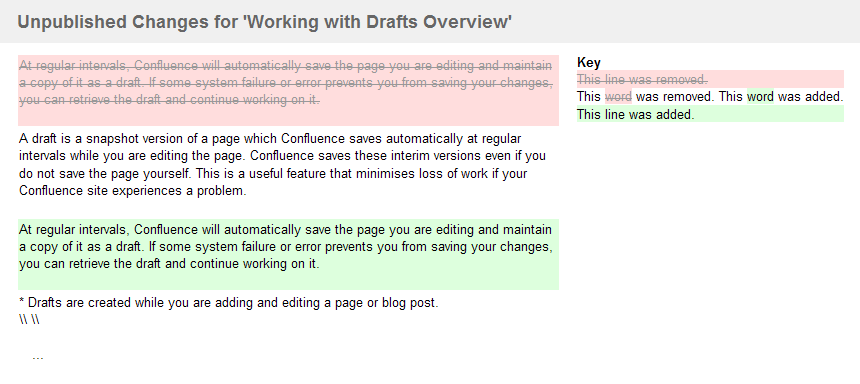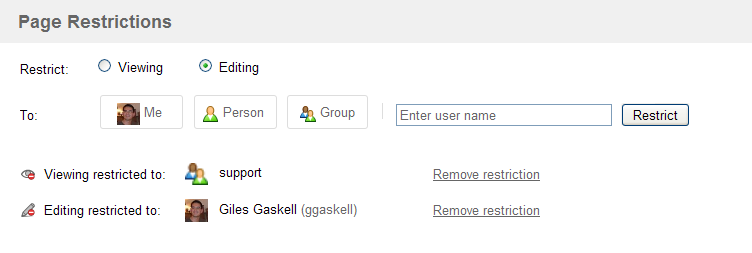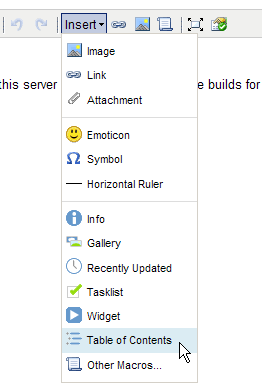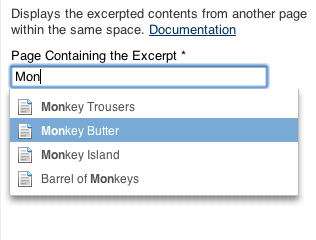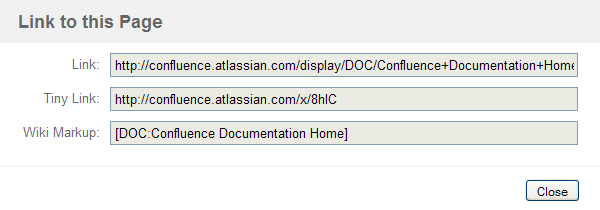Confluence 3.1 Release Notes
Confluence 3.1 fixes some security flaws. Please refer to the security advisory for details of the security vulnerabilities, risk assessment and mitigation strategies.
8 December 2009
With great pleasure, Atlassian presents Confluence 3.1.Confluence 3.1 is a major release which presents a number of new features and enhancements. With Confluence 3.1, we introduce OpenSocial Gadgets, which allow you to add functionality from other web applications or websites, such as JIRA 4.0+, iGoogle or Gmail, directly into a Confluence page or blog post. Confluence also provides its own Gadgets that can be embedded into other web applications.
The new Drag-and-Drop feature is a major step forward in Confluence file attachment. With Drag-and-Drop, you can attach one or more files to a page or blog post simply by dragging them from your desktop onto the Confluence page. You can also embed images, Office documents and PDF files into a page or blog post while in edit mode simply by dragging and dropping them into the rich text editor.
Office 2007 documents are now fully supported in Confluence so features like document import, edit in Word and embedding documents in a page now work with Office 2007 files. With the new Move Page feature, you can more quickly and reliably move the page you are editing or viewing to a new parent page, even to one within a new space. An enhanced Image Browser lets you preview images before embedding them into a page. You can also attach image files to a page by dragging and dropping them into the Image Browser window itself. A new Page Restrictions dialog lets you view and apply page restrictions without editing the page. Draft Comparisons allow you to view changes made to a page or blog post before they are actually saved.
Other editor enhancements include Exit Notifications to prevent the loss of unsaved content in a page, blog post or comment, a new Insert Menu for the rich text editor, fields that auto-complete in the macro browser and improved rich text editor speed.
Confluence 3.1 now fully supports Internet Explorer 8, Safari 4 and Firefox 3.5. Other smaller improvements include the ability to add pages or blog posts directly from the Confluence dashboard, a facility to link to Confluence pages more easily and the ability to expand activity streams at the click of a button.
Finally, we have also introduced a simplified installation process for evaluators to help get Confluence up and running quickly. Simplified Confluence evaluation installers have been created for MacOS X and Windows operating systems.
Highlights of this Release:
Responding to your Feedback:
300+ votes satisfied
- Thank you for all your issues and votes. Keep logging, to help us keep improving!
- Below is a list of the highlights in this release.
- Attached is the full list of issues resolved in this release.
Upgrading from a previous version of Confluence
- Upgrading Confluence should be fairly straightforward. We strongly recommend that you back up your Confluence Home directory and your database before upgrading.
- Please refer to the Confluence 3.1 Upgrade Notes for further essential information about plugins and other factors affecting your upgrade.
Highlights of Confluence 3.1
Introducing Gadgets
Gadgets are small objects that offer dynamic content and functionality which may be served by any OpenSocial-compliant web application, such as JIRA 4.0+, Confluence or non-Atlassian applications such as iGoogle and Gmail. Confluence can interact with any gadgets that support the OpenSocial specification.
- Confluence supports the use of gadgets in pages and blog posts, which are accessible through the macro browser.
- Confluence can also serve its own gadgets, for use in any other OpenSocial-compliant web application. Gadgets bundled with Confluence include:
- Activity Stream — This gadget shows a list of recent activities that have occurred on the Confluence server, such as the addition of new pages, blog posts or comments, content edits, status updates and so on.
- Quick Navigation Aid — This gadget provides heading and content search capabilities on a Confluence server.
Your Confluence installation can also serve these gadgets in any of its own pages or blog posts.
For more information on using these gadgets, refer to Confluence Gadgets.
Inserting a JIRA Gadget onto a Confluence Page
Drag-and-Drop
The new 'drag-and-drop' feature allows you to drag one or more file(s) which are accessible from your computer and drop them directly into a Confluence page or blog post.
- Files can be attached to a page or blog post by dropping them directly onto the page view or the 'Attachments' list associated with the page.
- Image files can be attached to a page or blog post by dragging them from your computer directly onto the Image Browser.
- Image and Office files can be added directly into your Confluence page or blog post content by dropping them into the rich text editor's editor window.
For more information about this feature and on how to set it up, refer to the Drag-and-Drop documentation.
Screenshot: 'Drag-and-Drop' Images or Other Files Directly onto a Page
Screenshots: Attaching an Image to the Image Browser
Screenshot: Attaching Multiple Files to an 'Attachments' list
Office 2007 Support
Confluence now provides full support for the new Office 2007 file formats, allowing you to view and edit content from Microsoft Word 2007 (.docx and .dotx), PowerPoint 2007 (.pptx and .potx) and Excel 2007 (.xlsx) files.
- Along with existing Microsoft Office versions, Confluence now fully indexes Microsoft Office 2007 files and their content can be searched by Confluence.
- Using Confluence's Office connector macros, you can insert Word, PowerPoint or Excel 2007 files directly into your Confluence page or blog post.
- Office files can be edited directly from any page or blog post or their list of attachments.
If you use the Firefox browser to work with Confluence, don't forget to reconfigure the Firefox add-on (WebDAV Launcher options) to handle the new Office 2007 file extensions. Otherwise, you will not be able to edit these new Office 2007 file formats from Confluence.
Screenshot: Embedding an Office 2007 Document
This feature uses technology licensed from Aspose.
New 'Move Page' Feature
Confluence introduces a new page moving feature, that easily allows you to move the page you are currently viewing, adding or editing, to another page in the same or another space within your Confluence site. This feature is available through a new 'Move Page' dialog box, which provides the following flexible methods for moving pages:
- Known Location – Allows you to type the name of a space and within that space, the 'parent' page under which to move your page.
- Search – Allows you to search for a 'parent' page (within a selected space or set of spaces) under which to move your page.
- Recently Viewed – Allows you to select one of your recently viewed pages to be the 'parent' of your page to be moved.
- Browse – Allows you to select a space and page that will be the 'parent' of your page to be moved. Pages are browsed via a tree view.
For more information, refer to Move and Reorder Pages.
Screenshot: Moving a Page to a Known Parent Page
Enhanced Image Browser
A new 'Image Browser' has been introduced to replace the old 'Insert Image' window. The image browser provides a less-cluttered and enhanced interface that allows you to:
- Preview an image in detail before inserting it into a page. This is done by hovering over any image in the browser and clicking the 'magnifying glass' icon in the lower-right corner.
- Preview an image elsewhere on the web via its URL before inserting it into a page.
Screenshot: Previewing an Image in the Image Browser
Draft Comparisons
Confluence's drafts feature has been enhanced, such that you can now view unsaved changes in your drafts as a 'diff' before you decide to resume editing them. This nifty 'draft comparison' feature comes in handy, particularly when other people have made subsequent changes to a page or blog post in your drafts list and you need to merge changes or resolve a conflict.
Screenshots: Accessing and Viewing Changed Content with Draft Comparisons
Page Restrictions Dialog Box
Confluence's page restrictions feature has been incorporated into a convenient and accessible dialog box, which is now easier to use than before.
- The page restrictions dialog box can be accessed from the padlock icon or the 'Tools'
->'Restrictions' menu item while viewing any Confluence page. From this dialog box, you can see all viewing and editing restrictions associated with the current page. You no longer need to view the page's associated 'Info' page to see the page's restrictions. - You no longer have to edit a page to modify its page restrictions. You can edit all page restrictions from this easily accessible dialog box.
The page restrictions dialog box is still accessible when a page is in edit mode.
- In addition to user and group names, the name field also accepts a user's full name. Full names are 'auto-completed' to help you find the relevant person more rapidly.
Screenshot: The Page Restrictions Dialog Box
Other Editor Enhancements
Edit Mode Exit Notification
Whenever you add or edit a page, comment or blog post and then click onto another Confluence feature that navigates away from your unsaved content, a message box appears, warning that your content will be saved as a draft (if it is a page) or lost (if a comment). This allows you to cancel out of this action if it was accidental.
New Rich Text Editor Insert Menu
Confluence's rich text editor now combines a number of its commonly used editing features into a new convenient 'Insert' menu.
- The Horizontal line, Insert Symbol and Insert Emoticon Toolbar icons have been moved into the new insert menu.
- The functionality to insert images, links or attachments into a page can now also be accessed from this menu.
- The macro browser, as well as a number of commonly-used macros are conveniently accessible from this menu too.
Macro Browser Smart Fields
When using the Macro Browser, an 'auto-complete' feature is now provided on any parameters that require the entry of a single item, such as a page title, username or space key. This greatly facilitates the customization of macros and minimizes the need to know the exact item names in advance.
Rich Text Editor Speed
Thanks to many individual technical improvements, the rich text editor opens up a lot faster than in previous Confluence releases. In a local network environment, the rich text editor is accessible almost instantly. When accessing a Confluence server on a different continent, the rich text editor still opens up rapidly. In our Sydney office for instance, accessing the rich text editor from our Confluence server in the US takes less than 3 seconds.
New Web Browser Versions Supported
Confluence 3.1 now fully supports the following recent web browser versions:
- Internet Explorer 8
- Safari 4
- Firefox 3.5
Confluence now provides full usability with these recent browser versions as many bugs associated with these browsers have been fixed.
Other Improvements
Add Pages or Blog Posts from the Dashboard
You can now add pages or blog posts directly from the The dashboard without having to browse to a specific space first. To do this, click on either the 'Add Page' or 'Add Blog Post' buttons to open the pop-up balloon, which allows you to choose the space in which to add the new page or blog post and in the case of pages, a template on which to base the page content.
New 'Link to this page' feature
If you wish to link to a Confluence page from any other location on the web, use the convenient 'Link to this Page' feature (available from any page's or blog post's 'Tools' menu). Upon selecting this feature, the 'Link to this Page' dialog box opens, from which you can copy three versions of the link to embed elsewhere:
- Link – Standard URL which should work from any other accessible location on the web.
- Tiny Link – A reduced-length version of the 'Link', which can be used in text fields of limited length, such as tweets or Confluence Status Updates.
- Wiki Markup – A wiki markup version of the link, which can be used in any other location within your Confluence site.
Get 'More' from your Activity Streams
A 'More' feature has been added to various activity streams throughout the Confluence interface, including the user profile sidebar, user profile page and recently updated macro. Clicking 'More' expands the list of results, providing a convenient means of accessing progressively more distant user activities.
User Interface Performance Improvements
Most JavaScript and Cascading Style Sheet (CSS) files are now downloaded in one batch, greatly improving the performance of Confluence's editing features and general page rendering.
Other Small Enhancements and Improvements to Confluence
- Support for OAuth — With the introduction of gadgets (above) in this release, Confluence 3.1 now allows you to establish OAuth relationships with other web applications such as JIRA 4.0+, iGoogle, Gmail etc., thereby allowing them to share resources via gadgets.
- New Log In and Log Out screens.
- In an aim to minimize confusion, 'News Items' are now consistently called 'Blog Posts' throughout the Confluence interface and a list of blog posts is collectively referred to as a 'Blog'.
- Macro developers are now able to specify whether the macro body should or should not be displayed in Rich Text editor. For more information, please refer to CONF-12149.
- Other minor interface improvements.
Known Issues in this Release
We have an enthusiastic and dedicated group of testers and customers who jump in there, try out the new Confluence release and report any problems so that we can fix them quickly.
We value this feedback, which means that we can tell you about some minor known issues in Confluence 3.1. Sometimes we find out about a problem with the latest version of Confluence after we have released the software. In such cases we publish information about the known issues in the Confluence Knowledge Base. Please check the important technical advisories on the front page of the Knowledge Base.
A big thank you to everyone who helps us ensure that Confluence keeps getting better and better.
The Confluence 3.1 Team
Development
Bugfixing, Maintenance and Drag-and-Drop
Anatoli Kazatchkov
David Loeng
David Taylor
Engine Room
Agnes Ro
Charles Miller
Matthew Jensen
Gadgets and Office Connector
Chris Kiehl
Andrew Lynch
Xu-Heng Tjhin
Ryan Ackley
Jonathan Gilbert
Editor Enhancements
Paul Curren
Don Willis
Matt Ryall
Dmitry Baranovskiy
Small Improvements
Brian Nguyen
Chris Broadfoot
Plugin Updates
David Chui
Team Lead
Per Fragemann
Support
Kuala Lumpur
Sashidaran Jayaraman
Zed Yap
Arie Murdianto
Azwandi Mohd Aris
Ming Giet Chong
San Francisco
Jeremy Largman
Maleko Taylor
Tim Wong
Vincent Chang
Peter White
Marian Finch
Sydney
Partha Kamal
Gurleen Anand
Roy Hartono
Michael Seager
Ivan Benko
Others
Design
Stephen Russell
Performance Engineering
George Barnett
Product Management
Audra Eng
Jens Schumacher
Product Marketing Management
Bill Arconati
Matthew Hodges
Quality Assurance
Mark Hrynczak
Penny Wyatt
Andrew Prentice
Technical Writing
Giles Gaskell
Edwin Dawson