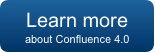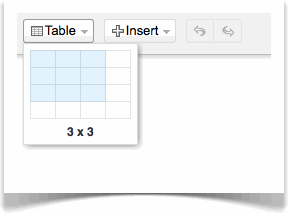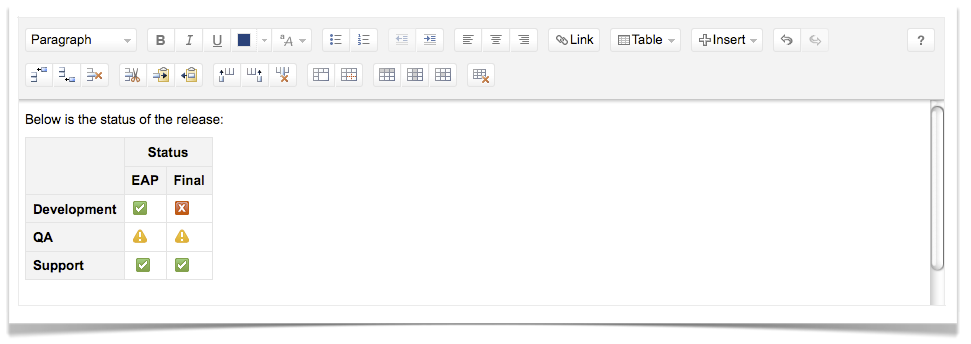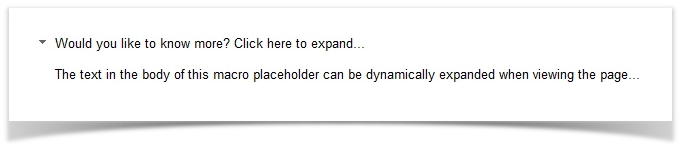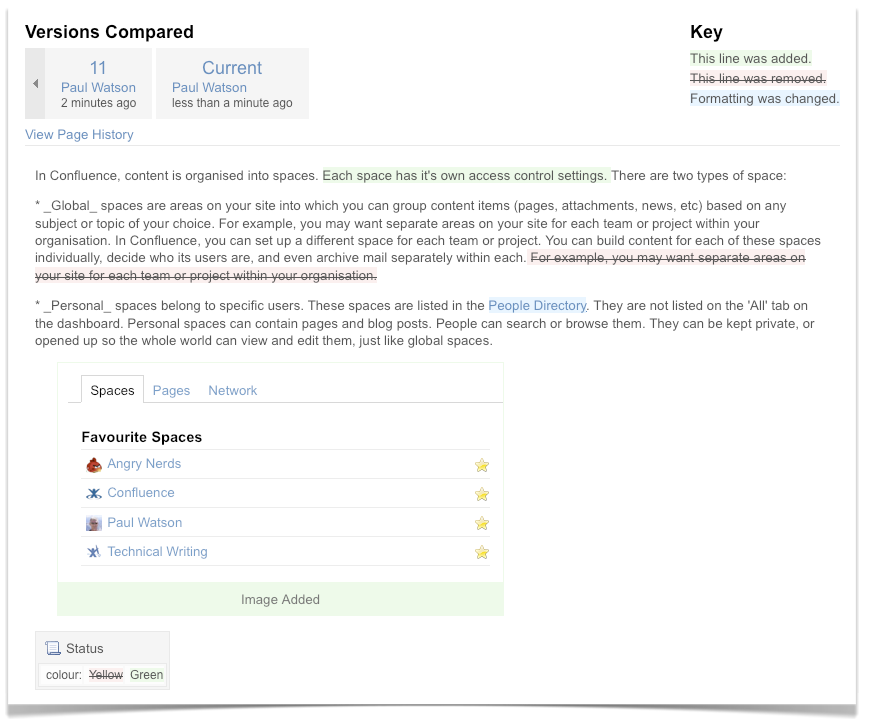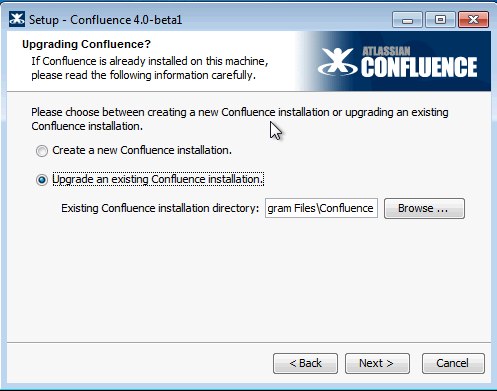Confluence 4.0 Release Notes
19 September 2011
With great pleasure, Atlassian presents Confluence 4.0. This is one of the most significant updates to Confluence since its initial release in 2004. With a brand new WYSIWYG editor and wide-ranging user interface improvements, we're confident that Confluence 4.0 is the most productive and user-friendly version to date.
Highlights of Confluence 4.0:
More:
- Read the Upgrade Notes for important information about this release.
- See the full list of issues resolved in this release.
Video of What's New:
Thank you for your feedback:
More than 215 requests implemented
Over 1050 votes fulfilled
Note: The Wiki Markup editor has been removed in Confluence 4.x and replaced with a new XHTML-based editor. Please see Why We Removed the Wiki Markup Editor in Confluence 4.0 for full details
Highlights of Confluence 4.0
Brand New Editor
We've rebuilt the Confluence editor from the ground up, bringing you an editing experience that's simpler, faster and richer.
The new Confluence editor delivers many advantages:
- Just one editor!
- New, streamlined user interface.
- Redesigned toolbar with enhanced text formatting (indent paragraphs) and alignment controls.
Simplified Editing Experience
Editing in Confluence 4.0 is more visual and more contextual, putting more power at your fingertips.
Table Editing
We've made table operations better in Confluence 4.0 with the following features:
- Drag to Insert Tables
Inserting tables is now easier and truly "WYSIWYG" with this new feature. Just click on the new Table dropdown and drag your mouse to choose the number of rows and columns you'd like in your new table. Oh, and don't worry if you like inserting tables with your keyboard, you can still use autoformatting or CTRL+SHIFT+I to insert a table.
- New In-Context Table Toolbar
The new table toolbar removes the need for a context menu and only appears when you add a table to the page. - Merge and Split Table Cells.
- Highlight cells, rows or columns.
- Cut, copy and paste table rows.
Improved Image Handling
- Paste Images From Clipboard (Firefox and Chrome only)
Just copy any image to your clipboard and hit CTRL+V in the editor. The image will get attached and embedded directly into your page. There's nothing to install on your desktop, it just works! - Turn Images Into Links
Now you can turn images into links. This is especially handy for turning images into a button. - Custom Image Sizes
If you don't like the preset image sizes, you can now specify an exact image width.
- Search Images
You can now embed images from other pages using the new Search tab in the image browser.
Simplified Macro Editing
Confluence 4.0 introduces macro placeholders, a visual representation of your macros while editing. Create rich content with new and existing macros, without the tools getting in the way. Makes macros easier to manage while editing.
- A More Visual Experience
Making it easier to visualize what the page will look like when you save it.
- Macro Properties Panel
Every macro has a properties panel. The property panels for particular macros, such as the Status and View PowerPoint macros have additional functionality, as shown in the screenshot below.
- Quick Access to Macro Editing
Double-click the macro to open the Macro Browser for parameter editing. The contents of some macros can be modified directly from the editor.
New Macros
We've bundled more macros with Confluence, and made some of the existing macros better, to help you easily include and present relevant content:
- Status Macro
The Status macro is an easy way to show your status in reports (i.e. red, yellow or green) as a colored lozenge. You can use the properties panel to quickly change the status.
- Expand Macro
The Expand macro allows you to add a dynamically expandable section of text to your page.
- Profile Picture Macro
The Profile Picture macro displays a users profile picture on a page. Useful for creating Team Pages.
Faster Editing Experience
Write Wiki Markup ... Fast!
Many of Confluence's biggest fans are avid wiki markup users. For you aficionados, we wanted to give you the fastest editing experience possible, while preserving the speed and efficiency of your existing wiki markup skills. So, we present you with Autoformatting!
Video of Autoformatting in Action:
What is Autoformatting?
Autoformatting lets you type wiki markup into the editor. This new feature will "auto-format" your text on the fly. To learn more, click on the help button in the editor and select the Editor Autoformatting tab.
Try these and see what you think:
- Font Formatting
Bold, underline, strikethough, italic, superscript, subscript – just type the markup, such as *Bold*, and watch it convert to Bold on the fly!
Basic Tables
Try typing |||||| , or || Heading 1 || Heading 2 || , then hit enter to to instantly see this:Heading 1
Heading 2
- Emoticons
All of our emoticons convert on the fly. Try typing :-) into the editor to instantly see this:. It even works for (/), showing this:
.
- Lists
For numbered lists, type # and a space at the start of each line.
For bulleted lists, type * and a space at the start of each line.
- Headings
Type h4. then some heading text to see a level 4 heading.
New Page Links
Quickly insert a link to create a page with Autocomplete for links. Simply type '[' in the editor and as you type, Confluence will display a Create Page link if a page with that title does not already exist in your current space.
Introduced in a previous release of Confluence (see details in this blog post), adding links, media and macros can still be quickly added by typing [, ! or { in the editor to add various kinds of content to your page.
Introducing @mentions
Confluence 4.0 includes the new @mentions feature. This allows you to easily bring collaborators into a conversation: if you are mentioned in any Confluence content (a page, blog post or comment) you will be notified by email.
To mention someone, type @ and their name, when editing. Mentions will instantly suggest people you are following in your network, so you can quickly find and involve your friends.
Improved Page Comparison Functionality
We've got a better way to view changed content in Confluence.
Improved Page Diffs
We've simplified page diffs to make them easier to read. Now, page differences appear exactly as they do in Confluence. Images, text and tables are displayed as rendered. Additionally, page diffs now show changes to both formatting and macros.
Diffs in Email
Where possible, email notifications are now rendered in your email view with the correct diff color coding.
Email Notification Improvements
New Email Design
All email notifications in Confluence now have a new design. This works in major email clients as well as on the iPhone.
Follow Notifications
Confluence now sends email when someone follows you.
New Confluence Installer and Guided Upgrades
Much to the delight of any sysadmins that are looking after Confluence, the Windows and Linux guided installers are now available.
Guided Upgrades
The new Linux and Windows Installers include an option that allows you to upgrade an existing Confluence 3.5.x (or later) installation. This upgrade automates the following tasks for you:
- Backs up the Installation and Home Directories of the existing Confluence installation.
- Installs Confluence 4.0.x while migrating the following from your existing Confluence installation:
- TCP port values in your existing Confluence installation's server.xml file,
- The upgrade feature detects and notifies you of any other files in the Confluence subdirectory of your existing Confluence Installation Directory, which have been deleted, added or modified from the default. This informs you of any customizations you will need to manually migrate across to your upgraded Confluence installation directory.
Simplified Installation Process
- Guided installer: The guided install wizard has been implemented for Confluence 4.0 on both Windows and Linux operating systems. Installing a new instance is a breeze.
- Easy JIRA Integration: Hook Confluence up with JIRA, right within the Confluence setup wizard.
New Editor Plugin Points for Developers
We've added more editor plugin points for developers. Notable improvements include:
Editor Plugin Points
- Extend the Macro Property Panel
Plugin developers can add buttons to the Macro Property Panel in the editor.
For example, insert a Gliffy diagram or see the tutorial on how to do this. - Render an Image in the Macro Placeholder
A plugin developer can now render an image instead of a placeholder for bodyless macros. - Custom Parameter Rendering in Placeholders
You can choose to display any parameter in the macro placeholder in the editor, instead of having the placeholder automatically show the first few parameters. - New Pluggable More Menu
Plugin developers can add items to the editor's More menu.
Developer Resources
- View Storage Format
To assist with plugin developers and help with developer issues, developers running in Dev mode and Confluence administrators can view the page storage format from the Tools menu in Confluence. - New API Changes
We have disabled the getPage() and getBlogEntry() read methods in the XML-RPC/SOAP API. If you have a script that primarily reads or appends to existing pages, it will break. Creating pages and overwriting existing pages will still work. - Plugin Developer Documentation
We have created a landing page for Confluence 4.0 planning. This includes resources for plugin developers to help you create new plugins, and make use of the new plugin points, as well as upgrade your existing plugins.
Infrastructure Changes
This release includes a number of improvements in the APIs and under the covers as well.
- Anti-XSS Mode
This is now enabled by default for plugins. - Alignment and Border Parameters
The alignment and border properties in the macro definition template have been removed. - Thumbnail Settings
The Thumbnail maximum height and Thumbnail maximum width settings have been removed from the General Configuration page. - Link Browser
The Link browser is no longer built in GWT and is now built in core JavaScript. - Integration Platform 2.12.0
- Upgrade to AUI 3.5.0
Other Improvements
As always, we have made various small improvements to Confluence screens, functionality and supported platforms.
- Chrome and Internet Explorer 9 Support
See the upgrade notes for more information about browser support. - Administrator's task list in the Admin Console
This new task list in the Admin Console helps administrators get started after a new install. - New keyboard shortcut:
CTRL+SHIFT+E to preview when you are in the editor; hit 'E' to get back to the editor. - Administration UI
Help tips have been added to the field descriptions. - Quicknav Improvements
Quicknav now indicates the space the page is coming from. This helps you find a page that might have the same title across multiple spaces, as well as selecting the first search result by default, making it quicker to open the link. - Advanced Linking
We've updated the Link dialog to cater for these link types: shortcut links, anchor Links, and undefined links (which you can do using Autocomplete).
Helping You Transition to Confluence 4.0
We've created a set of resources to help you manage the transition away from wiki markup. We know your people have become experts with using wiki markup in Confluence, but we think you'll really appreciate the new editor, and we want to make it as easy as possible for you to make the change. The change management resources are listed under the current documentation.
Release Notices
Upgrading from a previous version of Confluence
You can only upgrade to Confluence 4.0 from Confluence 3.5. From version 3.5 , you'll be able to use our now automated upgrader to move to 4.0. See the Confluence 4.0 Upgrade Notes.
Follow the normal upgrade instructions to upgrade your test instance to this release. We strongly recommend that you back up your Confluence Home directory and your database before upgrading.
When upgrading from a previous version of Confluence, if you have customized your cache settings (as documented in Cache Performance Tuning) then you may run into memory problems during the wiki to XHTML migration. We are working to fix this in a later release, but in the meantime you can revert your ehcache.xml to the default version.
- If you still experience problems, try reducing the '
maxElementsInMemory' attribute on each cache to a very small value such as 50. - Note that any cache changes you make to work around migration problems should only be considered temporary. You should restore caching to its original settings again after migration has been successful.
Removed Functionality
Features removed from Confluence
- The Edit Page in Word functionality
This is being removed in Confluence 4.0. Note: This is a different feature to "Edit attachment in Word". - Mail Page Plugin
The Mail Page plugin is no longer bundled in Confluence. With the introduction of the "Share Page" feature in 3.5 this is no longer needed. - Social Bookmarking Plugin
The Social Bookmarking plugin is no longer bundled in Confluence but is still supported. - The SnipSnap importer has been removed from the admin console.
- Please be aware that Confluence Clustered is not available for version 4.0 yet. It will be forthcoming in a minor release, following the launch of version 4.0.
Settings removed from Confluence
These settings were removed due to low recorded usage and the ongoing goal of simplifying Confluence.
- The CamelCase Links setting, from general configuration.
- The Number of Ancestors to Show in Breadcrumbs setting.
A big thank you to everyone who helps us ensure that Confluence keeps getting better and better!
The Confluence 4.0 Team
Development
Ryan "Lawson" Ackley
Nabeelah "Stitch" Ali
Richard "Karaoke King" Atkins
Niraj "Max Connections" Bhawnani
Joseph "C# forever!" Clark
Paul "Caravan of Courage" Curren
Lachlan "Dilly" Dally
Chris "Daz" Darroch
Anna "A18Z" Dominguez
Matthew "Sony" Erickson
Steven "Lefty" Haffenden
Sam "@Mentions" Haldane
Chris "Killer" Kiehl
Daniel "Threads" Kjellin
Steve "CMD+V" Lancashire
David "Long" Loeng
Brian "The Intern" Nguyen
Craig "Patient Zero" Petchell
Agnes "GWT-free" Ro
Matt "Kermit" Ryall
Stefan "Git FTW" Saasen
Sam "Design School" Tardif
David "Animal" Taylor
Ryan "Bieber" Thomas
Wesley "Weasles" Walser
Don "Not Fun" Willis
Jared "Goonbag" Wyles
Architecture
Charles "Egregious" Miller
Build and Release Engineering
Adrián "Elastic" Deccico
Plugin Updates
David "Calendars" Chui
Philip "The Mac" Cher
Kai Fung "KFC" Chong
Management
Product Management
Bill "Keynote" Arconati
Sherif "Corners" Mansour
Product Marketing Management
Ryan "Phish" Anderson
Terrence "Yet Another CMC Guy" Caldwell
Matthew "Hollywood" Hodges
Development Manager
Jonathan "The Running Man" Gilbert
Cross Team
Technical Writing
Edwin "Rambo" Dawson
Paul "TOC That Rocks" Watson
Sarah "Mad Docs" Maddox
Quality Assurance
Joey "Good Morrow" Corea
Mark "Triple Word Score" Hrynczak
Federico "Boy Scout" Silva Armas
Front-end Development
Ben "Owie" Buchanan
Design
Stephen "Pixels" Russell
Support
Sydney Support
Renan Battaglin
Vincent Choy
Roy Hartono
Partha Kamal
Donna McGahan
Michael Seager
Amsterdam Support
Tony Atkins
Sherali Karimov
Dennis Kromhout van der Meer
Brazil Support
Rodrigo Adami
Tiago Kolling Comasseto
Guilherme Heck
Alyson Reis
Kuala Lumpur Support
Husein Alatas
Janet Albion
Septa Cahyadiputra
Kah Loun Foong
Sim Foo Guan
Heng Hwa Loi
Joachim Ooi
Hanis Suhailah
San Francisco Support
Rick Bal
David Chan
Robert Chang
Ty Davis
Marian Finch
Adam Laskowski
Brad Mallow
Wayne Tombo
Timothy Wong
Integration Management
Melanie Carasso
Ted Tencza
Integration Development
Sam Le Berrigaud
Don Brown
Trevor Campbell
Dave O'Flynn
Shihab Hamid
Adrian Hempel
Justin Koke
Peggy Kuo
Mark Lassau
Olli Nevalainen
Tim Pettersen
Felix Schmitz
Piyawoot Songsiritat
Joseph Walton
James Wong
Release Babies
Thomas Dawson
Max "The Giant" Kiehl
Evie Kjellin
Mathilda Saasen