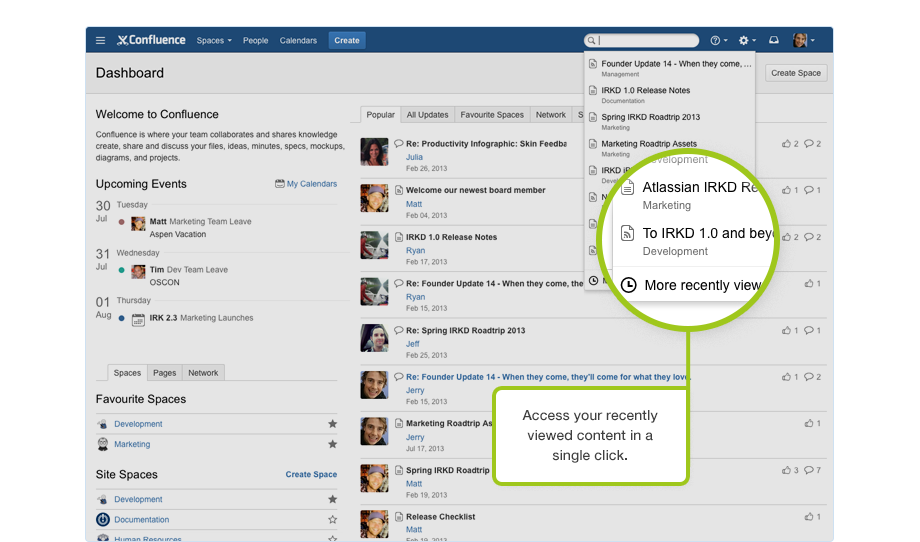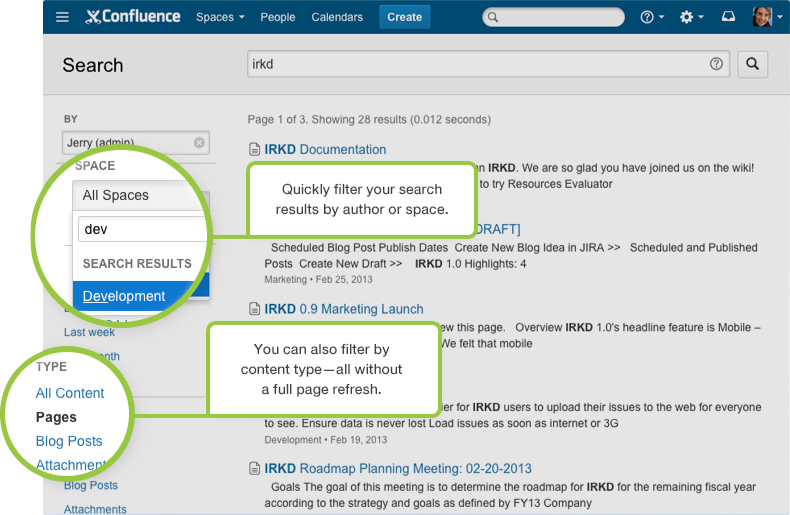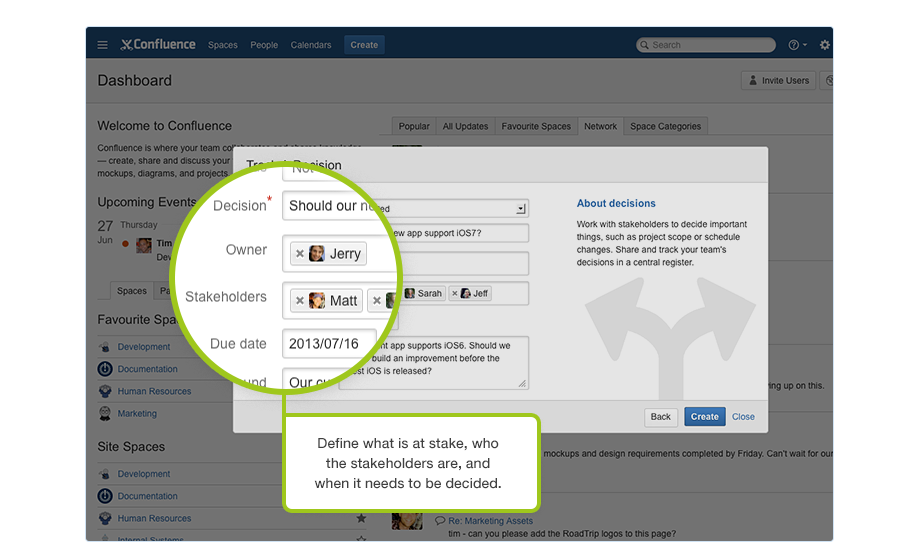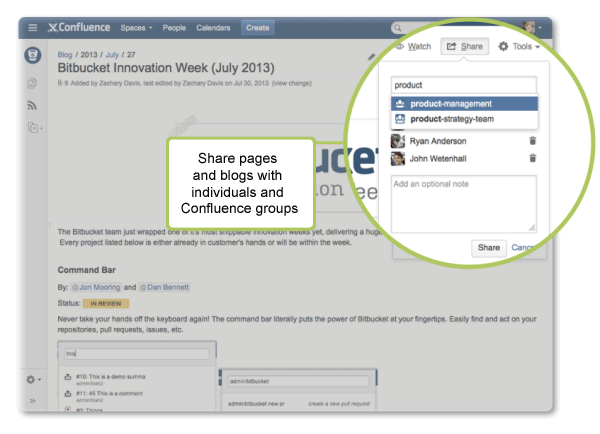Confluence 5.2 Release Notes
Highlights of Confluence 5.2
More
- Read the upgrade notes for important information about this release.
- See the full list of issues resolved in this release.
Thank you for your feedback
Over 30 feature and improvement requests fulfilled
More than 870 votes satisfied.
Video: Search Improvements in Confluence
Faster and cleaner search
The search interface is now simpler and faster:
- Access to recently viewed pages - Users frequently search for pages they've recently viewed, so we've made it easier for them to access these pages from search. Just click into the search field and your recently viewed pages appear.
- Redesigned filters. We've redesigned the search filters on the search results page so you can see which filters are in effect. We also moved them to the left side of the screen to make them easier to find.
- Instant filters. When you click a page filter or refine your search, it is instantly applied. You no longer need to click a 'filter' button or wait for the page to refresh.
- Search syntax hints. Choose the question mark icon in the search field for help with advanced search syntax including wildcards and searching for macros.
- Improved phrase matching. Confluence gives a higher ranking to results where your search terms appear close to each other in the matching content, and ranks exact matches higher still.
We've removed a few things too:
- 'Did you mean': We have removed the functionality that offered alternative search terms, such as correcting a spelling mistake to improve performance.
- Labels browser: We have removed the panel that displayed related labels on the search results page, and the search results no longer favors labels. You can still search for pages by their labels using the advanced search syntax
labelText:chocolate.
Introducing the Decisions blueprint
Make and record decisions with your team using the Decisions blueprint.
Choose 'Create' > 'Decisions' and the blueprint will guide you through a suggested process. It creates a page, so there is plenty of room to record any background information and conduct a lively discussion.
See all your decisions in one place in the Decisions register. It's easy to find – the blueprint automatically creates a shortcut on your sidebar.
Blueprints keep getting better
Meeting Notes blueprint
You are now automatically added as an attendee when you create a meeting notes page.
Do you have lots of meeting notes pages already? You can now specify the number of pages to display on the Meeting Notes index page. Simply edit the Content Report Table macro on the index page and specify the number of pages. A 'Find More' link appears where there are more pages to display.
File List blueprint
Want to create a file list that only some users can see? You can now restrict your file list pages to specific users, right from the create dialog.
As with the Meeting Notes blueprint, you can also now specify the number of file list pages to display on the File List index page.
Product Requirements Blueprint
You are now automatically added as the document owner when you create a Product Requirements page.
Translations
You can now use blueprints in French, German, Japanese and Spanish.
Customize your page titles in Create From Template macro
The Create From Template macro allows you to add a button to any page to create a new page from a template or blueprint. You can now specify a default page title for all pages created using the button and even include variables such as the current date, space name or space key in the title. Find out more....
Customize or Disable a blueprint across your whole site
Users with 'Confluence Administrator' permissions can now edit the default Index page template for each blueprint. Note: this will not change existing index pages, but applies to any new index pages created by the blueprint anywhere in your site. Find out more...
Users with 'Confluence Administrator' permissions can also disable a blueprint across the whole site. Disabled blueprints will not appear in the 'Create' dialog in any space. Find out more...
Add multiple layout sections to your pages
Previously you needed to use the section and column macros to create advanced page layouts with multiple sections, now you can do it visually in the editor. Add any number of sections to the page then choose a column layout for each section. Find out more...
Pages using an existing page layout will be automatically migrated to the new, more flexible, page layouts format the first time you edit the page. Pages that use Section and Column macros will not be affected.
Distraction free editing
Maximize your editing area when working on long pages. Choose 'Hide Tools' on the toolbar (shortcut key Ctrl+Shift+F) for a distraction free editing experience. To restore, choose the 'Hide Tools' button or use the shortcut key again. Confluence will remember your distraction free editing preference when you save the page.
Watch the video to see the distraction free editor and other new editor features in action.
Note: The full-screen editing option is available in Firefox, Chrome and Safari. It is not supported in Internet Explorer.
A single, smarter way of adding JIRA issues
Reporting on your JIRA projects in your release notes and status report pages is now simpler and more intuitive.
We have merged the 'Insert' > 'JIRA Issues' option with the JIRA Issues macro, giving you a single way of inserting and displaying JIRA issues in Confluence. With the new JIRA Issues macro, you can:
- Display a table of JIRA issues on your page, based on the results of a search using JIRA Query Language (JQL) or using a JIRA URL.
- Display a single JIRA issue, or a subset of selected issues from your JIRA search results.
- Display a count of issues for any JIRA query.
- Create a new issue in JIRA and display it on your page.
The new macro is smarter and simpler to use. Find out more....
Collaborate with your team on the go
We've made some improvements to Confluence mobile to make it easier to stay up to date and discuss content:
- Use the new 'Watch' button to watch a blog or page.
- Reply directly to comments.
- View nested comments (up to two levels).
- Support for Chrome on Android.
Not using Confluence mobile? Find out more...
Speedier interactions
We've made some frequently used functions faster and easier to access.
Page and space watches
Choose the new 'Watch' button on the page for quick access to page and space watching.
To quickly watch something type w. Find out more...
Share pages and blog posts with a group
By popular demand, you can now share pages and blog posts with groups.
Get to your spaces faster
We've turned the Spaces button on the header into a handy drop down menu. See your last five visited spaces, or choose 'Space directory' to see all spaces in your site.
The Categories in the space directory are now sticky. This means Confluence will remember your selection when you next navigate back to the space directory. We've also added a new 'Space Details' icon , so you can jump directly to the details of a space.
View the space administrator for any space
In the Spaces Directory, choose the new Space Details icon , or go to 'Space Tools' > 'Overview' within a space to view a list of all the users who have 'Space Admin' permissions for that space.
Faster access to Space Tools and other sidebar improvements
We've listened to your feedback, and some options have moved to make them faster and easier to access.
The 'Space Tools' option has moved to the bottom of the sidebar in the default theme. A handy menu makes it easier to access each component. 'Reorder Pages' and 'Configure Sidebar' are now also accessed from the 'Space Tools' menu.
To help you know where you are in your space, the parent page of the page you are viewing is now displayed in the sidebar. This means you can easily navigate up to the current page's parent, right from the sidebar.
More goodness
A facelift for email messages
In Confluence 5.0 we introduced a new, fresh look to your Confluence site. Continuing on that work we've given our notification emails the same treatment. They also now look better in Outlook and on mobile devices. Check out some examples:
Delete your own comments
You can now delete your own comments, even if you do not have the 'Remove Comments' permission for that space. You can't delete the comment if someone has already replied to it.
Terminology changed from 'Remove' to 'Delete'
We've renamed some options from 'Remove' to 'Delete', to clarify the functionality. For example, the option to delete a page is now at 'Tools' > 'Delete' (was 'Tools' > 'Remove'). The location and function of these options has not changed.
Infrastructure changes and API improvements
These are points of interest to plugin and add-on developers. For a full description of these changes, please see our guide to preparing for Confluence 5.2.
New pluggable 'About Confluence' dialog
A new dialog appears when you click the help icon and choose 'About Confluence'. It shows information about your Confluence version and the licenses for various software libraries included in the Confluence distribution. Confluence add-on developers can include information in the dialog, using the new About Page Panel Module.
Support for MS SQL Server 2012
We now support Microsoft SQL Server 2012. See Supported Platforms.
Credits
Our customers play an important role in making Confluence better, so here's a shout out to those customers who gave up their time to help us make Confluence even more awesome:
- Mat Gauvin, AppFire (Expert)
- Hans-Peter Geier
- Andrew Houriet
- Kristian Peacocke
- Sera Prince
- Martin Seibert (Expert)